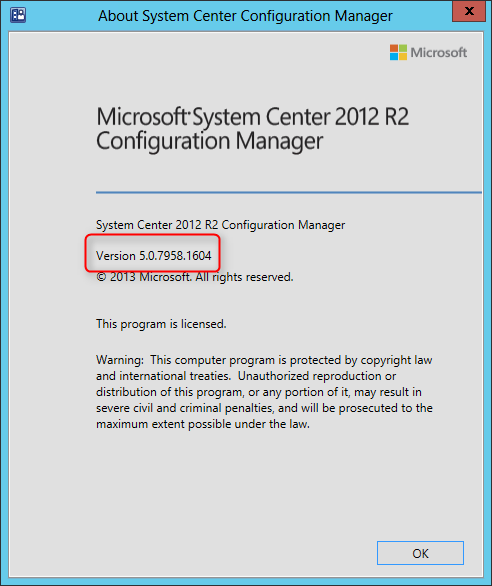
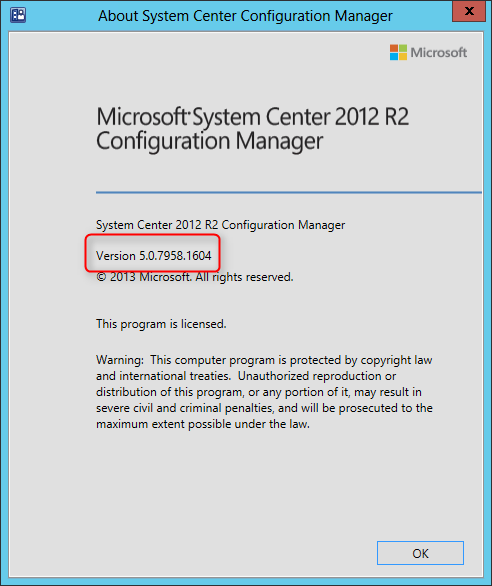
Here’s a step-by-step SCCM 2012 R2 CU5 Installation guide.
Installing SCCM cumulative updates is very important to your infrastructure. It fix lots of issues, which some of them are important.
As this is a cumulative update, you don’t have to install prior CU(1,2,3,4) before installing CU5. CU5 contains all the fixes included in previous CU.
Improvements/Fixes
There’s no new major functionality in CU5. It mostly applies the latest KB and fixes known bugs. Follow this Microsoft Support page to see a full list of issues that are fixed.
PowerShell changes are no longer included in CU as described in our previous post. You won’t find any changes in PowerShell following this CU.
Before you begin
Installing this update is very similar to CU4. I’ll guide you through the upgrade process step-by-step in a standalone primary scenario.
- Download the update on the Microsoft Support page
This update can be applied directly to the following Systems/Roles:
- The Central Administration Site (CAS)
- Primary Site
- Secondary Site
- SMS Provider
- Configuration Manager Console
In this guide, I’ll be updating a Primary Site Server, console and clients.
Update the Primary Site
To start the installation, rdp to your Primary Site Server, and run CM12-R2CU5-KB3054451-X64-ENU.exe
A log file will be created in C:\Windows\Temp\CM12-R2CU5-KB3054451-X64-ENU.log
- On the Welcome Screen, click Next
- Accept the license agreement, and click Next
- Ensure that everything is green, and click Next. On my screenshot, a restart is required before installing the CU.
- Check the box to update the console, click Next
- Select Yes, update the site database, click Next
- Check all 3 checkbox (Server, Console and Clients), click Next
- Edit the package name and program to your need, click Next
- Review the Summary page, click Install
- Installation is in progress
- You can follow the installation progress in the log file (C:\Windows\Temp\CM12-R2CU5-KB3054451-X64-ENU.log)
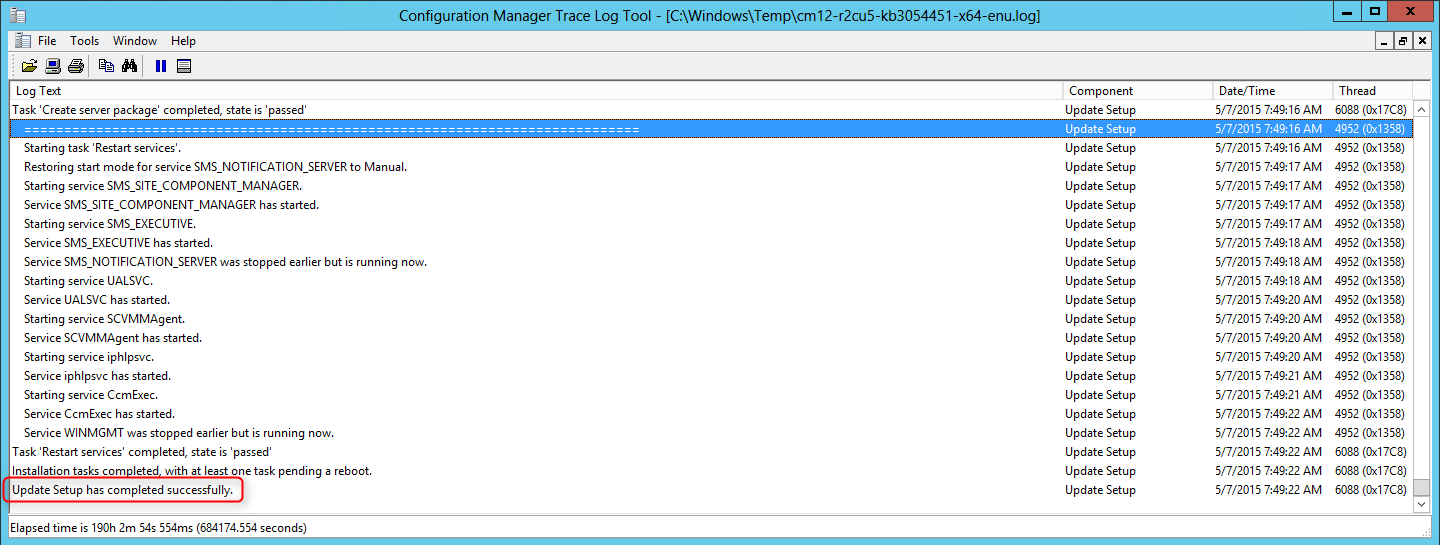
- When setup is complete, click Next and then Finish
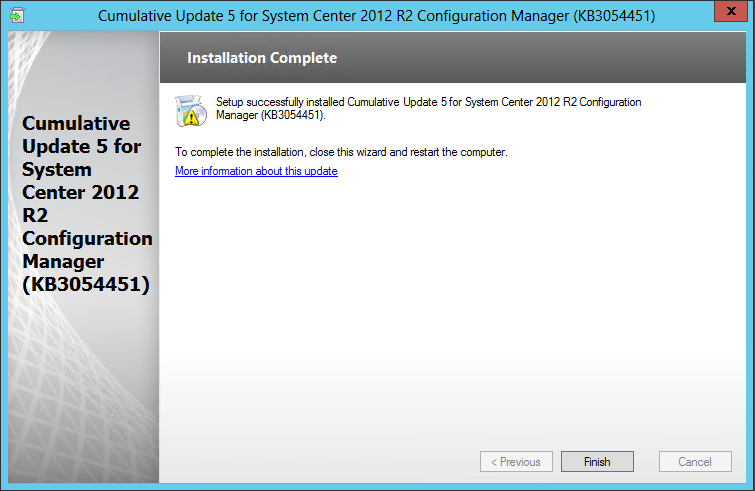
Verification
Console
After setup is completed, launch the System Center 2012 Configuration Manager Console and verify the build number of the console. If the upgrade was successful, the console build number will be 5.00.7958.1604.
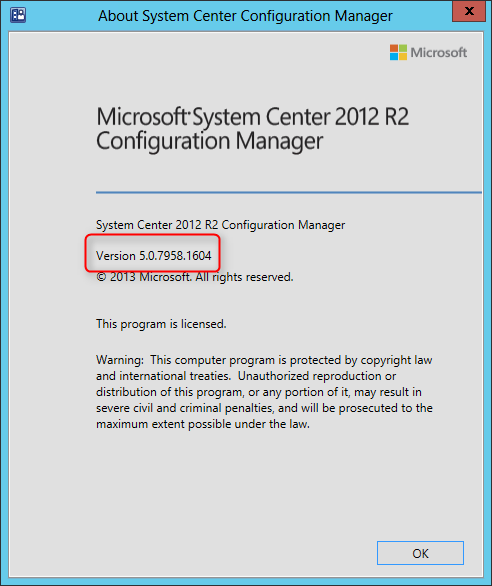
Server
Open registry editor and check the HKLM\Software\Microsoft\SMS\Setup\ key. If the installation succeeded CULevel key value will be 5.
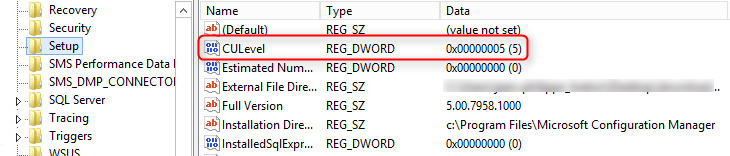
You can also verify both client and console version using PowerShell :
- Server :
Get-ItemProperty-PathHKLM:\SOFTWARE\Microsoft\SMS\Setup-Name"CULevel" - Console :
(Get-Item($env:SMS_ADMIN_UI_PATH.Substring(0,$env:SMS_ADMIN_UI_PATH.Length – 5) +'\Microsoft.ConfigurationManagement.exe')).VersionInfo.FileVersion
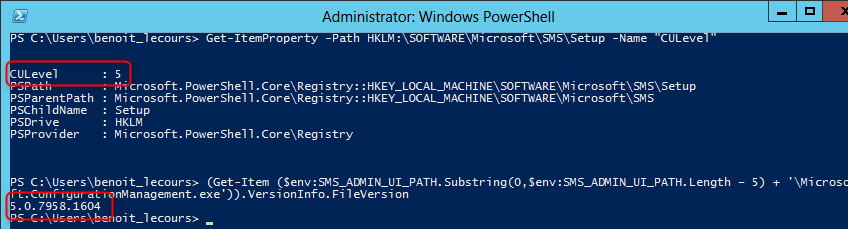
Clients
The client version will be updated to 5.00.7958.1604 (after updating, see section below)
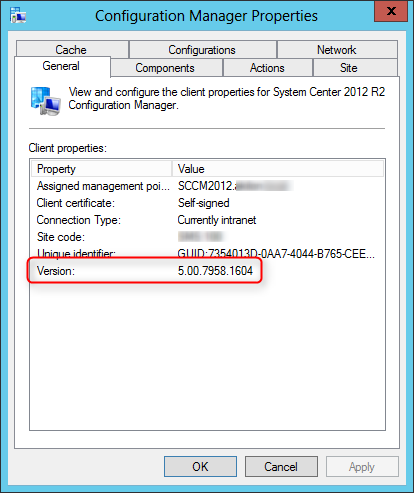
This update also brings the anti-malware client version to 4.7.0209.0. You can find the version information by clicking About on the Help menu of the Endpoint Protection client UI.
Package distribution
Navigate to Software Library / Packages / Configuration Manager Updates
- You’ll see that your CU5 updates packages are created

- Go ahead and Distribute Content to your distribution points
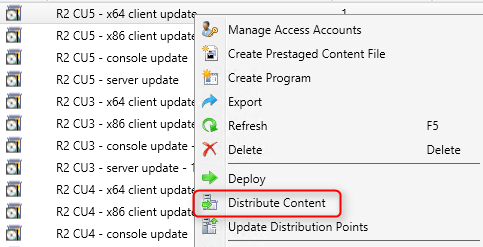
Updating the Clients
We now need to update the clients. This update contains 2 update packages for client installations. One for 32-bit clients and one for 64-bit clients.
Create two collections for the client upgrade. (If not already done in previous CU)
All-x64-based Clients
[pastacode lang=”sql” message=”” highlight=”” provider=”manual” manual=”select%20SMS_R_SYSTEM.ResourceID%2CSMS_R_SYSTEM.ResourceType%2CSMS_R_SYSTEM.Name%2CSMS_R_SYSTEM.SMSUniqueIdentifier%2CSMS_R_SYSTEM.ResourceDomainORWorkgroup%2CSMS_R_SYSTEM.Client%20from%20SMS_R_System%20inner%20join%20SMS_G_System_COMPUTER_SYSTEM%20on%20SMS_G_System_COMPUTER_SYSTEM.ResourceId%20%3D%20SMS_R_System.ResourceId%20where%20SMS_G_System_COMPUTER_SYSTEM.SystemType%20%3D%20%22X64-based%20PC%22″/]
All-x86-based Clients
[pastacode lang=”sql” message=”” highlight=”” provider=”manual” manual=”select%20SMS_R_SYSTEM.ResourceID%2CSMS_R_SYSTEM.ResourceType%2CSMS_R_SYSTEM.Name%2CSMS_R_SYSTEM.SMSUniqueIdentifier%2CSMS_R_SYSTEM.ResourceDomainORWorkgroup%2CSMS_R_SYSTEM.Client%20from%20SMS_R_System%20inner%20join%20SMS_G_System_COMPUTER_SYSTEM%20on%20SMS_G_System_COMPUTER_SYSTEM.ResourceId%20%3D%20SMS_R_System.ResourceId%20where%20SMS_G_System_COMPUTER_SYSTEM.SystemType%20%3D%20%22X86-based%20PC%22″/]
Adjust the package options to fit your environments and deploy the update to your clients.
Once deployed I like to create a collection that targets clients without the latest CU. I use it to monitor which client haven’t been updated yet.
Here’s the query to achieve this: (You can also refer to our Set of Operational Collection Powershell Script)
[pastacode lang=”sql” message=”” highlight=”” provider=”manual” manual=”select%20SMS_R_SYSTEM.ResourceID%2CSMS_R_SYSTEM.ResourceType%2CSMS_R_SYSTEM.Name%2CSMS_R_SYSTEM.SMSUniqueIdentifier%2CSMS_R_SYSTEM.ResourceDomainORWorkgroup%2CSMS_R_SYSTEM.Client%20from%20SMS_R_System%20where%20SMS_R_System.ClientVersion%20!%3D%20’5.00.7958.1604′”/]
Happy updating ! 🙂








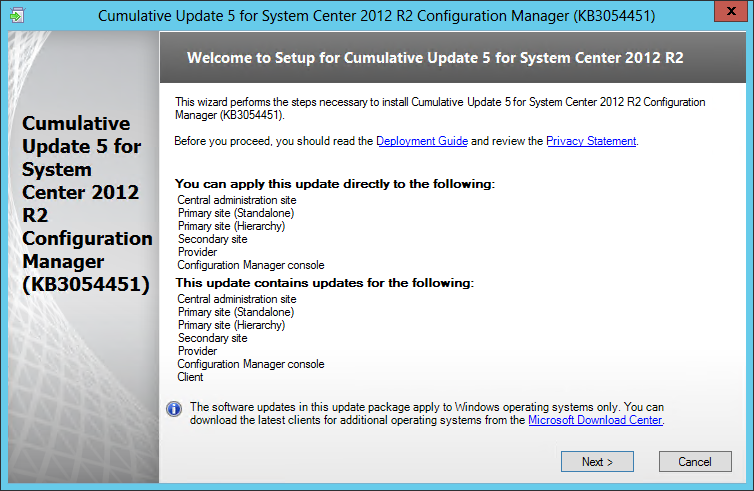
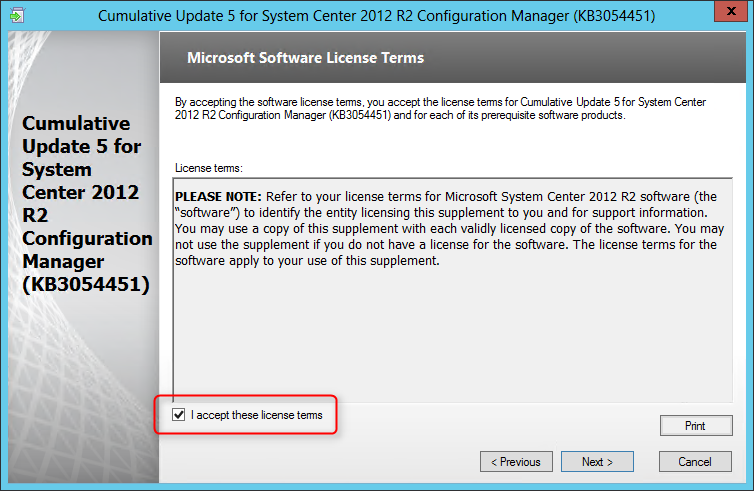

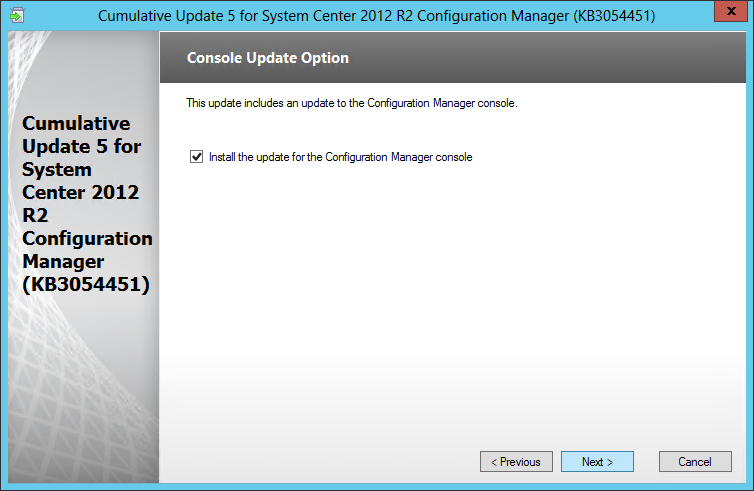
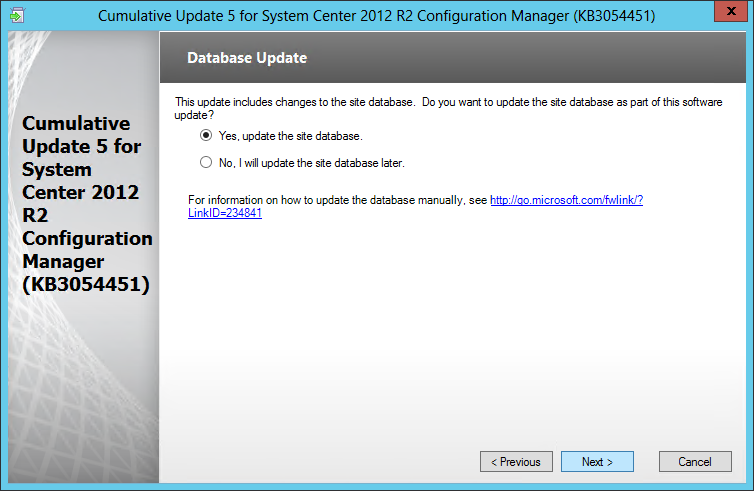

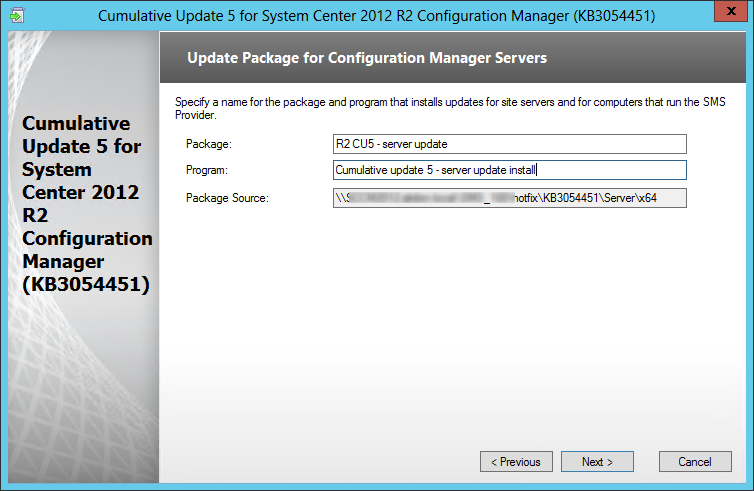
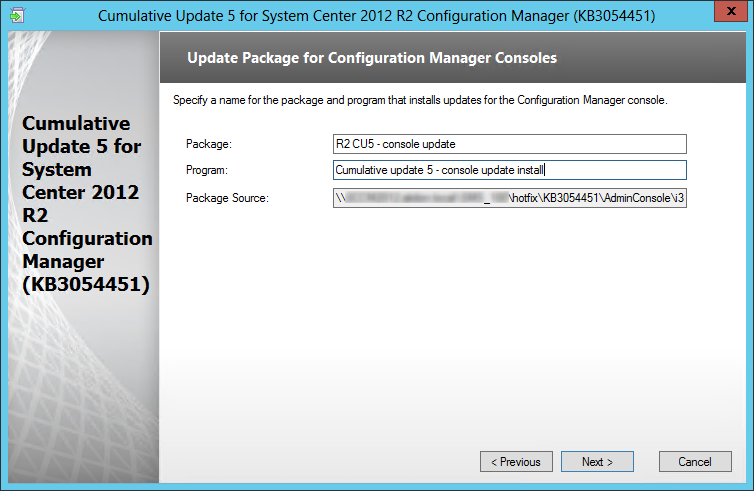
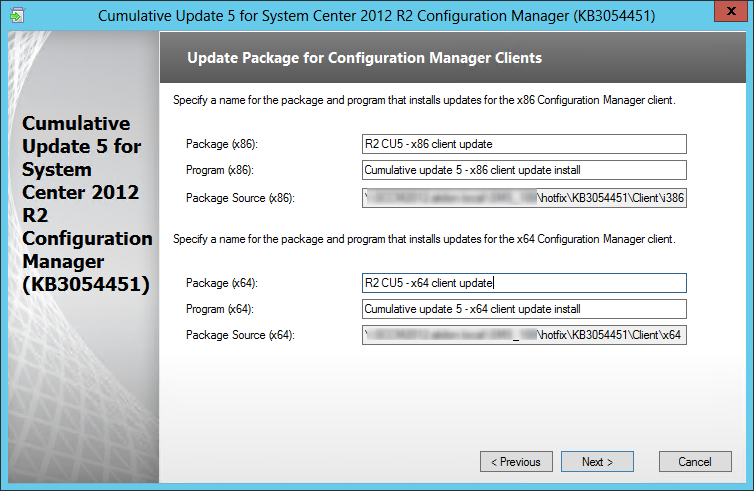
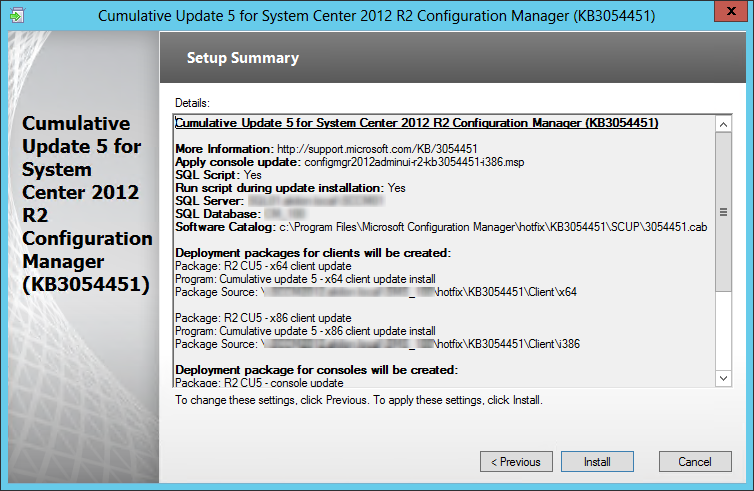
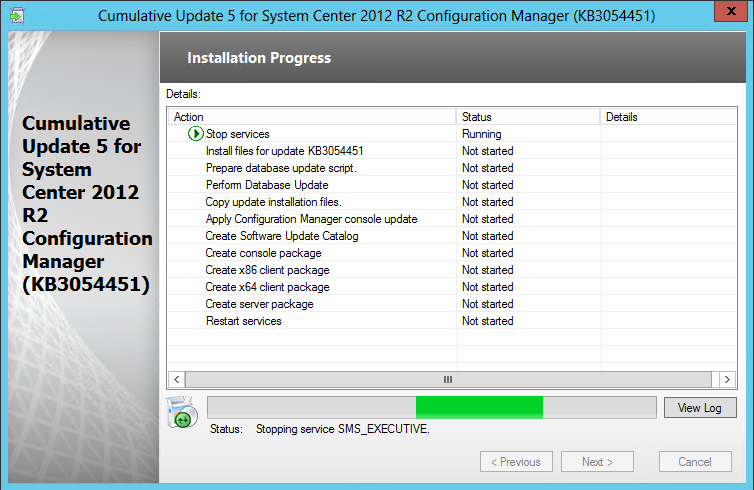
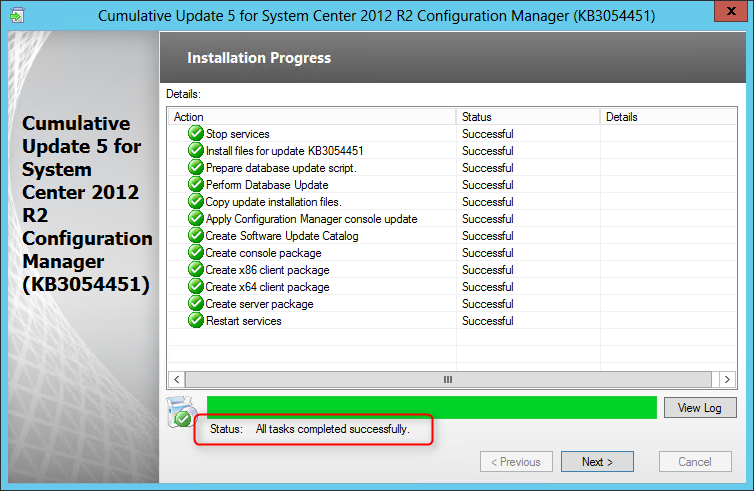






Emil Antonio
05.12.2017 AT 01:25 PMMrD2
07.05.2016 AT 02:14 PMAbdusalam
09.20.2015 AT 01:35 AMabdusalam
09.20.2015 AT 02:35 AMBenoit Lecours
09.30.2015 AT 07:38 AMSmit
08.05.2015 AT 05:59 PMJulien Leger
06.29.2015 AT 10:06 AMKevin
06.29.2015 AT 10:13 AMBenoit Lecours
06.29.2015 AT 07:39 PMDevendra SIngh
06.27.2015 AT 03:19 AMDarrenMunday
01.29.2016 AT 12:22 PMMiroslav
06.22.2015 AT 10:51 AMBenoit Lecours
06.22.2015 AT 11:02 AMAnon
05.27.2015 AT 03:17 PMKevin
05.15.2015 AT 05:39 PMpitcjd01
05.15.2015 AT 12:27 PMThu-Huong Nguyen
05.07.2015 AT 07:17 PMBenoit Lecours
05.08.2015 AT 11:22 AMMichael De Abreu
05.07.2015 AT 03:04 PMBenoit Lecours
05.08.2015 AT 11:22 AM