

The guys at PatchMyPc recently released a new product : Advanced Insight. Advanced Insight is a web portal reporting tool that uses the Configuration Manager data to provide quick and dynamic reports for various needs. It offers Patch compliance, Threat Analytics, Software inventory, OS inventory/deployment, Configuration Manager health, and more. Note that we are an official reseller of PatchMyPC products.
In this post, we will detail how to install PatchMyPC Advanced Insight with the minimum configurations to get going with the reporting platform.
Prerequisites
Typically, installing PatchMyPC Advanced Insight can be done on the Primary Configuration Manager server.
- Windows Server 2016 and up
- IIS
- IIS Cors Module 1.0
- ASP.NET Core hosting bundle 7.0
- SQL Server ODBC Driver 17.6 and up
- IIS URL Rewrite 2.1
- Advanced Insight can take care of the additional components if IIS is installed.
- SQL 2016 and up
- SQL Express is also supported.
- Certificate
- Many options are available. For this post, we’ll use the self-signed certificate.
- See PatchMyPC docs for additional options for the certificate.
- License
- Advanced Insight is NOT included in the Enterprise or Enterprise Plus edition
- Enterprise Premium is needed.
PatchMyPC Advanced Insight Trial
It is possible to try the features of Advanced Insight in your environment upon request. Contact us for more information. Note that we are an official reseller of PatchMyPC products. You’ll save on the retail price as we offer a discount to our clients.
Quick Quote for PatchMyPc Third-Party Patching
Fill out the form to get more information, price or product demo regarding PatchMyPc Third-Party Patching solutions. You will get a quote within 24 hours and a special discount!
For more details on the prerequisites, see the official docs
Install PatchMyPC Advanced Insight
- Download PatchMyPC Advanced insight installer here
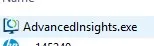
- Launch the installer
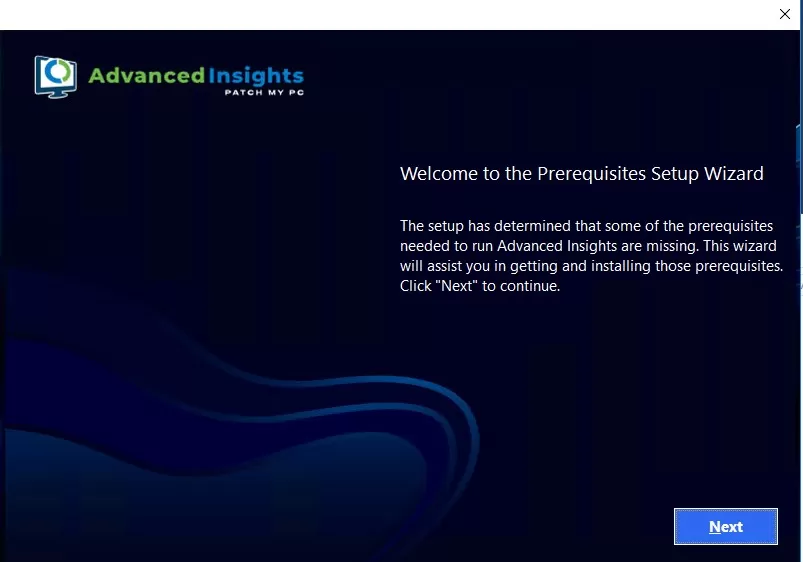
- Prerequisites to be installed are selected by default
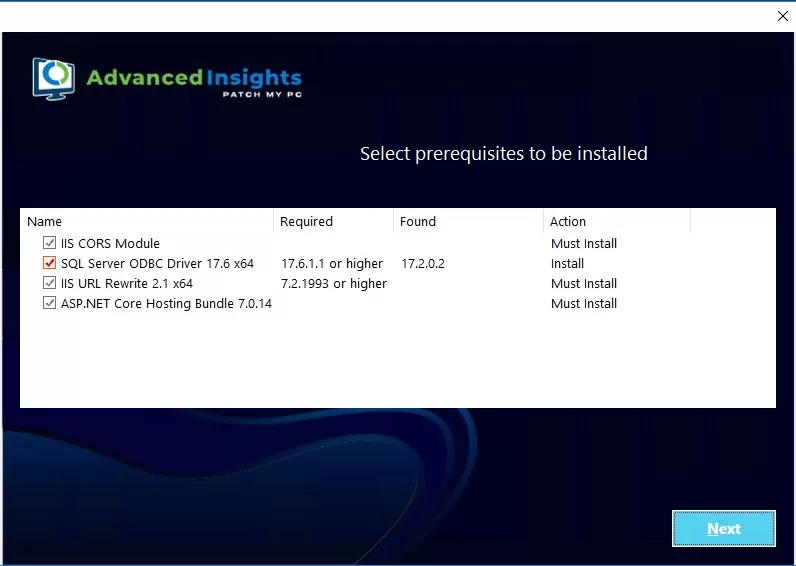
- Agree to license terms
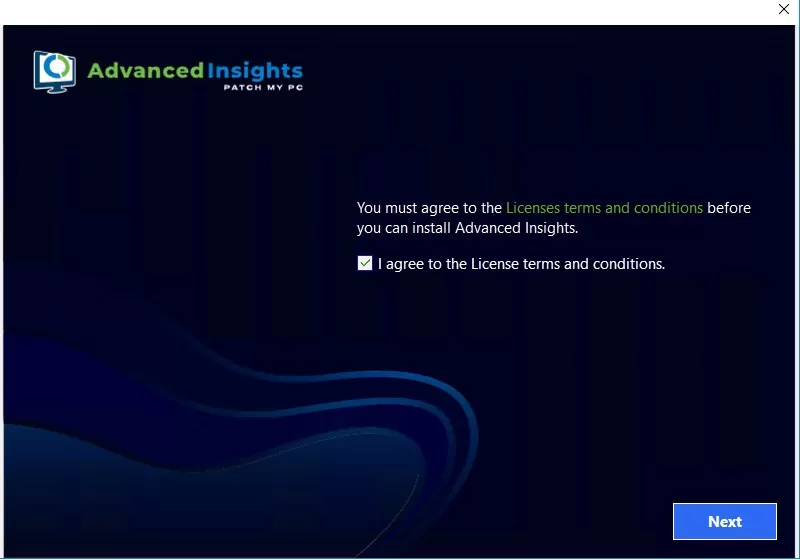
- Select the installation path
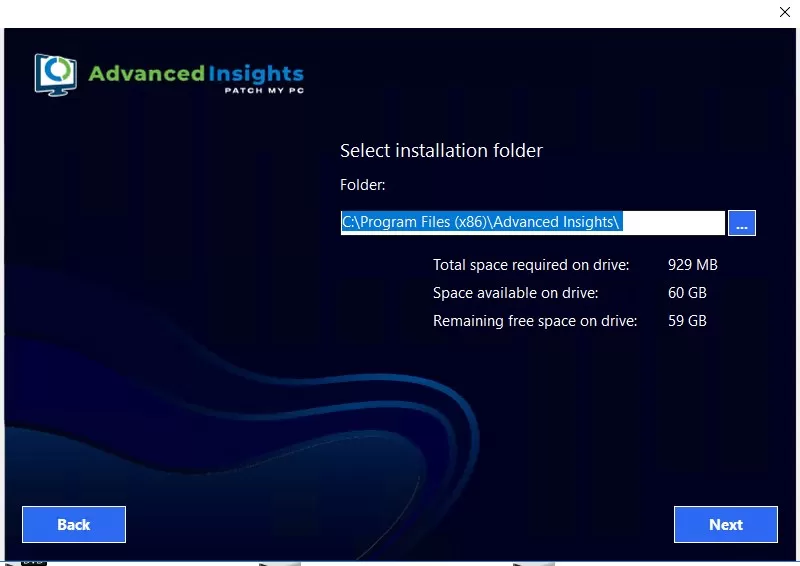
- Select the Certificate. Like explained earlier, we’ll use the Create a self-signed cert option. This can be changed later.
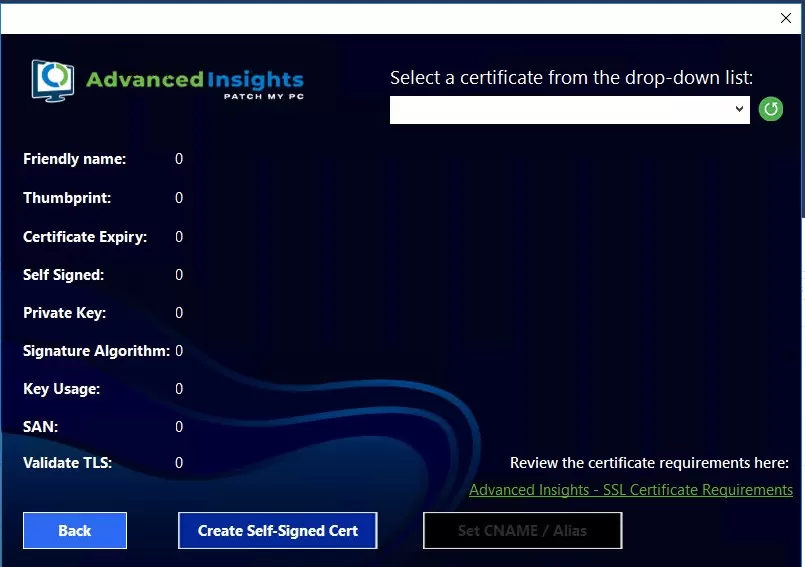
- Type in the Database server name. If the instance is a custom one, use server\instance.
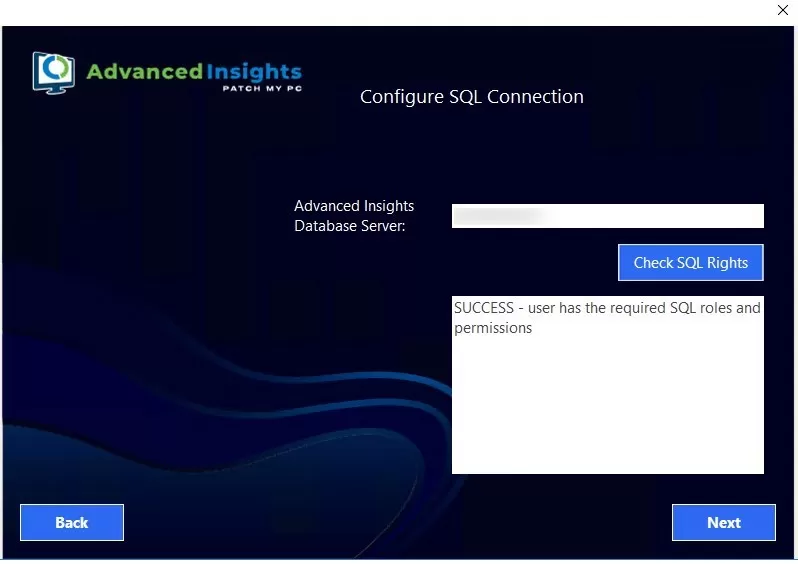
- Select the port to access the web portal.
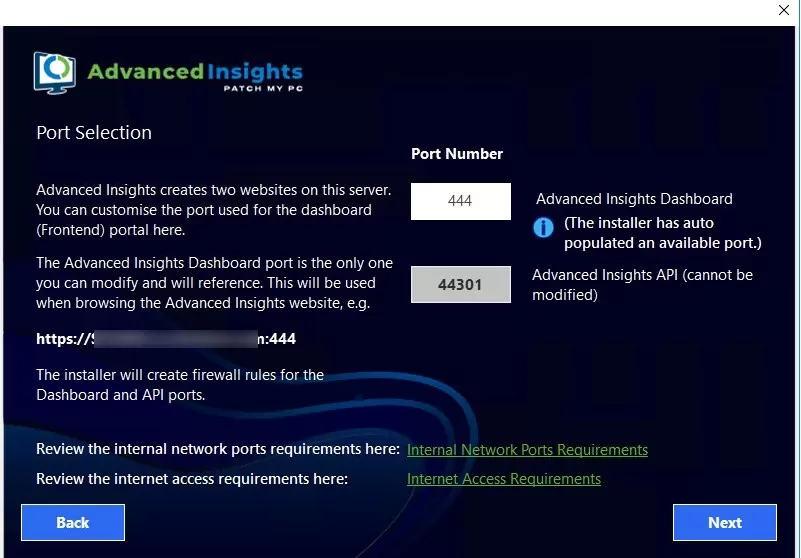
- Summary
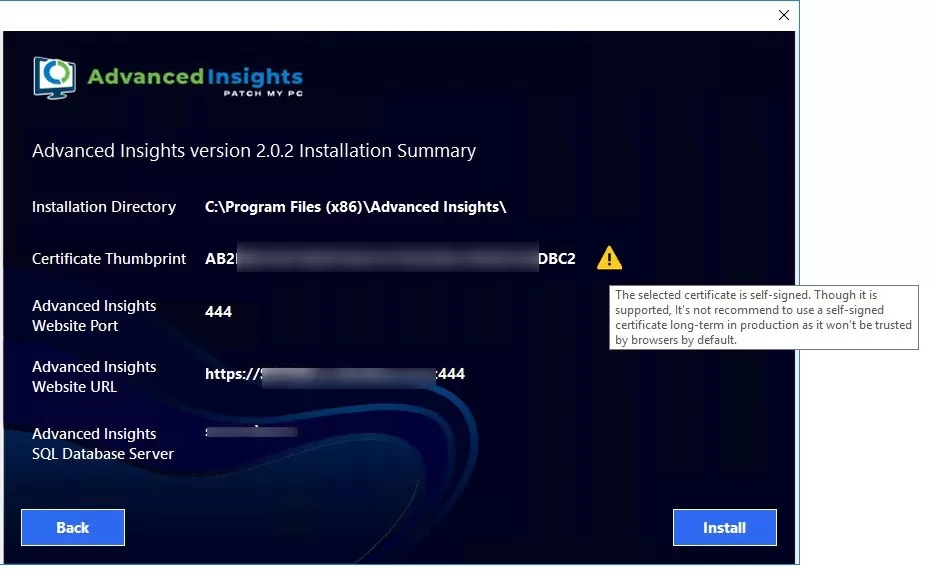
- The installation will take a few minutes. The weblink and default user/password are provided.
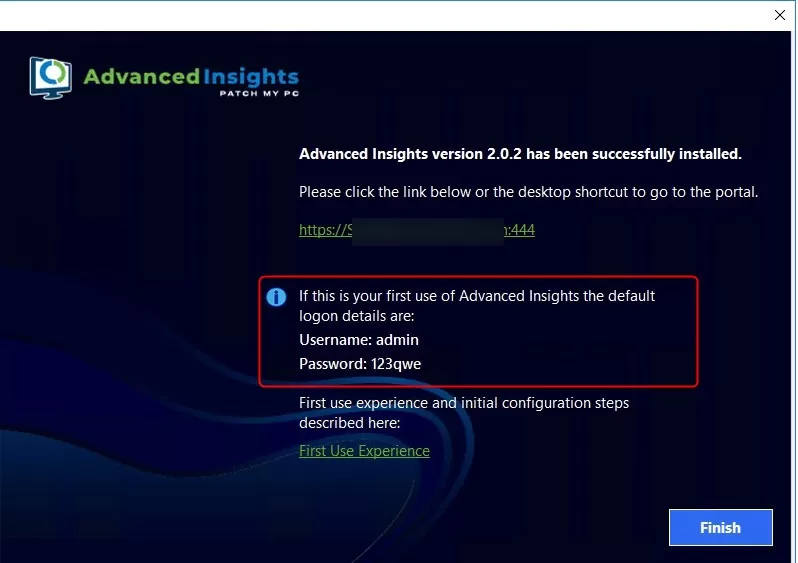
For more information about the installation of PatchMyPC AI, see the official docs
First-time run of Advanced Insight
- Launch the web portal link from the installer
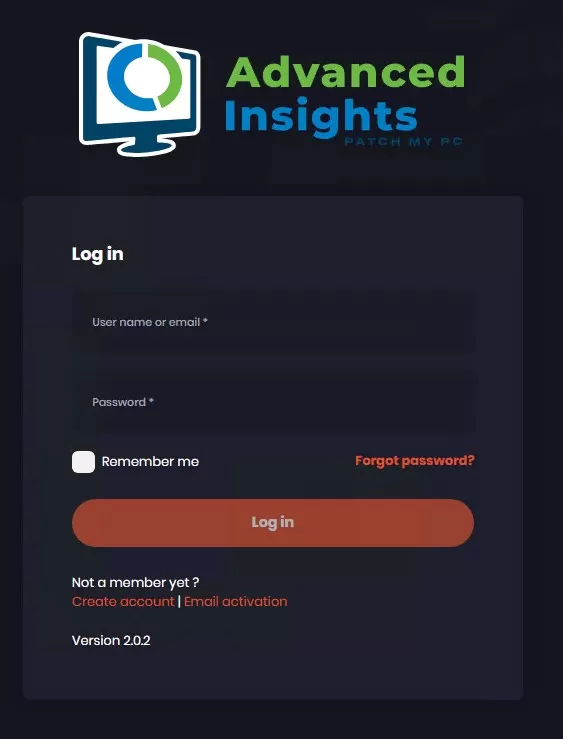
- Use the default user/password. You’ll be asked to change the admin password right away.
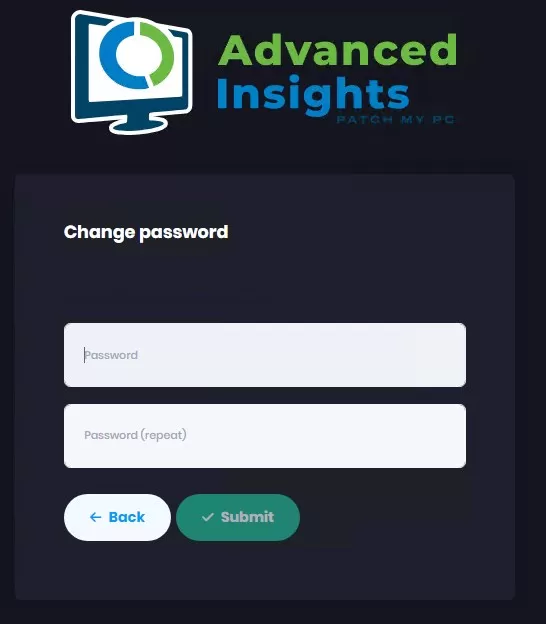
- First step will be to validate your license key. If Advanced Insight is installed on the same server as the PatchMyPC Publishing Service, it should auto-populate the key.
If you’ve requested a trial, it will be assigned by PatchMyPC to your license key. No action will be needed
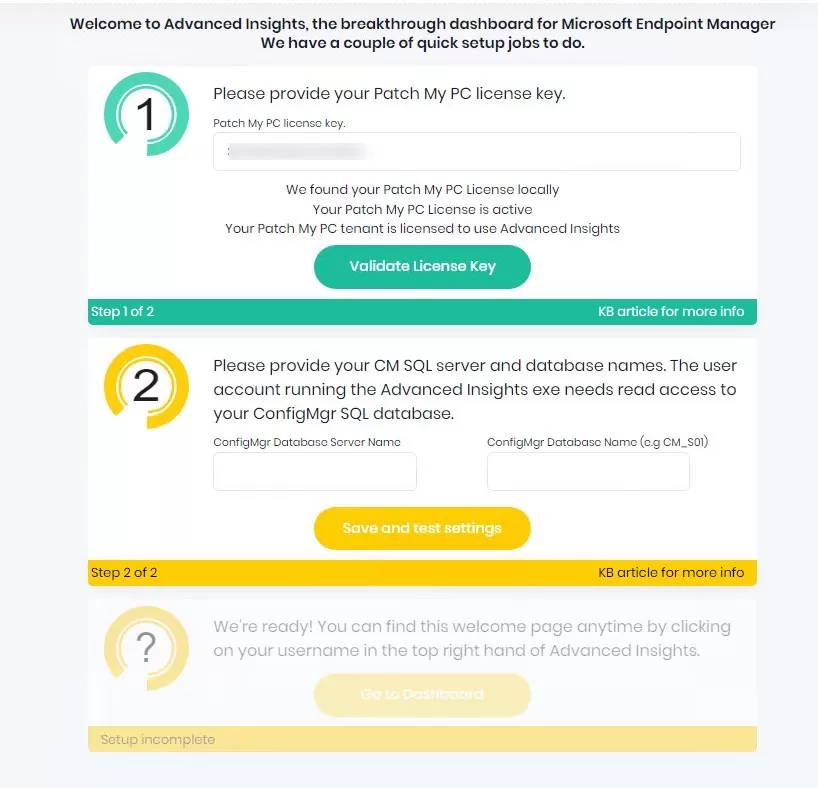
- Provide the information to the SQL server/instance and to the CM database.
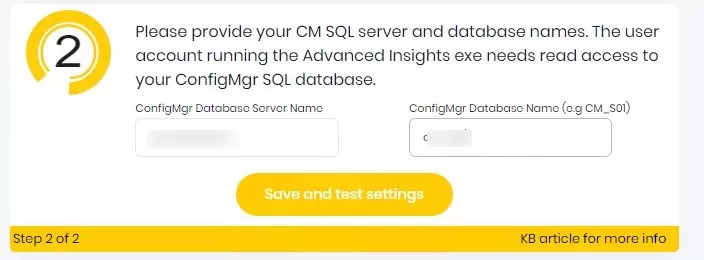
- Once those 2 steps are completed, Advanced Insight is ready!
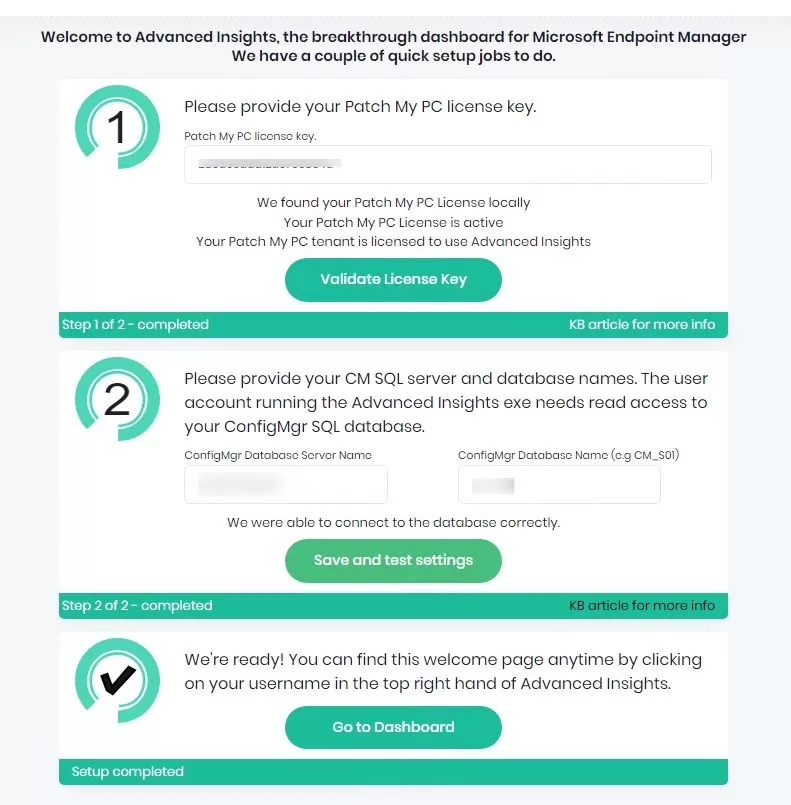
- Out of the box, you’ll be able to see data for various reports.

Additional information about PatchMyPC Advanced Insight
Many optional configurations can be done once the basics are in place.
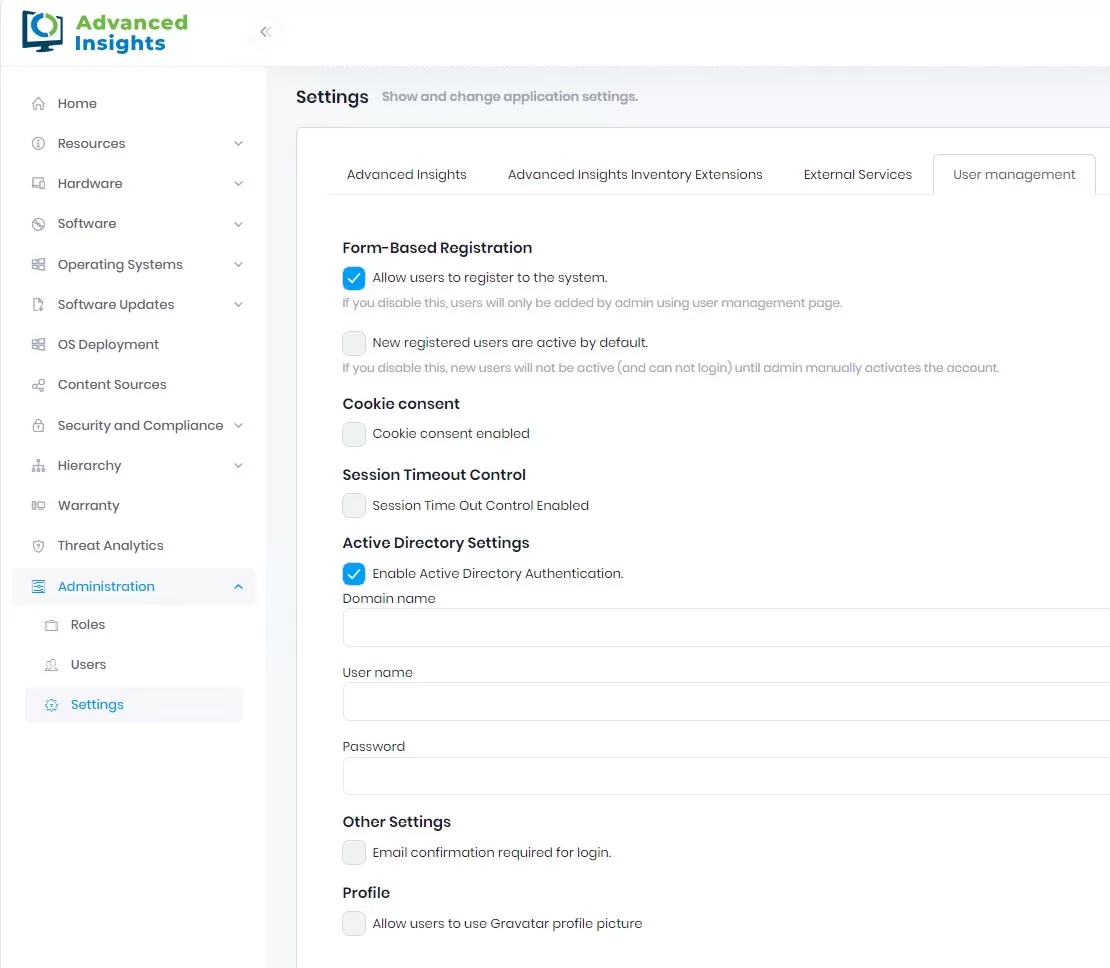
- Additional inventory capabilities are available with the Advanced Hardware extensions
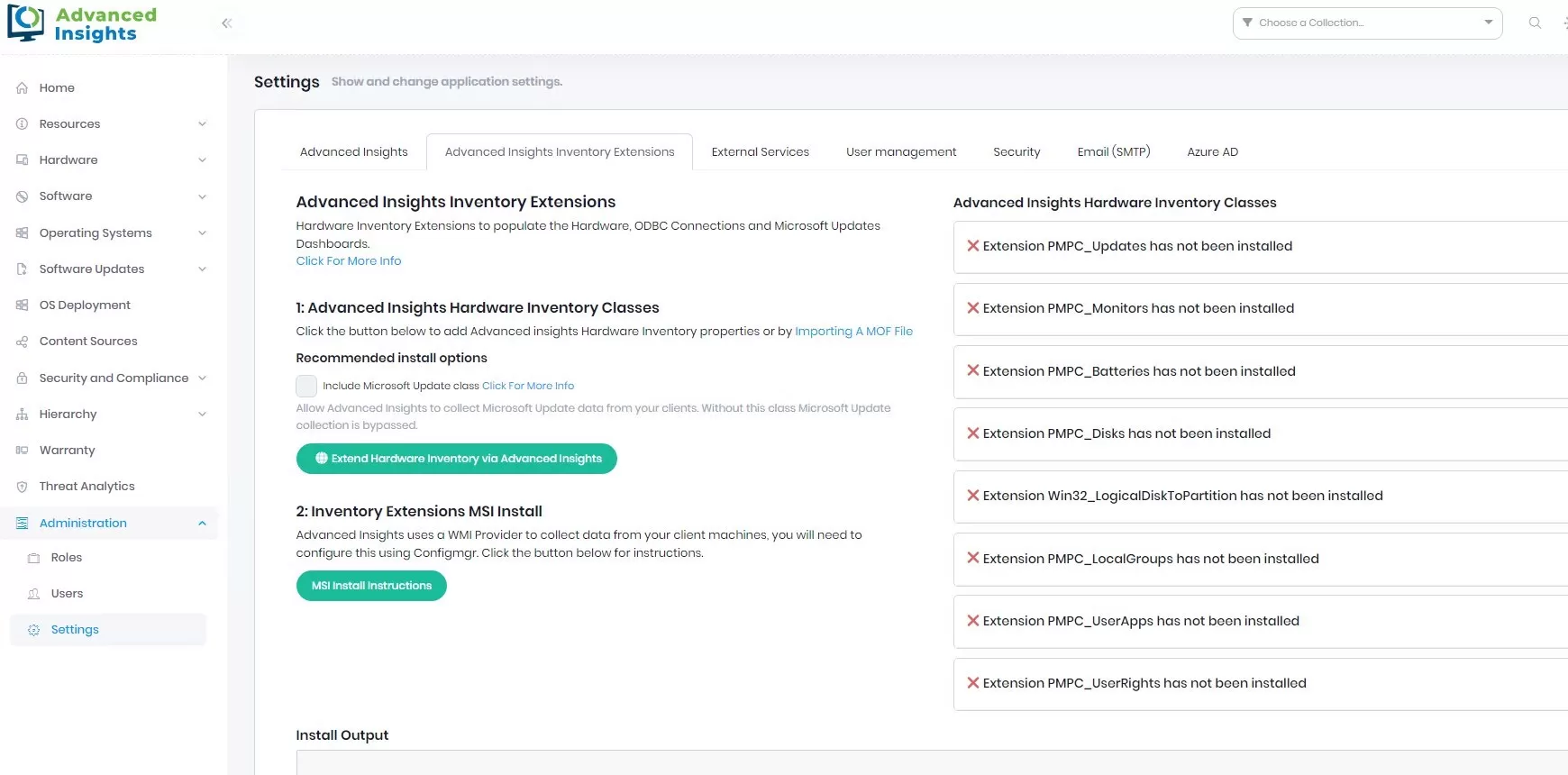
For more details about this product, see the PatchMyPc official documentation

















Only authorized users can leave comments
Log In