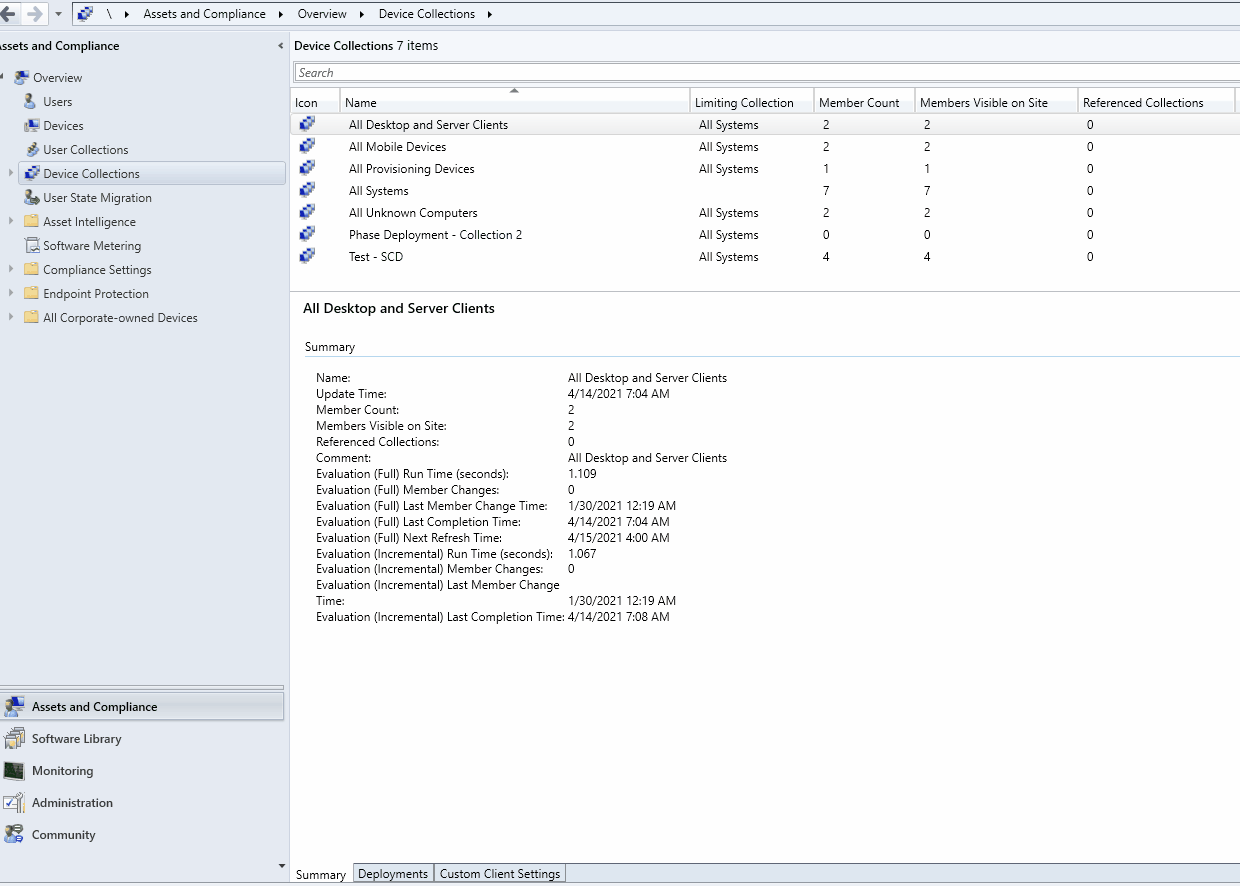
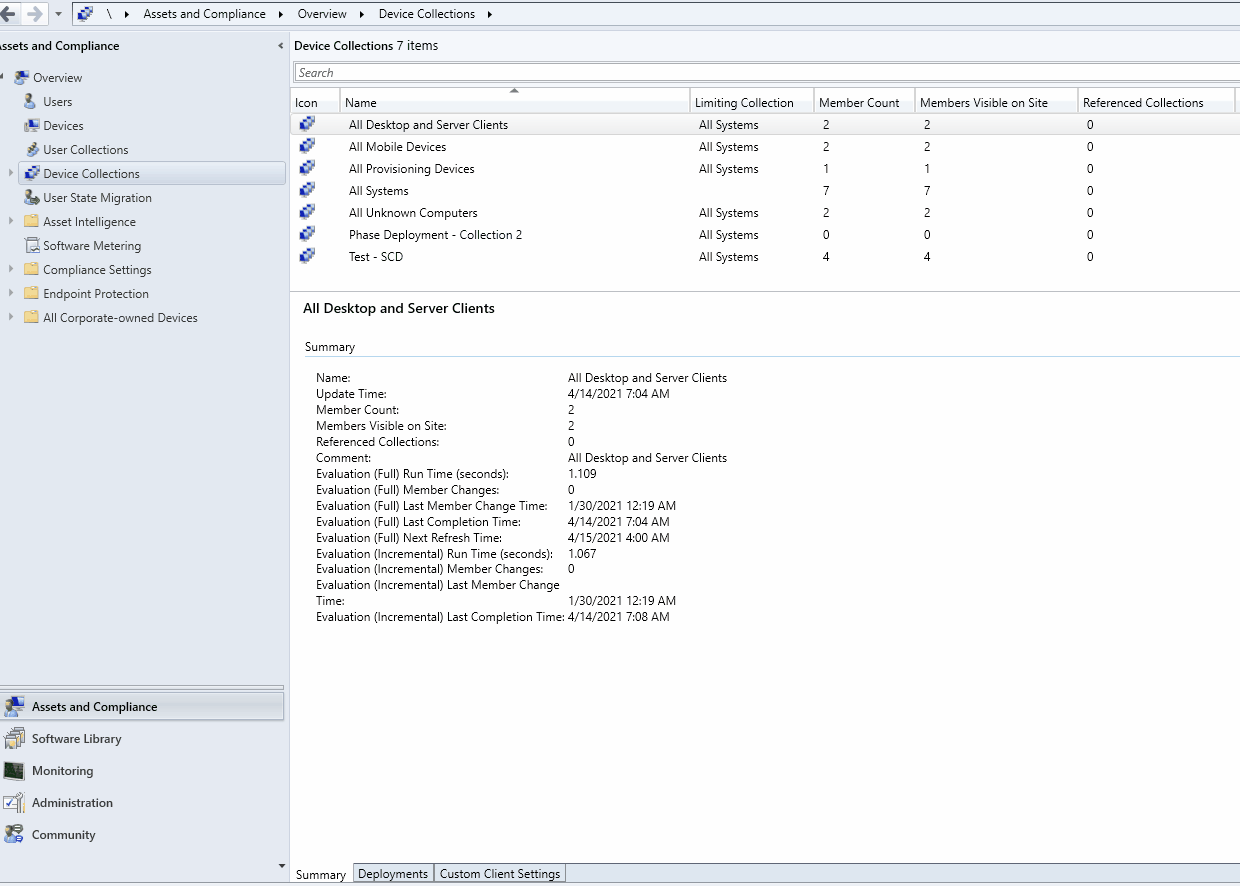
Starting in SCCM 2103, you can disable an SCCM application deployment. This can be useful if you make an error when creating a deployment to a large number of users or devices and want to stop it quickly. It can be also useful if you simply want to pause an application deployment temporarily and start it back later. In this post, we’ll describe how to disable an SCCM Application deployment in SCCM v2103 and later.

Prior to SCCM 2103, it was not possible to disable an SCCM application deployment but it was possible to disable :
- Task sequences
- Software update deployments
- Program in Packages
- Suspend Phased deployments
- Configuration baselines
The effect of disabling an application deployment is not instantaneous to all clients. Depending if you deploy to device or user collections, different actions on the client needs to be done:
For device collection: When you disable the application deployment, you need to force a Download Computer Policy on the client. You can use Client Notification Action in the SCCM console for this, use a script to all members of the collection or initiate the action manually on the client. After the Download Computer Policy is initiated, if the deployment hasn’t already started, the client receives the policy and the deployment is disabled.
For User Collections: The user needs to sign out of their Windows session. The SCCM client will refresh user policy at sign-in or after 24 hours.
The only scenario where you can’t disable an SCCM Application Deployment is on an available deployment to a user collection.
How to disable SCCM Application Deployment
We will now describe how to disable the SCCM application deployment :
- In SCCM Console, go to the Software Library / Application Management / Applications
- Select your deployed application. At the bottom select the Deployment tab
- Right-click a deployment select Disable
- The Enabled field turns to No and the Application is now disabled (this is a custom column that you can be added)
- Take note of your collection name for the next step as at this time the clients are still not notified of the change
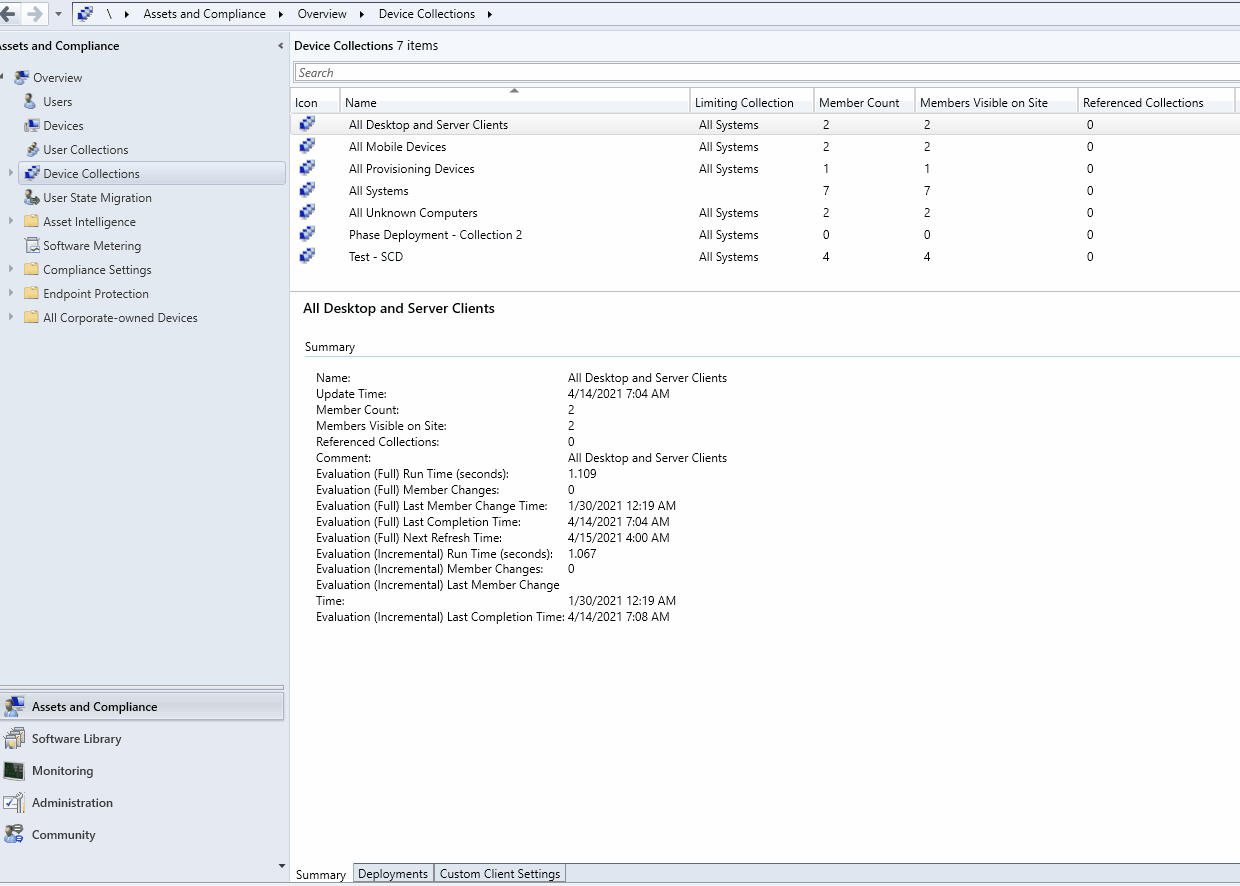
- Since this is a device collection, we now need to update the Client Policy
- Go to Asset and Compliance / Device Collections and find your collection
- Right-Click the target collection, select Client Notification and choose the Download Computer Policy action
- Click ok to confirm the client action
- The clients are now notified and deployment won’t start on the affected collection members
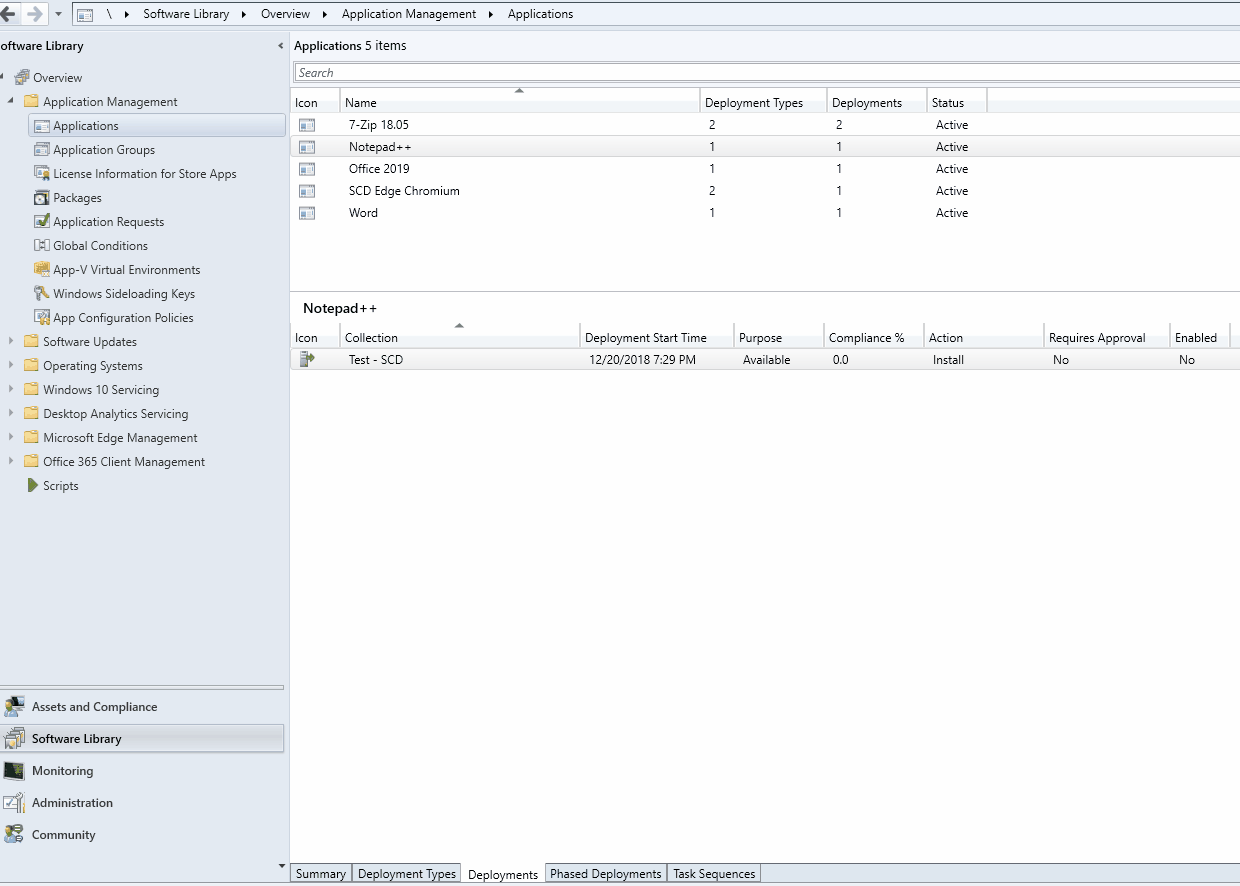
Enable SCCM Application Deployment
If you want to re-enable the SCCM application deployment, it’s the same process :
- In SCCM Console, go to the Software Library / Application Management / Applications
- Select your deployed application. At the bottom select the Deployment tab
- Right-click a deployment select Enable
- The Enabled field turns to Yes and the Application is now disabled
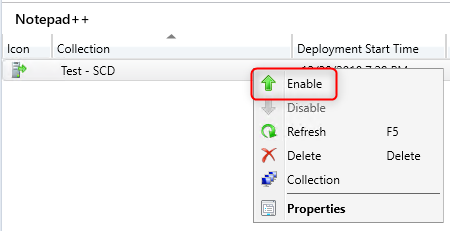
Update the client policy using the same instruction as above and your application deployment will restart.

















Vesti
08.19.2021 AT 03:51 AMjackdead
04.23.2021 AT 10:39 AM