

This post is a continuation of our previous blog: SCCM to Microsoft Intune Migration: Identifying Applications, Packages, and Task Sequences, where we discussed how to gather and analyze existing deployment content during a migration planning phase from SCCM to Microsoft Intune.
As your organization begins or progresses through the SCCM to Microsoft Intune migration journey, one critical step is to stop creating new deployment content in SCCM. This post focuses on how to identify applications and packages created in SCCM after a specified cutoff period, helping to enforce this new deployment discipline.
Why This Is Important
Once your team agrees to move forward with Intune as the primary deployment tool, continuing to create content in SCCM causes a major setback. Here’s what typically happens:
Migration efforts are underway to move existing SCCM content to Intune.
Meanwhile, the operations or support teams continue using SCCM to deploy new applications or packages.
As a result, the backlog of migration content keeps growing, leading to rework, wasted effort, and project fatigue.
To break this re-work process, it’s important to establish a cutoff date for SCCM usage and monitor for any new activity post that date.
Monitoring SCCM Intune Migration Application Packages
To track new SCCM content after a specific number of days, we can make use of SCCM SQL Reporting. This allows us to easily identify any applications or packages created since the cutoff point — whether it’s 7, 14, 30, 60, or 90 days.
You can also automate these reports to run on a schedule and notify your team if new content appears in SCCM.
Key SQL Views and Tables
To build these reports, refer to the SQL views documentation. These views help identify where application and package metadata is stored. The most commonly used views include:
v_Application
v_Package
v_TaskSequencePackage
v_Content
vFolderMembers
v_Advertisement
v_Collection
dbo.fn_ListApplicationCIs(1033)
fn_ListDeploymentTypeCIs
v_CIAssignment
Using these views, you can write SQL queries that pull out application/package names, creation dates, owners, and more.
Sample SQL Query Snippet
Here’s a basic example of how you could query applications created in the last 30 days:
select ParentApp.displayname [Application Name],
case when F.Name is NULL then 'Root' else F.Name end as [Folder],
fmc.Name [CollName],
case when fmc.CollectionType='2' then 'Machine' else 'User' end as 'CollType',
case when fmc.CollectionID not in (select CRQ.collectionid from v_CollectionRuleQuery CRQ) and collg.Flags in ('2','4','6') then 'Static' else 'Dynamic' end as 'Query',
fmc.MemberCount [Count],
parentapp.CreatedBy [Created By],ParentApp.DateCreated,parentapp.DateLastModified,datediff(dd,parentapp.DateLastModified,GETDATE()) as 'Age of App (days)',
case when c.OfferTypeID = 2 then 'Available'
when c.OfferTypeID = 0 then 'Required'
else cast(C.OfferTypeID as nvarchar)
end as 'OptionalOrRequired',
case when parentapp.IsEnabled='1' then 'Yes' else 'No' end as IsEnabled,
case when parentapp.IsDeployed='1' then 'Yes' else 'No' end as IsDeployed,
parentapp.NumberOfDeploymentTypes [No of DT]Downloadable Reports
To help streamline this process, we’ve uploaded ready-to-use SSRS reports to our GitHub repository:
➡️ Download SCCM Reporting Pack from GitHub
Includes: Application & Package Reports
Instructions: Upload to your SSRS server, update the data source, and run the reports.
Sample Report Output:
Here are some example screenshots of what the reports look like when run:
Applications Created in the Last 30 Days:
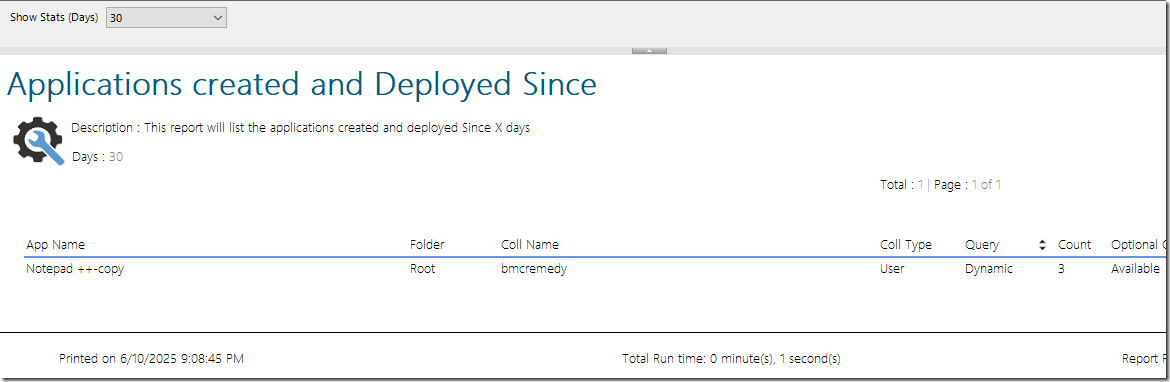
Packages Created in the Last 30 Days:

These reports offer immediate visibility into whether your team is adhering to the agreed migration practices.
Final Thoughts about SCCM Intune Migration Application Packages
Enforcing a “no new content in SCCM” policy is essential to avoid a never-ending migration loop. By setting a firm cutoff and using SQL-based reporting to monitor compliance, you can help ensure a smooth, one-way transition from SCCM to Microsoft Intune.
Happy migration!










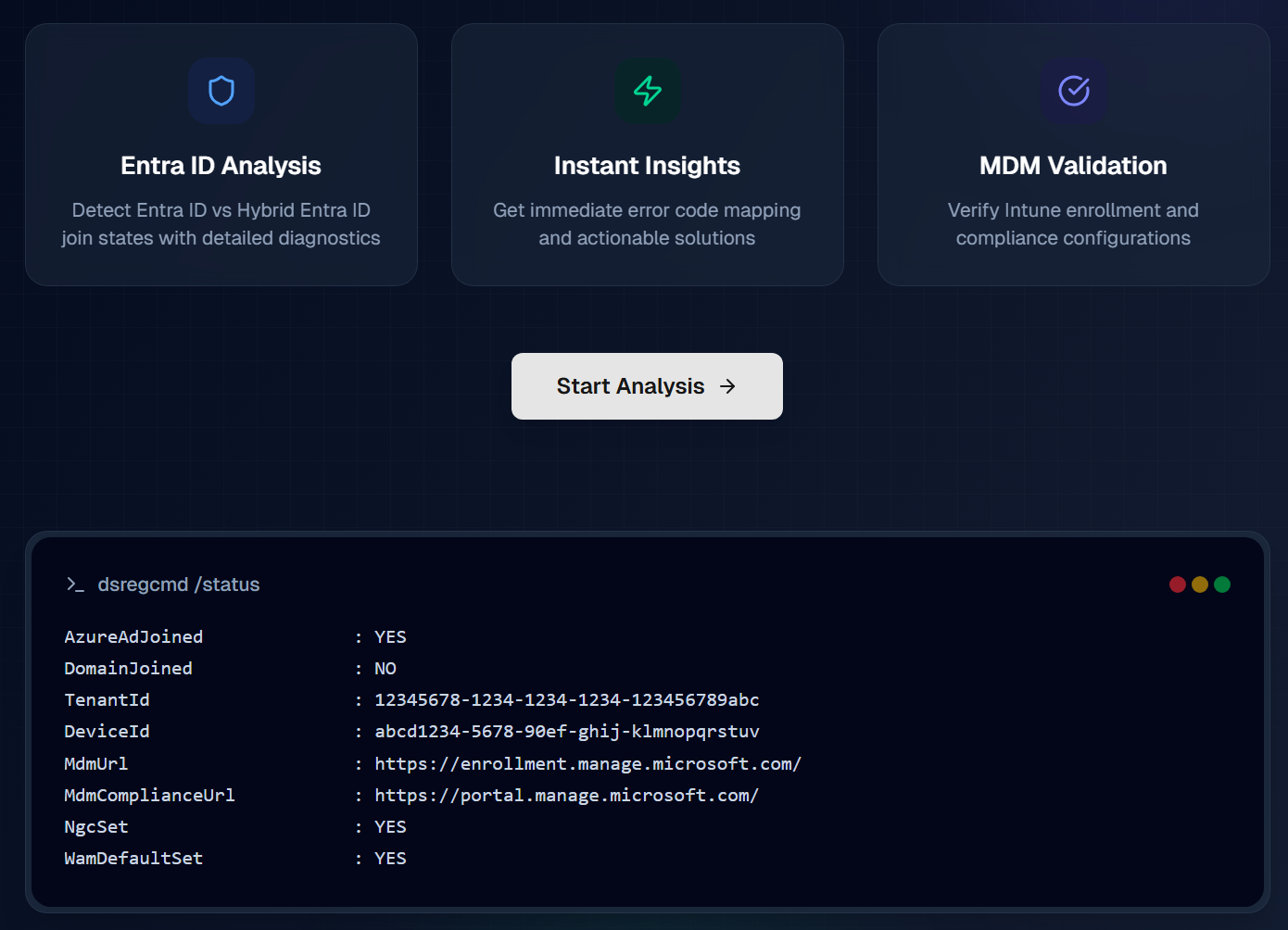
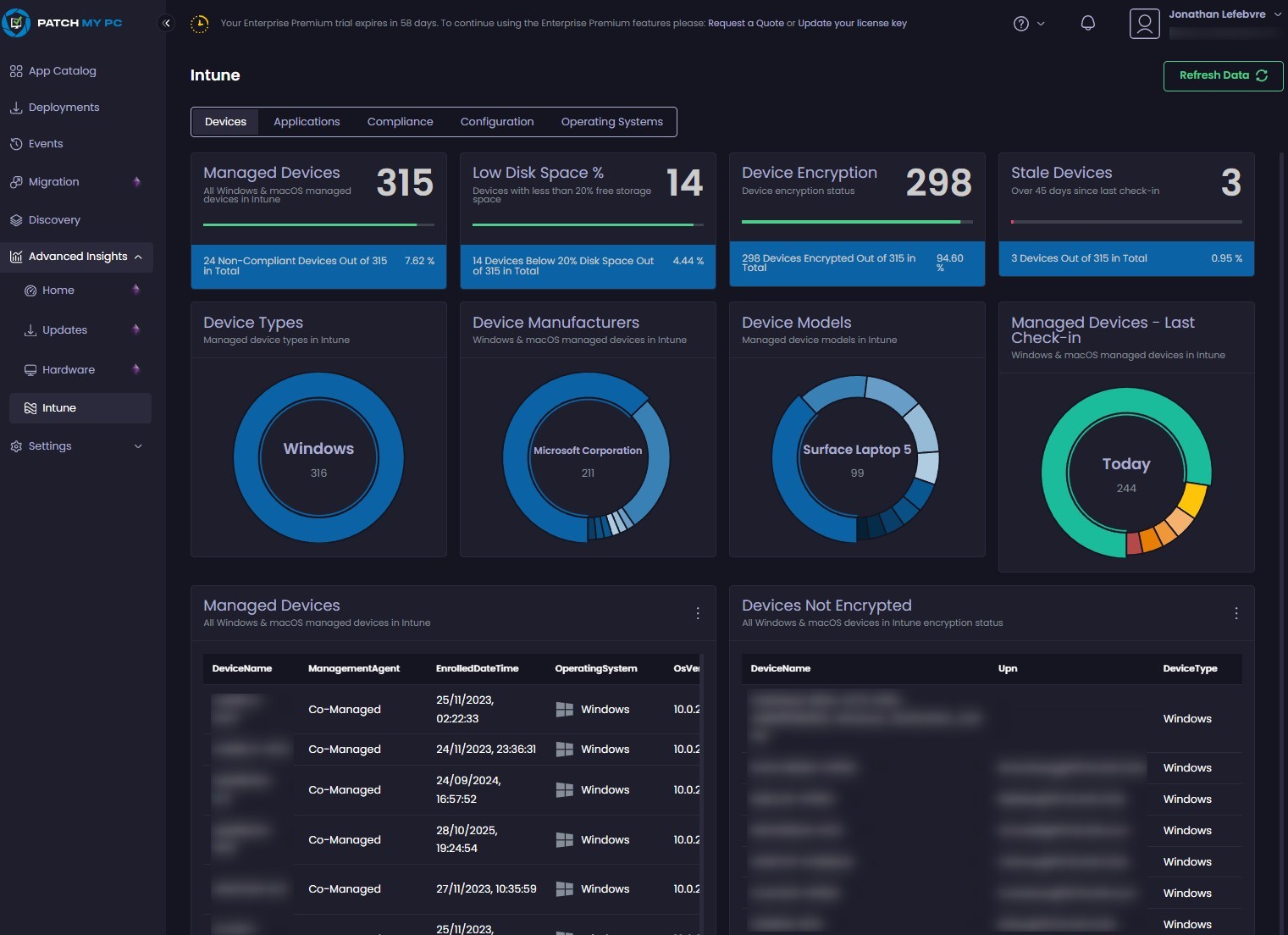
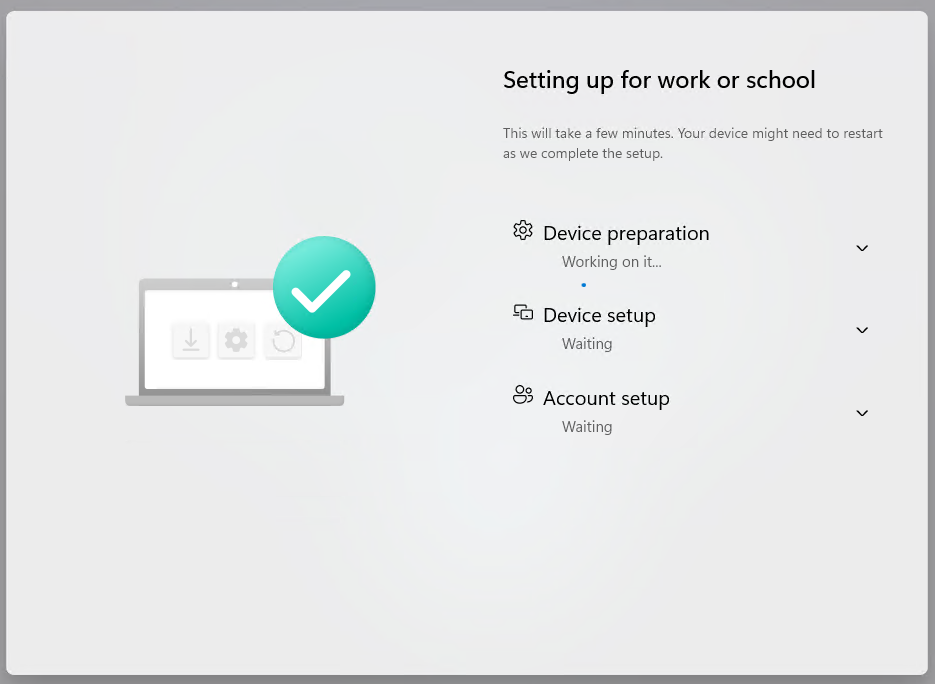



Only authorized users can leave comments
Log In