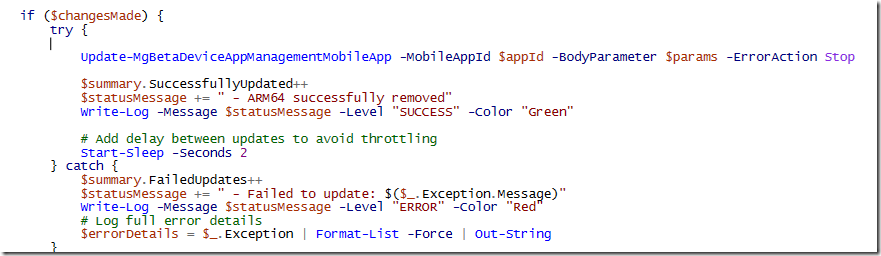
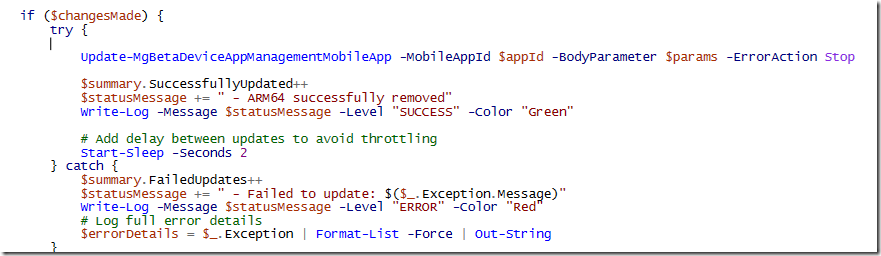
In the week of June 9, 2025, Microsoft announced a significant update to Intune’s app management capabilities ARM64 architecture support for Win32 apps. https://learn.microsoft.com/en-us/intune/intune-service/fundamentals/whats-new#app-management-1
This new feature allows administrators to select ARM64 as a supported architecture under the Requirements step when deploying Win32 applications.
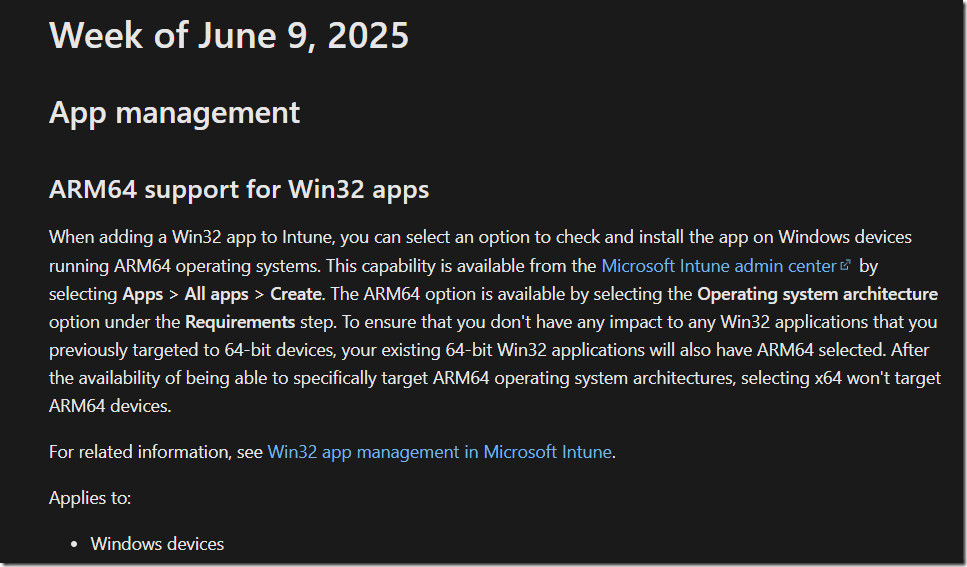
While this enhancement simplifies ARM64 app deployments, it also enables All existing Win32 apps now have ARM64 enabled by default, even if they don’t support it. This could lead to unintended deployment scenarios where incompatible apps are pushed to ARM64 devices.
In this blog post, we’ll explore:
✔ How to identify Win32 apps with ARM64 enabled
✔ How to disable ARM64 for incompatible apps using PowerShell
Solution:
We’ll use PowerShell and Microsoft Graph API to:
Audit which apps have ARM64 enabled.
Disable ARM64 for applications. (The script in this blog will do remove ARM64 for all win32 apps, however, you can edit the script to act on list of input applications only).
How to identify Win32 apps with ARM64 enabled
Step 1: Prerequisites
Before running the scripts, ensure you have:
✅ PowerShell Module: Microsoft.Graph.Beta.Devices.CorporateManagement
✅ Microsoft Graph Permissions:
Read-Only Access: DeviceManagementApps.Read.All (for auditing)
Read-Write Access: DeviceManagementApps.ReadWrite.All (for making changes)
✅ Admin Consent: Ensure Microsoft Graph PowerShell application granted with admin consent for the above permissions.

Step 2: Get a List of ARM64-Enabled Win32 Apps
We’ll use the Get-MgBetaDeviceAppManagementMobileApp cmdlet to retrieve all Win32 apps and filter those with ARM64 enabled.
PowerShell Script: Download from GitHub
Expected Output:
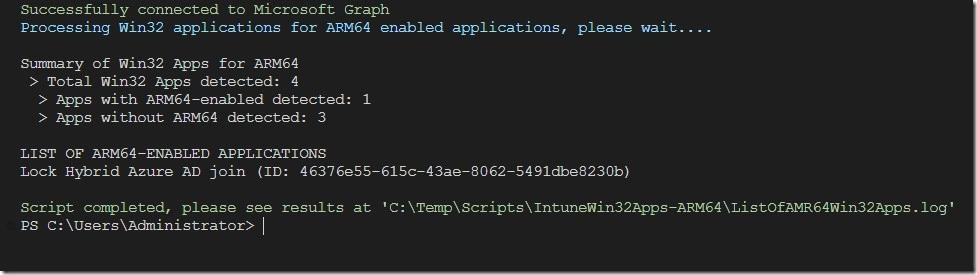
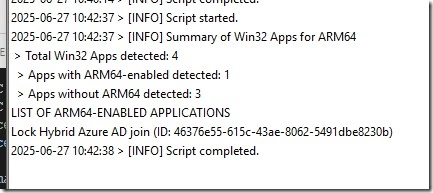
Note: If you have apps explicitly built for ARM64 (e.g., “AppName_ARM64”), you may want to exclude them from modifications.
Step 3: Disable ARM64 for all Win32 apps
Now, we’ll remove ARM64 from requirement rules from Win32 apps
PowerShell Script: (Download script from GitHub)
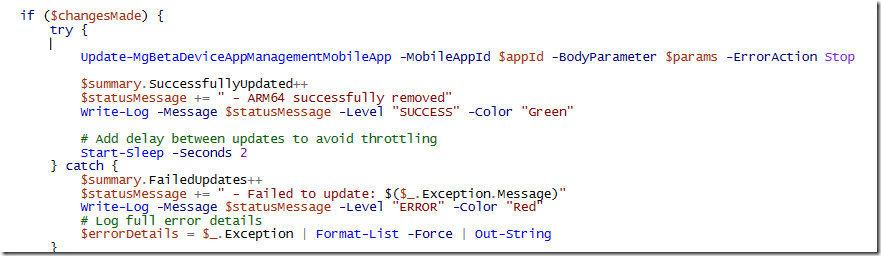
Expected Output:

Best Practices
Audit First, Modify Later – Always review the list before making changes.
Exclude ARM64-Optimized Apps – If an app is named “*_ARM64”, consider keeping the setting.
Test Deployments – After modifying requirements, validate deployments on ARM64 devices.
Automate Monitoring – Schedule a monthly check for new Win32 apps with ARM64 enabled.
Hope you enjoyed reading the post!










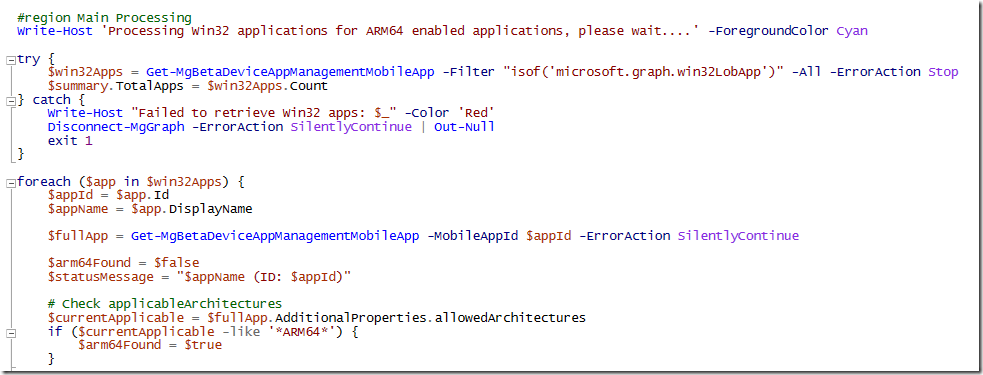
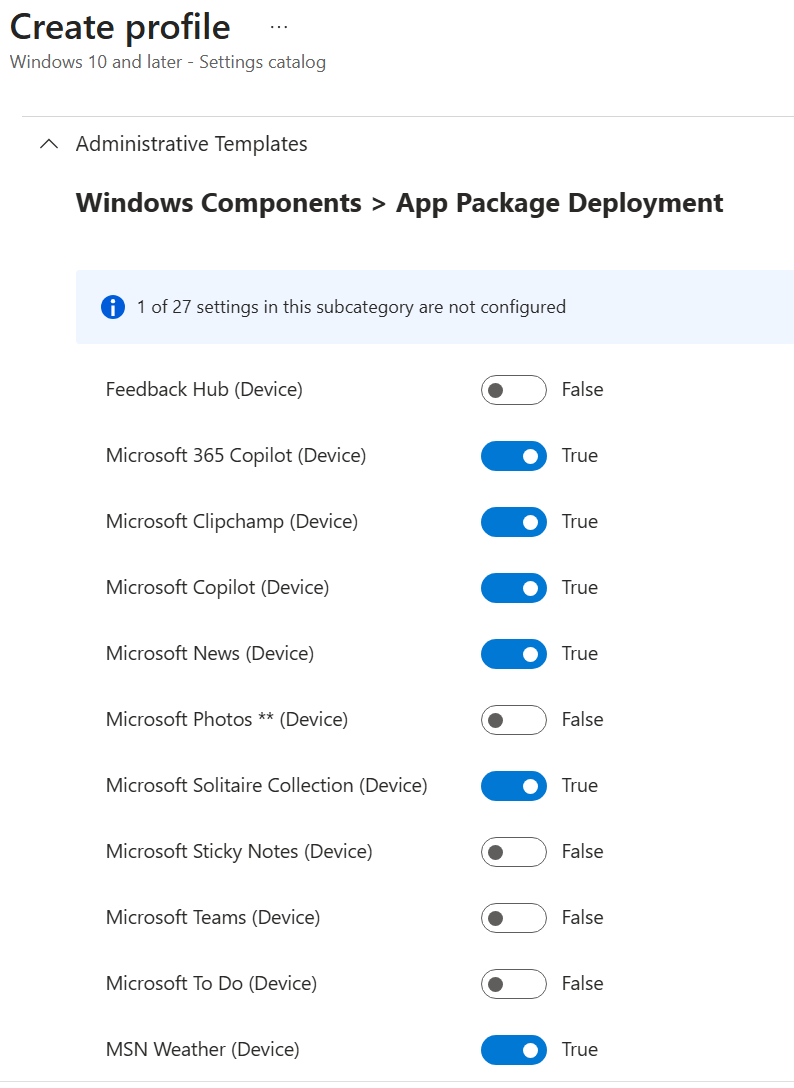
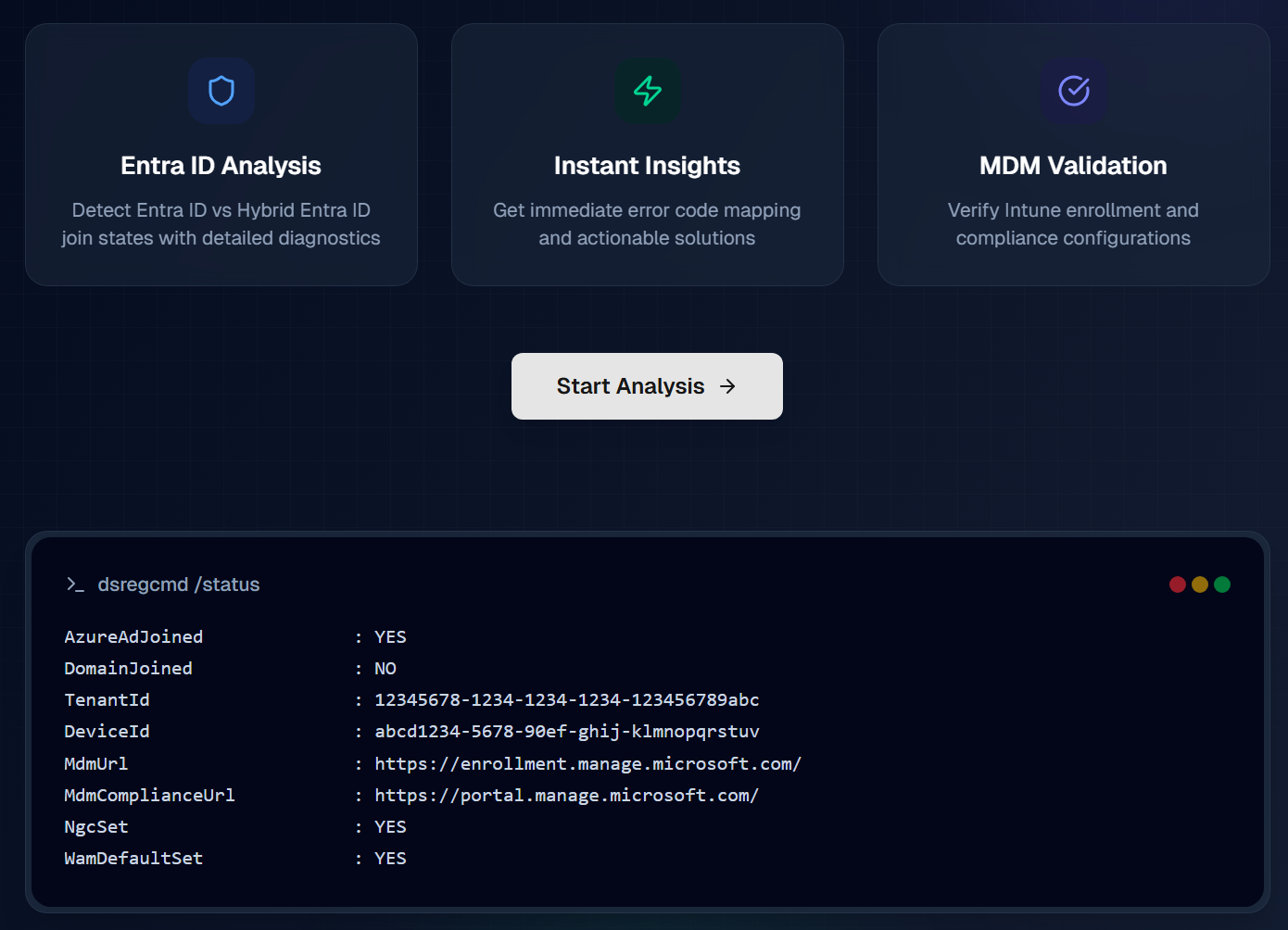
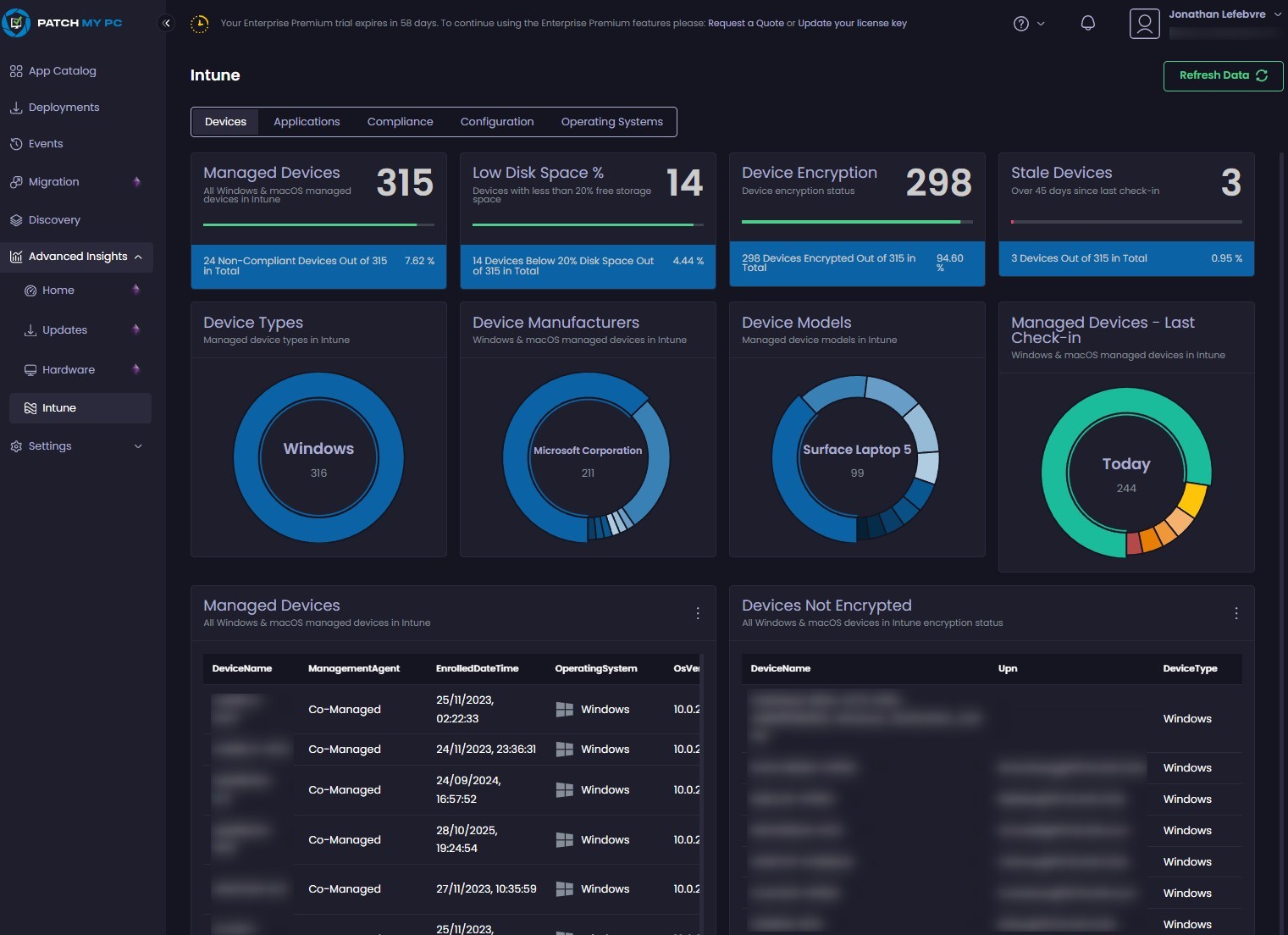



Only authorized users can leave comments
Log In