

Working in a large environment with lots of DPs, I don’t like to add my distribution point manually. Since SCCM 2012 SP1 CU1, there’s a new Add-CMDistributionPoint CMDLET to do the dirty work. This blog post will describe how to add SCCM Distribution Point Powershell.
Choose a site system server as a distribution point before content can be made available to client computers. Assign a distribution point to at least one boundary group before on-premises client computers can use that distribution point as a content source location. Add the distribution point role to a new site system server, or add it to an existing site system server.
SCCM Distribution Point Powershell
First, you need to add your site system in SCCM using this CMDLET (replace with your server name and site code)
New-CMSiteSystemServer -Servername “xxxx.yourdomain.com” -Sitecode PS1
Once run, you’ll see your new site system added to the SCCM console.
After, you need to add the DP role using : (replace with your server name and site code)
Add-CMDistributionPoint –SiteSystemServerName “yourmachine.yourdomain.com” –SiteCode PS1 –MinimumFreeSpaceMB 5000 –CertificateExpirationTimeUtc “Saturday, March 28, 2015 5:55:05 PM”
The example provided assumes that IIS has been configured on the distribution point. You can add the –InstallInternetServer parameter which will install and configure IIS











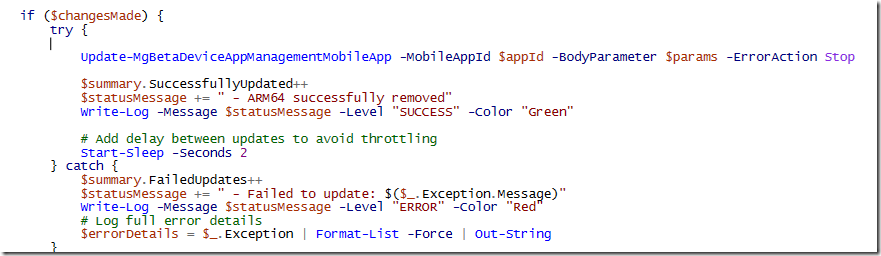





Only authorized users can leave comments
Log In