[su_box title=”Update 2016/10/28″ style=”glass” box_color=”#000000″ title_color=”#F0F0F0″]This issue is now resolved in the
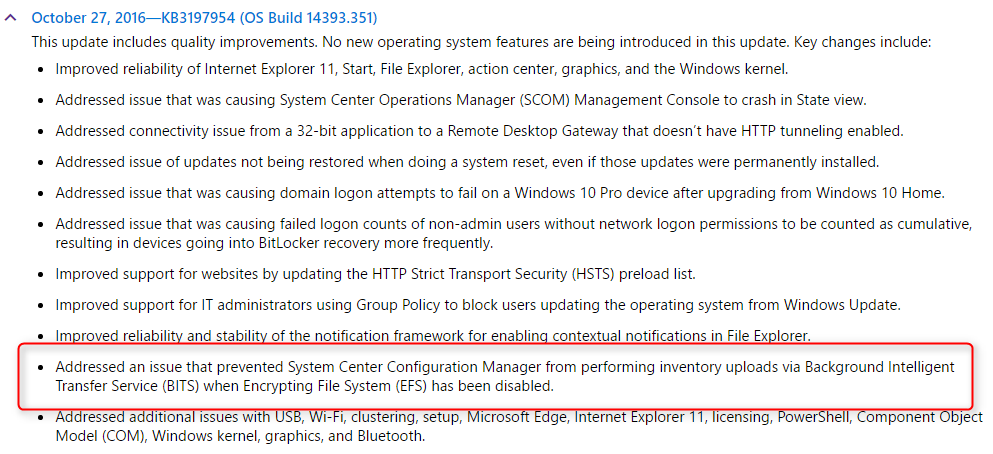
File information and complete details available in the KB3197954 support article.[/su_box]
With the increasing speed of new Windows 10 releases, SCCM administrators will be faced with new testing process before deploying to all your users. During this process at a customer, we found an hardware inventory problem affecting only Windows 1607 devices. We were able to reproduce the problem in our lab and finally decided to submit the problem to Microsoft. They confirmed that it’s actually a bug that seems to reside in the latest Windows 10 1607 release. We had no inventory problem on this device using Windows 10 1511 and no changes were made in SCCM. The hardware inventory just stopped working after the Windows 1607 upgrade. We also reproduce the problem on a fresh Windows 1607 deployment.
Our setup is on SCCM 1606 but this error is present also on SCCM 1511.
We found 2 links that is identifying the problem. You can up vote the Connect item if you’re affected by this problem.
The problem reside under the file encryption feature in Windows 10 1607 which cause an error when trying to send the file to the management point. The EFS feature is not new to Windows 10. It has been in Windows for years. Read more about EFS on this Technet article.
Here’s how to check if you’re affected by this problem :
Since BITS is used to send the reports, we’ll check the BITS jobs status on our affected client :

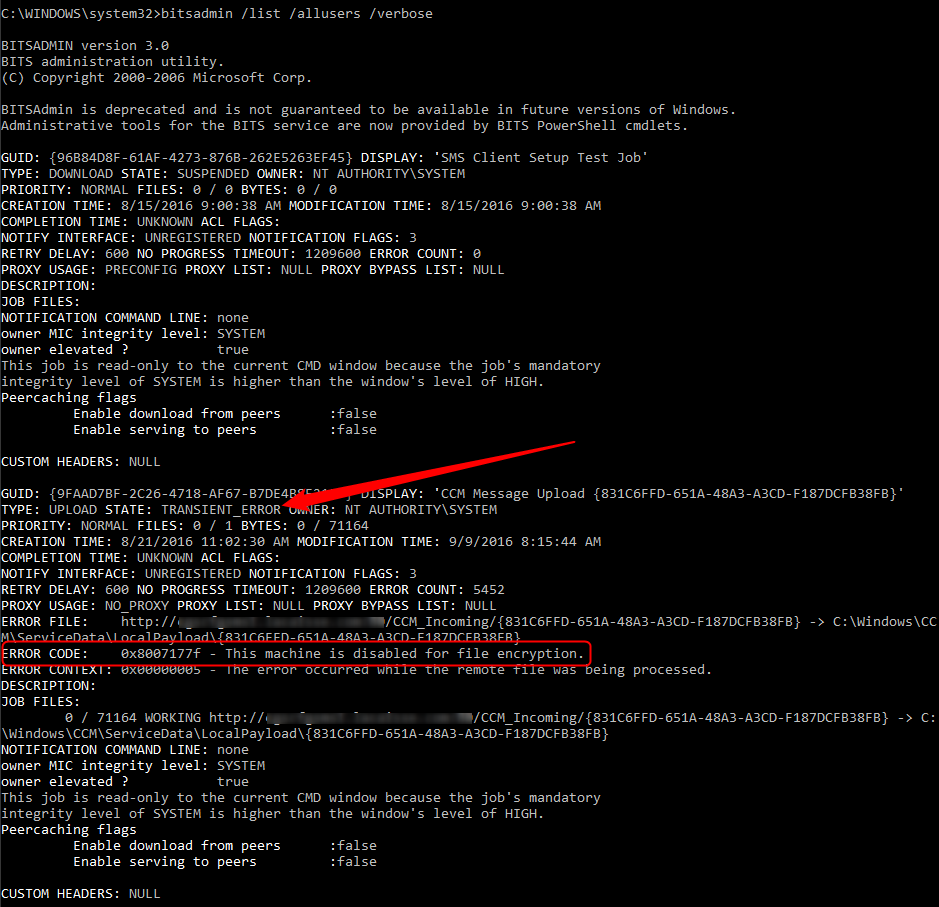
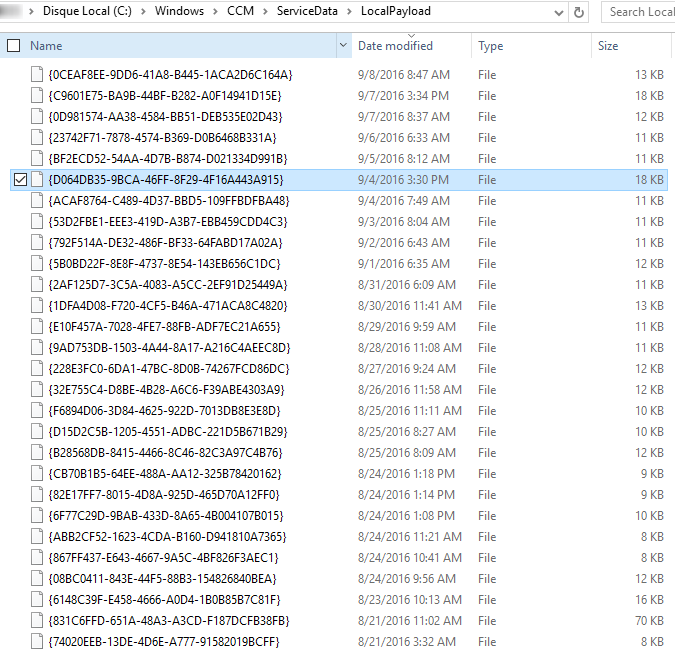
The machine effectively has EFS disabled by Group Policy but it was also disabled on Windows 1511 using the same GPO without any SCCM hardware inventory problem.
At the time of writing this post, there’s only a workaround proposed by Microsoft Support. Enabling EFS on the affected clients which means that your users can suddenly encrypt files and folders on their system… Maybe not a good solution for all environment.
To enable EFS on the affected client :
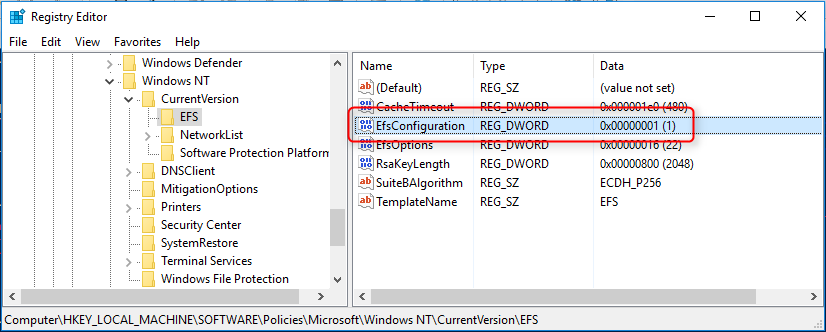
We’ll update this post if we have new information about this SCCM Hardware Inventory problem on Windows 10 1607. Meanwhile, use the Connect Item to up-vote or use the comment section to share your experience.

Please fill out the form, and one of our representatives will contact you in Less Than 24 Hours. We are open from Monday to Friday.



Thank you for subscribing to our newsletter or requesting a quote. You will receive our next month's newsletter. If you have requested a quote, we will get in touch with you as soon as possible.


Something went wrong!
Thank for your reply!