Third-party updates with SCCM have been around for a while. Whether using built-in catalogues, third-party catalogues, or additional products like PatchMyPC, it can be extremely useful to keep devices up to date for applications and drivers. With that said, those updates can require cleanup because of the integration with WSUS. Also, misconfiguration is possible, especially with the built-in catalogues, where it is possible to stage content in the WSUS Content folder, even before a need for a driver update. This can cause the storage to quickly fill up with 100s of GB of useless data.
Stage Content is not required at all, and NOT recommended. Just like regular Windows Updates, it is possible to download on-demand, the updates wished to be published to your environment.
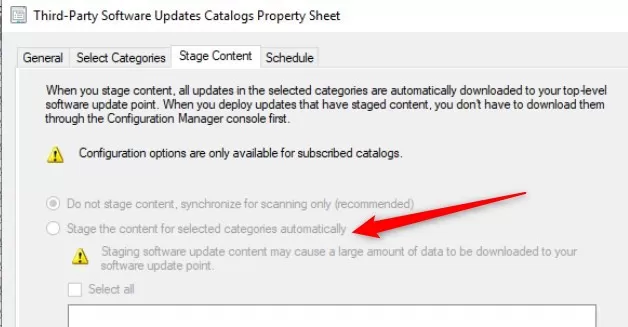
Turning on the Stage the content for selected categories automatically, along with selecting all products from a vendor, will generate an extremely large download automatically!!
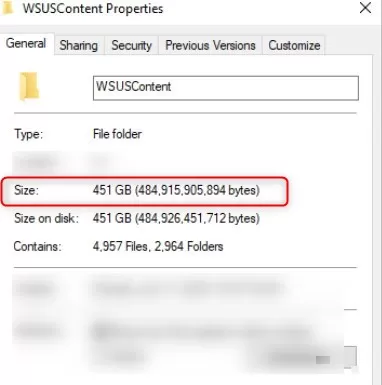
In this blog post, we will detail SCCM Clean WSusContent folder after the Stage Content for third-party software update catalogs has been mistakenly checked.
Note that we’ll use the PatchMyPC publishing services to assist with the required operations to WSUS.
Before cleaning up, either Unsubscribe from the catalog OR modify the Stage Content option to prevent automatic download.
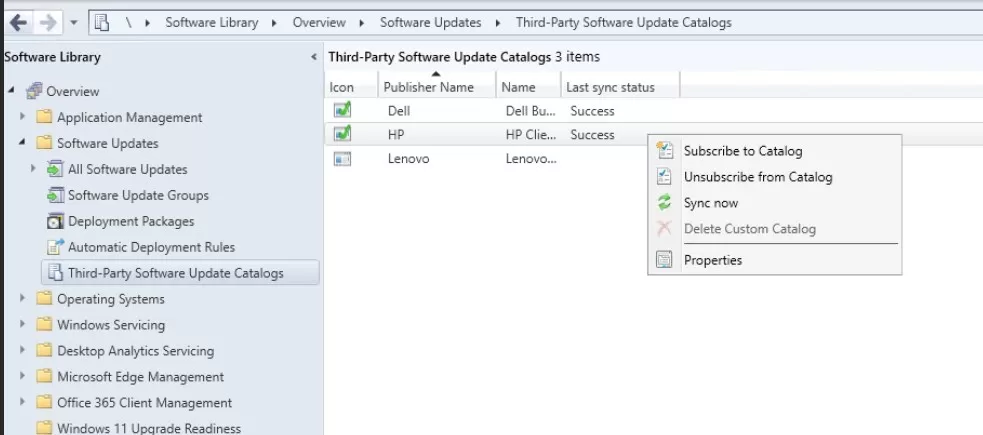
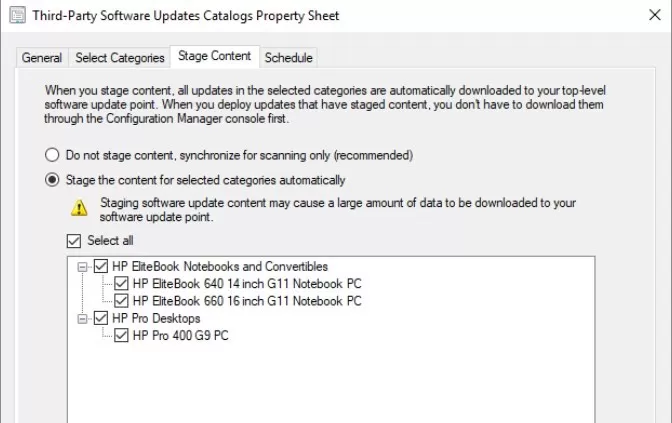
Doing one or the other option won’t affect past downloads, so at this point,t the disk is still full and will remain like that if we don’t take other actions.
To use the WSUS cleanup wizard, updates must be declined before the cached content can be cleaned up. while there are other solutions, we use the PatchMyPC publishing service because it is so simple to achieve this task.
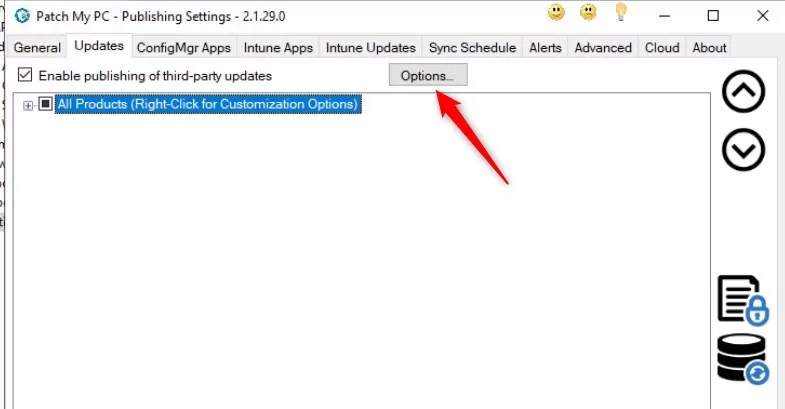
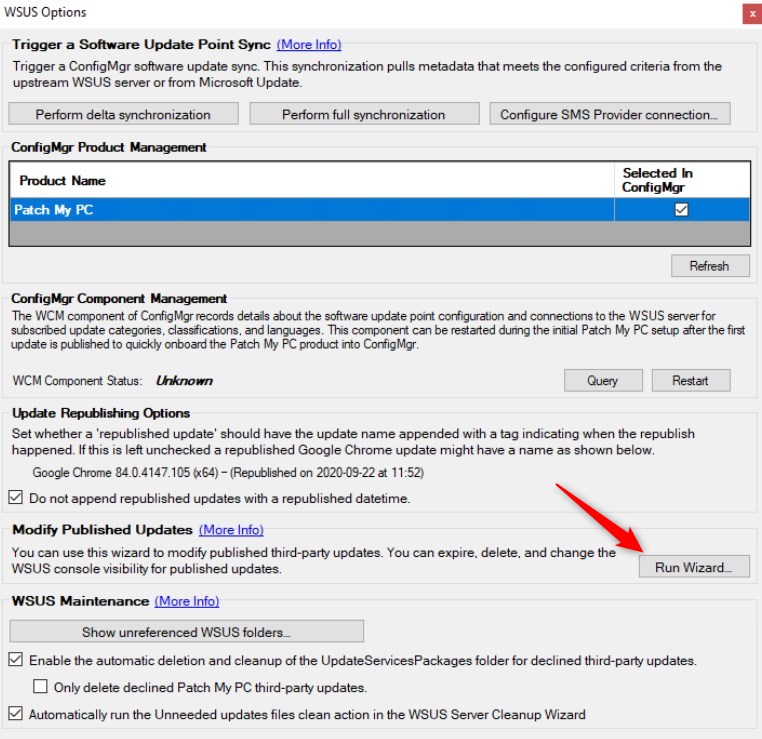
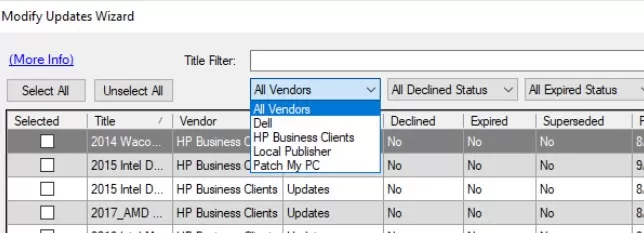
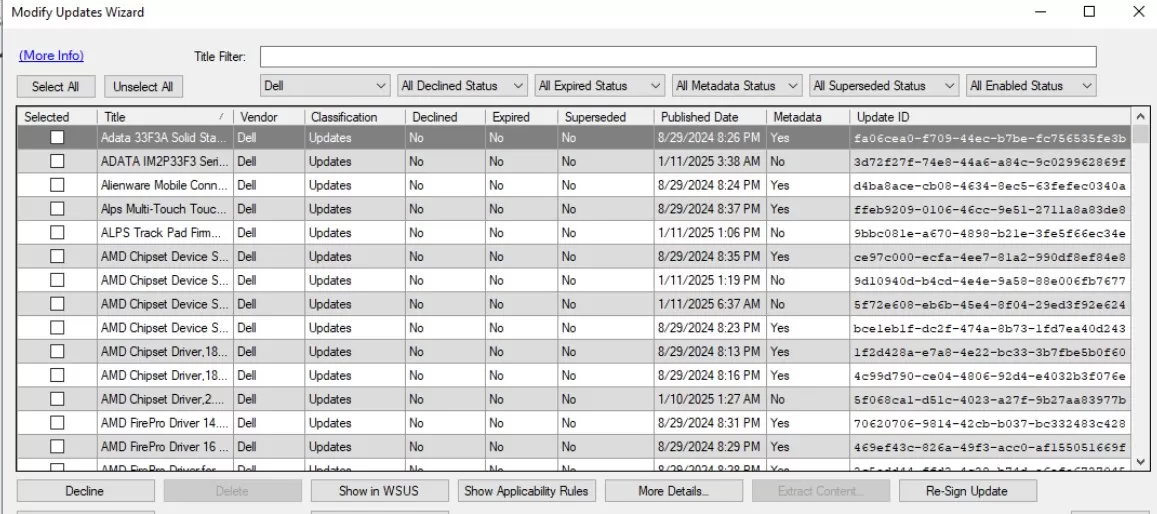
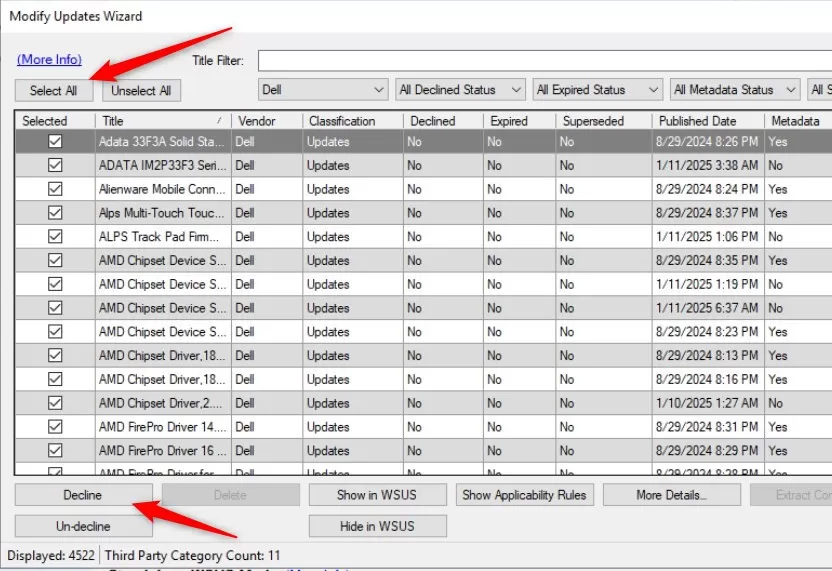
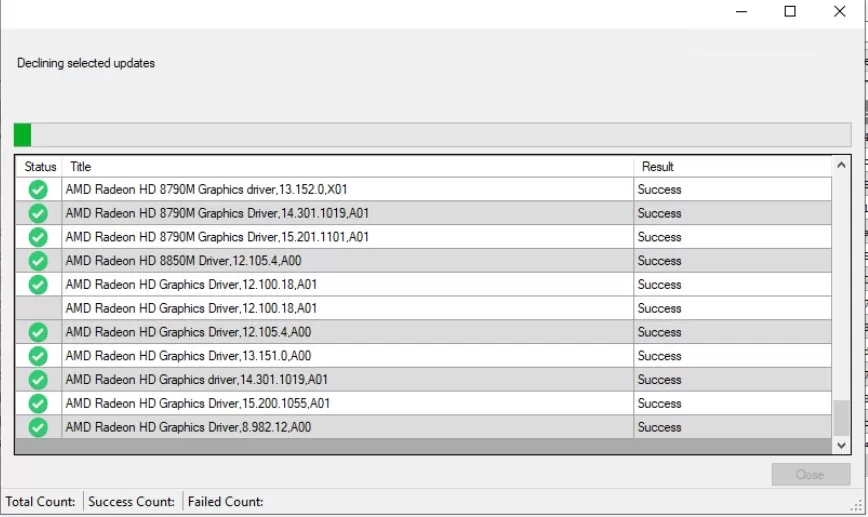
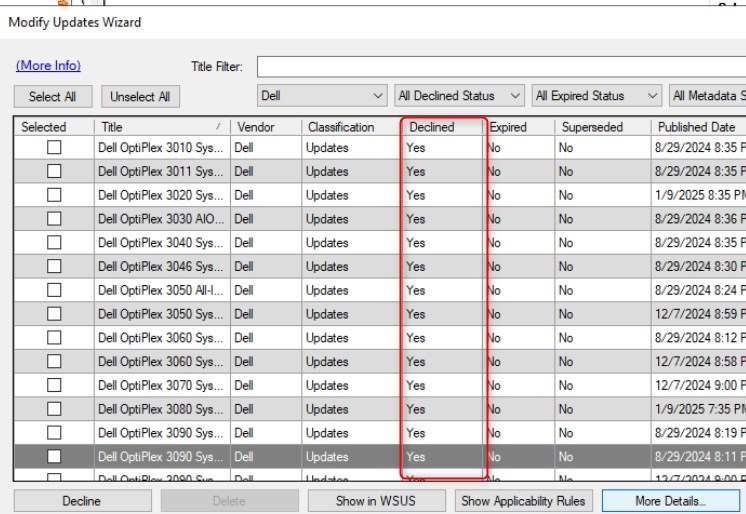
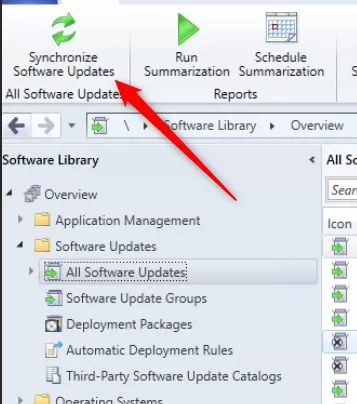
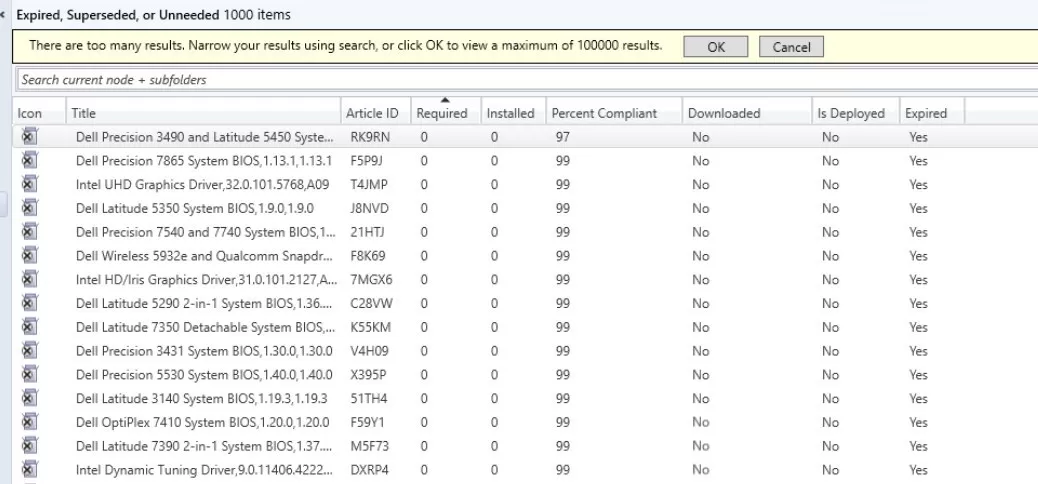
Once updates are declined and synced, the WSUS Cleanup wizard can do its magic.
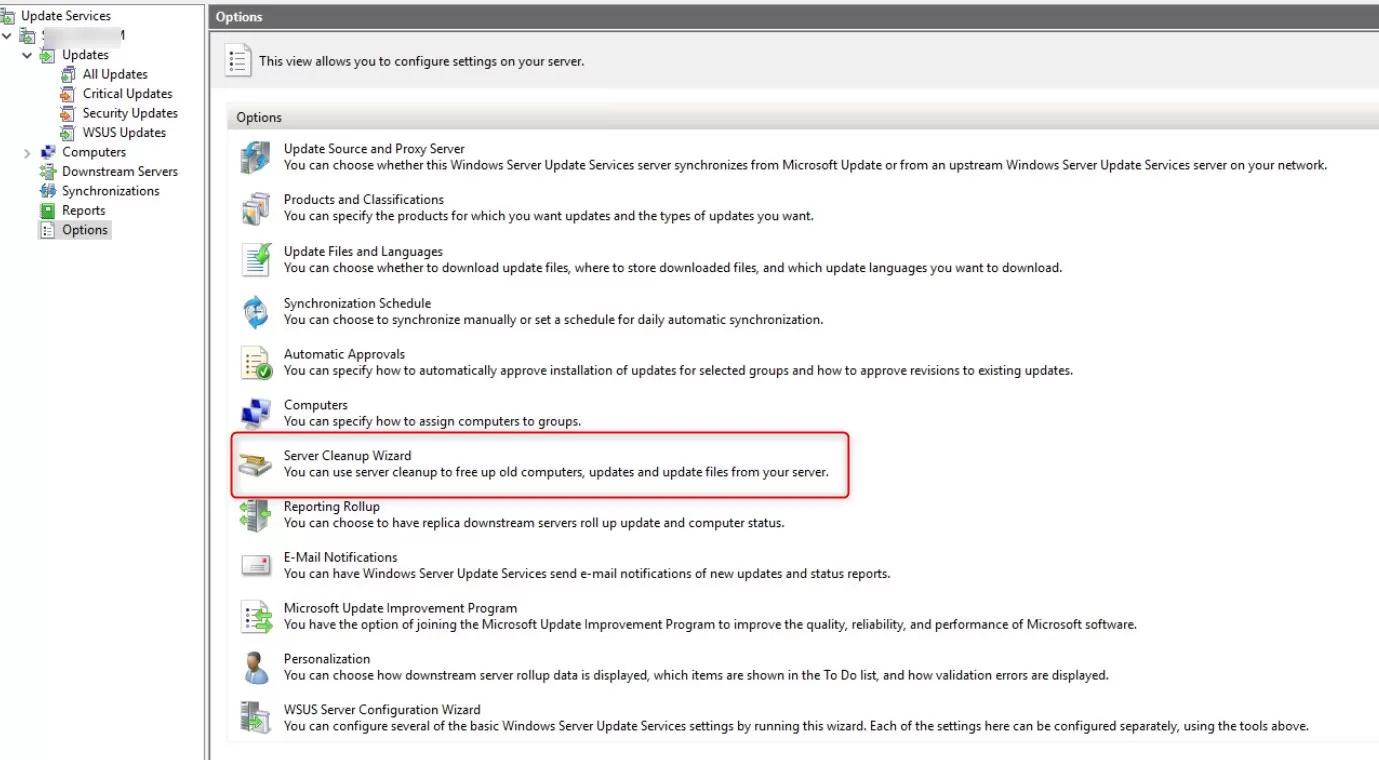
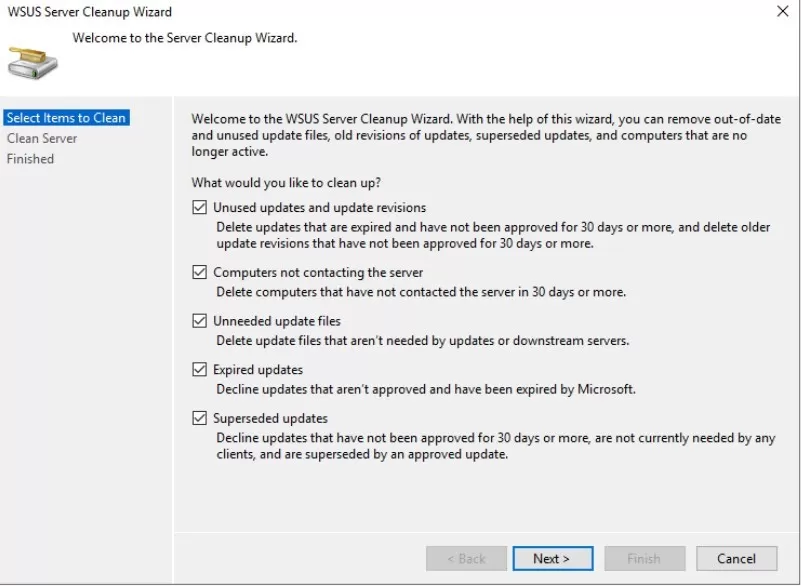
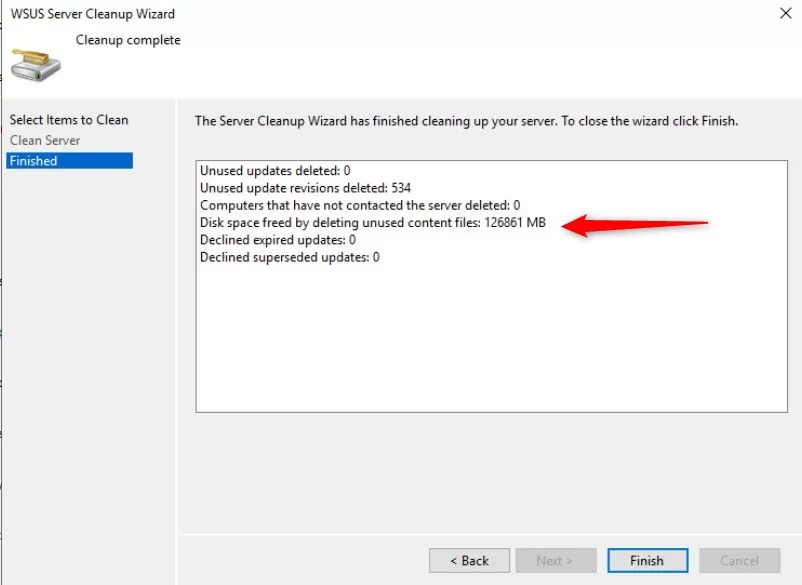
Hope this helped!

Please fill out the form, and one of our representatives will contact you in Less Than 24 Hours. We are open from Monday to Friday.



Thank you for subscribing to our newsletter or requesting a quote. You will receive our next month's newsletter. If you have requested a quote, we will get in touch with you as soon as possible.


Something went wrong!
Thank for your reply!