Windows 10, Azure, and Endpoint Manager offer many different tools to gather and know more about what is going on in your environment. One of those is Log Analytics Workspace. Log Analytics workspace has the ability to collect data from Windows devices such as Events and performance data through the Microsoft monitoring agent. This can centralize Windows events to be analyzed and crunched to identify potential impacts happening to many computers.
While the Monitoring agent is free, the data hosted in Log Analytics Workspaces will cost a little per month for great insight. Based on past experience, you can expect ~100$/month for roughly 7000 devices reporting Errors and Warning.
In this post, we will describe how to configure the Azure Log Analytics Workspace to gather Windows10 Events centrally.
For mode details about the requirements, see Microsoft Docs
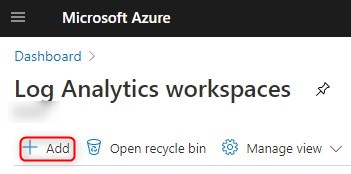
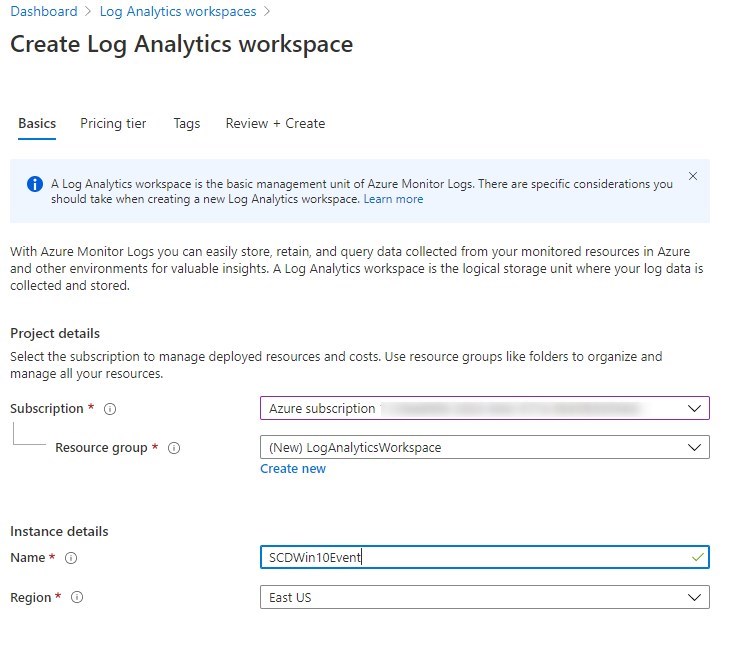
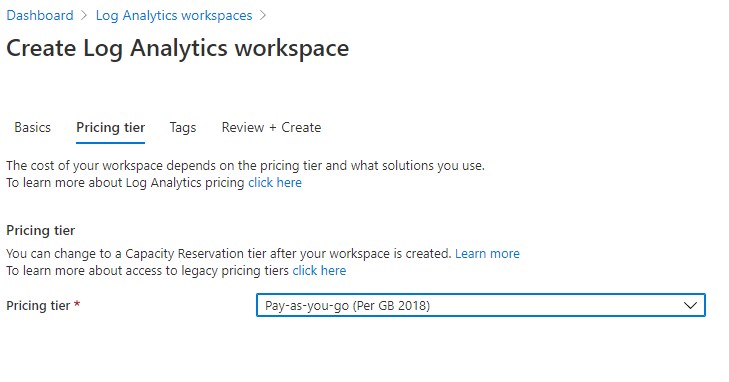
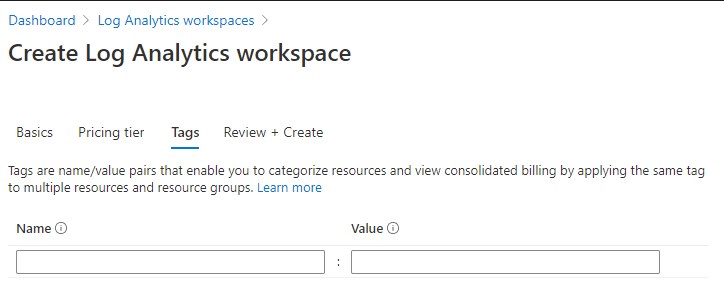
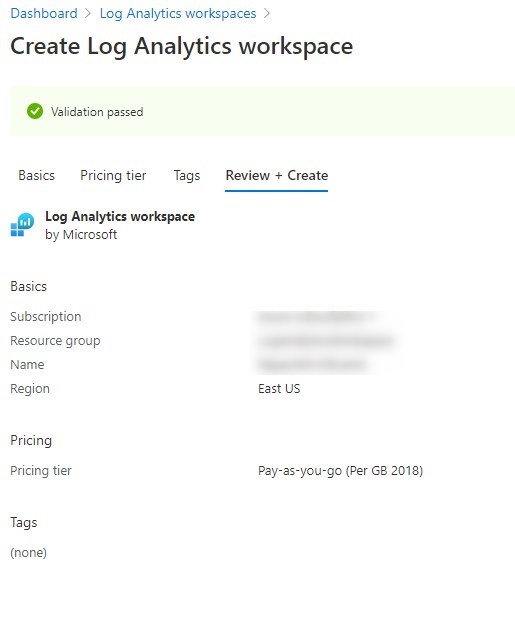
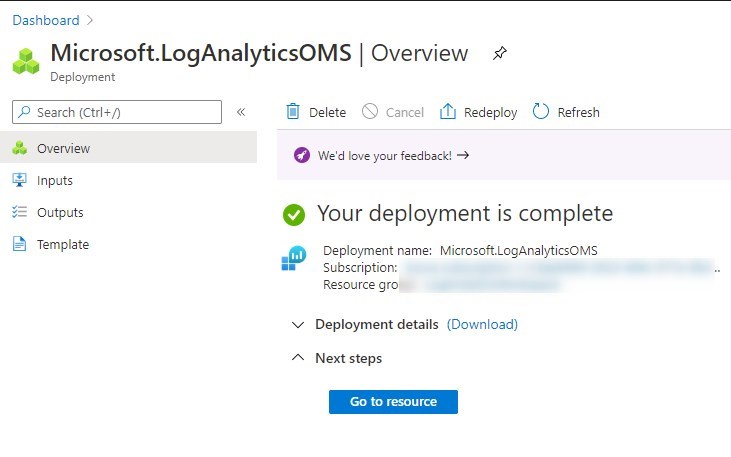
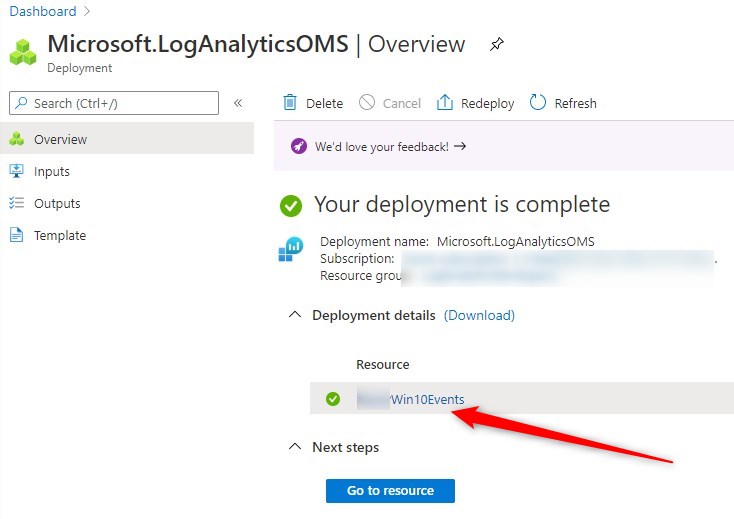
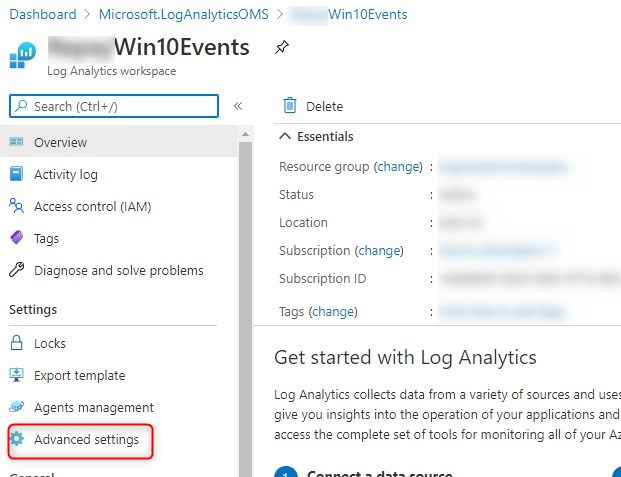
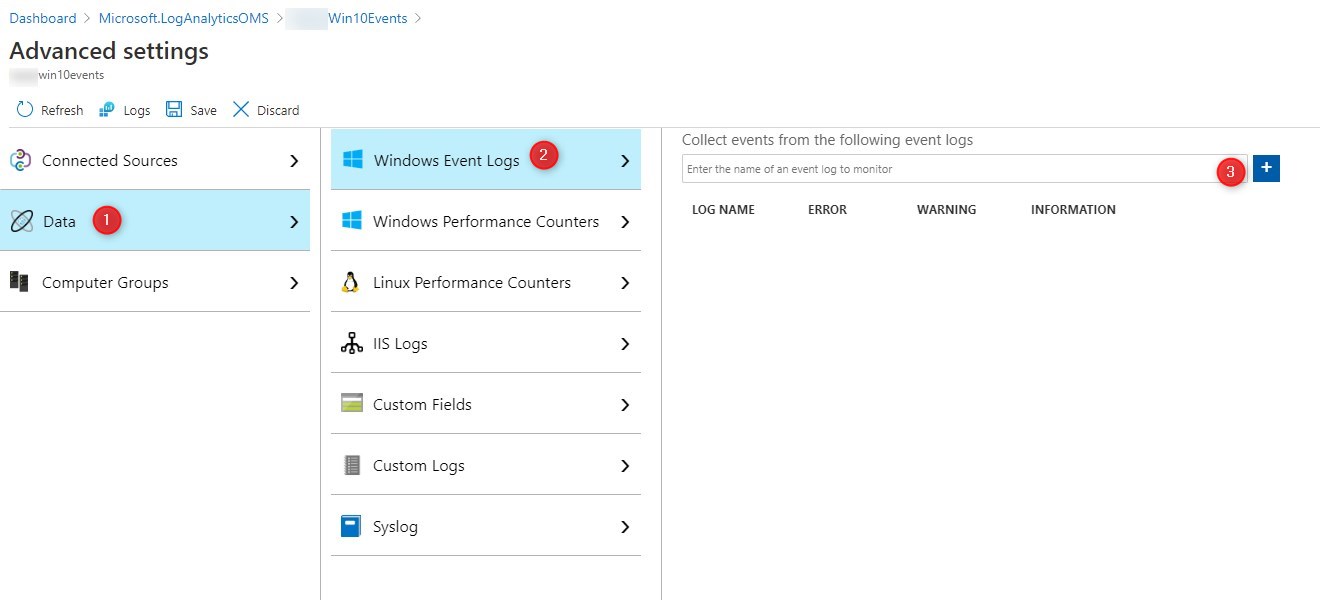
In most cases, avoid selecting Information since there are way too many information events generated per computer. This would have an impact on the cost associated with Log Analytics Workspace.
For some more specific event categories, Information may make sense, depending on what you are looking for.
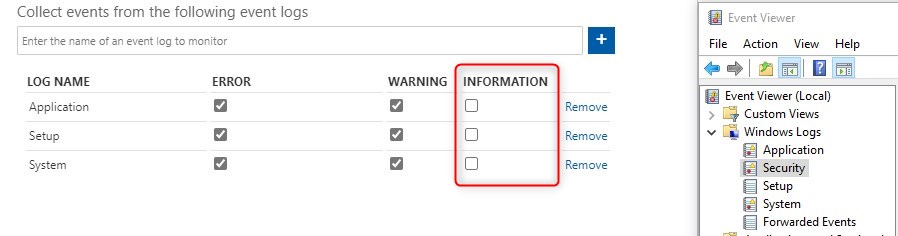
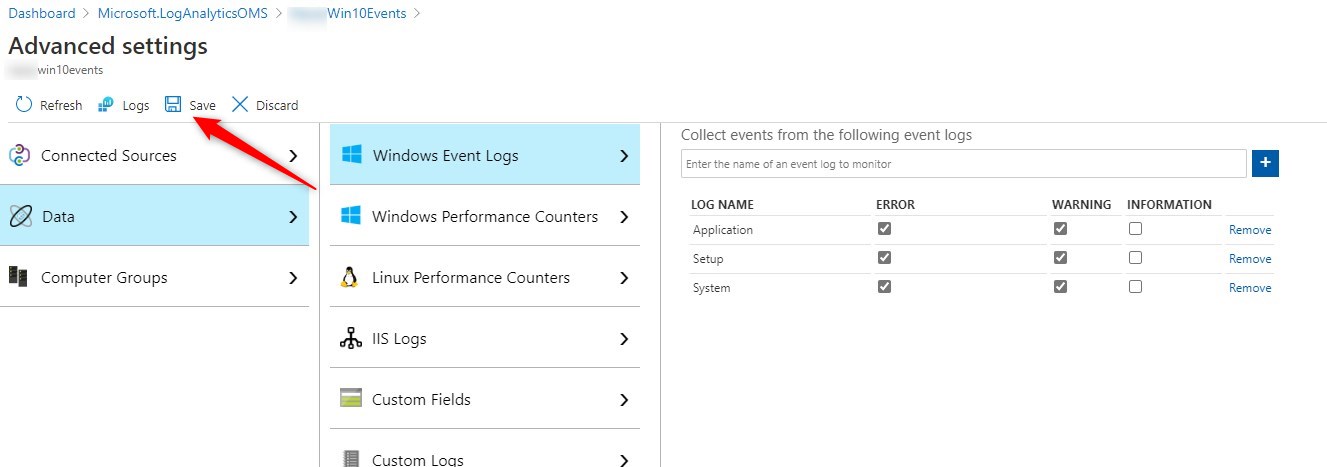
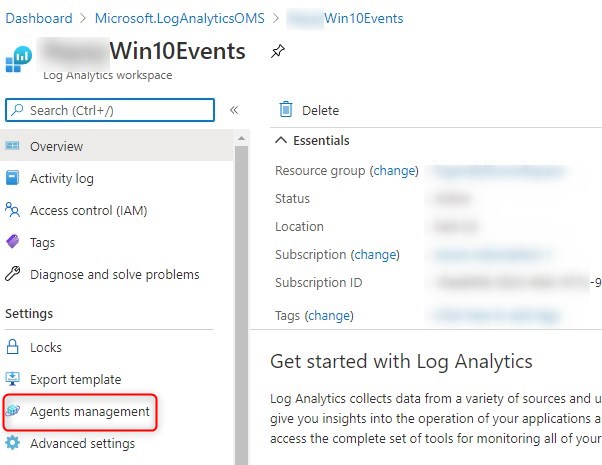
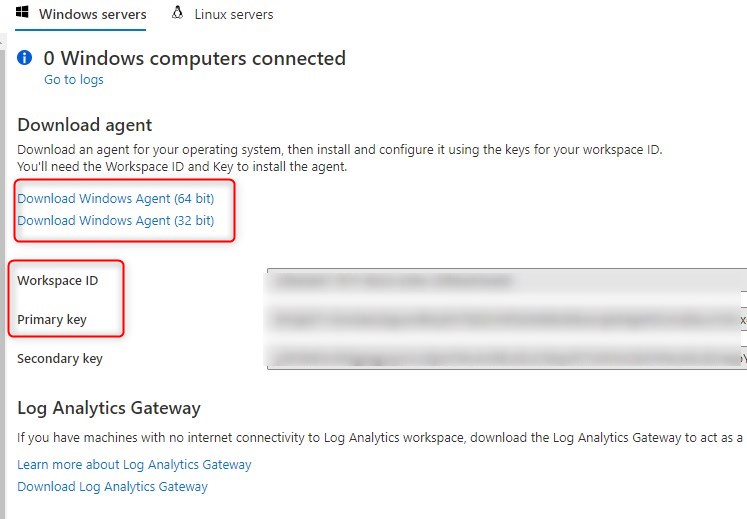
If some computers do not have direct internet connection, and you still need to have events centralized, it is possible to configure a Log Analytics Gateway.
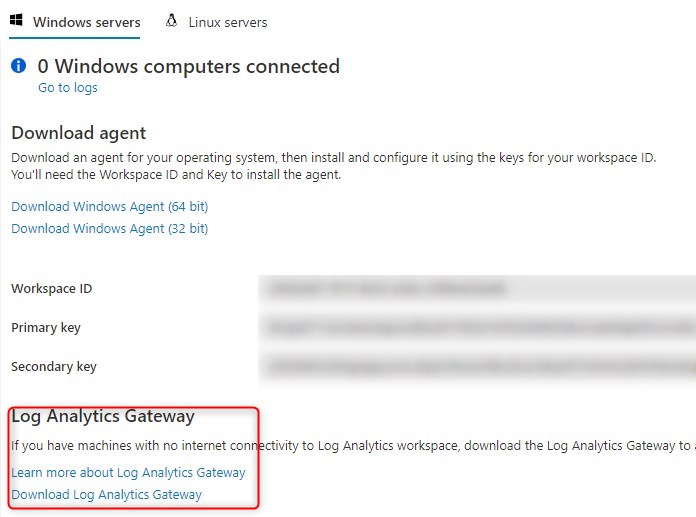
See Microsoft docs for more details
The Monitoring agent can be installed manually or silently using an install command. Endpoint Manager or Configuration Manager can easily deploy this agent with the command line.
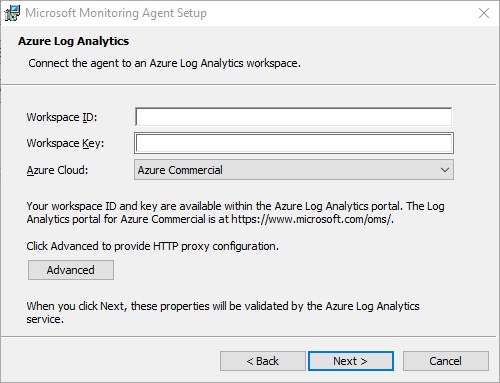
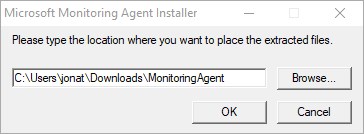
setup.exe /qn NOAPM=1 ADD_OPINSIGHTS_WORKSPACE=1 OPINSIGHTS_WORKSPACE_AZURE_CLOUD_TYPE=0 OPINSIGHTS_WORKSPACE_ID="<WorkspaceID>" OPINSIGHTS_WORKSPACE_KEY="<Workspace Key>" AcceptEndUserLicenseAgreement=1For more details about the installation of the Monitoring agent, see Microsoft docs
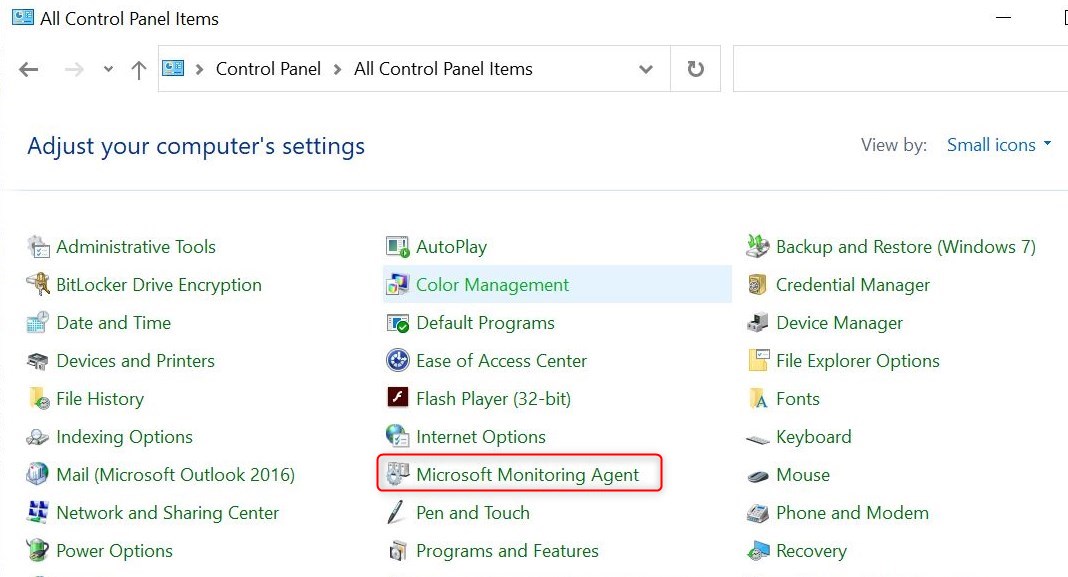
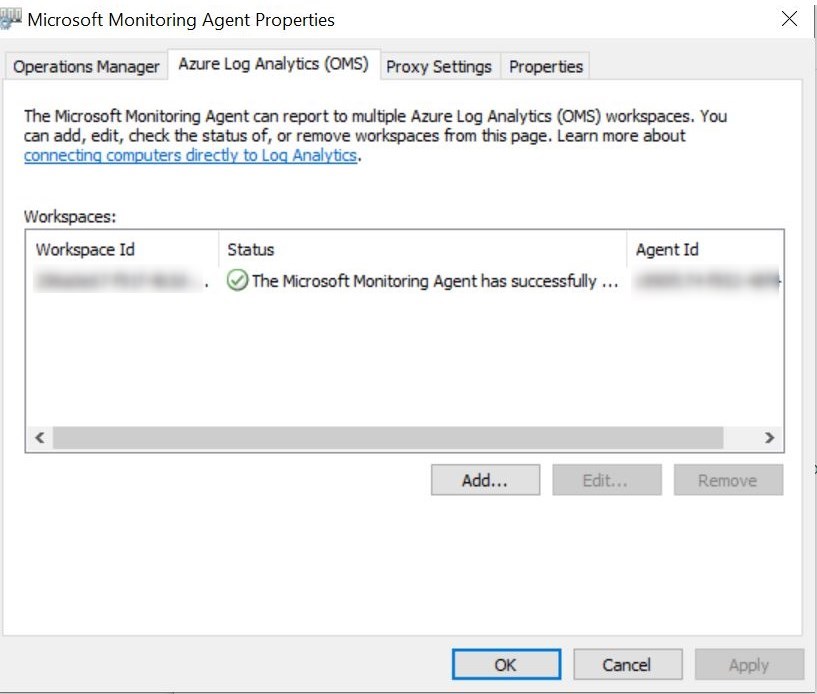
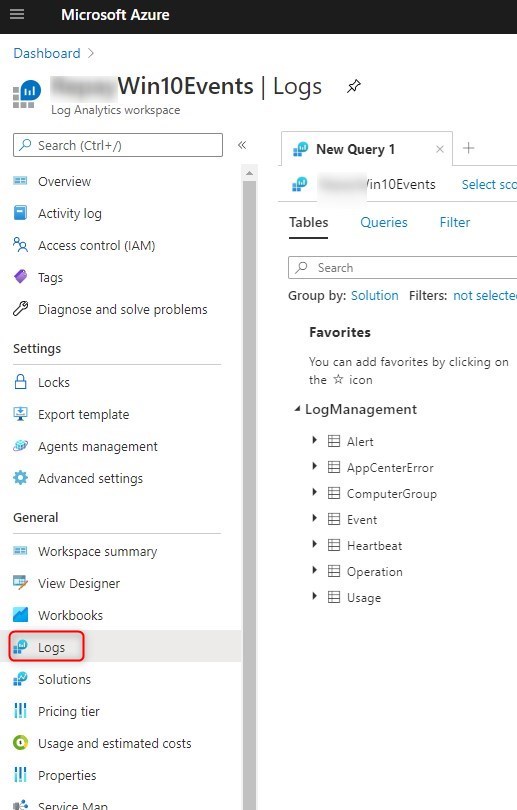
For more details about Log Analytics query language, see Microsoft Docs
Here’s a few example of queries for Windows10 Events log analytic
To list all events for a specific computer
Event | where Computer == "<computer name>"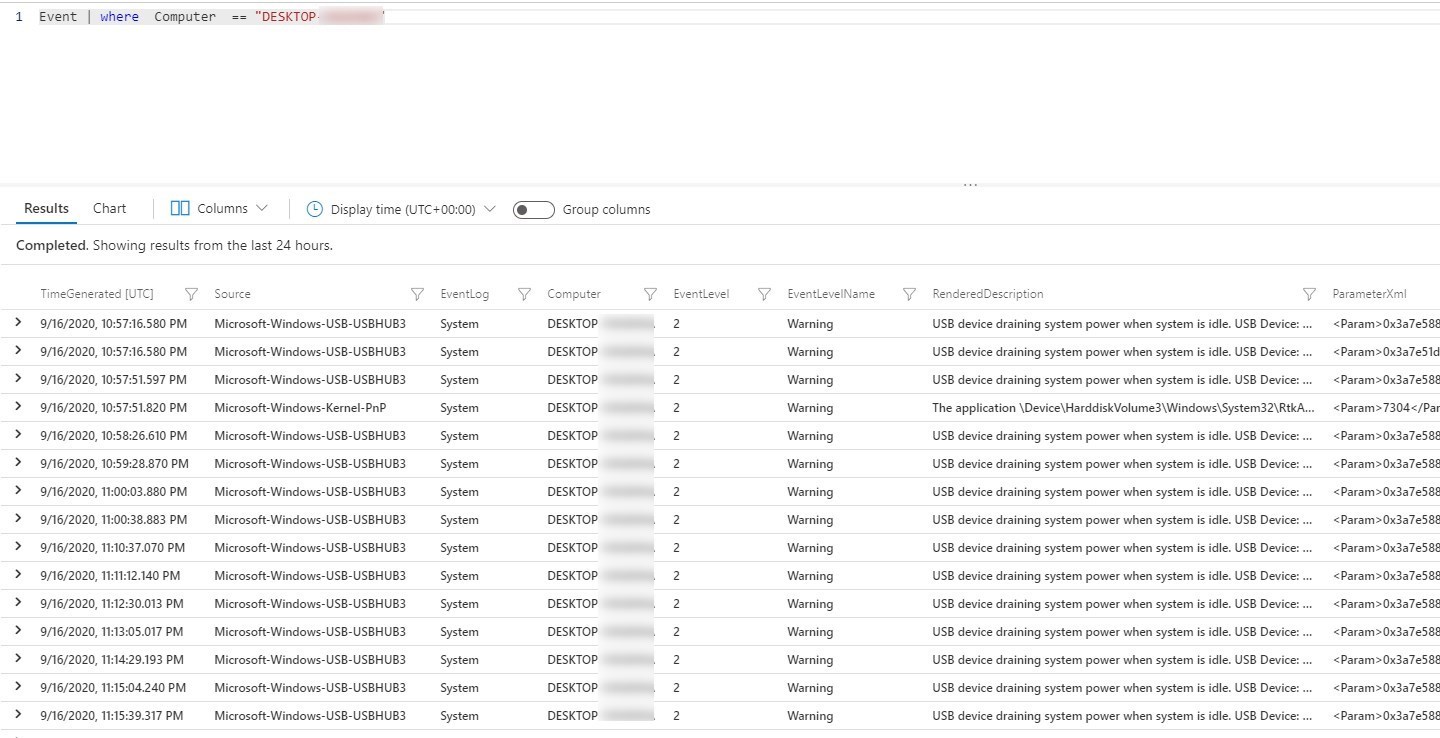
To list all events returned by all computers
Event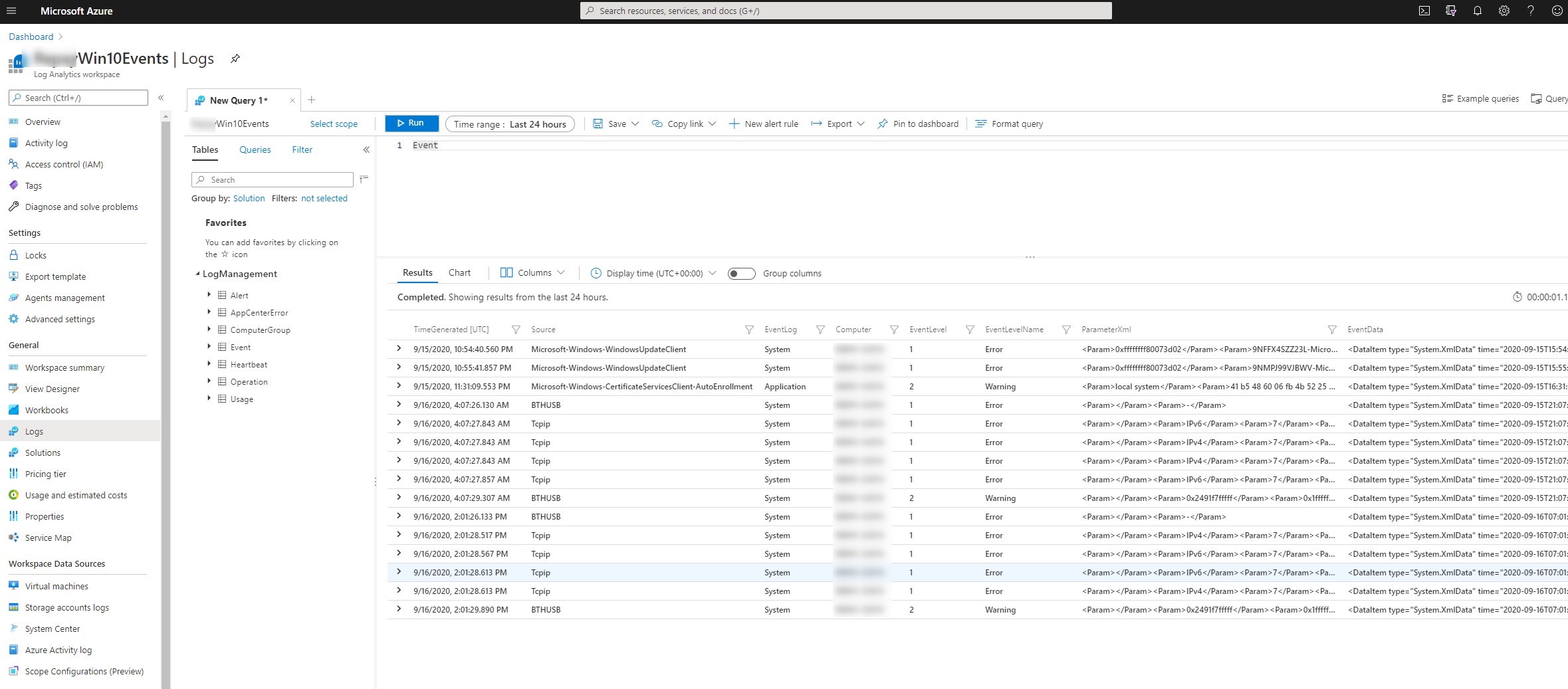
To list counts of Errors in the System events
Event | where EventLog == "System" | where EventLevelName == "Error" | summarize count() by Source, EventID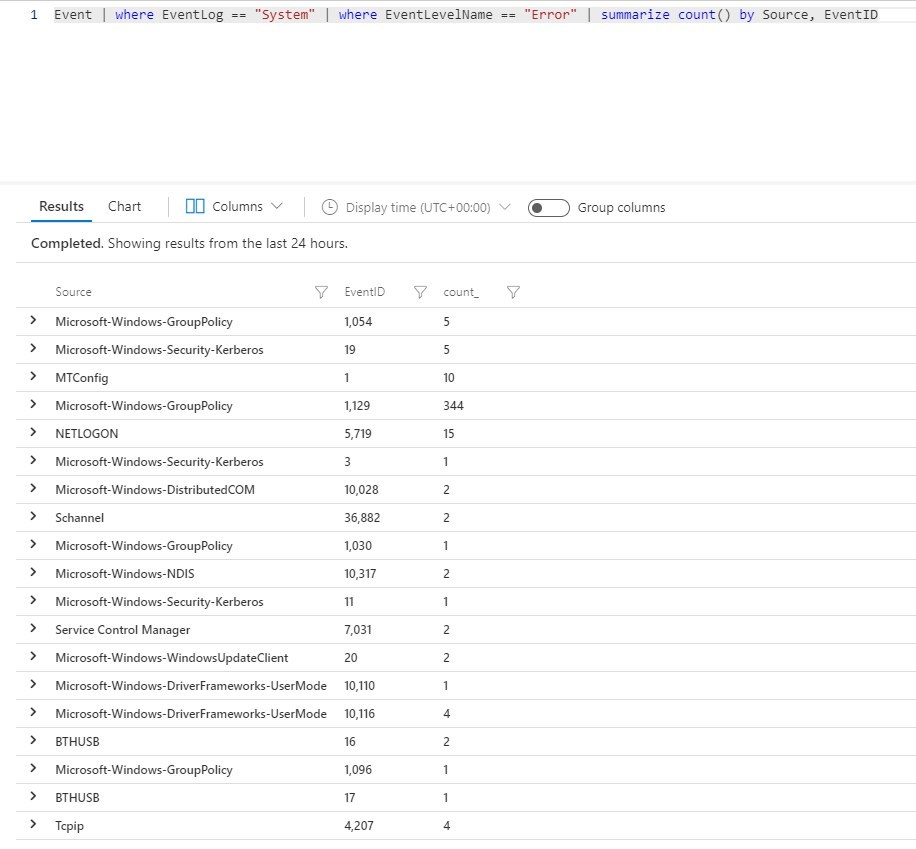
Counts of specific event ID per computers
Event | where EventID == 5002 and EventLevelName == "Error" | summarize Event_Count=count() by Computer | sort by Event_Count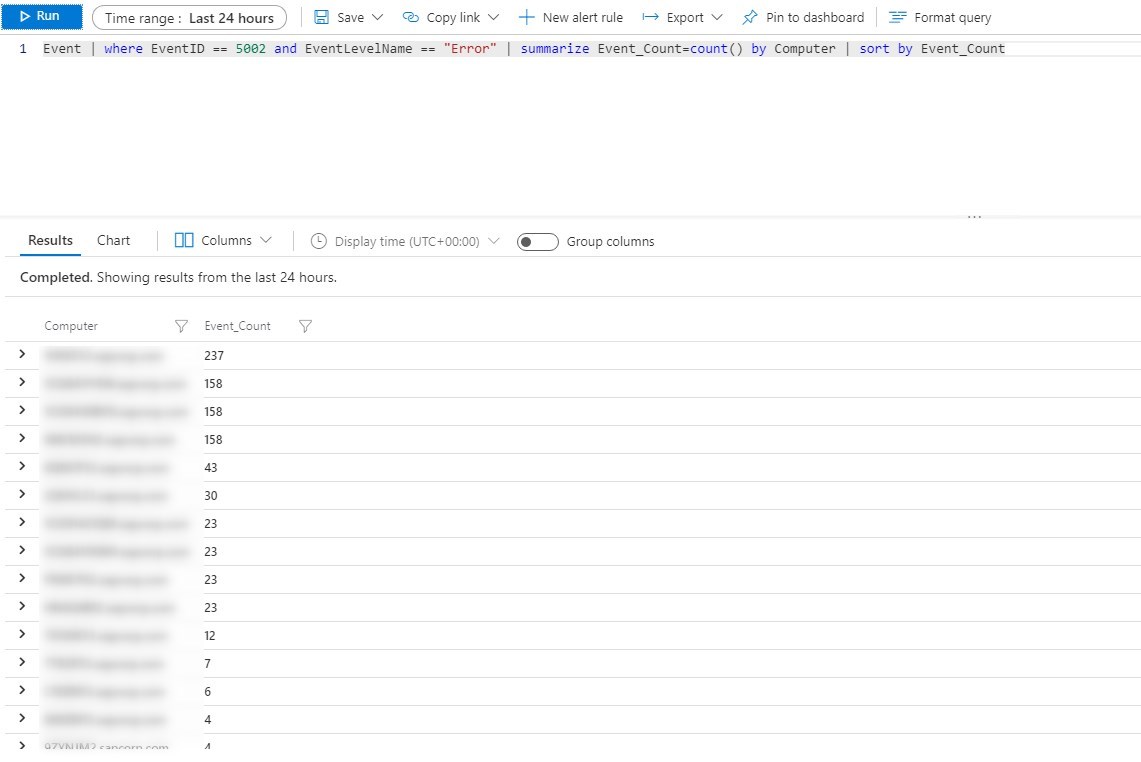
Counts of errors per day for all computers
Notice that you can use chart for easily pinpoint bad days. It is also possible to modify the Time Range for bigger overview. In the below example, digging what happened on September 9th would make sense since the number of errors globally was way higher then usual.
Event | where EventLog == "System" | where EventLevelName == "Error" | summarize events_count=count() by startofday(TimeGenerated) | sort by TimeGenerated asc nulls last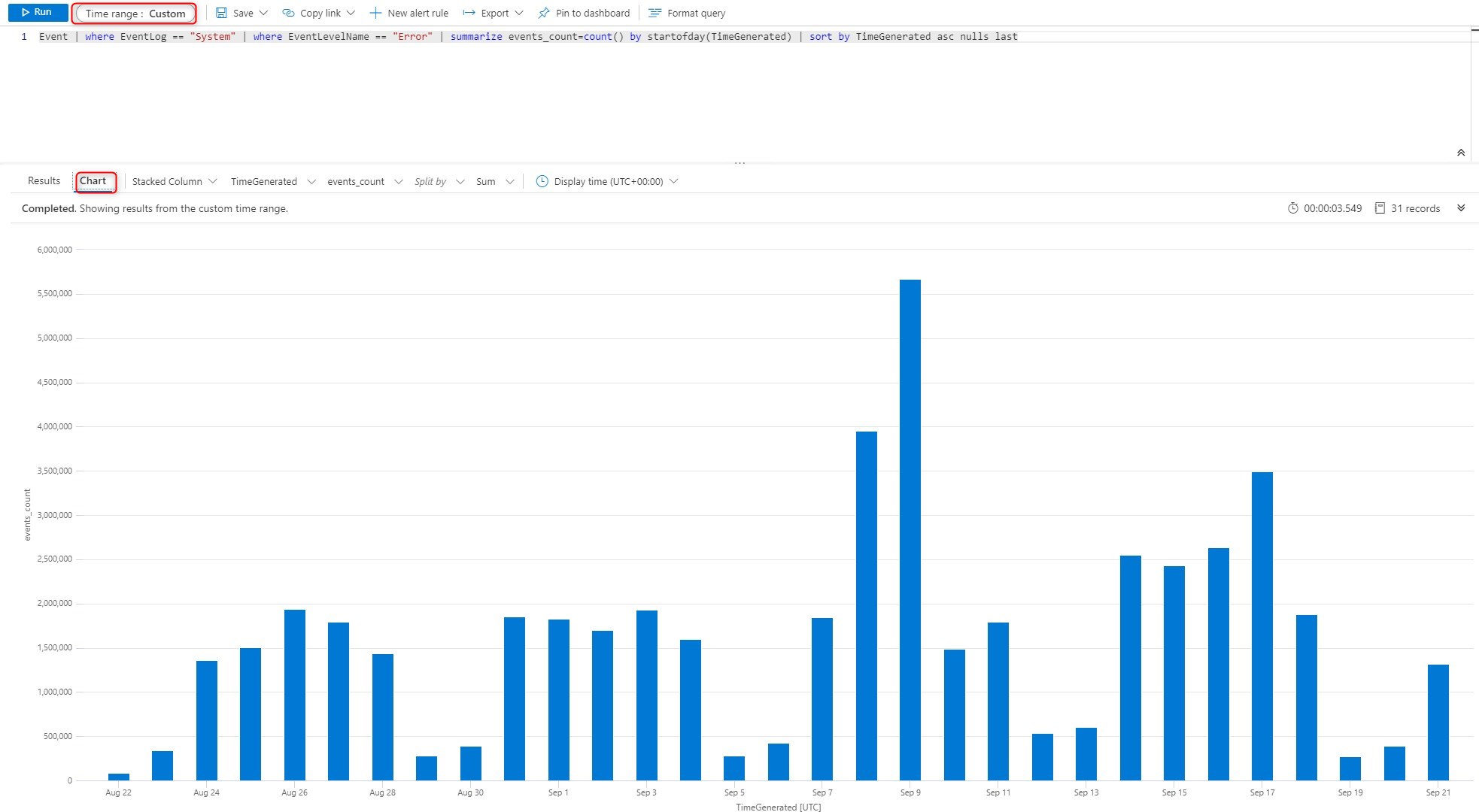
For more details about Log analytics agent, see Microsoft docs

Please fill out the form, and one of our representatives will contact you in Less Than 24 Hours. We are open from Monday to Friday.



Thank you for subscribing to our newsletter or requesting a quote. You will receive our next month's newsletter. If you have requested a quote, we will get in touch with you as soon as possible.


Something went wrong!
Thank for your reply!