One of the new capabilities of SCCM Current Branch 1806, is to merge the Cloud Distribution Point along the Cloud Management Gateway. This provides an easier deployment method and also reduces the required certificates and cost of Azure VMs.
Before SCCM 1806, a standalone Cloud Distribution point requires 2 Standard A0 VMs but with the new SCCM 1806 capabilities, only the requirements for the Cloud Management Gateway remains, which is one Standard A2V2 VM. The storage cost remains the same as before. Microsoft provides a calculator to help plan ahead.
While our blog post is still accurate to install a Cloud Distribution Point standalone, using the Classic service Deployment, it should be considered the old way of doing this.
We’ll have a blog post on How to install a Cloud Distribution Point using Azure Resource Manager Deployment in the near future.
We will now enable the Cloud Distribution Point on our existing Cloud Management Gateway
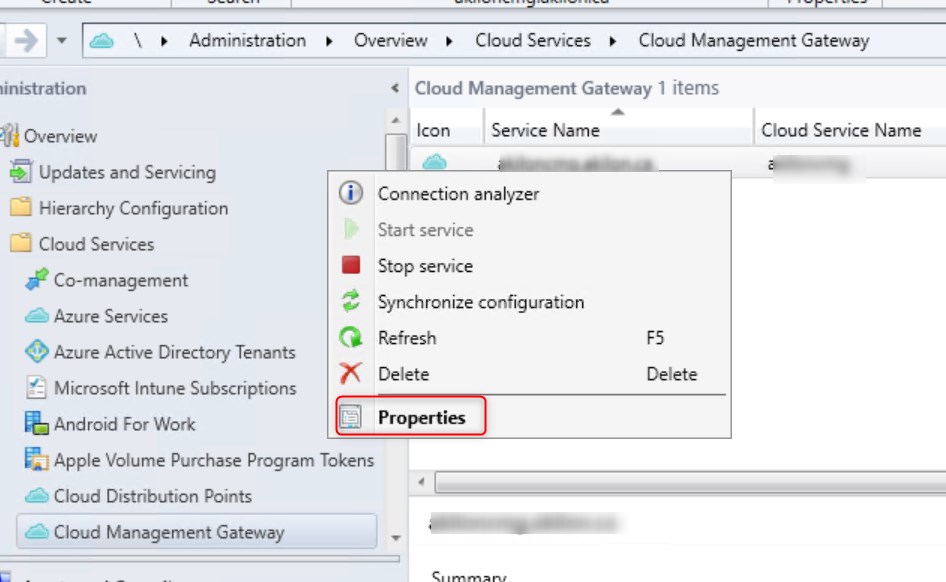
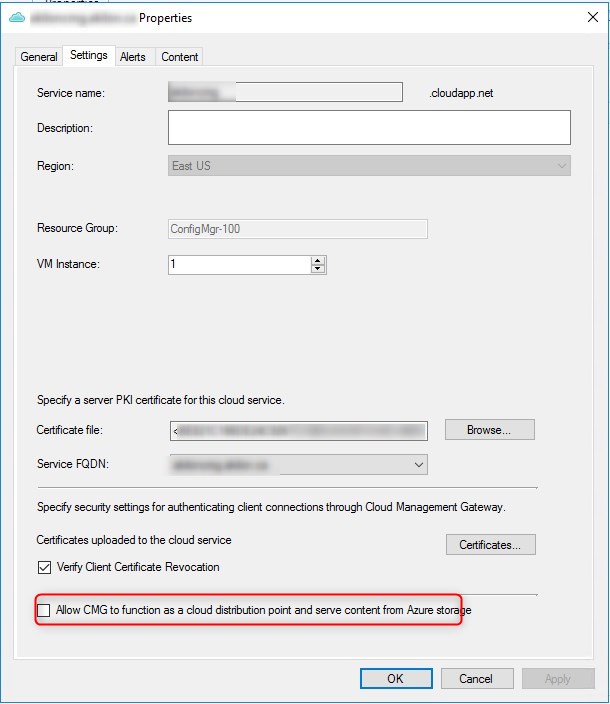

Configuring the Cloud DP on the Cloud Management Gateway is a completely new Distribution point.
Unfortunately, this will mean re-uploading the content to the “new” Cloud DP as part of the Cloud Management Gateway.
Note that the Cloud DP on the Cloud Management Gateway will not show up under Administration / Cloud Services / Cloud Distribution Points…
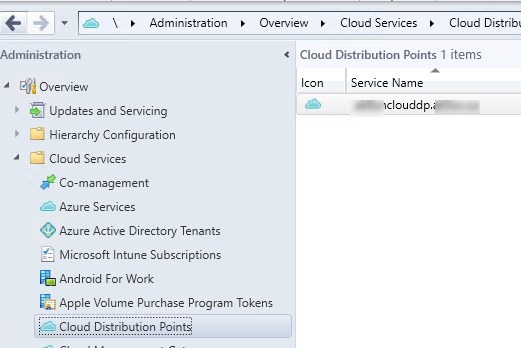
…But it will show under Administration / Distribution Point
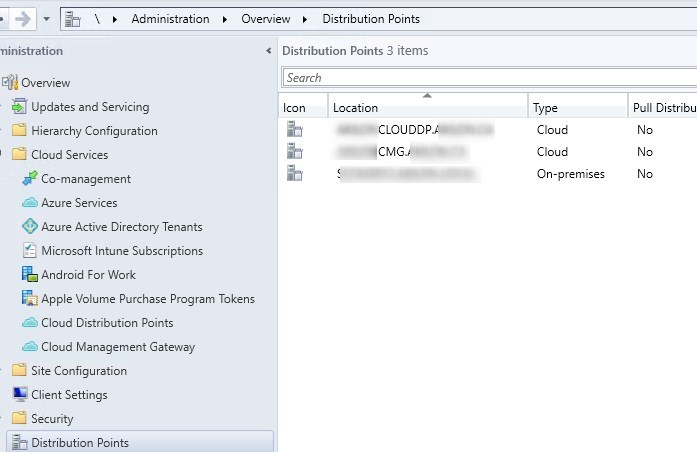
[ratings]

Please fill out the form, and one of our representatives will contact you in Less Than 24 Hours. We are open from Monday to Friday.



Thank you for subscribing to our newsletter or requesting a quote. You will receive our next month's newsletter. If you have requested a quote, we will get in touch with you as soon as possible.


Something went wrong!
Thank for your reply!