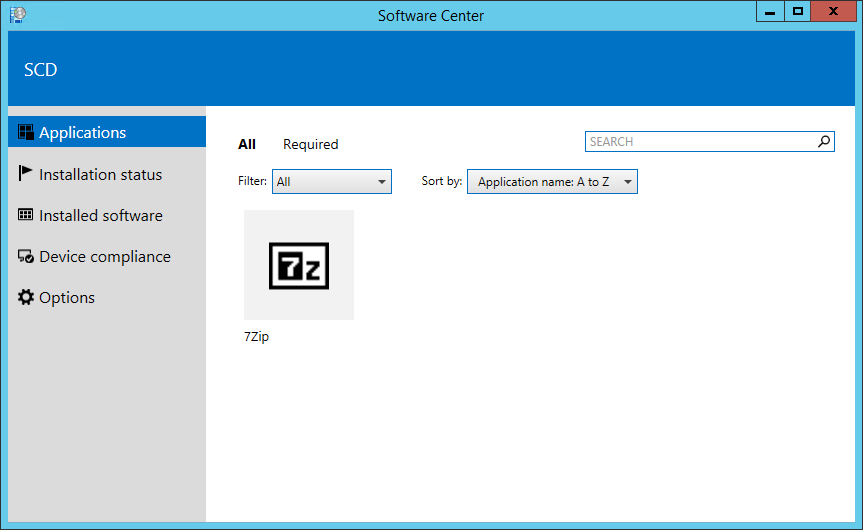
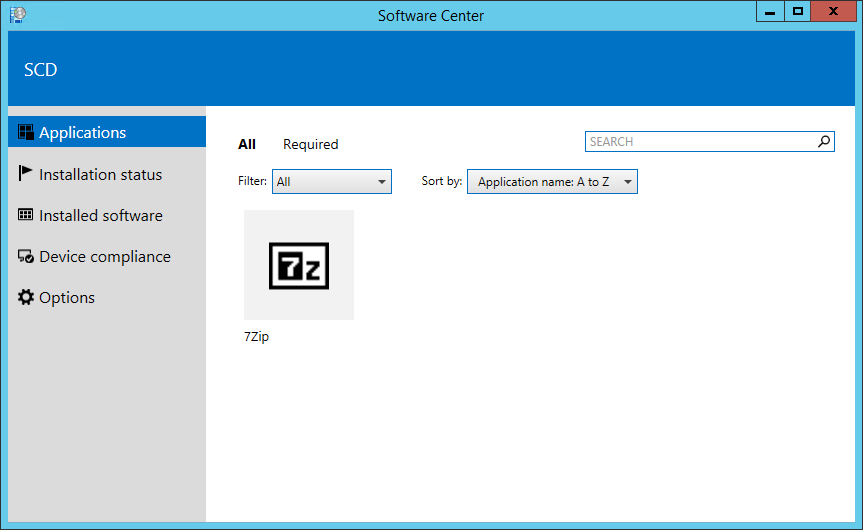
SCCM 1511 contains many new features, one of them is the improved Software Center. After installing or upgrading to SCCM 1511, on an updated client you’ll see that the Software Center hasn’t changed.
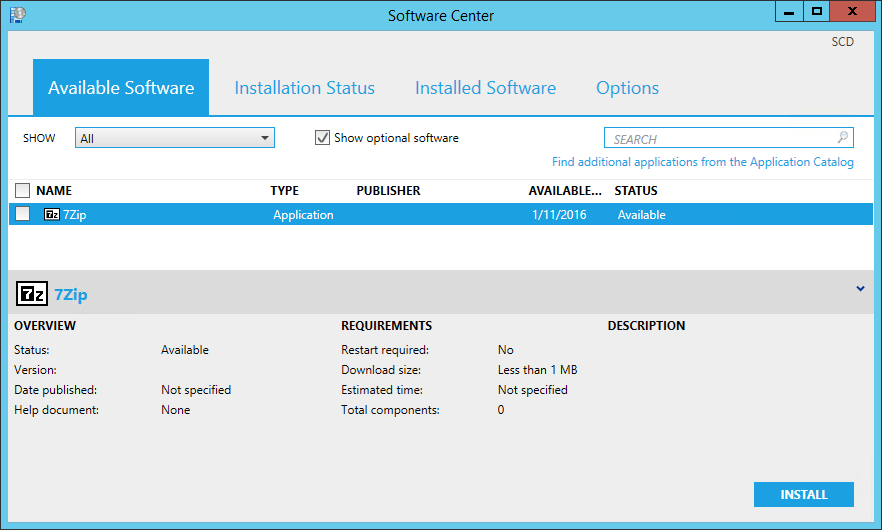
This is because the new Software Center is not enabled by default. This blog post will describe how to enable the new SCCM 1511 Software Center.
Some of the main improvements :
- Possibility to view Users and Device deployments
- New visual design
- Device Compliance is now part of Software Center. Don’t get confused, this is not for Compliance Settings (DCM) it’s for Conditional Access scenarios
- Silverlight is no longer a requirement
Enable the new SCCM 1511 Software Center
The new Software Center is enabled through SCCM Client Settings. To enable the function and deploy it to your machines :
- Open the SCCM Console
- Go to Administration / Client Settings
- Create a new Client Settings or modify the one your using. For this post i’ll create a new one
- In the right pane, select Computer Agent
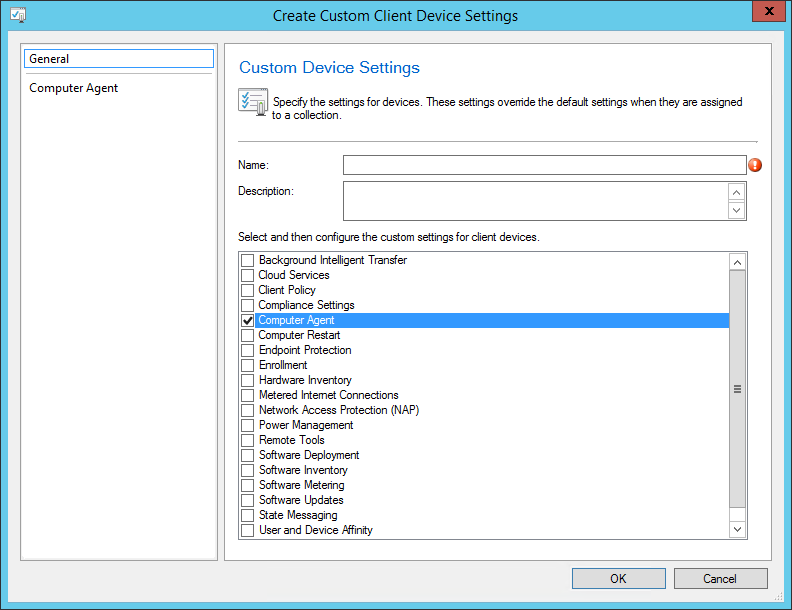
- On the left, under Computer Agent, you’ll see Use new software Center, select Yes, click OK
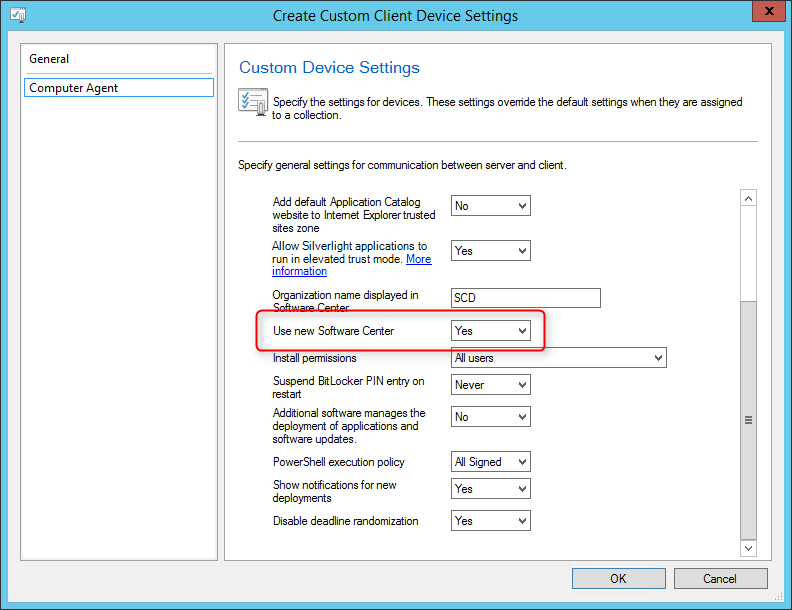
- Right-click the Client Settings you just created and select Deploy
- Select the collection that contains the systems you want to enable
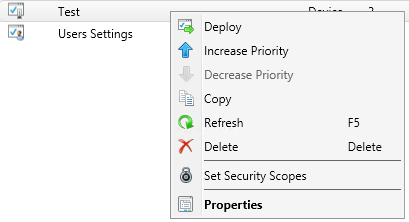
- Initiate a Machine Policy Retrieval & Evaluation Cycle on your client
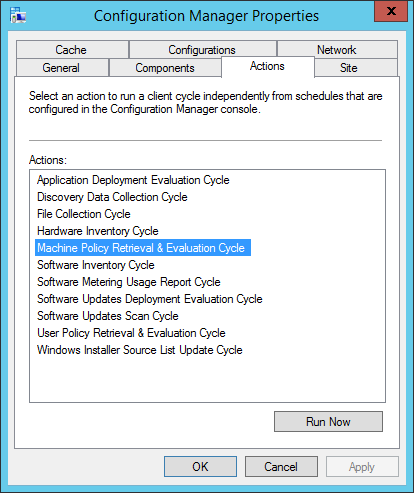
- After a couple seconds, the SCCM 1511 Software Center will be displayed
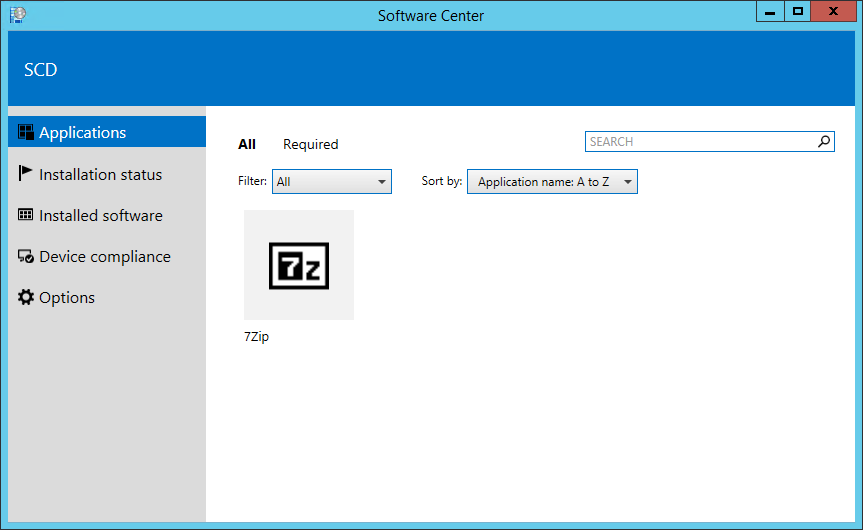
The installation directory of the new SCCM 1511 Software Center is C:\Windows\CCM\ClientUX
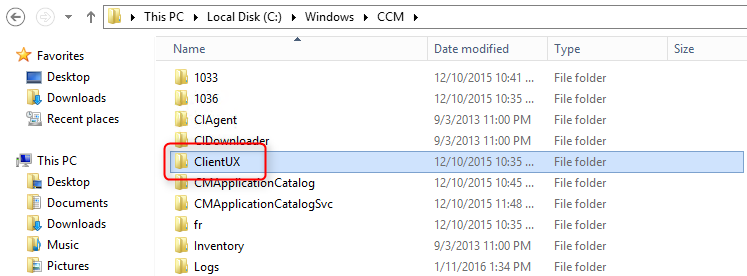

















Luke
04.05.2016 AT 09:16 PMBenoit Lecours
04.06.2016 AT 11:19 AMDeployGuy
12.02.2016 AT 01:05 PMStefan
03.30.2016 AT 03:38 AMDurai
03.09.2016 AT 03:44 PMRogier
02.17.2016 AT 05:10 AMGreg Carson
03.09.2017 AT 02:23 PM