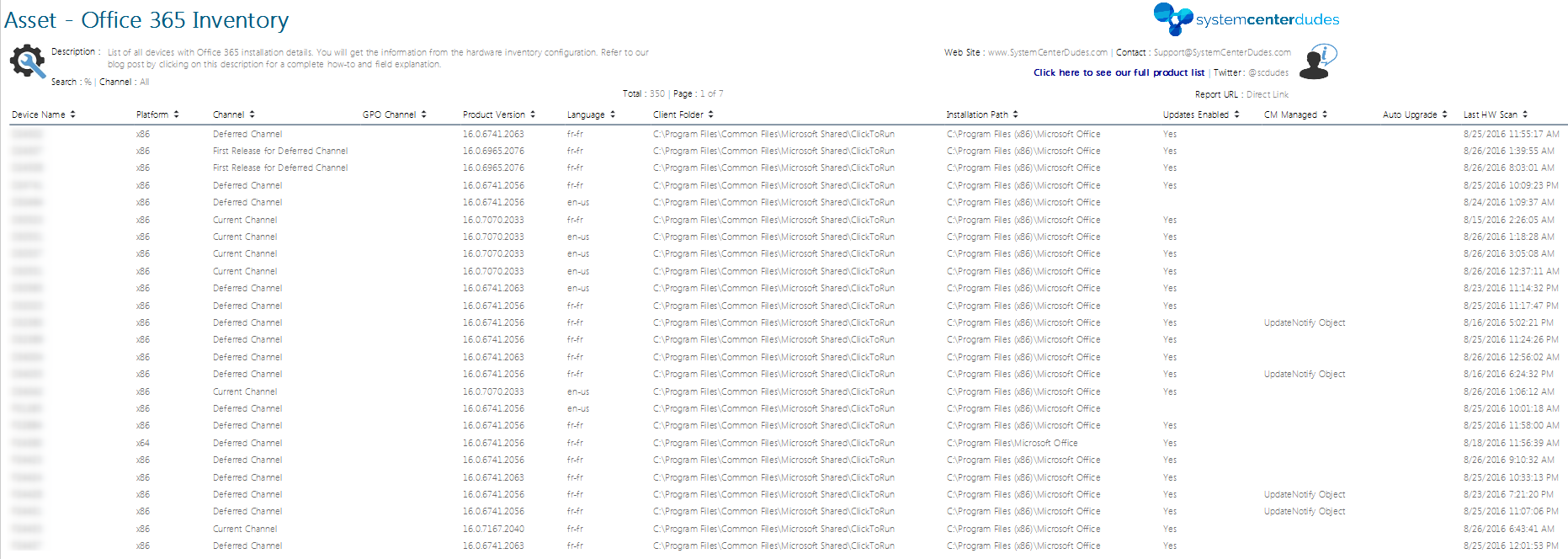
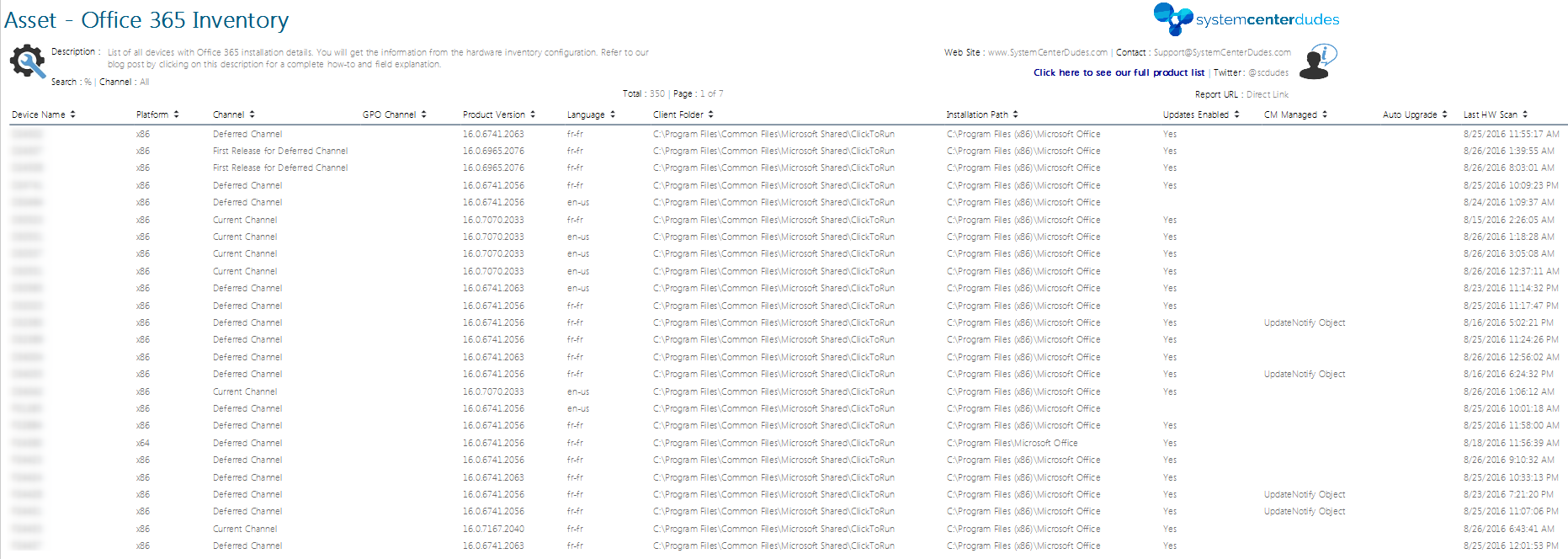
This post describes how to inventory Office 365 using SCCM 1606. We will also provide a free report at the end of the post that you could use on your Reporting Point to easily display Office 365 inventory data.
SCCM 1606 introduces new hardware inventory classes for Office 365 configurations. You no longer need to edit your MOF files to gather Office 365 inventory. If you are using SCCM 1602 or below, follow Jason Sandys post which describes Office 365 inventory process using a MOF customization.
If your goal is to deploy Office 365 updates, refer to our post on how to manage Office 365 updates using SCCM.
SCCM Office 365 inventory report post summary :
- Office 365 Inventory Data explained
- How to enable Office 365 Inventory classes
- Verify Office 365 Inventory data on a client
- How to upload and use our free Office 365 report
SCCM Office 365 Inventory Report – Direct Download link
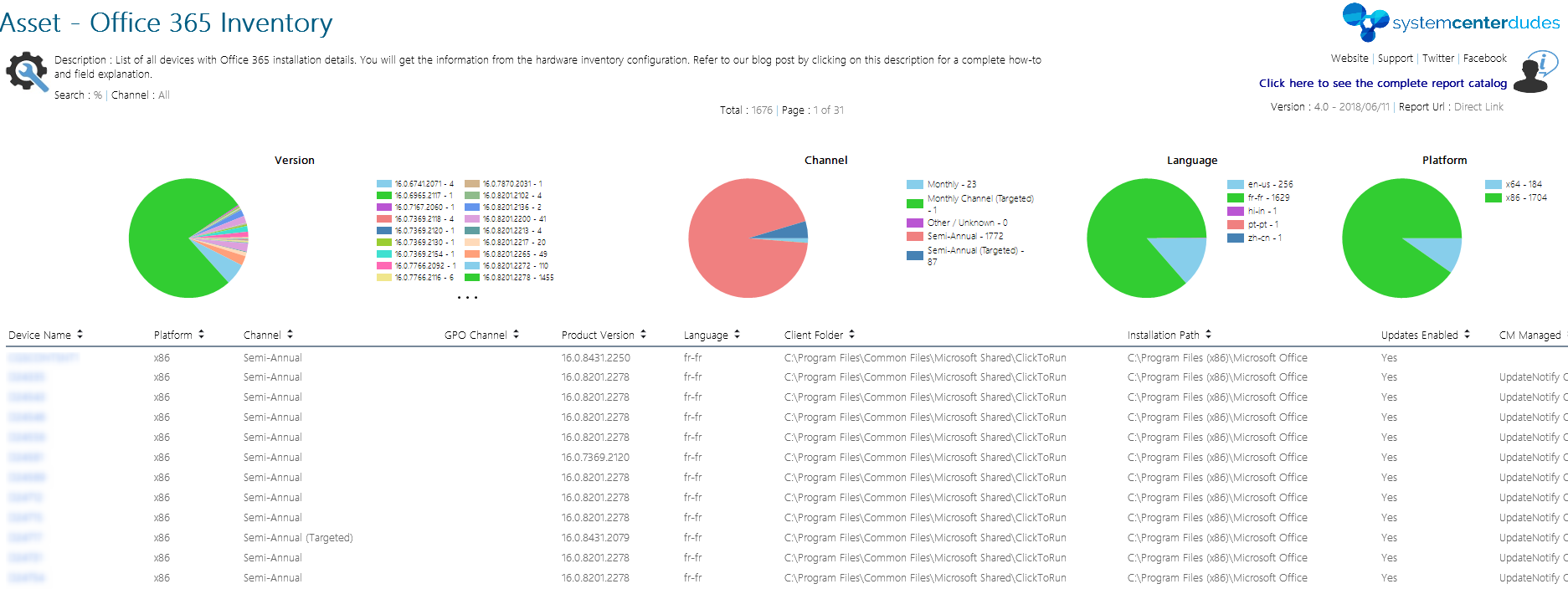
If you don’t want to read the whole post, you can download the RDL file directly using this link :
- You can download this free report by visiting our product page. The Asset – Office 365 report is available in the Report / Asset Section.
Office 365 Inventory Data
Office 365 is using new update channels and update mechanisms. Tracking versions and update channels is an important task. The good news is that it’s easy to do using SCCM 1606 but the data needs to be interpreted as it’s not straightforward (mostly for the update channel).
Here’s the complete definition of the update channel and its meaning :
Update Channels
| Channel | Values |
|---|---|
| Insider Preview / Monthly (Targeted) | http://officecdn.microsoft.com/pr/64256afe-f5d9-4f86-8936-8840a6a4f5be |
| Monthly | http://officecdn.microsoft.com/pr/492350f6-3a01-4f97-b9c0-c7c6ddf67d60 |
| Semi-Annual (Targeted) | http://officecdn.microsoft.com/pr/b8f9b850-328d-4355-9145-c59439a0c4cf |
| Semi-Annual | http://officecdn.microsoft.com/pr/7ffbc6bf-bc32-4f92-8982-f9dd17fd3114 |
Other data
Here’s the definition of other information gathered by the new hardware class. We haven’t found definitions for all fields, unfortunately, Technet documentation is not completed. If you have any information on your environment, feel free to share it using the comment section.
| Field | Value Example |
|---|---|
| InstallationPath | C:\Program Files (x86)\Microsoft Office |
| ClientInstallationFolder | C:\Program Files\Common Files\Microsoft Shared\ClickToRun |
| VersionToReport (Version) | 16.0.6741.2056 |
| ClientCulture (Language) | en-us / fr-fr |
| CDNBaseUrl (Channel) | See Channels table |
| UpdatesEnabled | True / False |
| Platform (Architecture) | x86 / x64 |
| LastScenario | Update |
| LastScenarioResults | Success / Failure |
| CCMManaged | UpdateNotify Object |
| AutoUpgrade | True / False |
| GPOChannel | See Channels table |
| OfficeMgmtCOM | ? |
| SharedComputerLicensing | ? |
| UpdateURL | ? |
How to enable Office 365 Inventory
After upgrading to SCCM 1606, your Default Client Settings should already gather the new inventory class. Here’s the step to check if it’s enabled :
- Open the SCCM Console
- Go to Administration / Client Settings
- Right-Click your Default Client Setting, select Properties
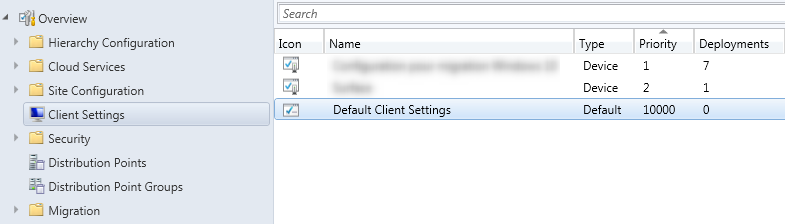
- Click on Hardware Inventory
- Click on Set Classes
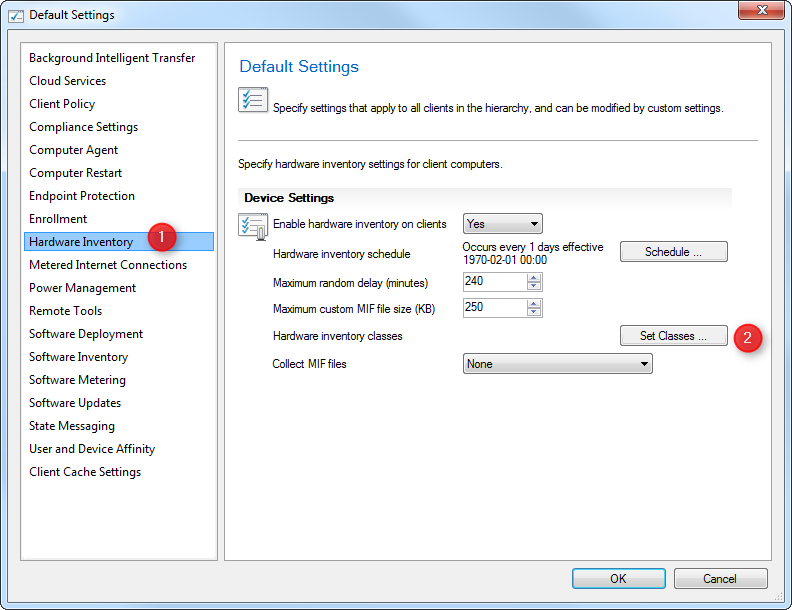
- Ensure that Office365ProPlusConfiguration is enabled, click OK (remove unneeded field if necessary)
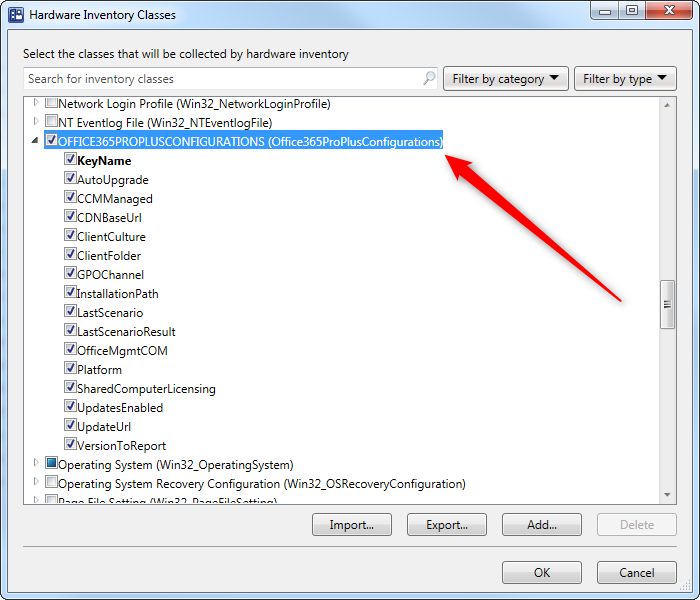
Verification
Now that our classes are enabled, trigger a Machine Policy Retrieval & Evaluation Cycle (to have the latest Client Settings) followed by an Hardware inventory Cycle on a computer that has Office installed. Once the inventory is completed, check the inventory using Resource Explorer :
- In the SCCM Console
- Right-Click your device, select Start / Resource Explorer
- Confirm that you have OFFICE365PROPLUSCONFIGURATIONS listed
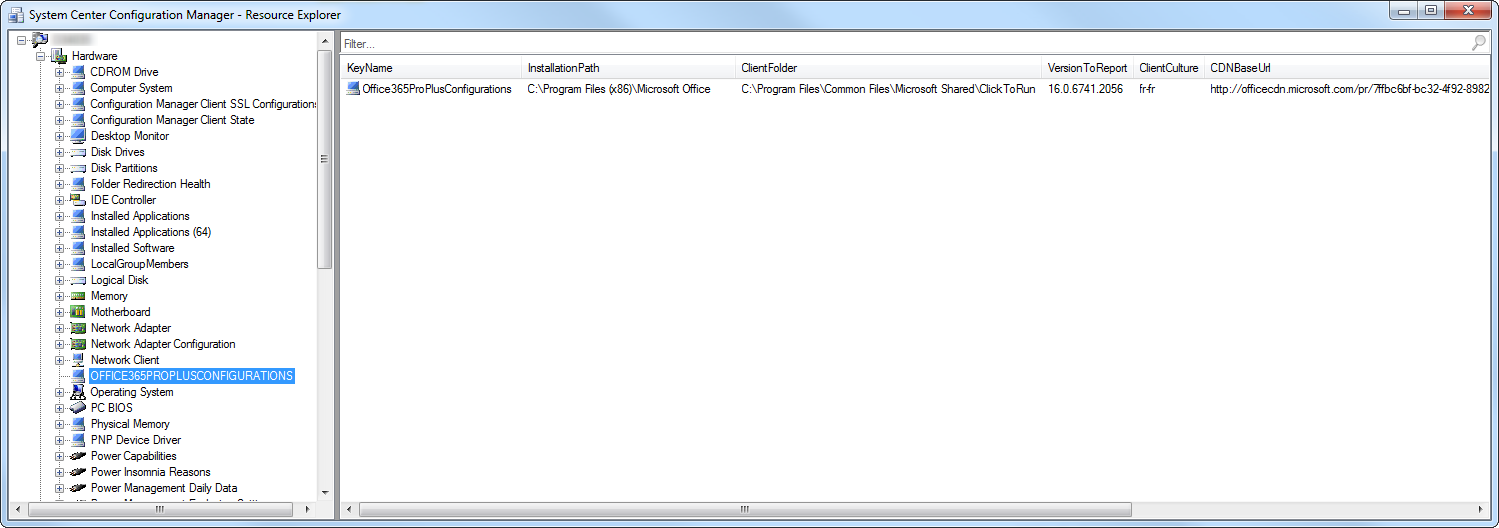
SCCM Office 365 inventory report
Now that your inventory is gathering Office 365 data, we created a report to display the results. This report is free to use.
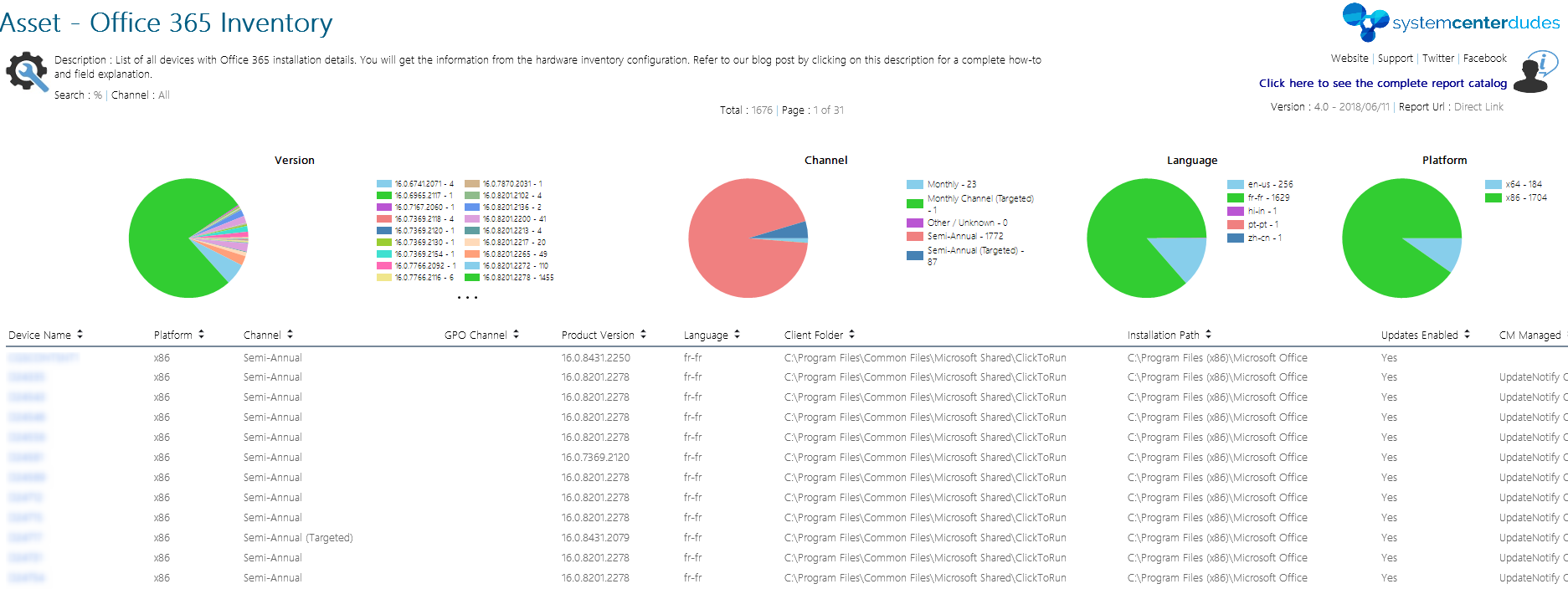
To use the report :
- You can download this free report by visiting our product page. The Asset – Office 365 report is available in the Report / Asset Section
- Upload the report to your Reporting Point and change the data source
- Run the report
Is this information useful? Share your comments using the comment section.

















dduchemin
09.08.2021 AT 12:28 PMabfsailor
09.04.2020 AT 03:32 PMTravisWT
09.15.2020 AT 01:31 PMNicolas Pilon
09.21.2020 AT 03:05 PMabfsailor
11.03.2020 AT 08:06 PMJonathan Lefebvre
11.05.2020 AT 10:26 AM[email protected]
08.20.2020 AT 01:49 PMNicolas Pilon
09.21.2020 AT 03:05 PMtocatech
07.31.2020 AT 08:33 AMMaxW
06.29.2020 AT 02:47 AMMaxW
06.29.2020 AT 02:51 AMMatt
04.30.2020 AT 10:27 AMMarek
01.24.2020 AT 07:50 AMMarek
01.24.2020 AT 07:50 AMPaul Edwards
09.27.2019 AT 03:53 AMsunny
06.12.2019 AT 09:20 PMYour
06.03.2019 AT 03:37 AMJim
05.17.2019 AT 08:57 AMRoland
04.26.2019 AT 05:12 PMPaul Edwards
09.27.2019 AT 03:57 AMRene Caballero
03.06.2019 AT 10:03 AMPaul Edwards
09.27.2019 AT 04:08 AMPaul Edwards
09.27.2019 AT 04:11 AM[email protected]
05.01.2019 AT 01:36 PMJeff
03.25.2019 AT 11:46 AMDaniel
03.01.2019 AT 12:05 PMMatt Armstrong
01.08.2019 AT 07:25 PMShailendra Kumar
11.08.2018 AT 07:00 AMMark
08.06.2019 AT 01:51 AMADMIN
09.27.2018 AT 01:49 PMAndy
09.23.2018 AT 06:54 PMTsebo Moloto
07.11.2018 AT 03:04 AMJonathan Lefebvre
07.12.2018 AT 09:08 AM