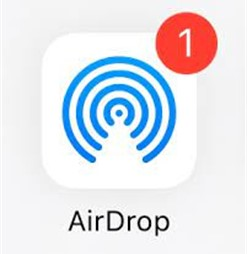
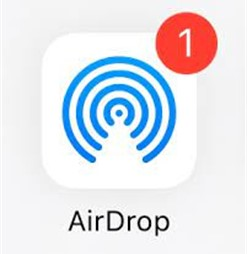
Managing security on mobile devices is very important. DLP (Data Loss Prevention) requests are one thing that keeps us very busy with our customers. One feature that can sometimes be a security risk is AirDrop on iOS devices. AirDrop is a feature that enables users to quickly send files between iPhones, iPads, and Macs. However, this feature can be used to send sensitive data without permission. To prevent this, you can block AirDrop on iOS devices using Microsoft Intune. This step-by-step blog will show you how to block AirDrop on iOS devices.
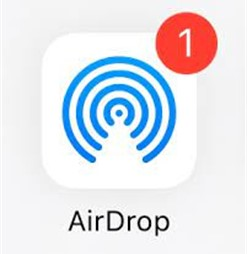
Why would you need to Block AirDrop?
AirDrop is a great tool for sharing files, but it can be dangerous in a corporate environment. If AirDrop is left open, users can send files to each other without any security checks. This could result in unauthorized access to sensitive company information. By blocking AirDrop, you help protect your company’s data and ensure that employee don’t send corporate documents to their personal devices.
Requirements
Before going forward, you need to know that blocking Airdrop on iOS device is supported only on supervised devices.
Steps to Block AirDrop Using Intune
Step 1: Sign In to Intune
- First, you need to sign in to the Microsoft Intune admin center
- Go to https://intune.microsoft.com
Step 2: Create a Device Configuration Profile
Once you’re logged in, you need to create a new configuration profile for your iOS devices. This is where you will set the rules for the devices, including blocking AirDrop.
- On the Intune admin center, go to Devices
- Then, click on iOS/iPadOS and select Configuration under manage devices
- Next, click on Create / New Policy
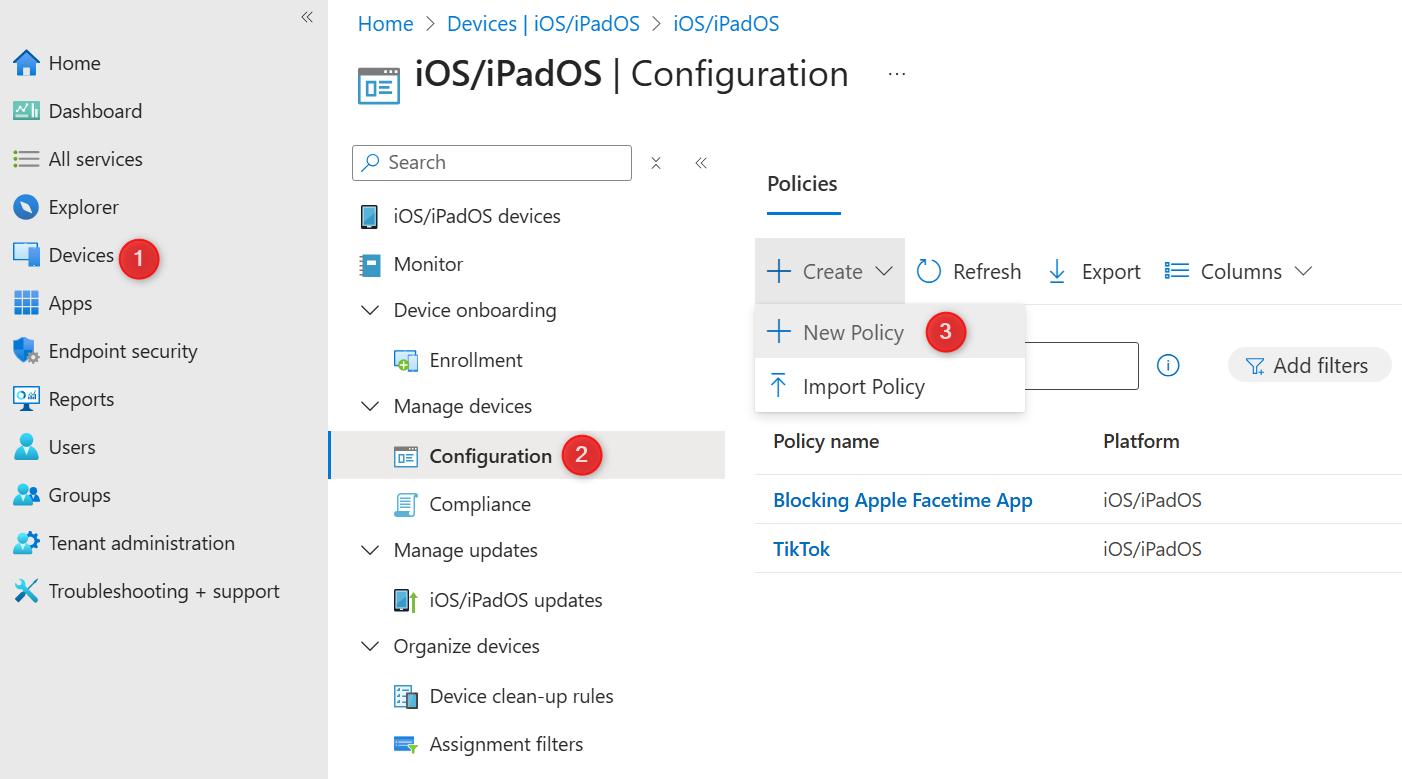
- On the Create profile screen, choose iOS/iPadOS as the platform.
- For the profile type, select Settings Catalog and click Create at the bottom. This is where you can set different rules for the iOS device.
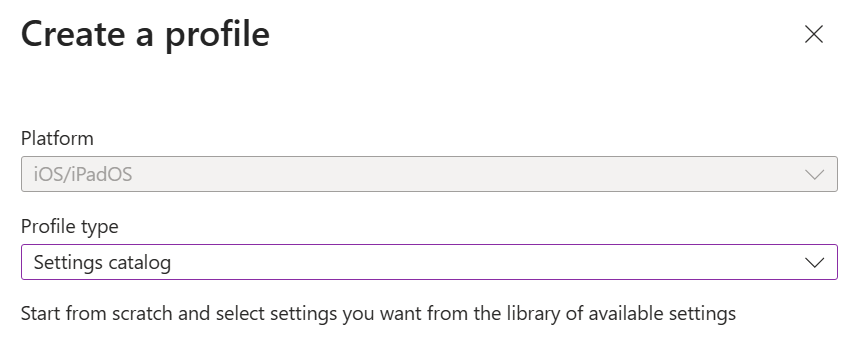
- Name your profile and add a description if needed, click Next
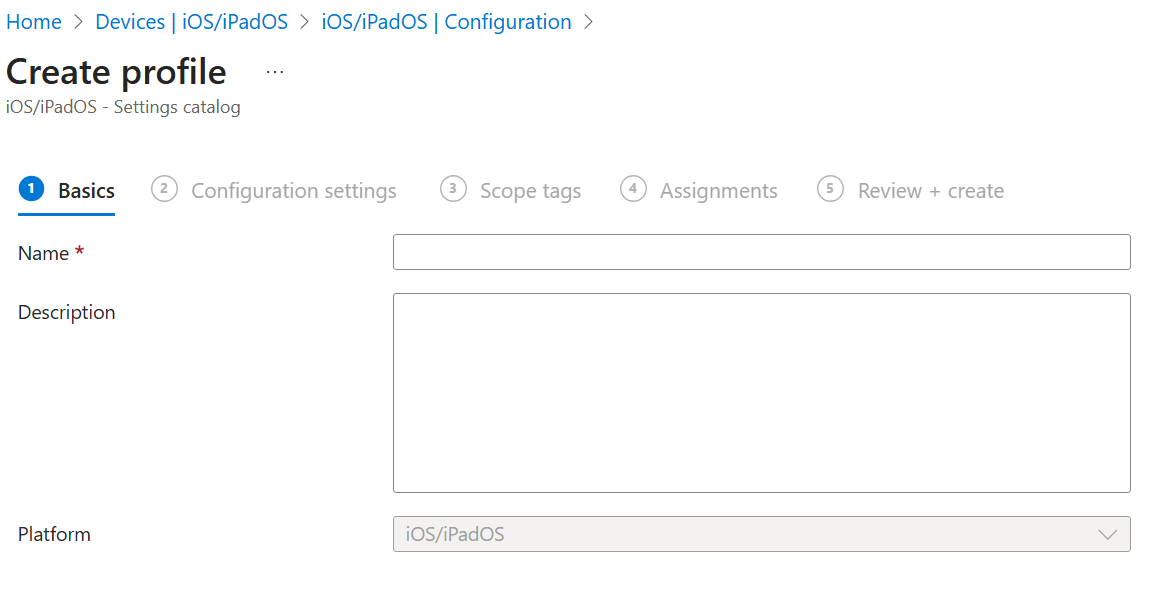
Step 3: Configure the Restrictions
- On the Configuration Settings tab, click Add Settings at the bottom
- In the Settings Picker screen (right) select Restrictions
- You will see a setting called Allow AirDrop
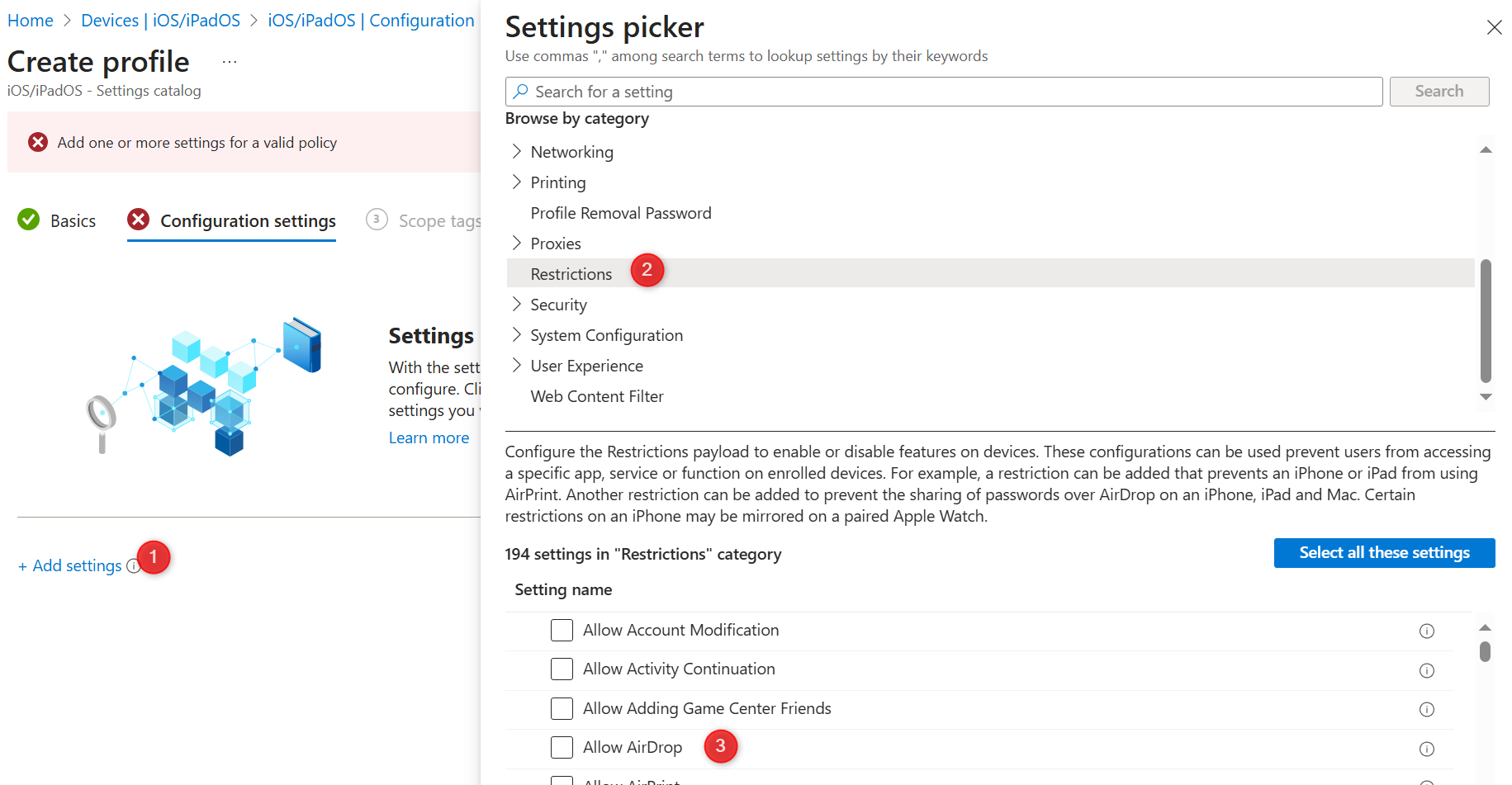
- Back to the Configuration Settings pane, toggle the Allow Airdrop button to False
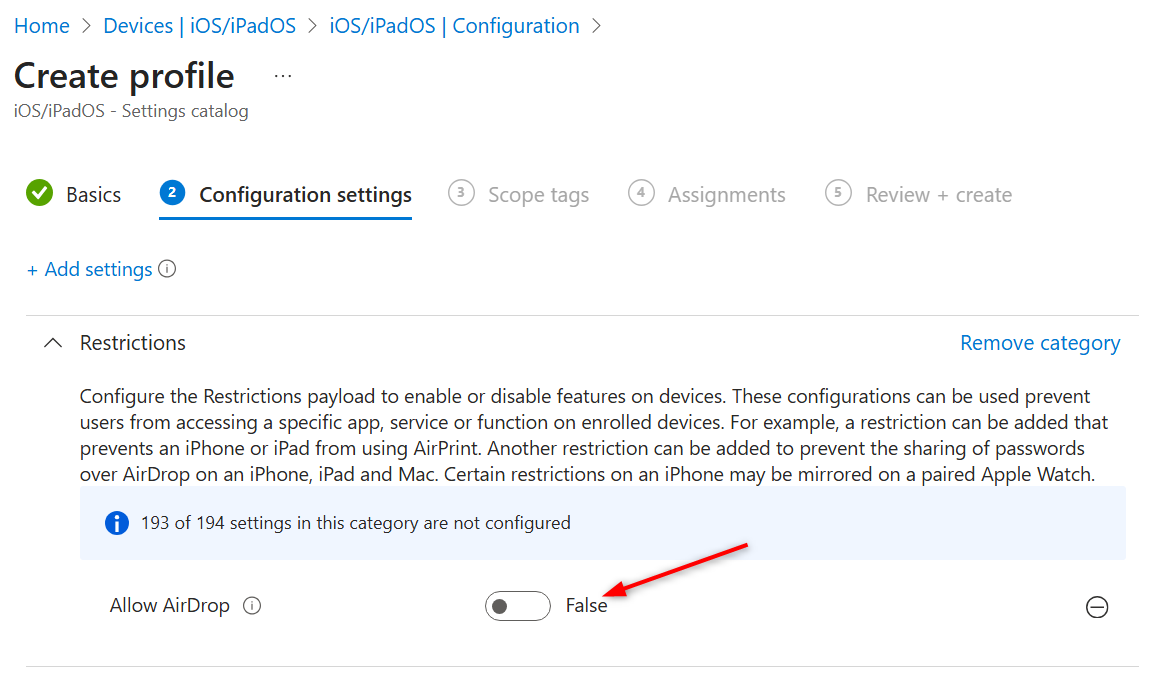
Step 4: Assign the Profile to Devices
Once the configuration profile is ready, you need to assign it to your iOS devices.
- On Assignments tab
- Select the groups of devices that should have AirDrop blocked.
- Choose the desired groups to make sure the rule applies to the right users.
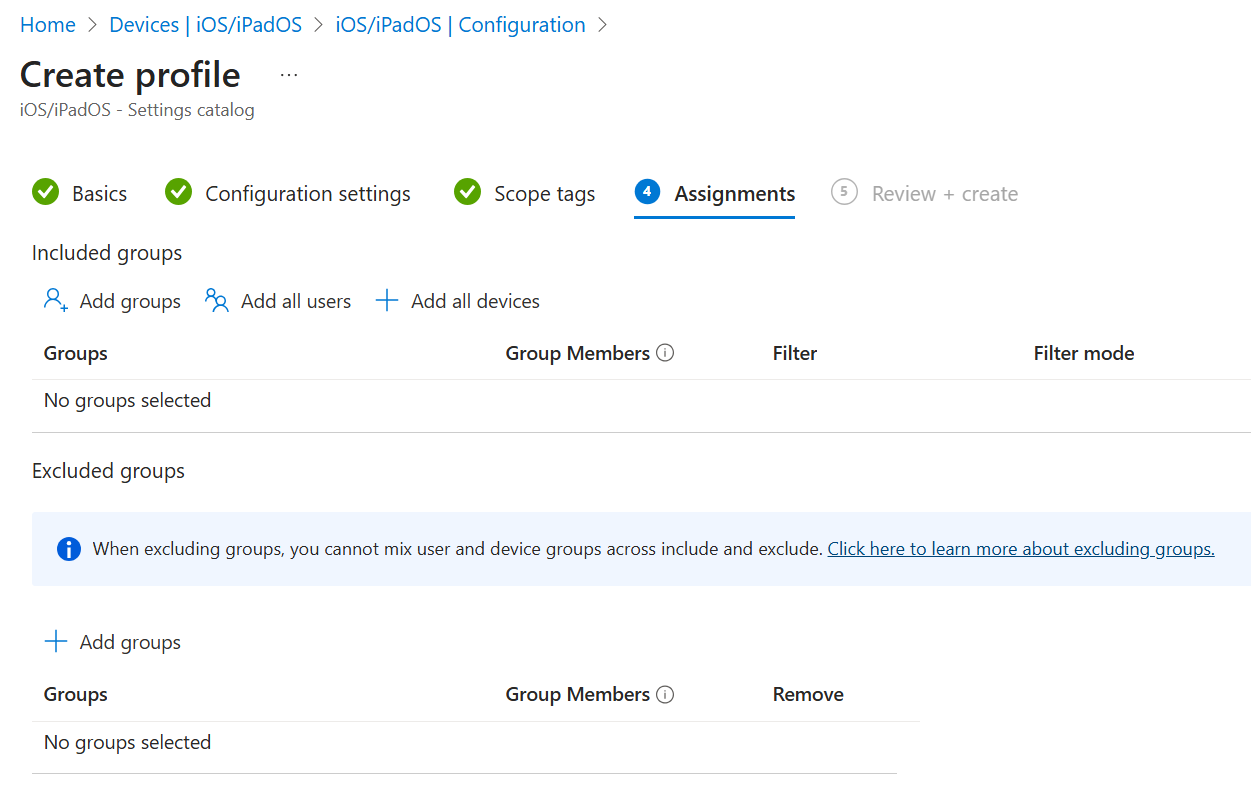
Step 5: Save and Apply the Profile
After selecting the device groups, click Save to apply the settings. Intune will then push this configuration to the assigned devices. Once the devices are updated, AirDrop will be blocked, and users will not be able to use it. The icon will disappear from the choices when you want to share a photo or document.
Final Thoughts
Blocking AirDrop on iOS devices using Intune is a simple and effective way to improve your company’s security. By disabling AirDrop, you reduce the risk of unauthorized data transfers and keep your sensitive information safe. It is essential to regularly check and update your device policies in Intune to ensure your devices are secure.
If you need to make any changes to this setting later, you can always go back to the Intune admin center and update the profile. Intune gives you full control over device settings, making it easier to manage security in your organization.










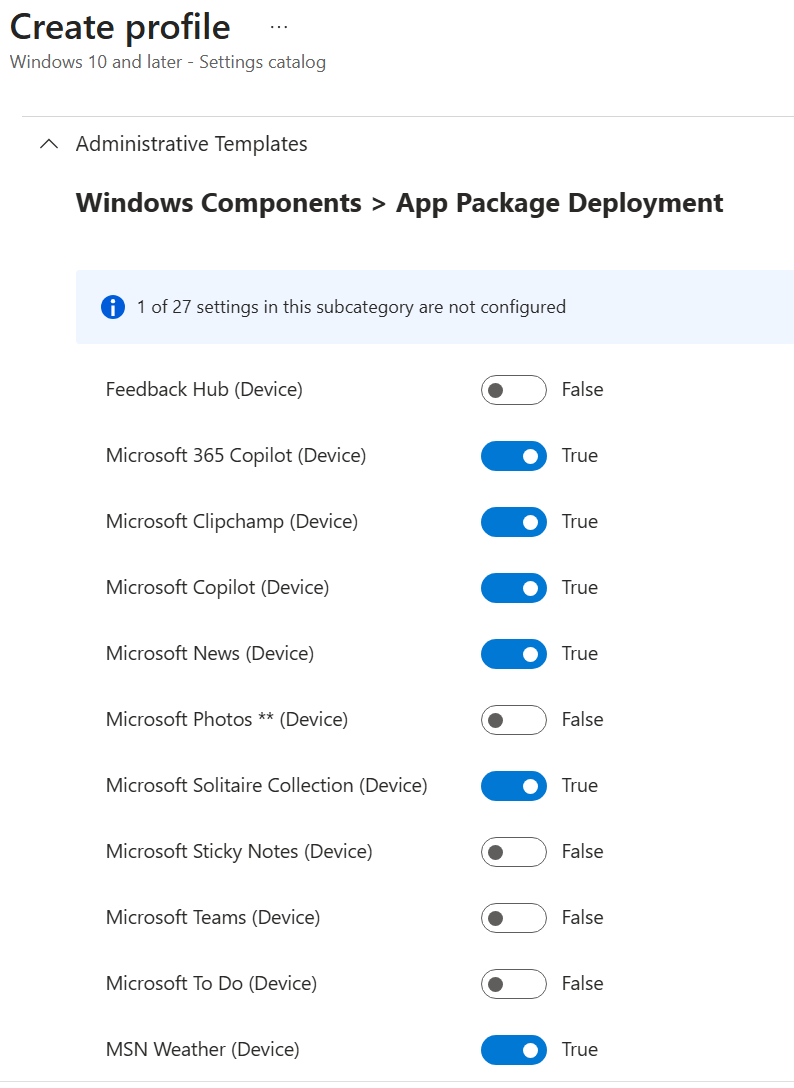
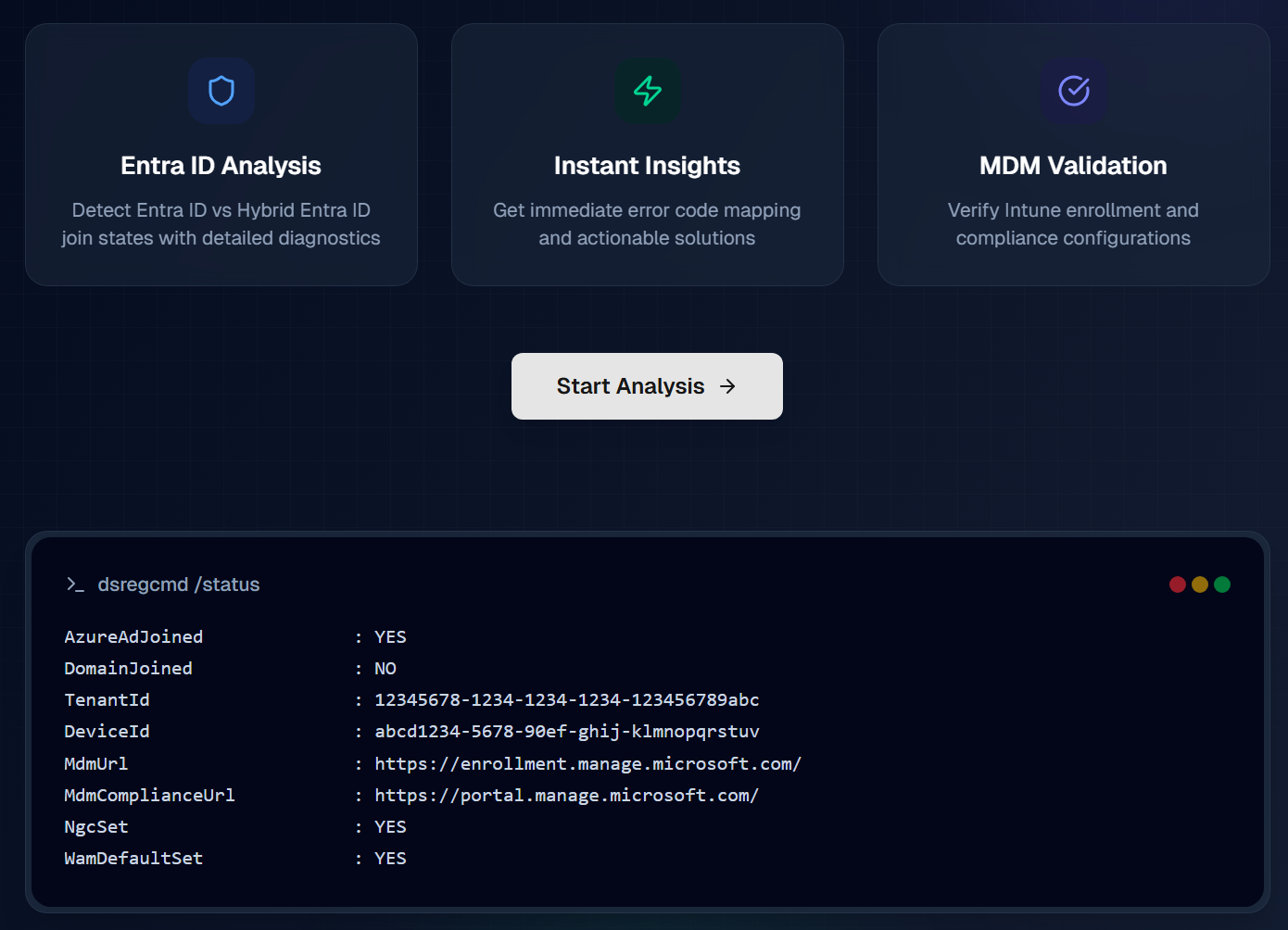
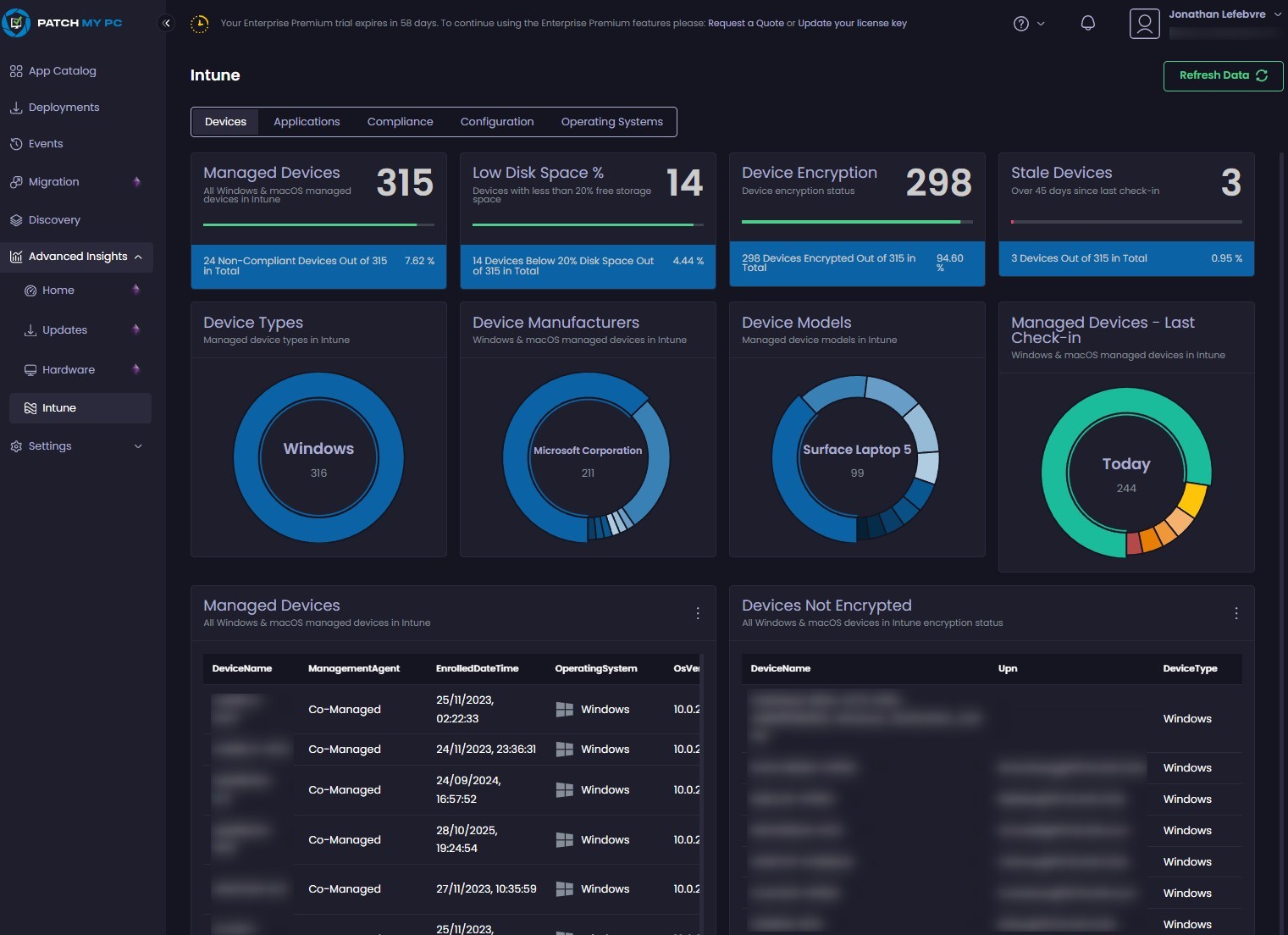



Only authorized users can leave comments
Log In