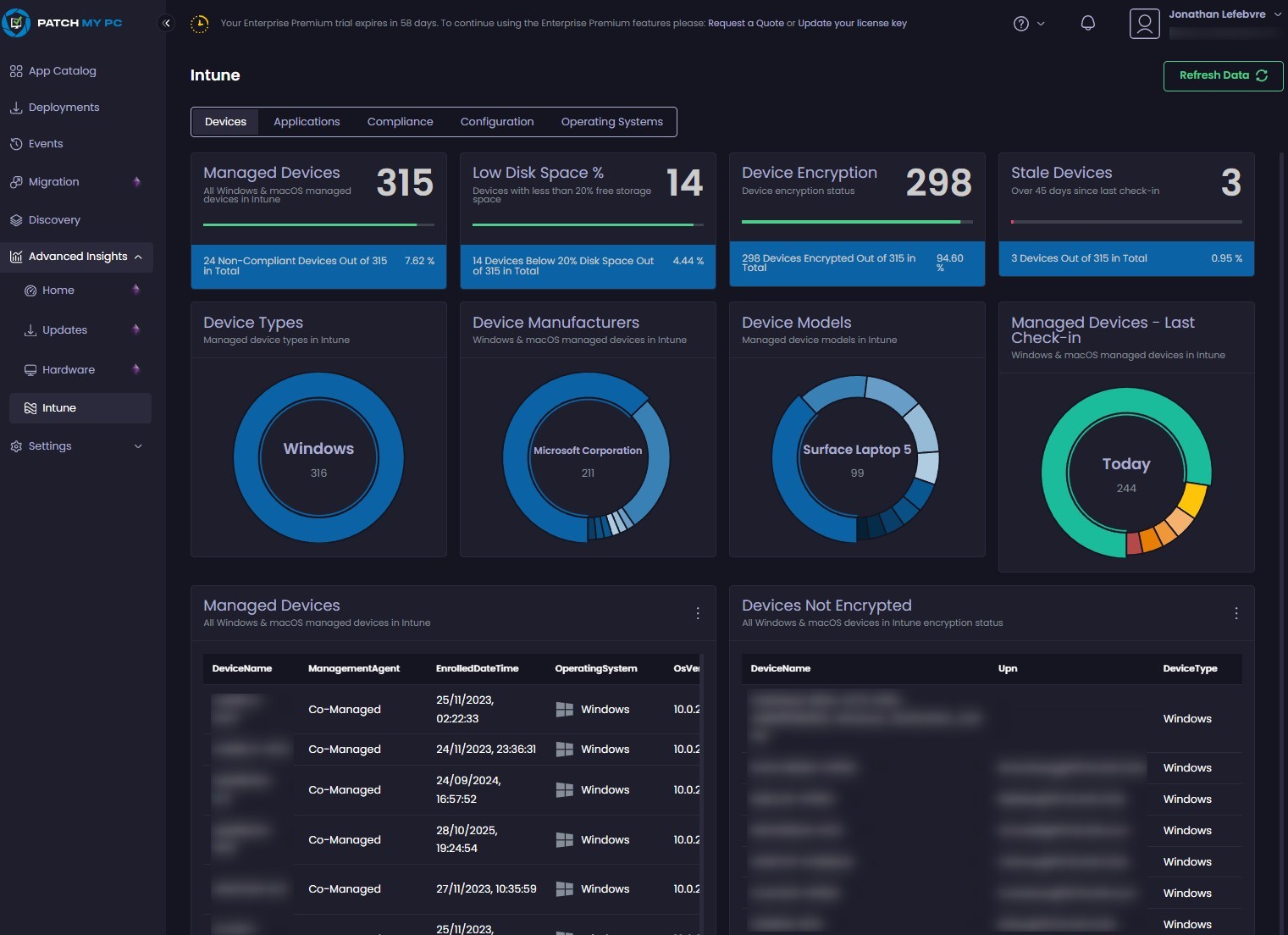
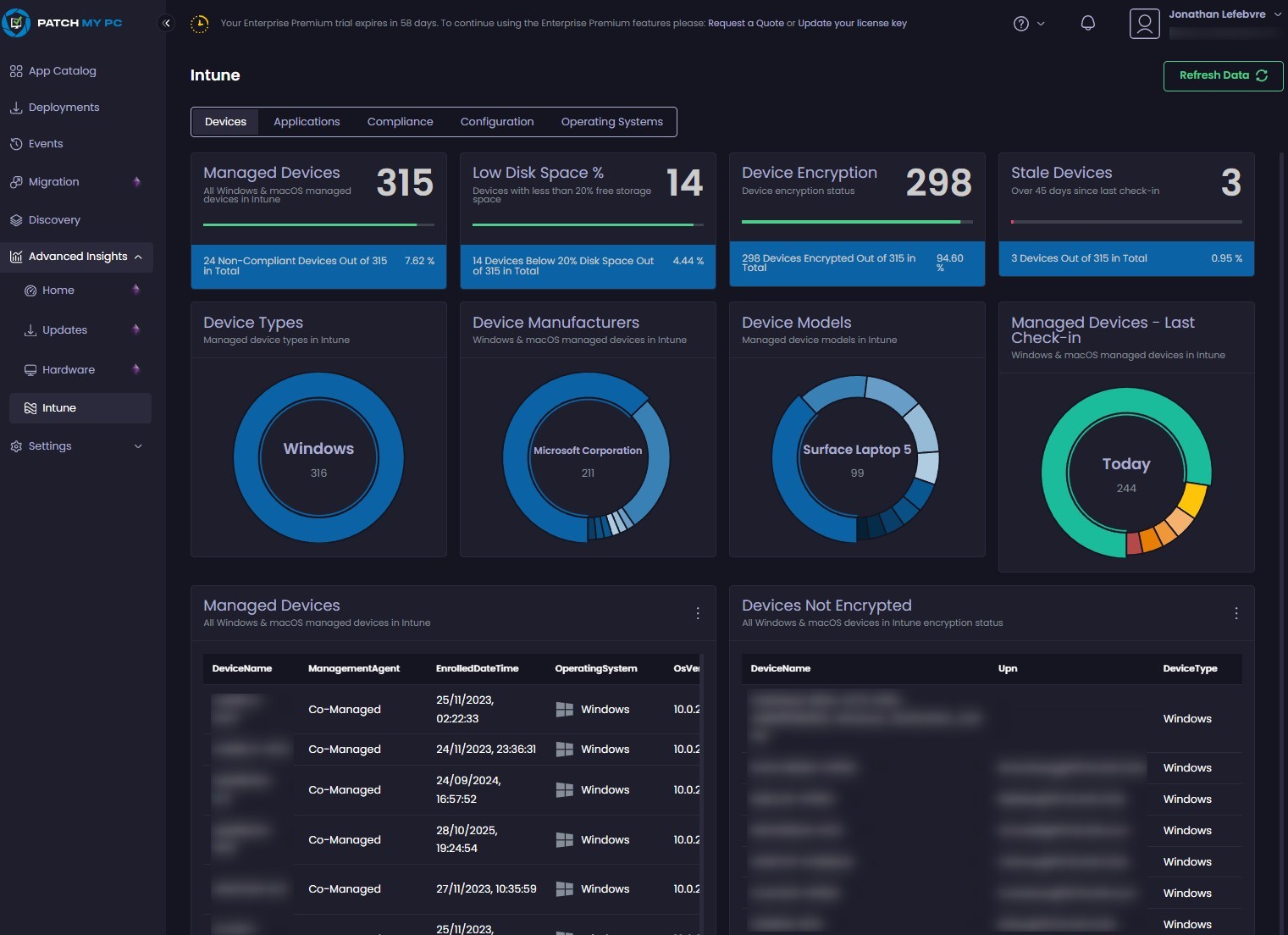
The wait is almost over! Intune administrators’ most requested feature— better reporting—is finally closer with the preview of PatchMyPC’s Advanced Insights for Intune.
Until now, Advanced Insight was only available on-premises through Configuration Manager. With this release, PatchMyPC is bringing powerful, flexible reporting directly into its Cloud Portal with no ties to on-premise architecture.

While Microsoft continues to enhance Intune’s built-in reporting, PatchMyPC takes it further—offering deeper visibility and actionable insights that admins have been asking for.
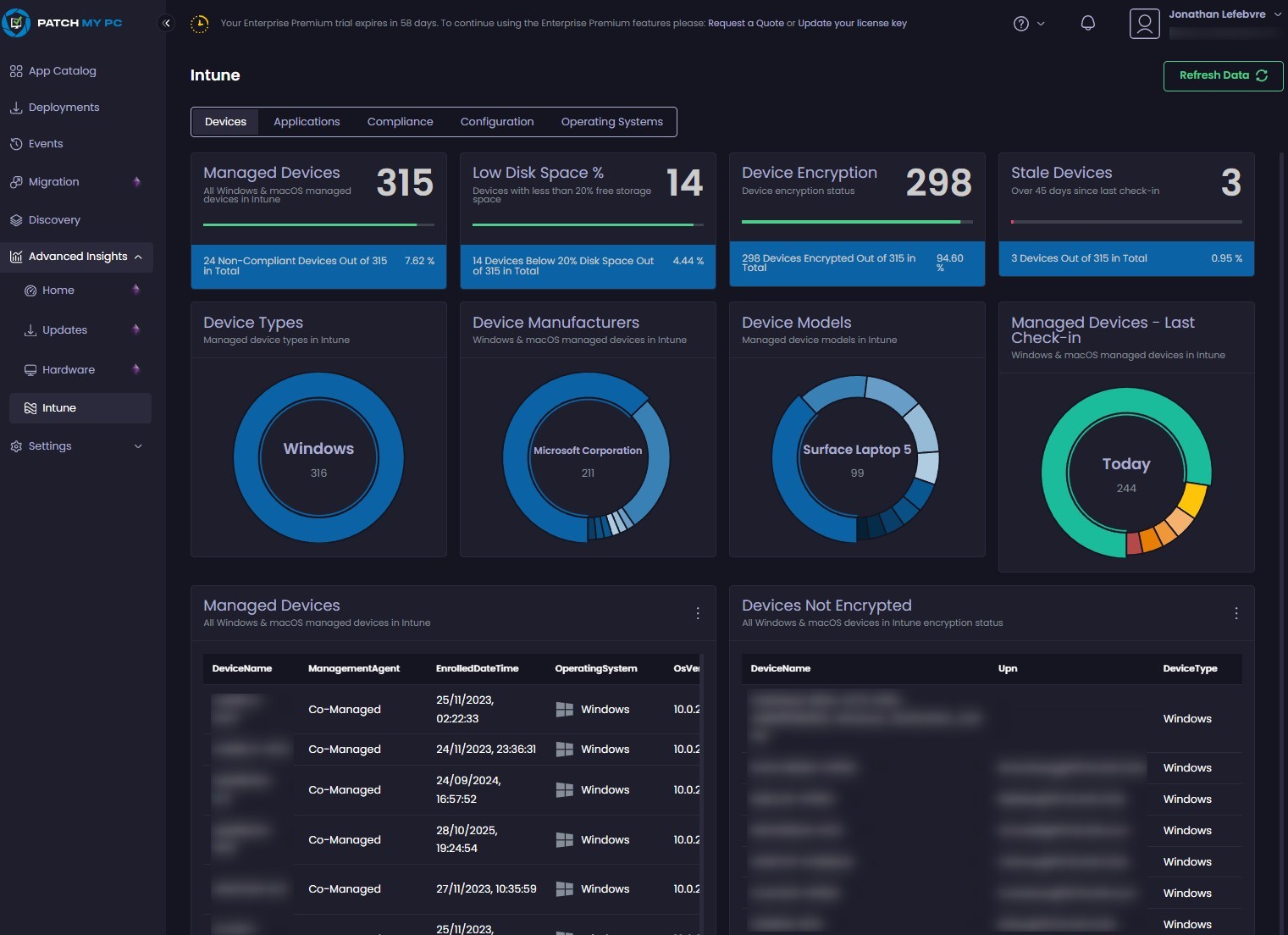
In this post, we will detail how the new Advanced Insight in the Cloud portal of PatchMyPC works.
Prerequisites
- Cloud Portal for PatchMyPC is configured.
- If you have the On-prem Publisher configured, your license covers access to the Cloud Portal, so you can start looking at it.
- License
- Advanced Insight is NOT included in the Enterprise Patch or Enterprise Plus edition
- Enterprise Premium is needed.
- See PatchMyPC docs for more details
Although the Enterprise Patch and Enterprise Plus do not include the full Advanced Insight, the Intune node is available to all licenses. This means that once the feature hits GA, it will show and work without doing anything.
Quick Quote for PatchMyPc Third-Party Patching
Complete the form to request more information, pricing, or a product demo for Patch My PC’s third-party patching solutions. You’ll receive a quote within 24 hours — and you can save up to 40% the retail price.
PatchMyPC Advanced Insight Cloud Portal
At the moment of writing this blog post, the Advanced Insight for Intune is still in preview, and access can be requested here.
- Once the preview is active, a new section shows up.
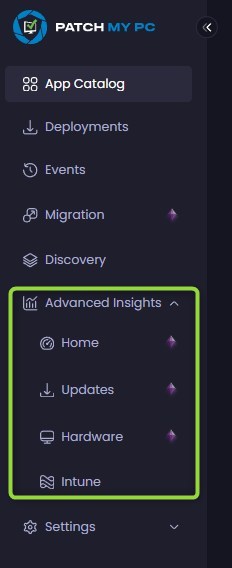
- By default, only the Intune subsection will populate. All others require the PatchMyPC client to be deployed.
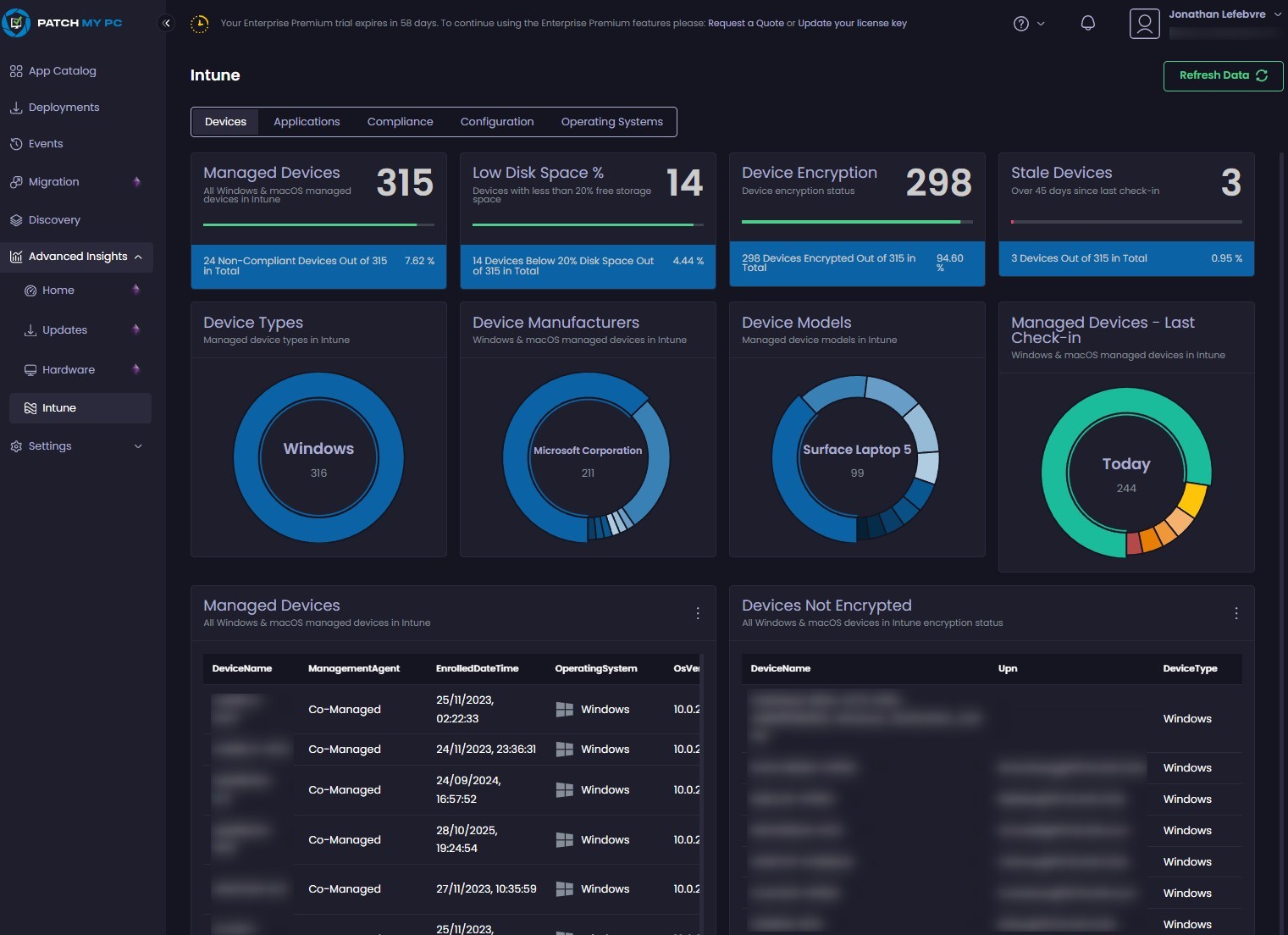
Deploy the PatchMyPC client
To get the Home/Update/hardware sections to populate, the PatchMyPC Agent must be deployed.
- Under Settings / Deploy Client, this can be easily enabled.
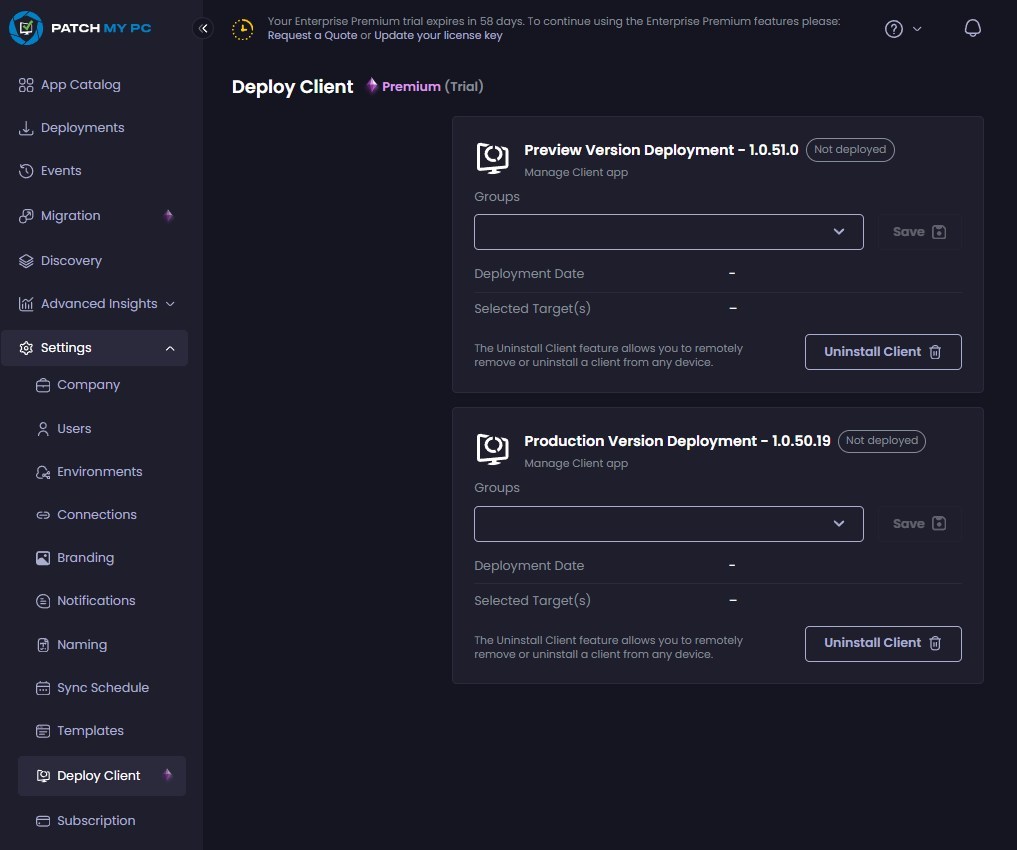
- Under Production Version Deployment, select an Entra ID Group and click Save
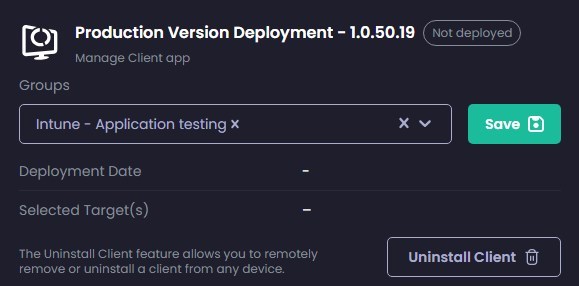
- After a few minutes to display In Progress, an application is created and deployed in Intune
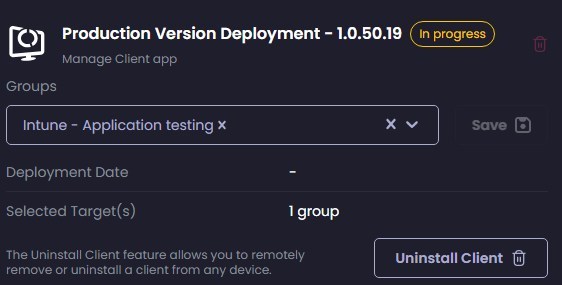
- Look for Patch My PC Client, under Apps / Windows in the Intune portal.

- Success is also reported in the PatchMyPC portal
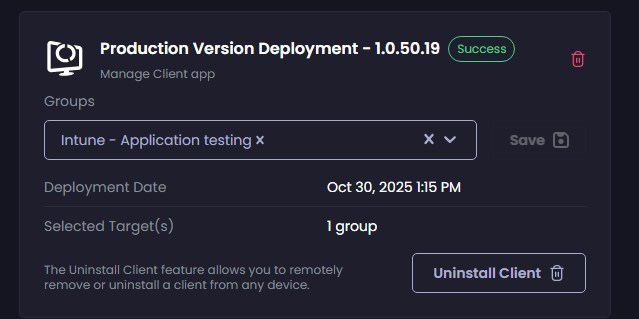
for more details about the PatchMyPC Client; see their documentation.
PatchMyPC Advanced Insight – Additional reporting insights
Within a few minutes of successfully deploying the agent, the portal can be refreshed to display useful details about the patching status of devices. It will display a mix of Windows Updates and PatchMyPC updates, which is great to see everything all at once.
Home
- Display general information and reports can be drilled through

- Each device provides detailed and grouped information about REquired and installed update status for Apps and Windows
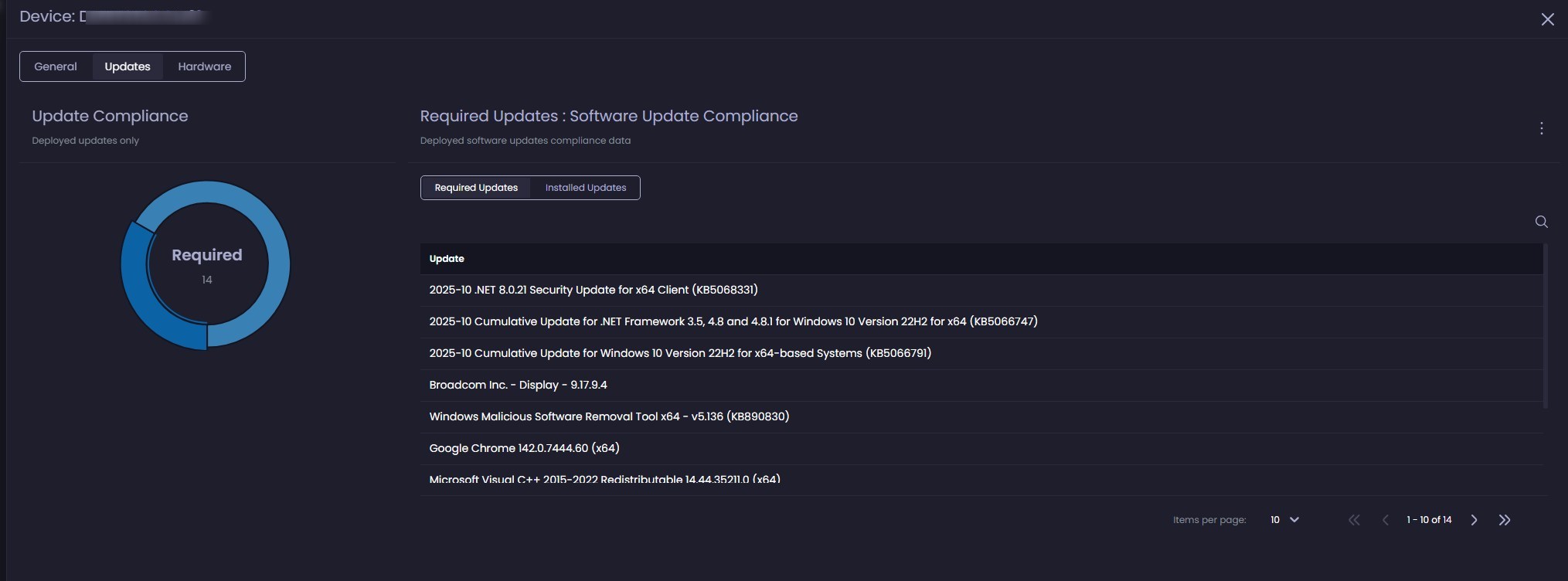
Updates
- Display Software Update and Windows Updates in dedicated sections.
- Each can be drilled through for details.
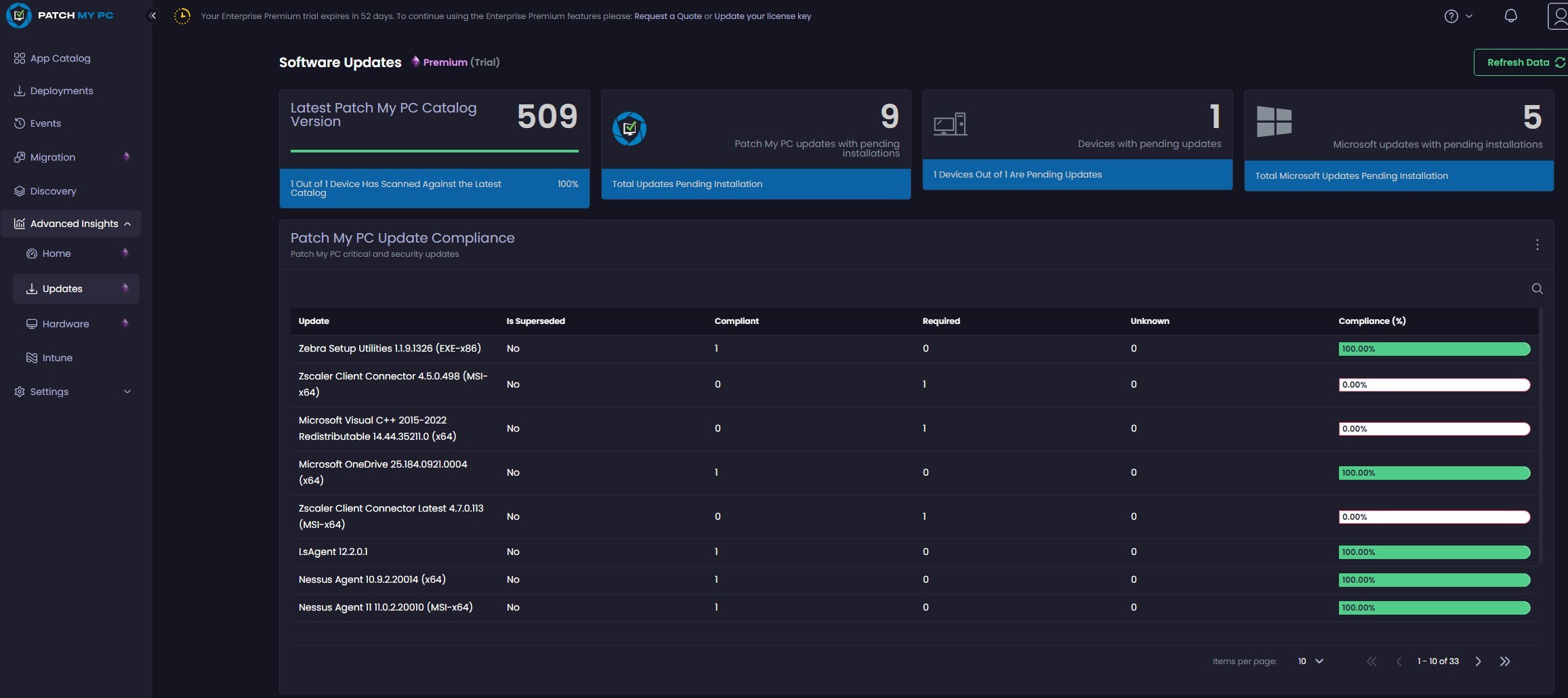
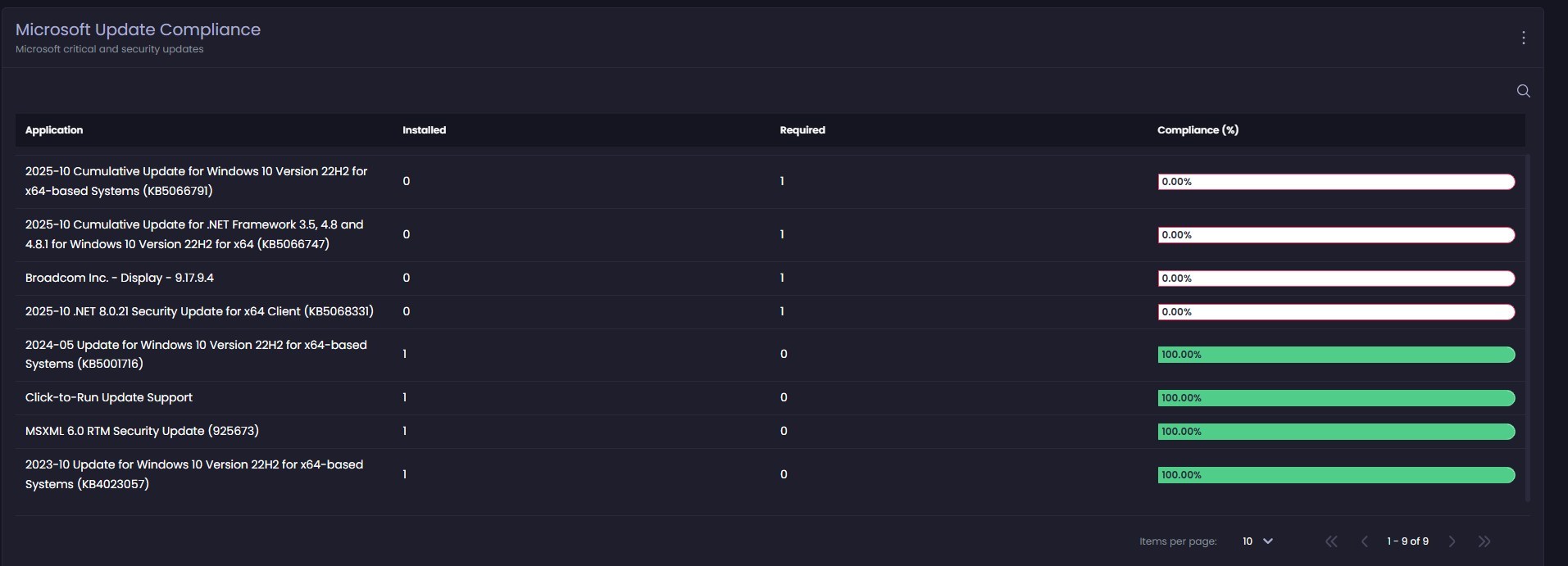
Hardware
Provide details about the hardware of devices, including the battery, displays, etc.
Unfortunately, only VMs for the screenshot at the moment.
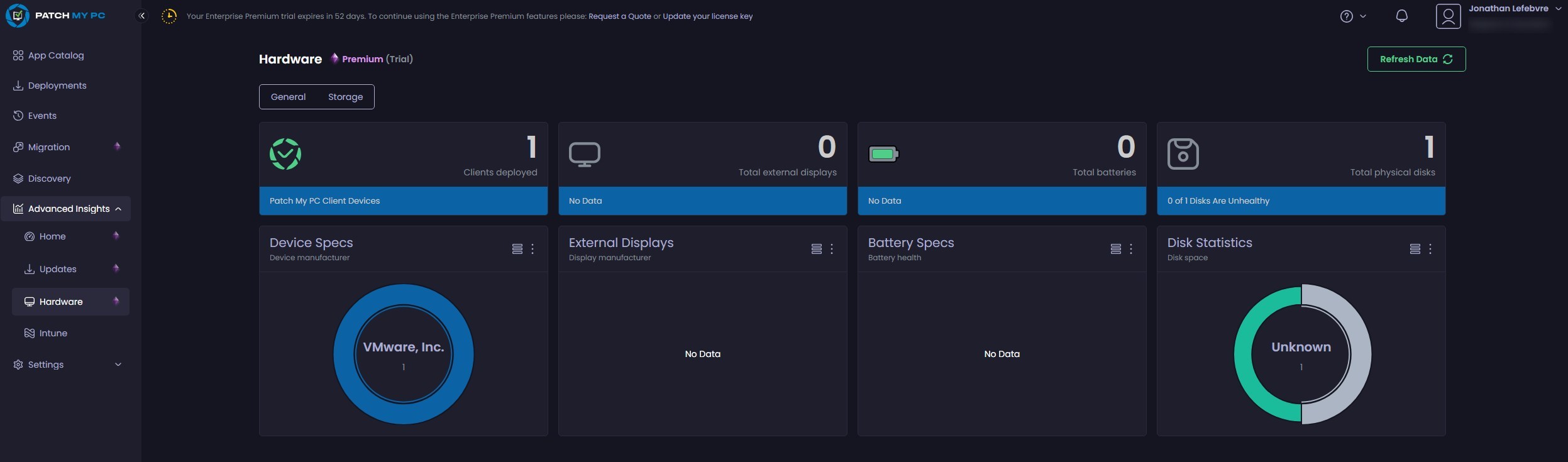
Intune
This node is included in all PatchMyPC licenses, and it’s populated by GraphAPI query to your Intune tenant.
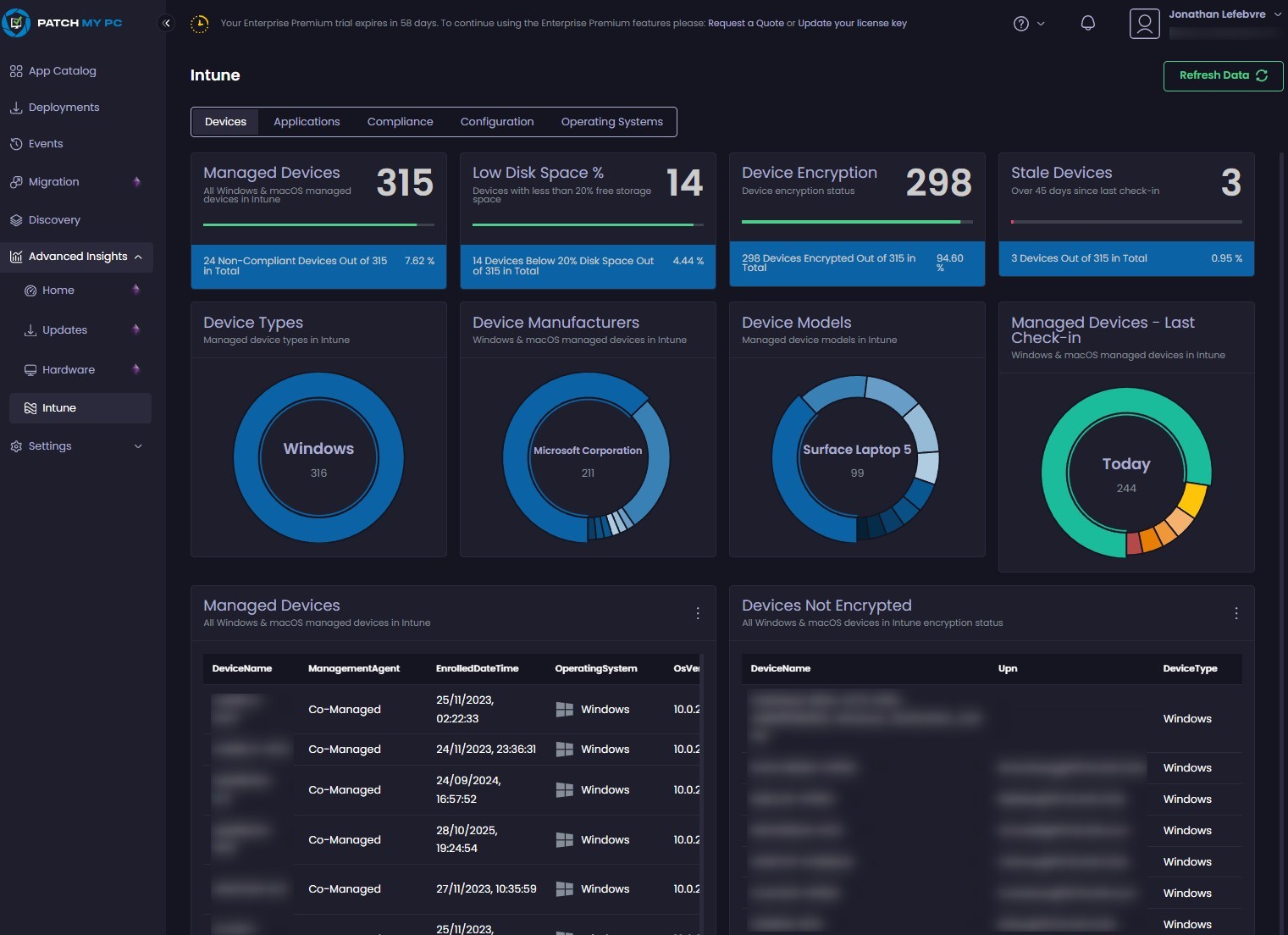
That’s it so far! Looking forward to this feature going GA and hoping to get even more in the future!
For more details, see the PatchMyPC docs










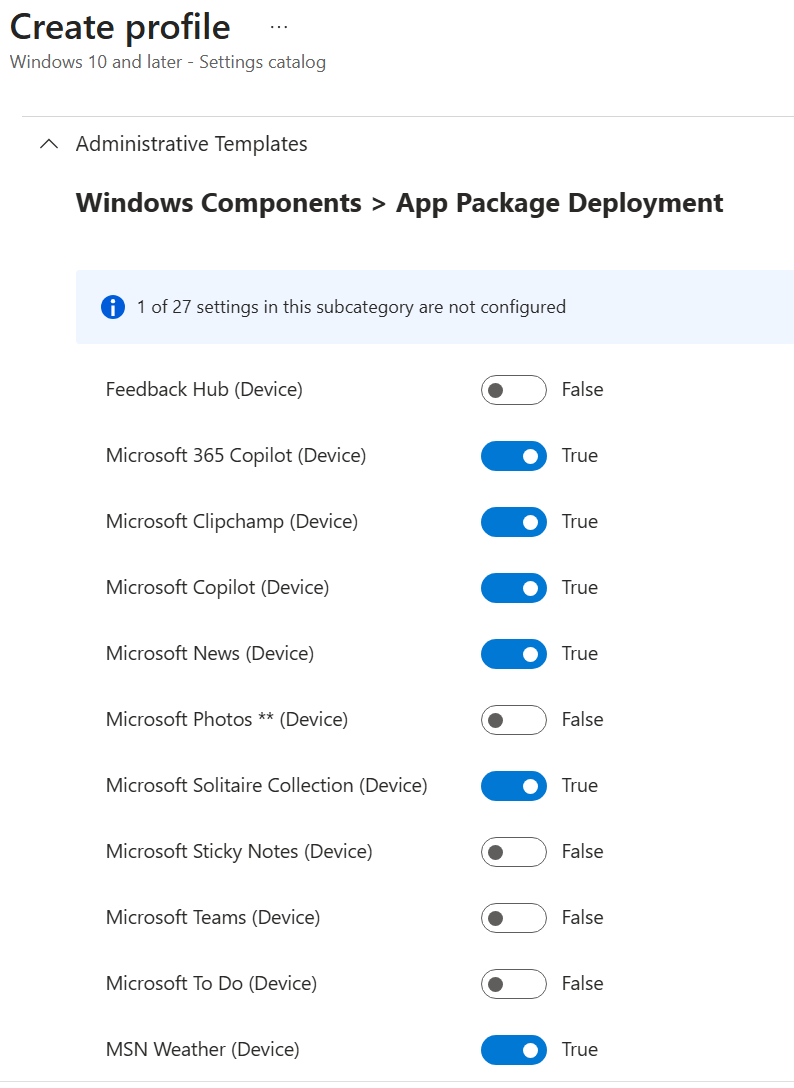
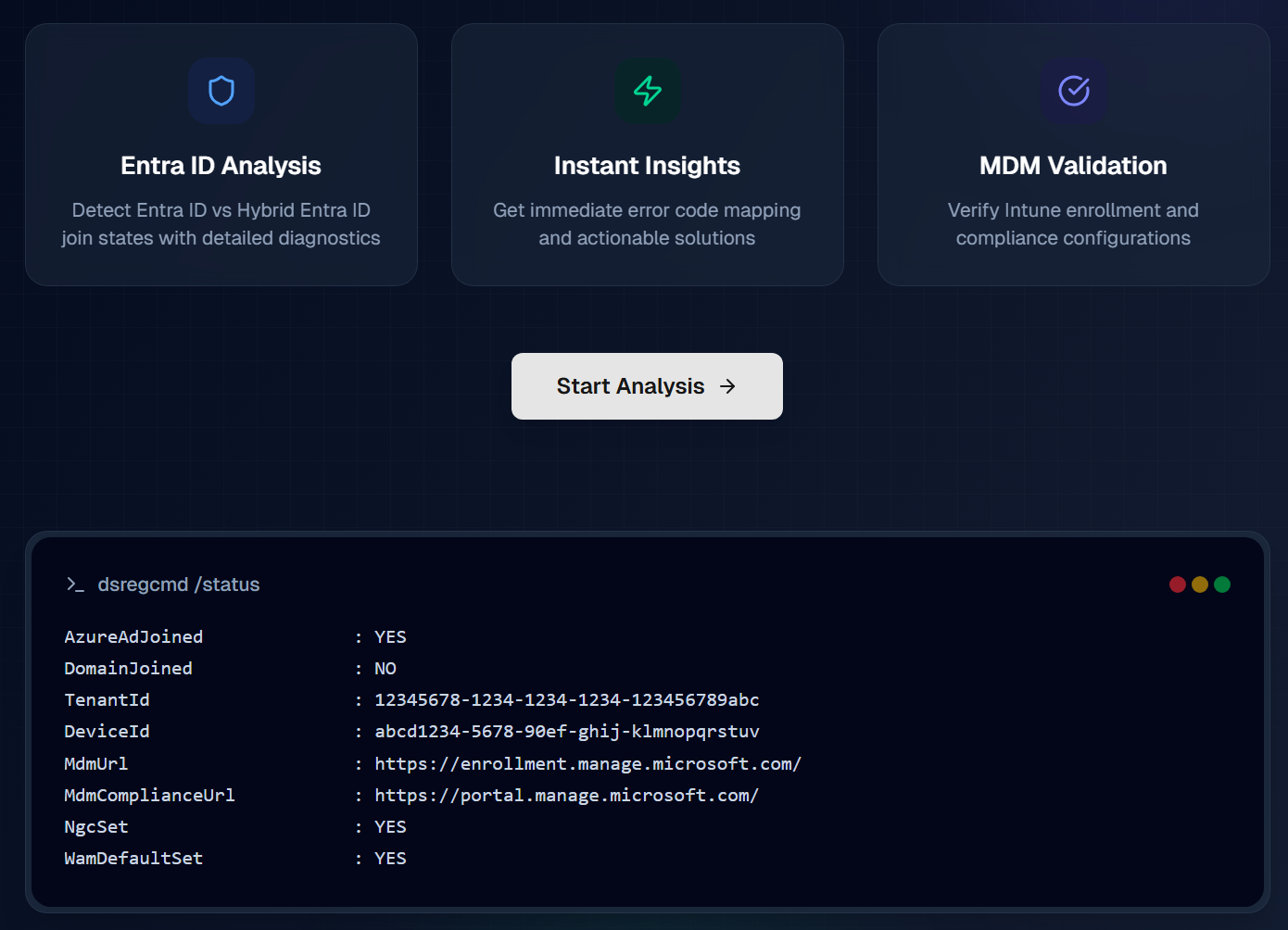
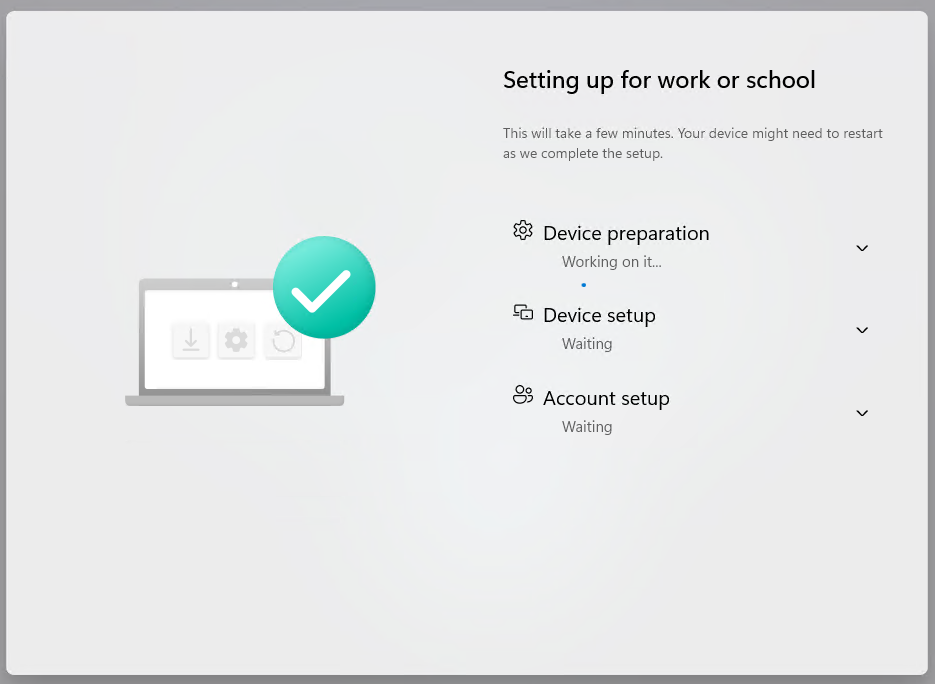



Only authorized users can leave comments
Log In