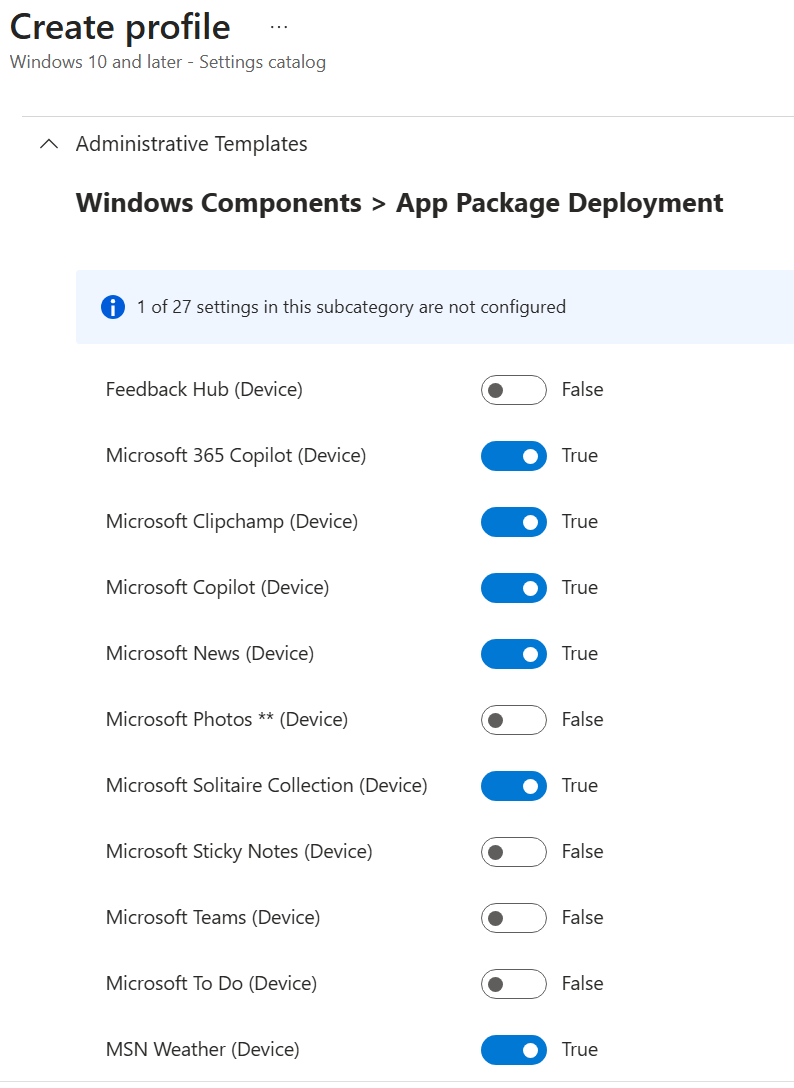
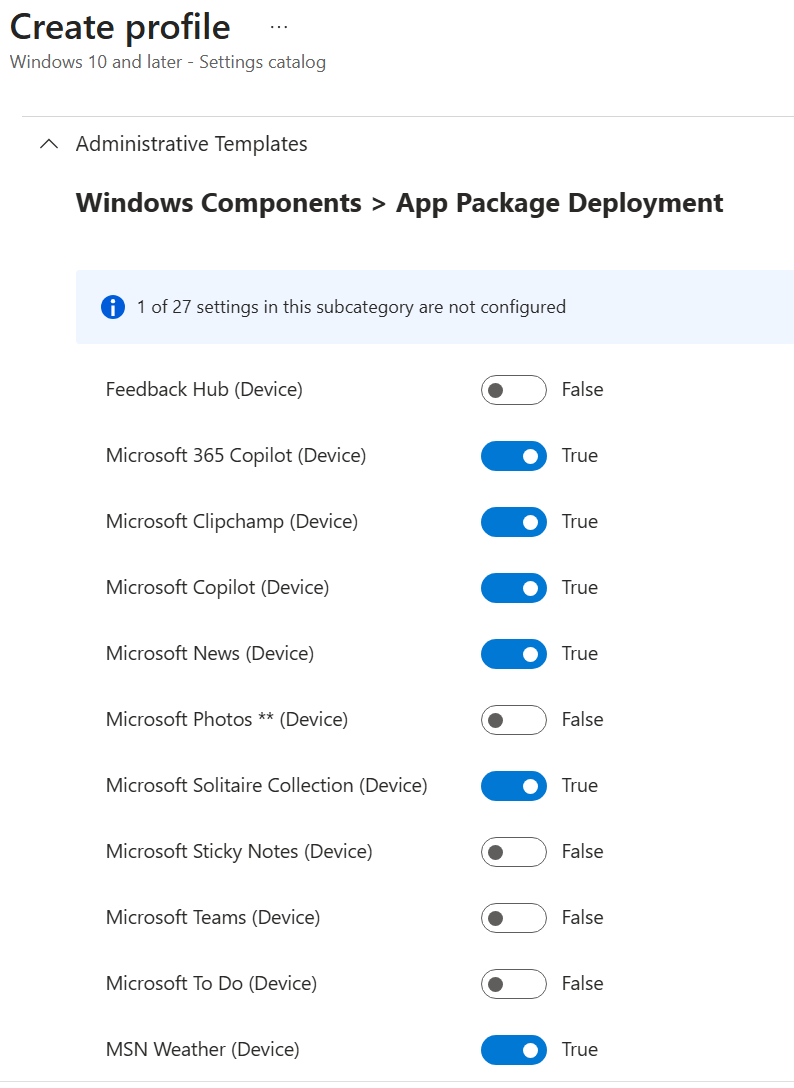
Since Windows 10, Windows includes many preinstalled Microsoft Store apps such as Clipchamp, Xbox, Weather, and Feedback Hub. Although these apps can be useful for some users, many IT administrators and power users view them as unnecessary bloatware that increases clutter on managed devices.
Starting with Windows 11 25H2, Microsoft introduced a new built-in policy: Remove Default Microsoft Store packages from the system. This policy gives administrators a simple and automated way to remove unwanted Microsoft Store apps by creating an Intune policy. By enabling this setting, organizations can keep Windows 11 devices clean, optimized, and consistent from the first login. No longer needs to deploy a PowerShell script to do it.
This blog post will guide you through the process of creating the Intune Remove Default Microsoft Store packages from the system policy and deploy it to a test group.
This feature is only available for Windows 25H2 Enterprise and Education and later.
The Remove Default Microsoft Store packages from the system policy. It lets you pick from a Microsoft app list that should be stripped out when a new user profile is created.
It currently supports the removal of the following apps:
- Calculator
- Camera
- Feedback Hub
- Microsoft 365 Copilot
- Microsoft Clipchamp
- Microsoft Copilot (consumer version)
- Microsoft News
- Microsoft Photos
- Microsoft Solitaire Collection
- Microsoft Sticky Notes
- Microsoft Teams
- Microsoft To Do
- MSN Weather
- Notepad
- Outlook for Windows
- Paint
- Quick Assist
- Snipping Tool
- Sound Recorder
- Windows Media Player
- Windows Terminal
- Xbox Gaming App
- Xbox Identity Provider
- Xbox Speech to Text Overlay
- Xbox TCUI
The list will be updated as appropriate for future releases.
Group Policy vs Intune
The policy is also available through Group Policy, but our post will focus on the Intune implementation.
The Group Policy setting showed up under: Computer Configuration > Administrative Templates > Windows Components > App Package Deployment
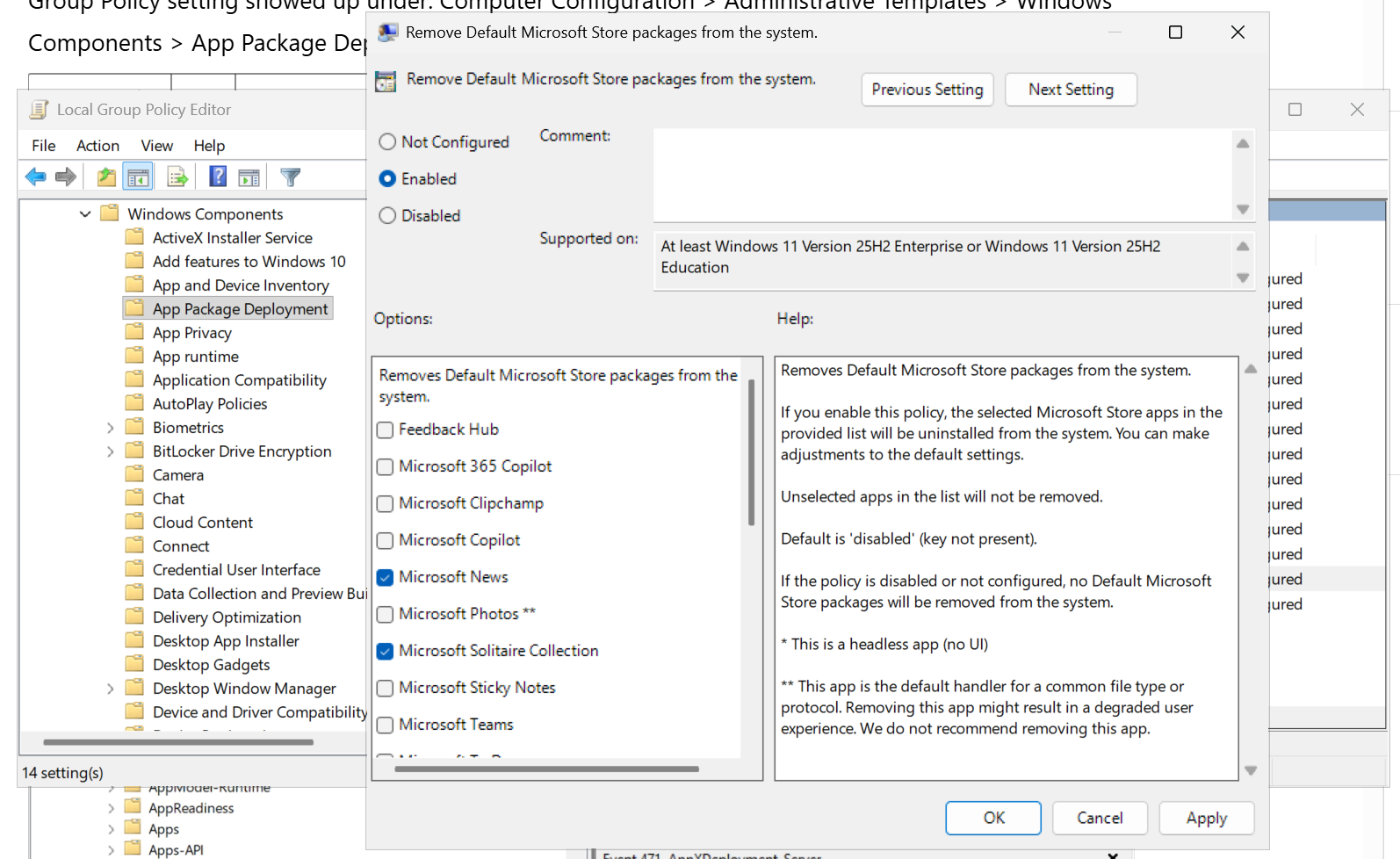
Intune
In Intune, the Remove Default Microsoft Store packages from the system policy is a Configuration Policy. (Device / Windows / Configuration)
Let’s create this policy to test it out.
- Go to Device / Windows / Configuration / Create Policy
- Platform : Windows 10 and Later
- Profile Type : Settings Catalog
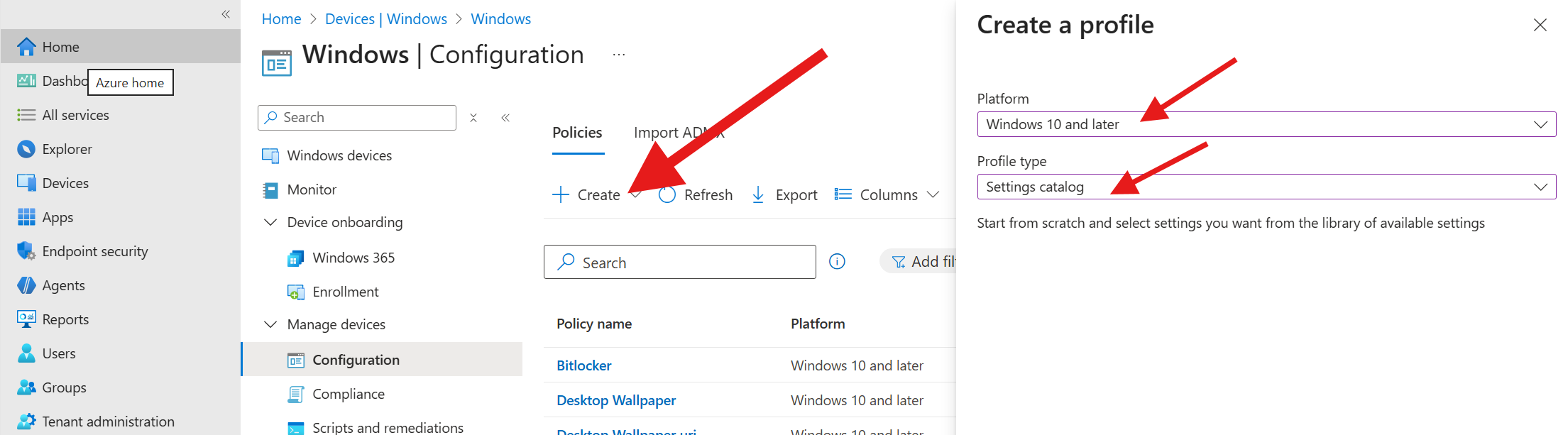
- Name your profile
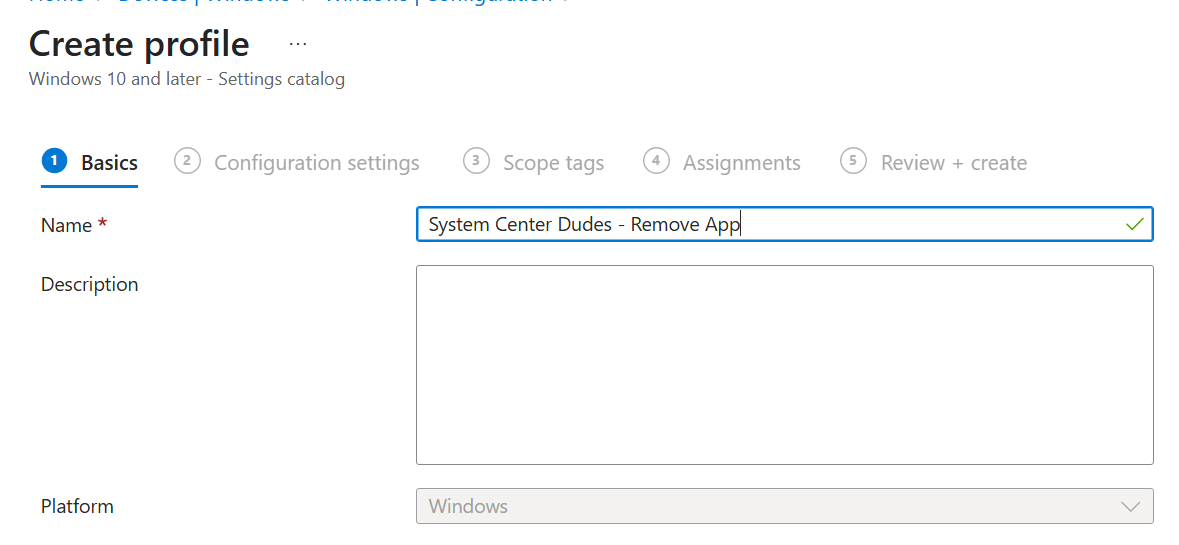
- Select Add Settings on the left
- In the search bar, enter Remove Default Microsoft Store packages from the system
- Check the box Remove Default Microsoft Store packages from the system on the bottom
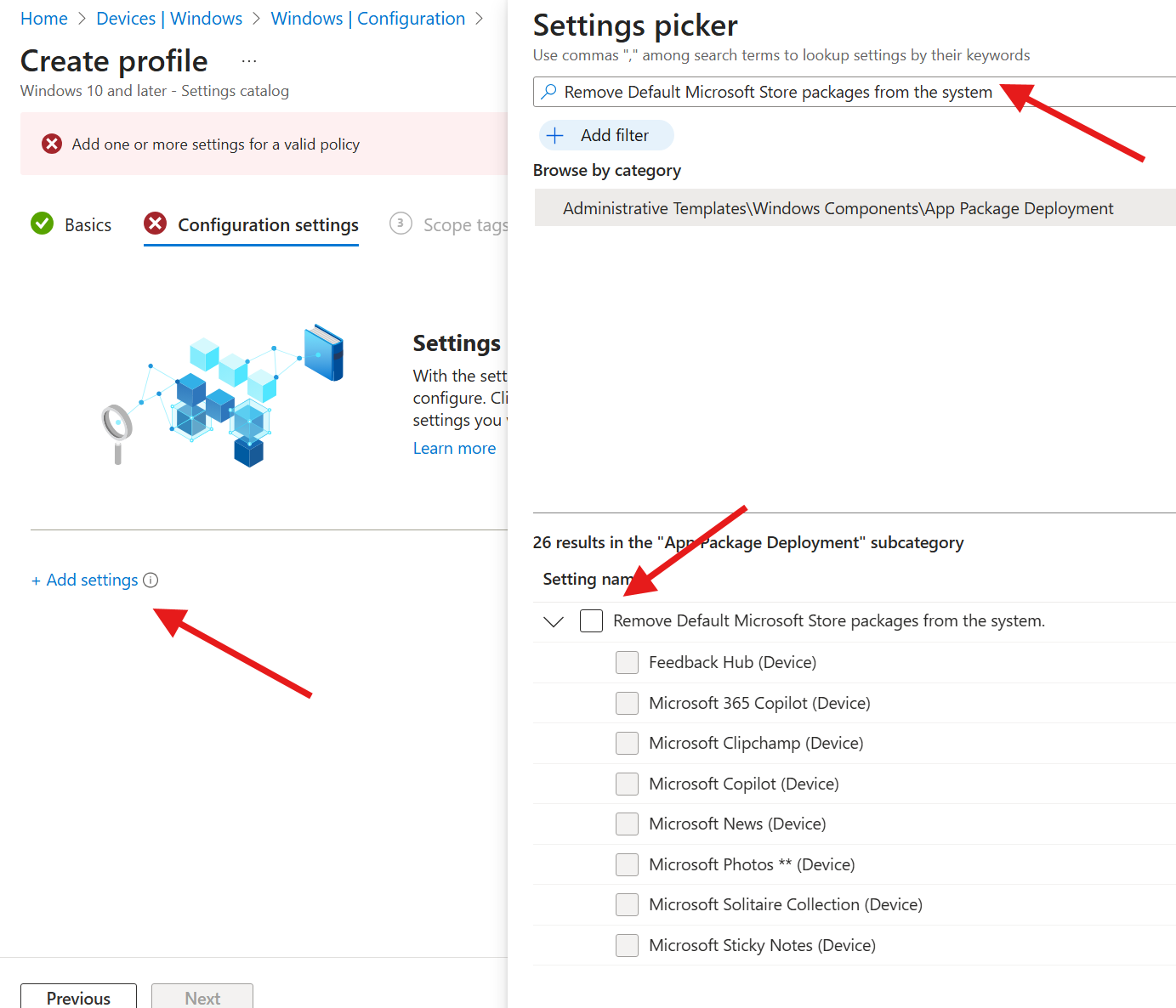
- Back in the main screen, enable the option by ticking the “Disabled” box

- The applications list will appear. Select the application you want to remove
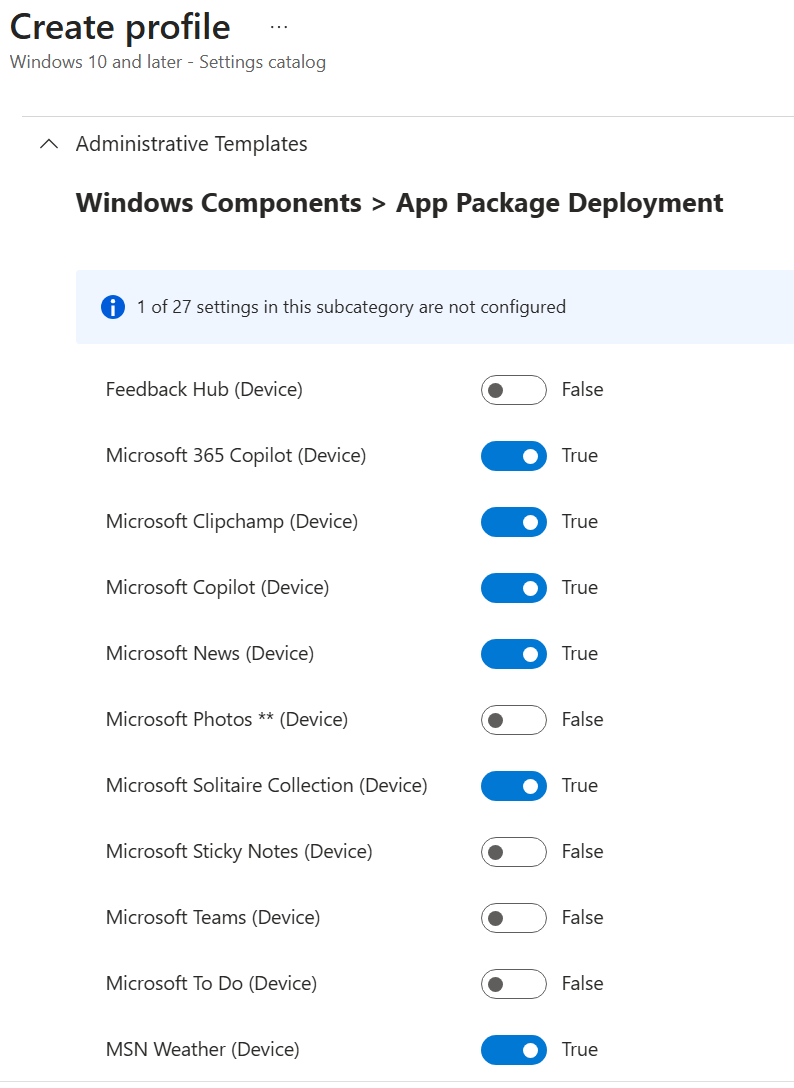
- Complete the wizard by selecting the device group you want to deploy to.
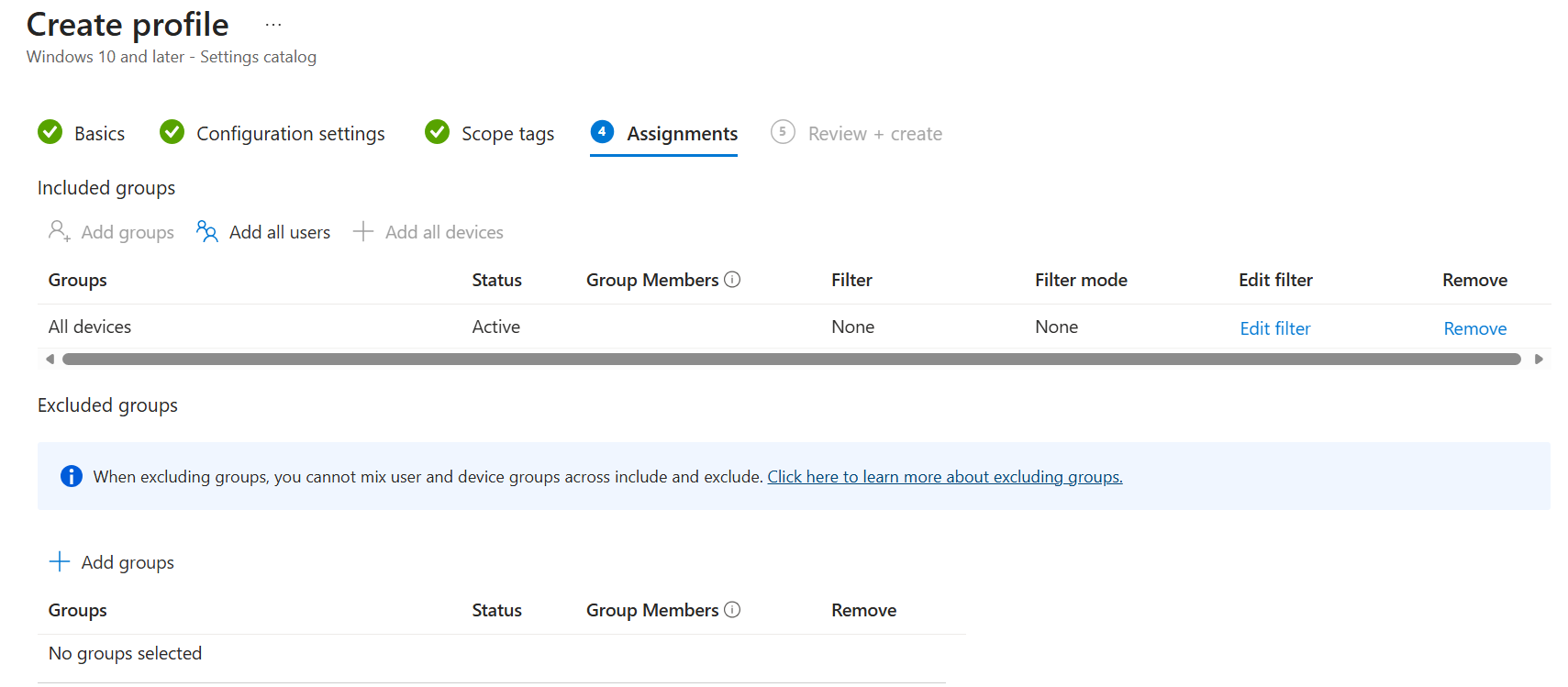
Monitor Intune Remove Microsoft Store packages
Once deployed, the removal logic is triggered when a new user profile is created or when the user logs off and then logs back on.
The logic writes telemetry to the Microsoft \ Windows \ AppXDeployment-Server/Operational event log. If the policy or removal fails, you’ll see detailed errors there.
If it works, you will see Event ID 762 stating that the RemoveDefaultPackages uninstall override policy successfully removed the package.
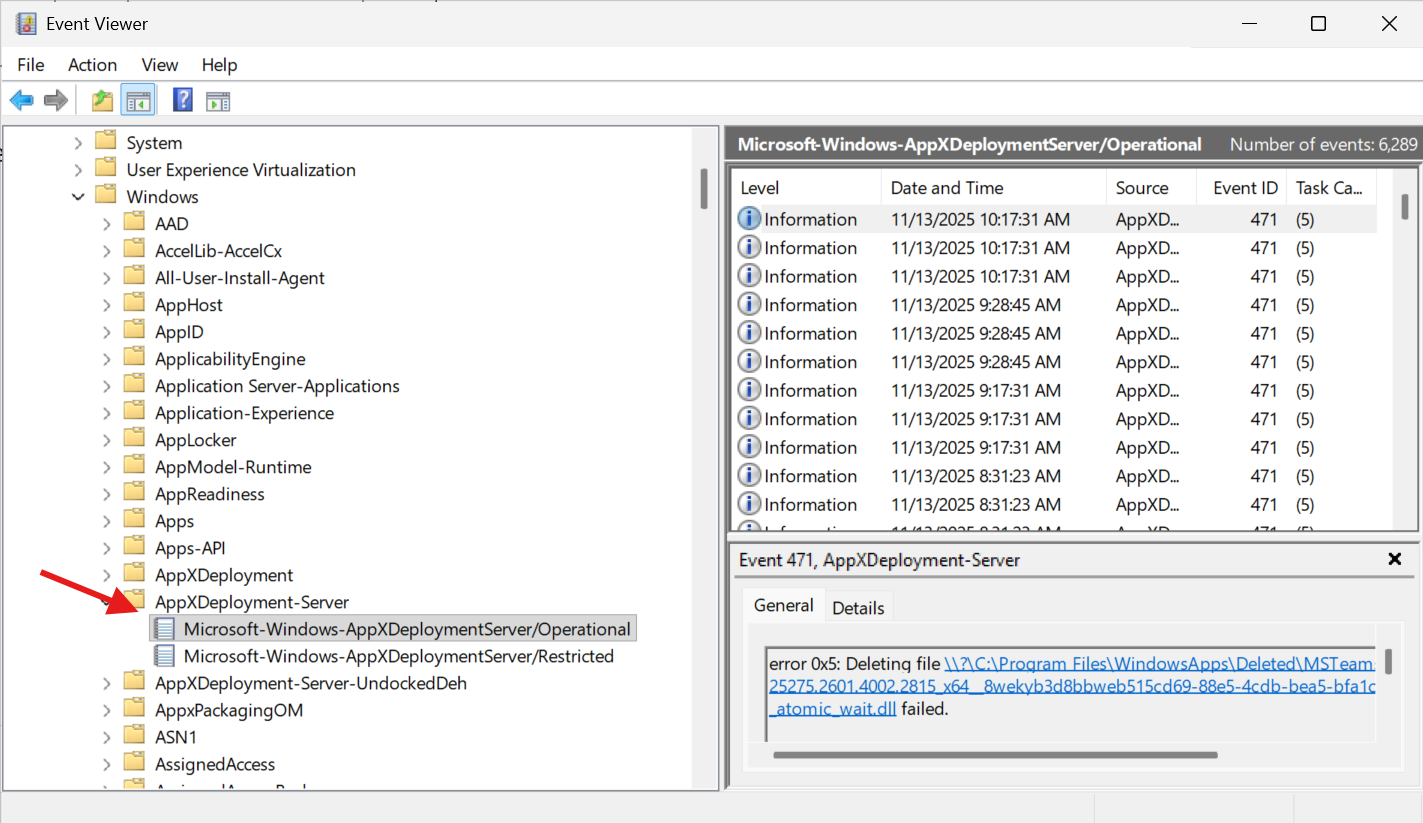
- In the device registry, once applied, the policy will create HKLM\SOFTWARE\Policies\Microsoft\Windows\Appx\RemoveDefaultMicrosoftStorePackages
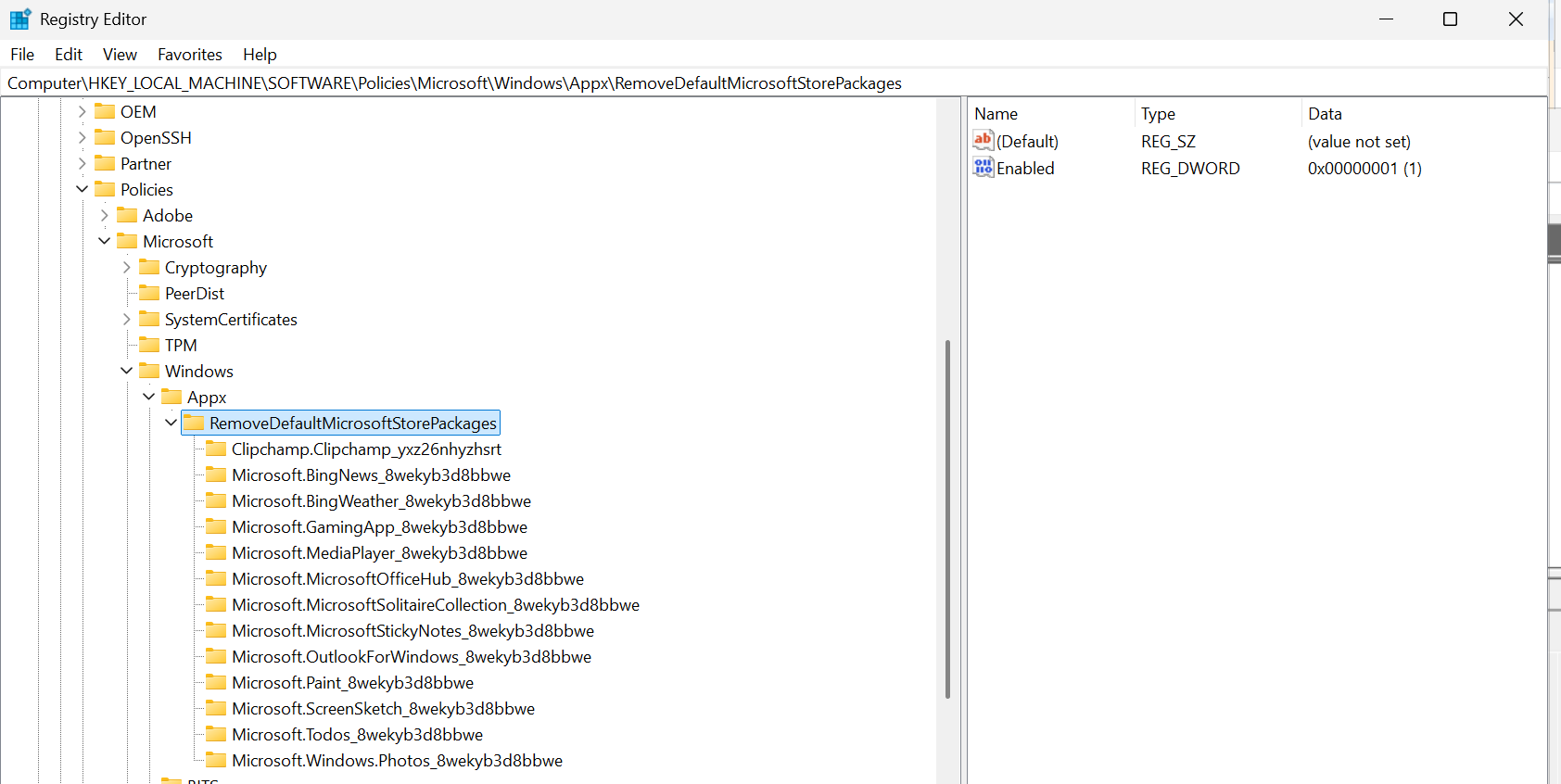
Adjust to your linking, and if you’re happy with the result, you can deploy this in production.
As stated at the beginning of the blog post, no more script is needed going forward.










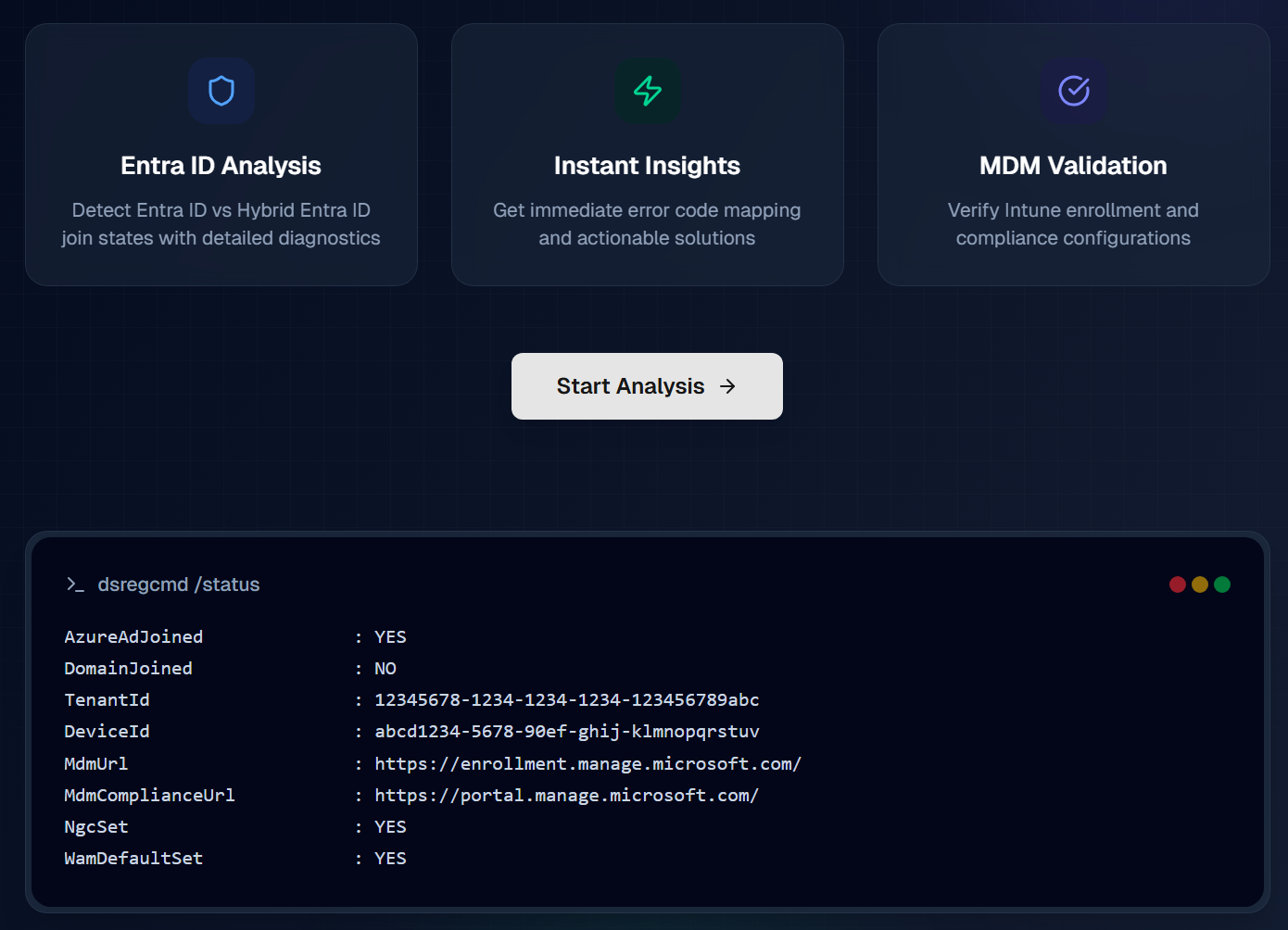
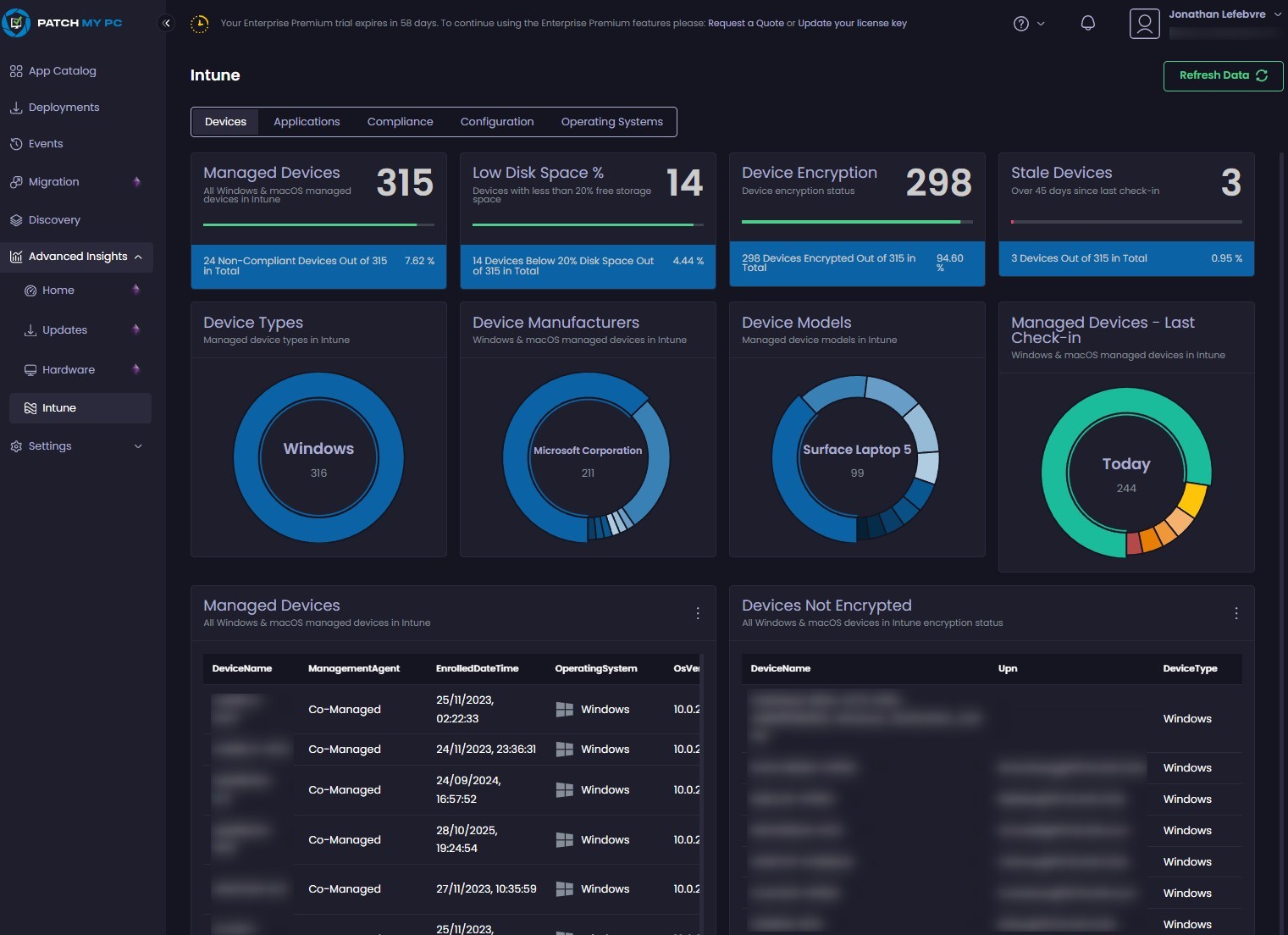
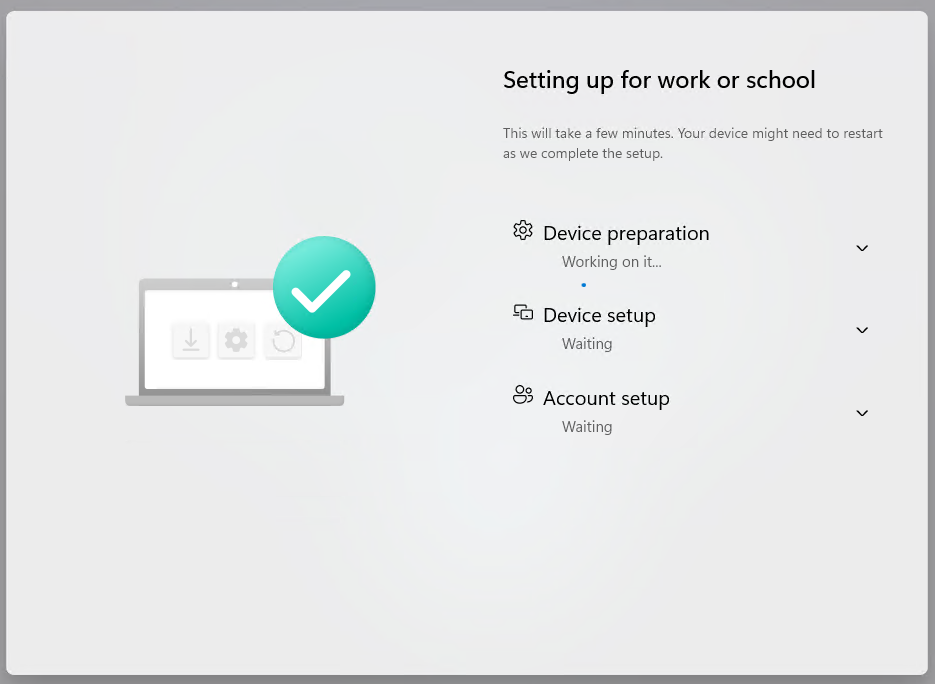



Only authorized users can leave comments
Log In