Microsoft finally announced an improvement in Intune’s inventory capabilities. Intune Enhanced hardware inventory is rolling out to all Tenants!
Before moving forward with the details, it is important to know this new feature is referred to by different names.
In this blog post, we will detail how to enable the enhanced hardware inventory for Intune.
By default, the new Intune device hardware inventory isn’t enabled. The classic Hardware of a device hasn’t changed. The latest section for Resource Explorer requires a device configuration profile in order to be populated.
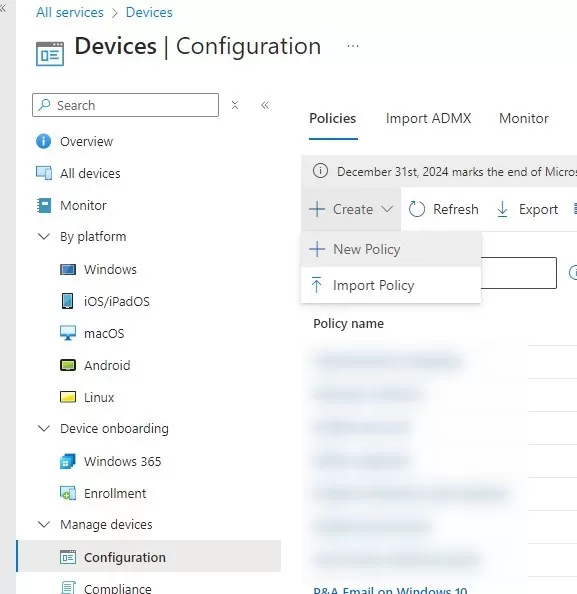
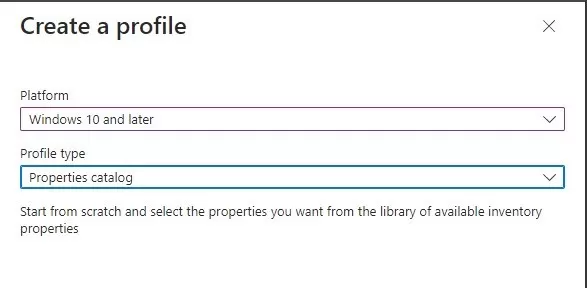
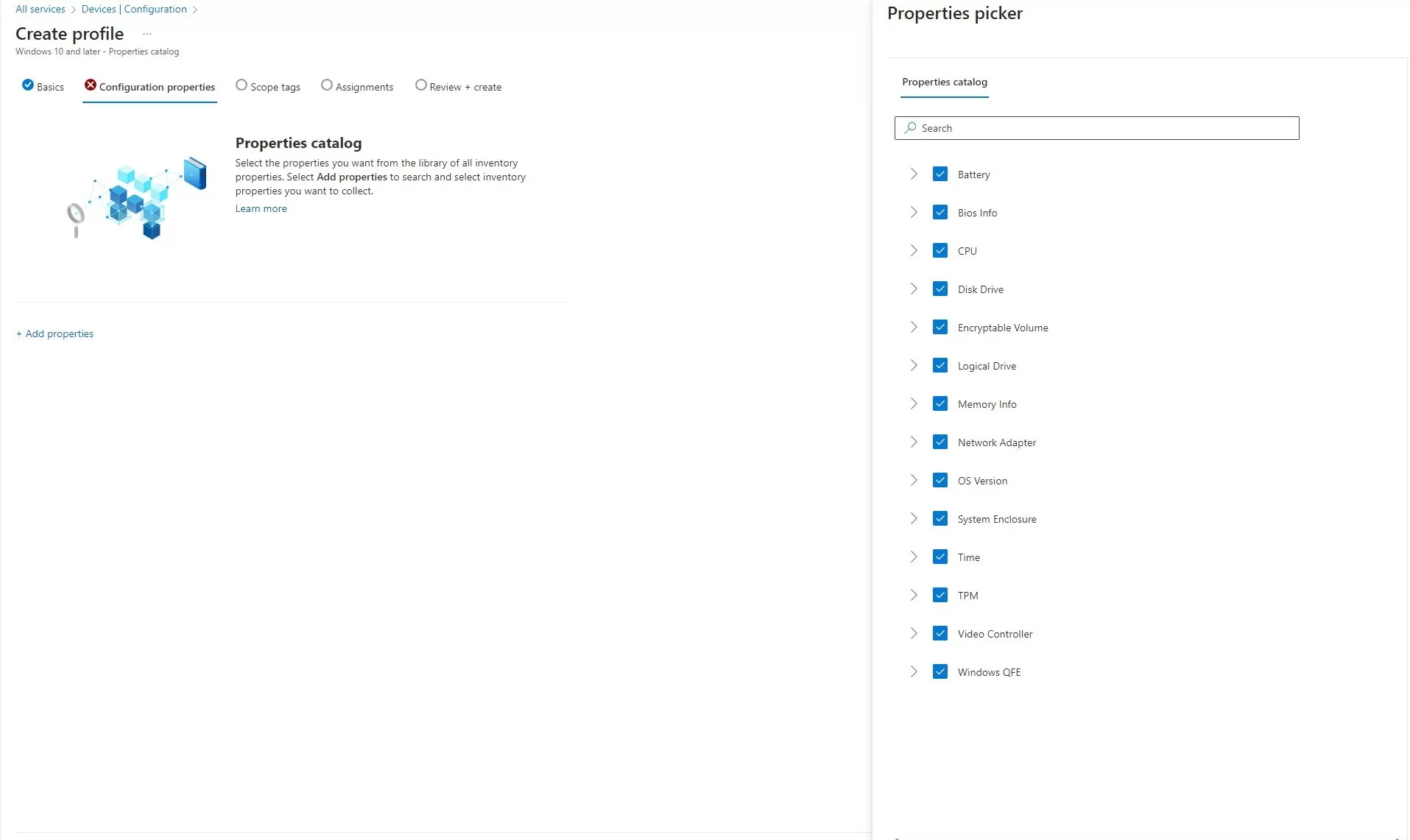
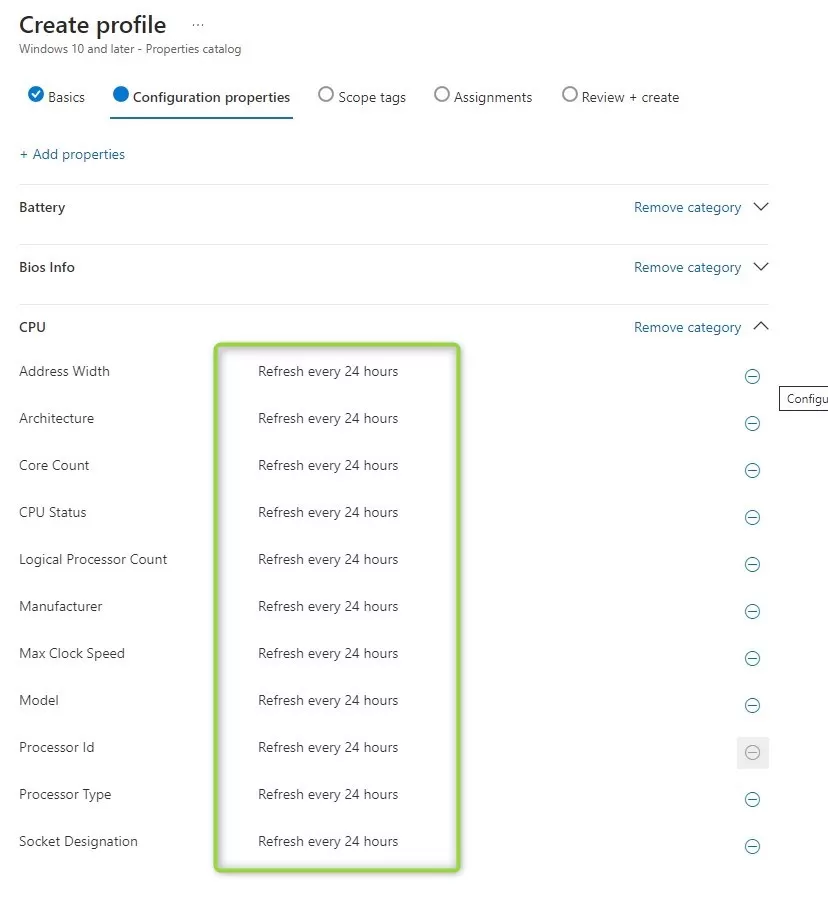
The per-device advanced inventory is available under each device / Resource Explorer. The minimum permission to see the inventory is Managed Devices Read.
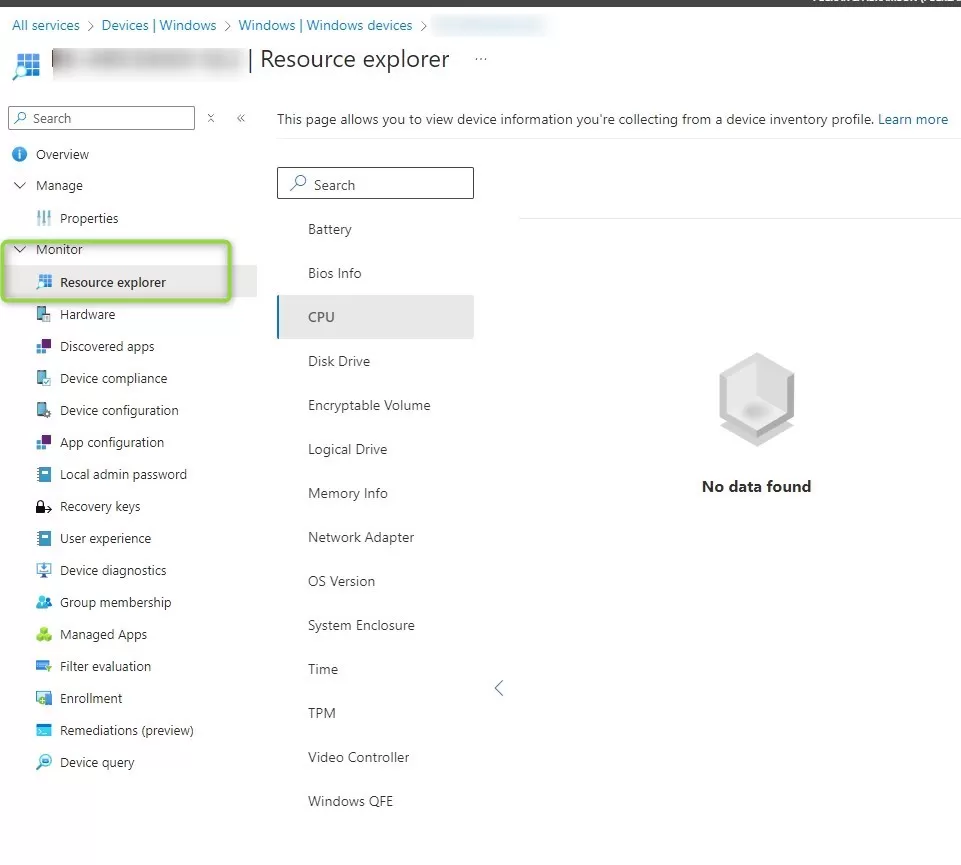
Expect inventory to show up within 24 to 48 hours once the policy is deployed.

At the moment, not much. It essentially provides the inventory per device, visible via the console properties of a given device.
There isn’t a way to view/filter/group devices per specific inventoried field, yet…
The release of the feature is essentially the first step of many to come. Microsoft stated the following :
Is Resource Explorer any different than Hardware Inventory?
Short answer, Yes. Data is collected differently. At the moment, the recommendation is to use both to get the information about devices. In the future, Microsoft stated that it should become a unique way to see inventory.
Why am I seeing two Resource Explorer nodes under a device?
This is because of Configuration Manager’s Tenant Attach option. Both may be used, but the official recommendation is to use the newest one from Intune directly.
For more details about the Advanced Hardware inventory, see Microsoft learn.

Please fill out the form, and one of our representatives will contact you in Less Than 24 Hours. We are open from Monday to Friday.



Thank you for subscribing to our newsletter or requesting a quote. You will receive our next month's newsletter. If you have requested a quote, we will get in touch with you as soon as possible.


Something went wrong!
Thank for your reply!