Creating and managing collections in SCCM is a basic and daily task. Over the years, we’ve seen too much infrastructure with a lack of collection maintenance. It can become a burden when you have a hundred or thousand of them and never cleaned them up. In this blog post, we’ll give you SCCM Collections Management Tips along with useful scripts and tools to help you become a collection master.
You may wonder why you should care about this? Collections in Configuration Manager is a resources-intensive task, and some best practices need to be followed.
The SCCM product group has understood that and released many improvements and features in their latest release to ease collection management.
We’ve compiled the latest management changes and tools available related to collections.
This blog post is also available in a video format
SCCM 2010 (November 2020) has introduced 3 new important features for collections management:
Let’s check those features in detail and see how they can help:

Collection Evaluation Viewer is integrated with the SCCM console. No need to run the CEViewer.exe tool from the Configuration Manager Tools.
To use this feature, from Device Collection, you can add the Last Evaluation field or use the new Monitoring / Collection Evaluation section.
From a management perspective, this feature is important to identify and fix all collections that are taking a long time to evaluate. To fix them review their rules and try to keep them as simple as possible. Also, review their refresh schedule. We’ll show you an easy way to do that in this blog post.

You can now preview the query results when you create or edit a query for collection membership. When you select Edit Query Statement, select the green triangle on the query properties for the collection to show the Query Results Preview.
This is helpful to validate any collections membership changes prior to saving them. A bad query rule can have a bad effect on collection evaluation (see previous point).

You can now view dependency relationships between collections in a graphical format. It shows limiting, including, and excluding relationships. This can be helpful to understand the impact of a deployment.
To use this feature, right-click a collection and select View Relationships
As a management perspective, try not to have multiple levels between collections. We’ve seen sites with hundreds of links between collections and it’s a pain to manage. Hopefully, this graphical tool helps a lot.
Starting with SCCM 1802, a new SCCM feature provides information about the current state of your environment. SCCM Management Insights analyze data from your site and help you understand your environment and take action based on the insight.
With new SCCM version, new management Insight for the collection was made available. Here’s the list and their recommended actions :
To use the collection management Insight :
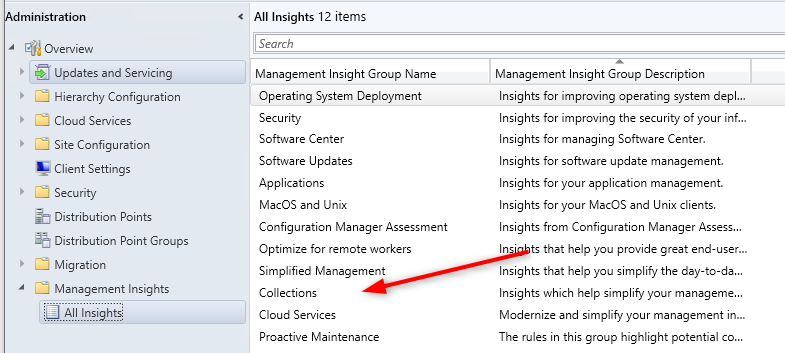
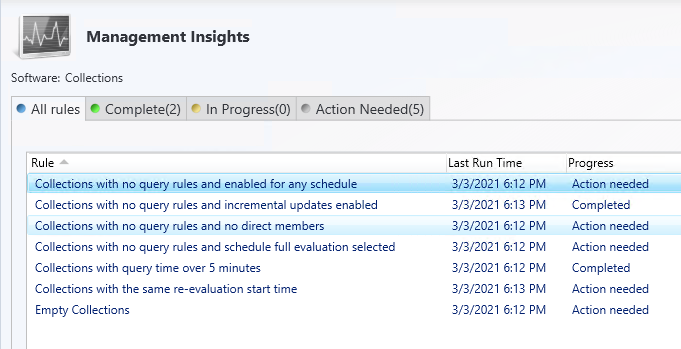
Starting with SCCM 1810, there was an important change to collection evaluation which can improve site performance:
This change has been covered in detail by Adam Gross on our blog and also provides a script to remove recurring schedules from device collections. If you’re running an outdated site, this is a great tool.
We suggest routinely clean unused collections. We often see lots of these “orphan” collections after years of management. The less collection, the less evaluation task for your server. You can manually delete those or use a script to automate this process.
We built a Powershell script that detects and deletes SCCM Devices Collections that have no members and no deployment assigned to them.
The script can be downloaded by visiting my GitHub page.

To ease your management task related to your collection, we’ve also created an SCCM report to :
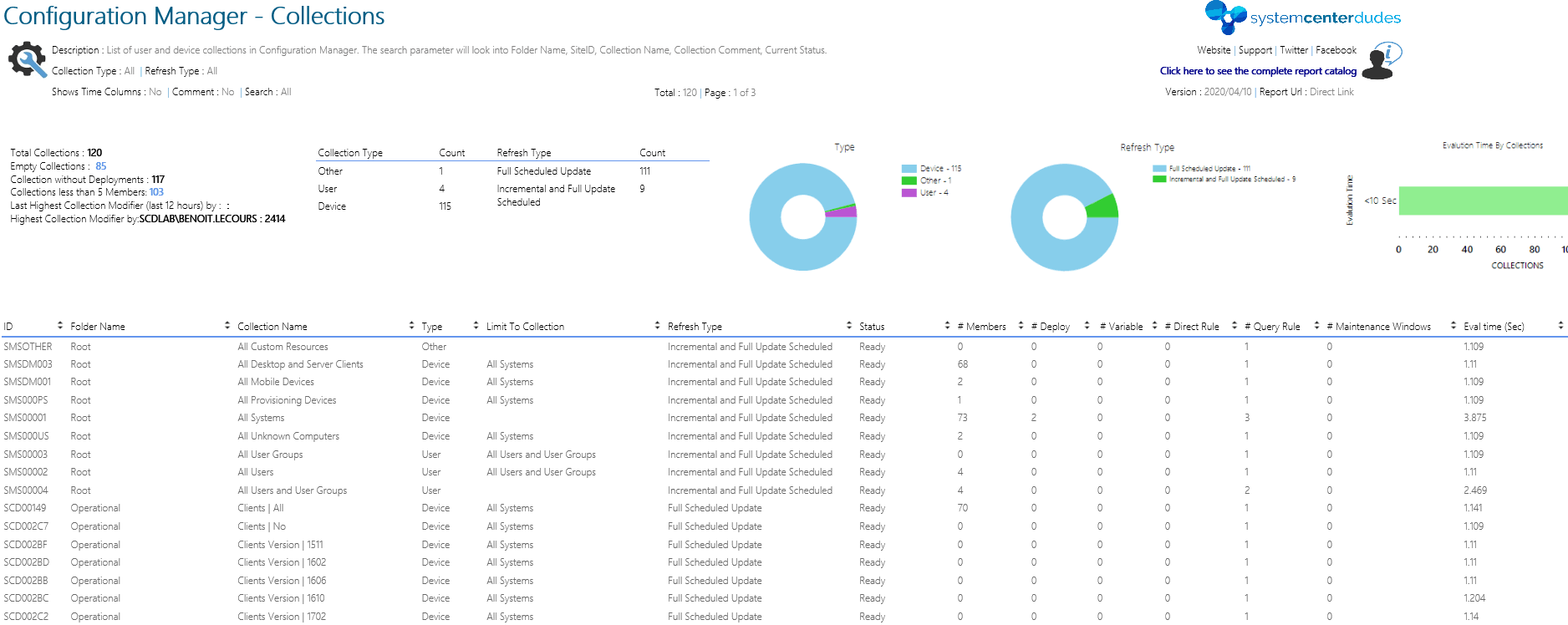
This report can be downloaded on our store.
This collection script will create a set of 101 SCCM collections for your various needs.
Downloaded more than 50 000 times and used by multiple organisations, These collections can be used for your daily operational tasks.
Download the PowerShell on my Github page.
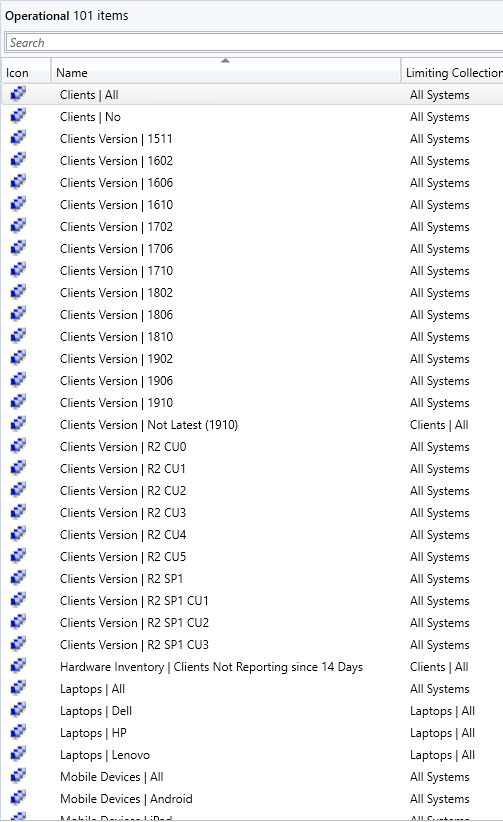
Many organizations still use Active Directory groups or Organisational Unit to do operational tasks in SCCM. Sometimes, they use OU to classify their devices or users.
The script will :
See it in action :

And the Result in SCCM :

Download the PowerShell on my Github page.
Read the complete blog post if you need to know more about this script.
I hope this blog post was helpful to learn the different methods for SCCM Collections Management Tips. Use the comment section if you have more methods or scripts to share.

Please fill out the form, and one of our representatives will contact you in Less Than 24 Hours. We are open from Monday to Friday.



Thank you for subscribing to our newsletter or requesting a quote. You will receive our next month's newsletter. If you have requested a quote, we will get in touch with you as soon as possible.


Something went wrong!
Thank for your reply!