Microsoft Defender has come a long way since the first few releases to become a leader in all all-things security-related. What was originally a standard antivirus solution has evolved into a full product suite.
If you are looking to configure Microsoft Defender(Endpoint protection) with Configuration Manager, see our guide that is available in our shop
This post will focus on configuring Microsoft Defender for Endpoint Security Antivirus by using Intune.
One of the most complex things about Microsoft Defender is likely the branding and associated licensing models.
The Security Antivirus included in Intune is not related to Microsoft Defender for Endpoint (aka Defender ATP).
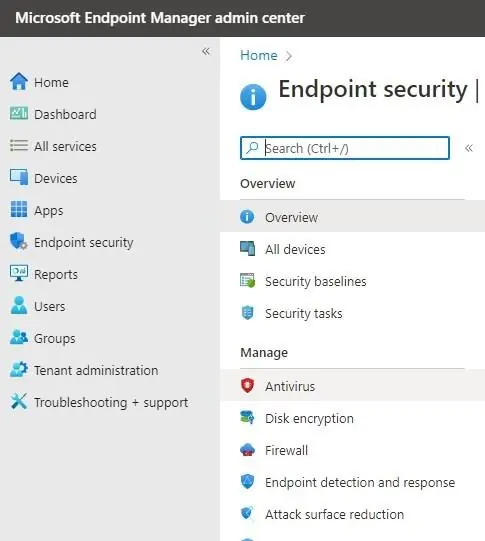
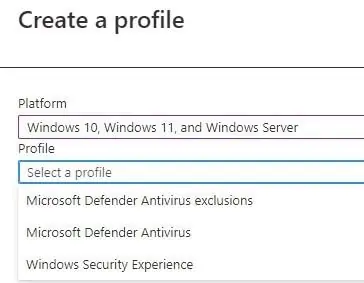
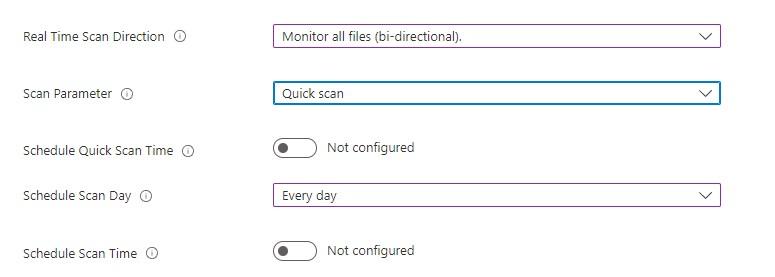
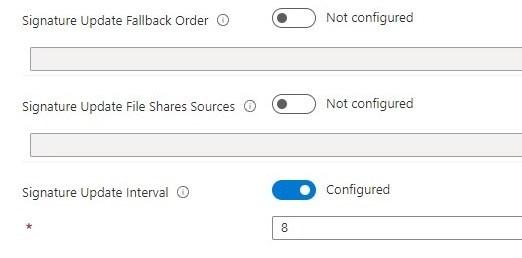
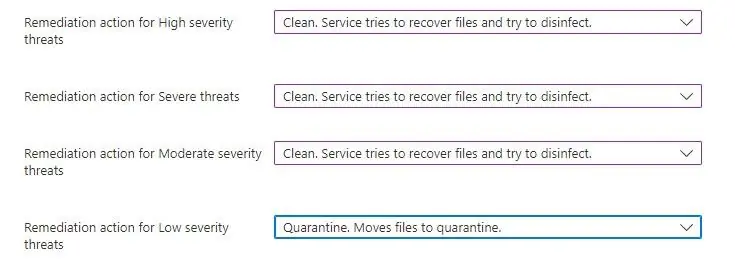
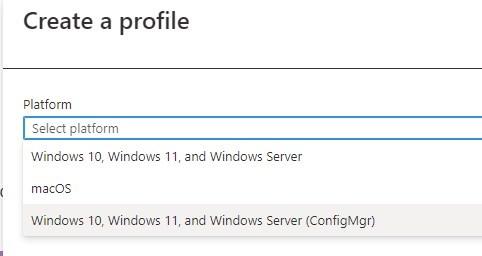
The profiles with (ConfigMgr) are made to be used with Tenant attach. This is just another way to get it configured and managed. Even if you’re environment is using ConfigMgr, it is not mandatory to use those profiles.
If you use the non-ConfigMgr profiles and have ConfigMgr with CoManagement enabled, make sure the slider for the workload about Windows Defender is set at least in Pilot to Intune. This post is focusing on the non-ConfigMgr profiles.
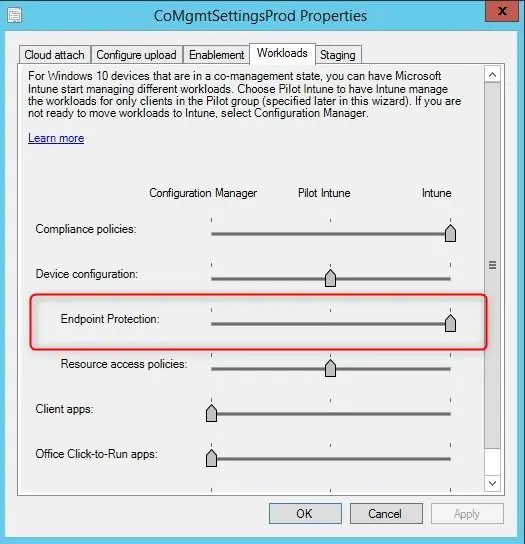
For more details on this method, see Microsoft docs.
To validate if policies are applied, the following can be reviewed.
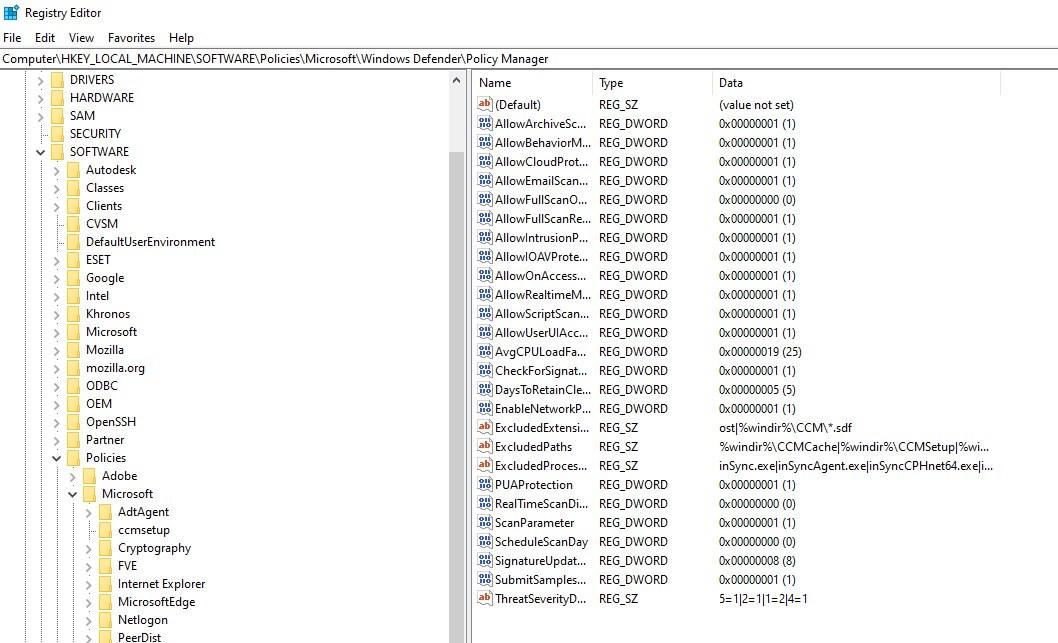
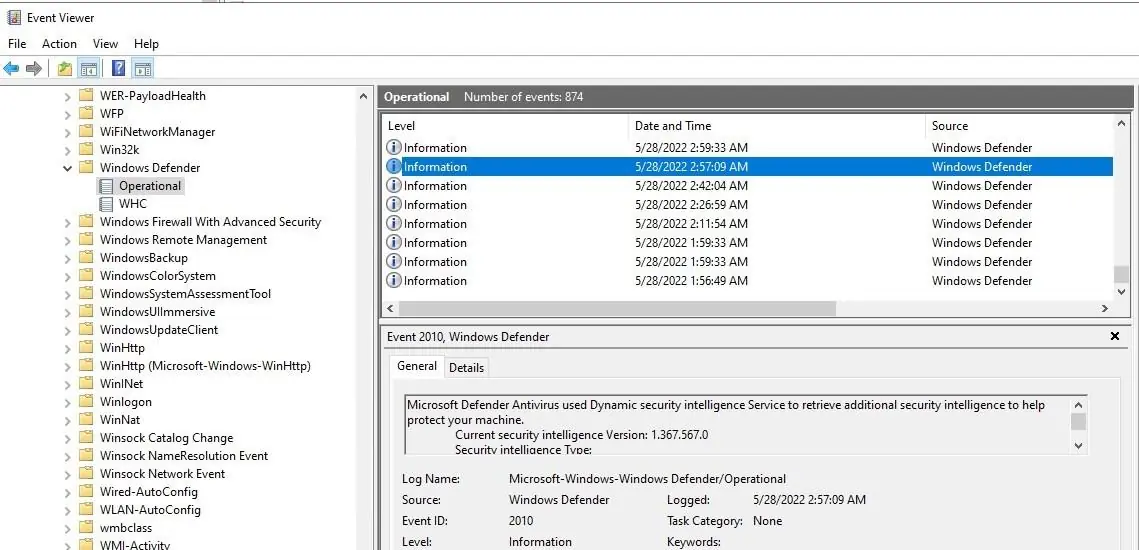
There are other sub-component under Endpoint Security that can be enabled to manage built-in components of Windows 10/11
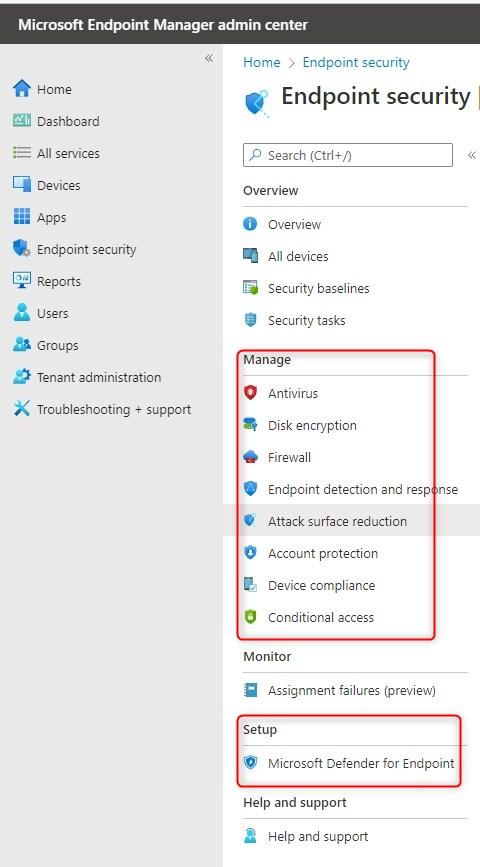
Be careful when playing with those additional components. While the Antivirus part is fairly risk-free in most environments to roll out, those components can have a huge impact on end-users in many different forms or shapes if missed configured.
Testing is key!
Microsoft Defender for Endpoint is Defender ATP, which requires additional licenses.
There are a few built-in reports directly in Intune.
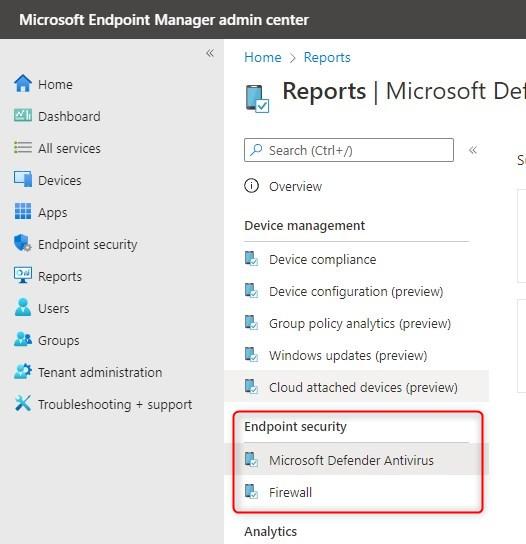
For more details about Microsoft Defender Endpoint Security Antivirus, see Microsoft docs

Please fill out the form, and one of our representatives will contact you in Less Than 24 Hours. We are open from Monday to Friday.



Thank you for subscribing to our newsletter or requesting a quote. You will receive our next month's newsletter. If you have requested a quote, we will get in touch with you as soon as possible.


Something went wrong!
Thank for your reply!