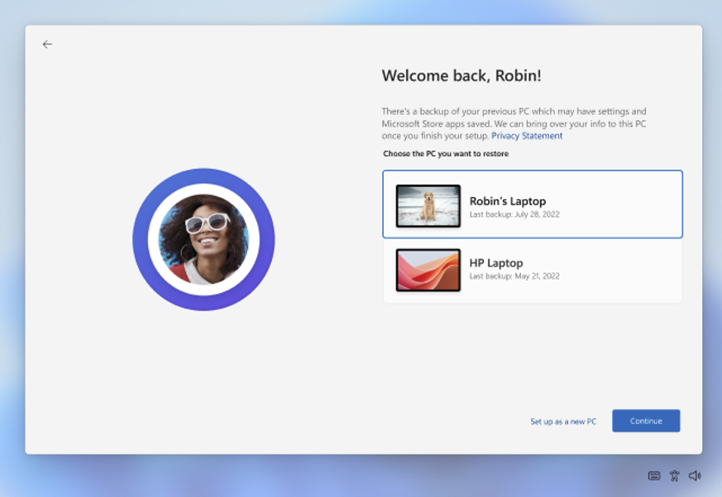
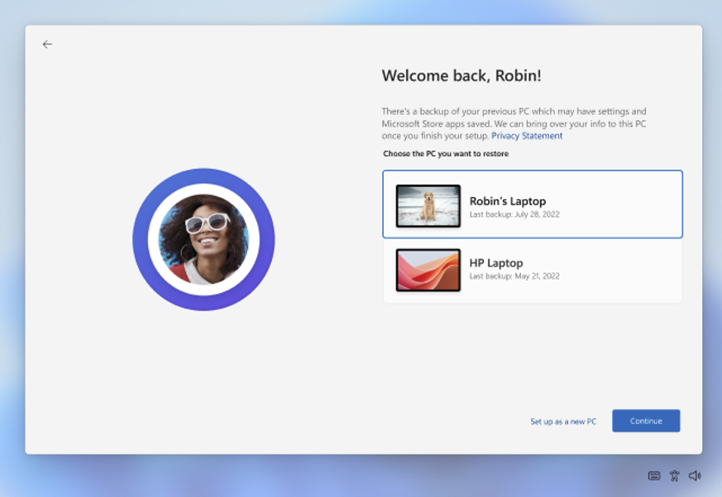
With the release of Windows Backup for Organizations, Microsoft is giving IT admins a modern way to back up and restore user settings and Microsoft Store apps across Windows 10 and Windows 11 devices. Think of it as Enterprise State Roaming on steroids, but now fully integrated with Intune.
In this post, we’ll cover:
- What it is
- Prerequisites
- How to configure it in Intune (step-by-step with screenshots)
- What the restore experience looks like for end users
What is Intune Windows Backup for Organizations?
Windows Backup for Organizations is a cloud-based backup service that captures:
- User settings and preferences
- Microsoft Store app configurations
- Pinned apps and layout
It’s designed to make device refreshes, migrations, and Windows 11 transitions seamless. When a user signs into a new or reimaged device, they can restore their previous environment during OOBE (Out-of-Box Experience).
To get the most of it, be sure to also enable OneDrive with Known Folder Move so users’ files and documents are also restored on new devices, as Windows Backup for Organizations won’t back up the files; it was built to work hand in hand with OneDrive.
Intune Windows Backup for Organizations Prerequisites
Before you start, make sure:
- To enable Backups, devices must be Microsoft Entra joined or hybrid joined
- To Restore an existing backup, devices must be Microsoft Entra joined
- Hybrid Join is NOT SUPPORTED TO RESTORE EXISTING BACKUPS!
- Windows 10 22H2 (19045.6216+) or Windows 11 22H2/23H2/24H2
- Intune service release 2508 or later
- Restore requires Windows 11 build 22621.3958+ (22H2+)
Configure Windows Backup in Intune
Step 1 – Create a Configuration Profile
- In the Intune Admin Center, go to:
Devices > Configuration profiles > Create profile - Platform: Windows 10 and later
- Profile type: Settings catalog
- Search for Windows Backup
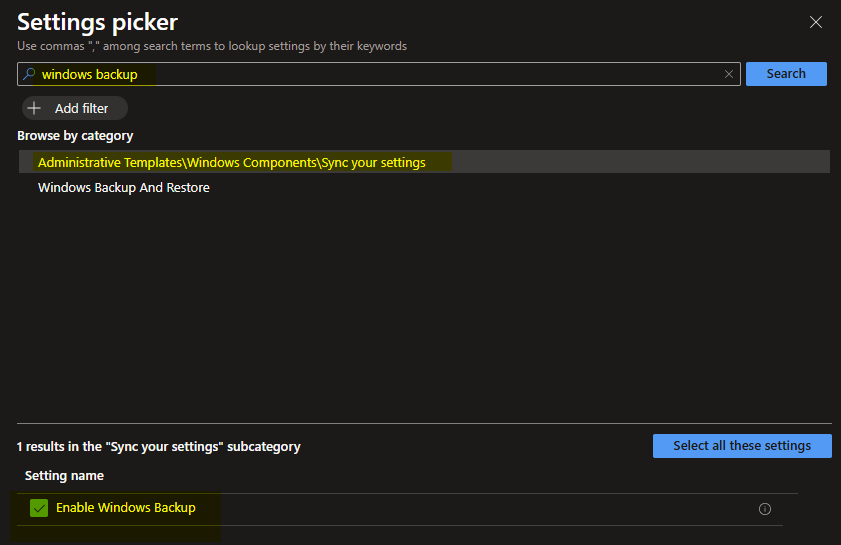
Step 2 – Enable Backup
- Under Administrative Templates > Windows Components > Sync your settings, set Enable Windows Backup = Enabled.
- Assign the profile to your target device or user groups.
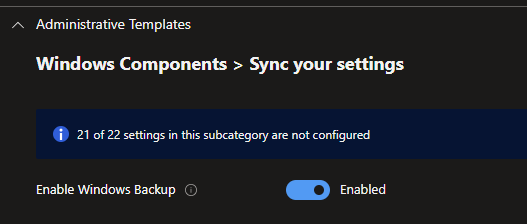
Step 3 – Enable Restore (Tenant-Wide)
- In Intune, go to:
Devices > Enrollment > Windows Backup and Restore - Set Show restore page = On
⚠️ Note: This setting is tenant-wide and only applies during Enrollment (Autopilot/Device Preparation).
⚠️ Note2: The prompt for Restore will only be visible If the user profile signed in during enrollment has backed up data in the cloud.
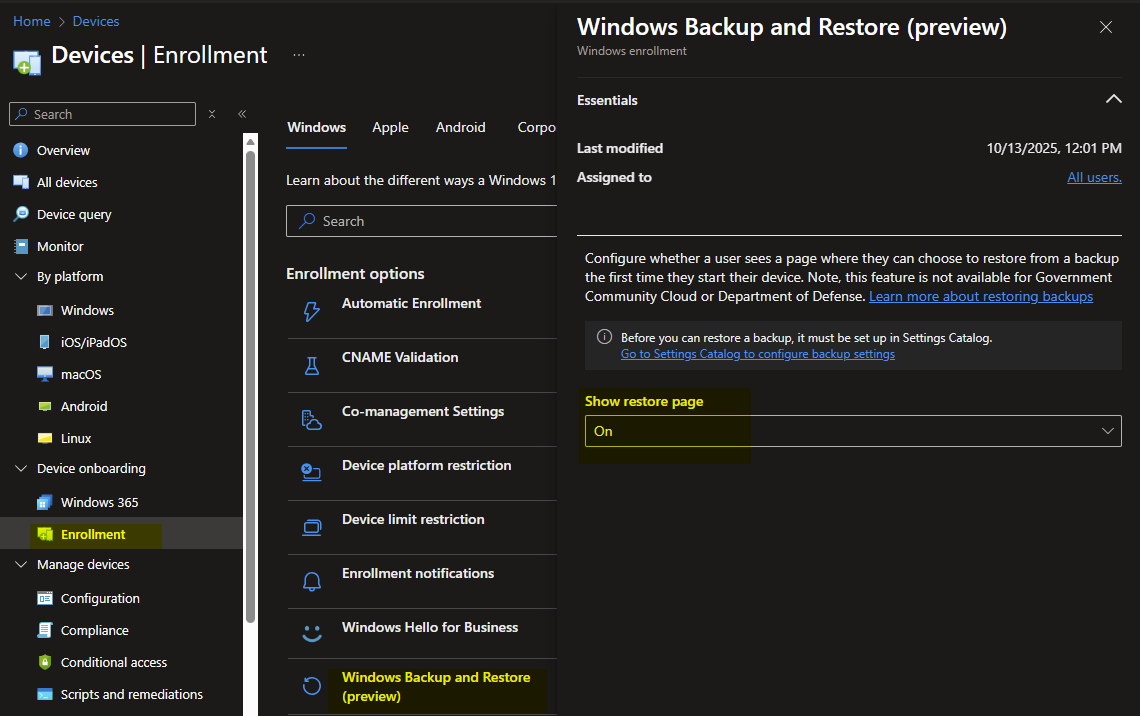
End User Experience
When a user signs into a new or reimaged device:
- During OOBE, they’ll see a Restore from Backup page.
- They can select a previous backup profile or set up a new.
- Once OOBE completes, settings and Microsoft Store apps restore in the background.
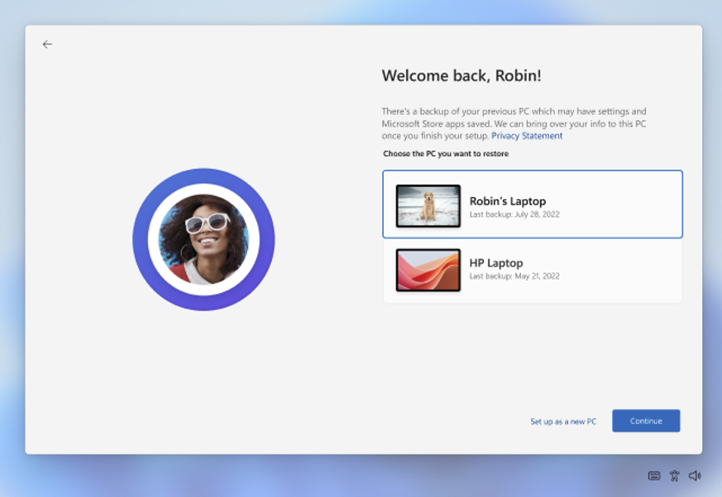
This means less downtime, fewer helpdesk tickets, and a smoother migration path to Windows 11.
Why you should enable it
- Simplifies migrations (Windows 10 → Windows 11, or device refreshes)
- Reduces IT overhead (no manual profile transfers)
- Improves user satisfaction (familiar environment restored automatically)
- Supports cloud-first strategy
- Allows for seamless transition from Hyrbid join to Entra Join
- When paired with OneDrive KFM, this makes USMT obsolete.
Wrap-Up
Windows Backup for Organizations is a game-changer for IT admins. Combined with Intune, it provides a modern, cloud-first way to manage user settings and app continuity across devices. If you’re planning a Windows 11 migration, this should be on your checklist.










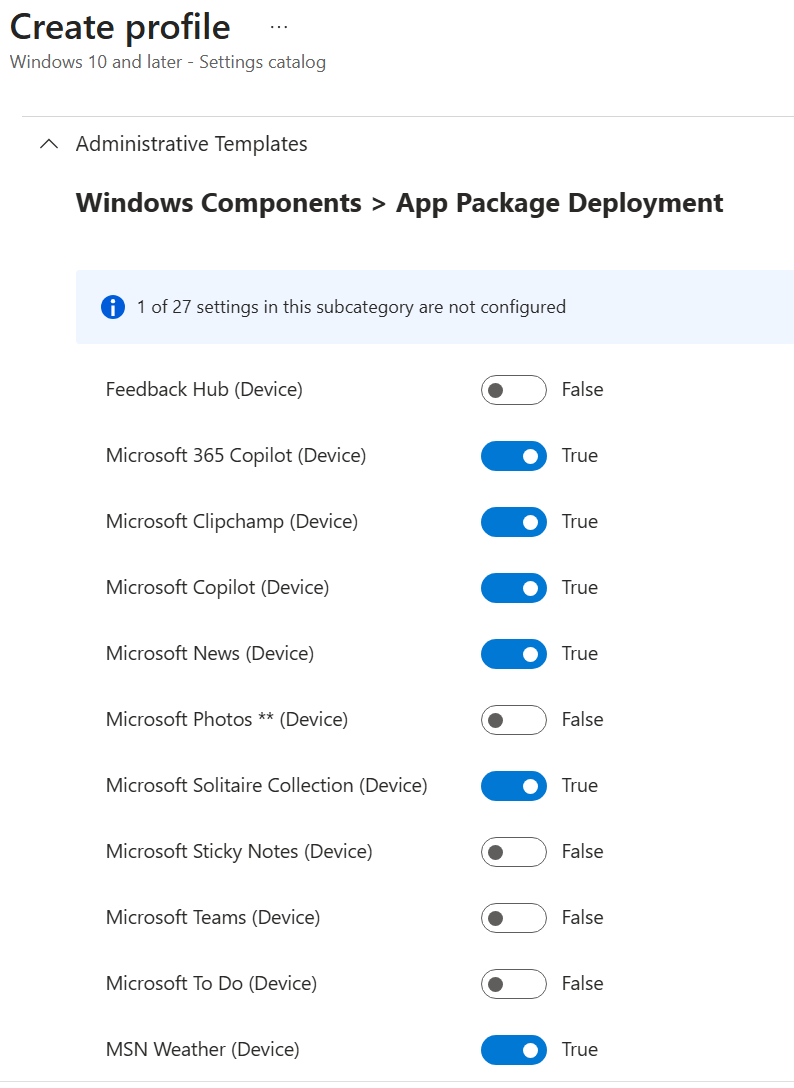
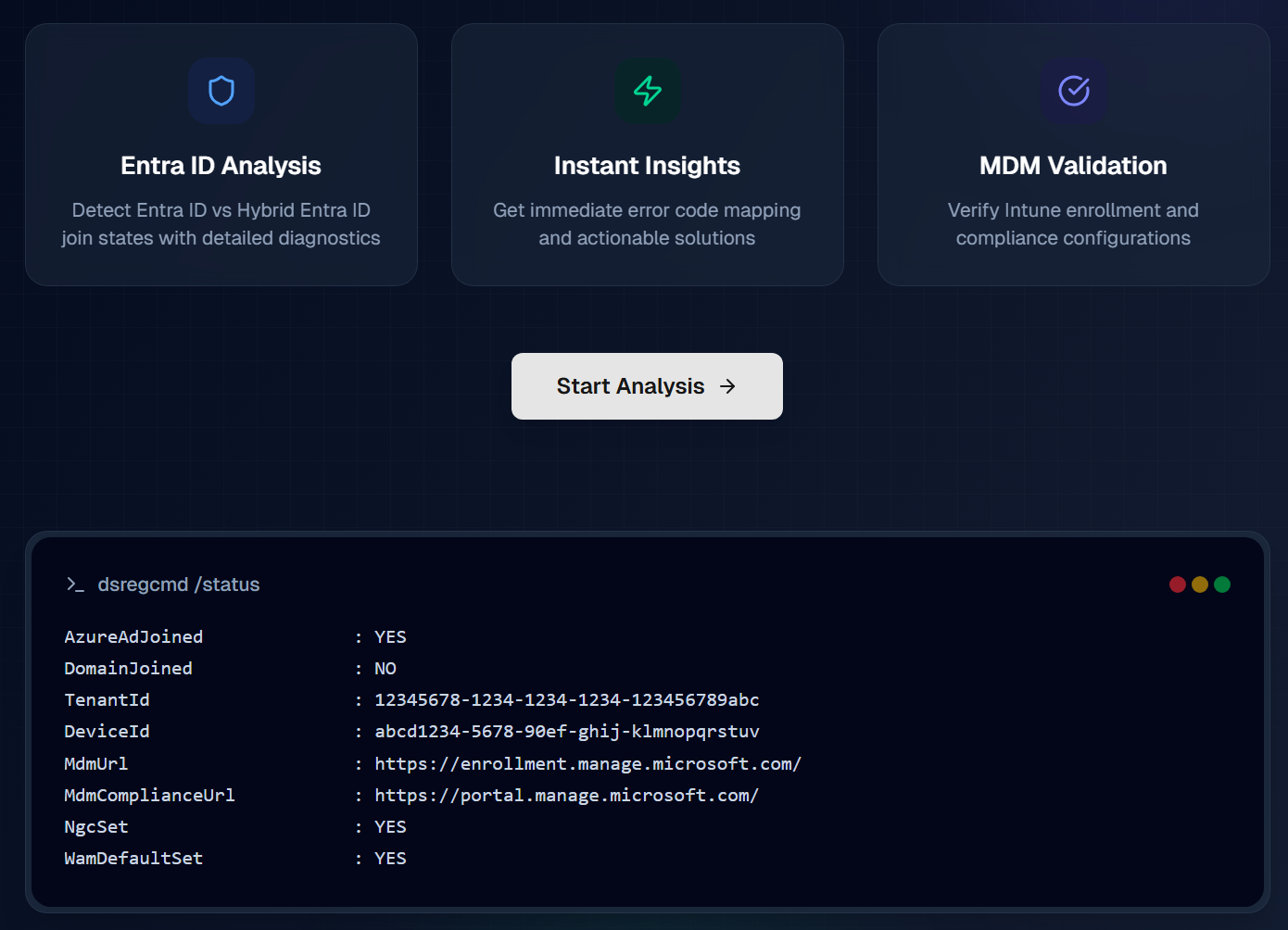
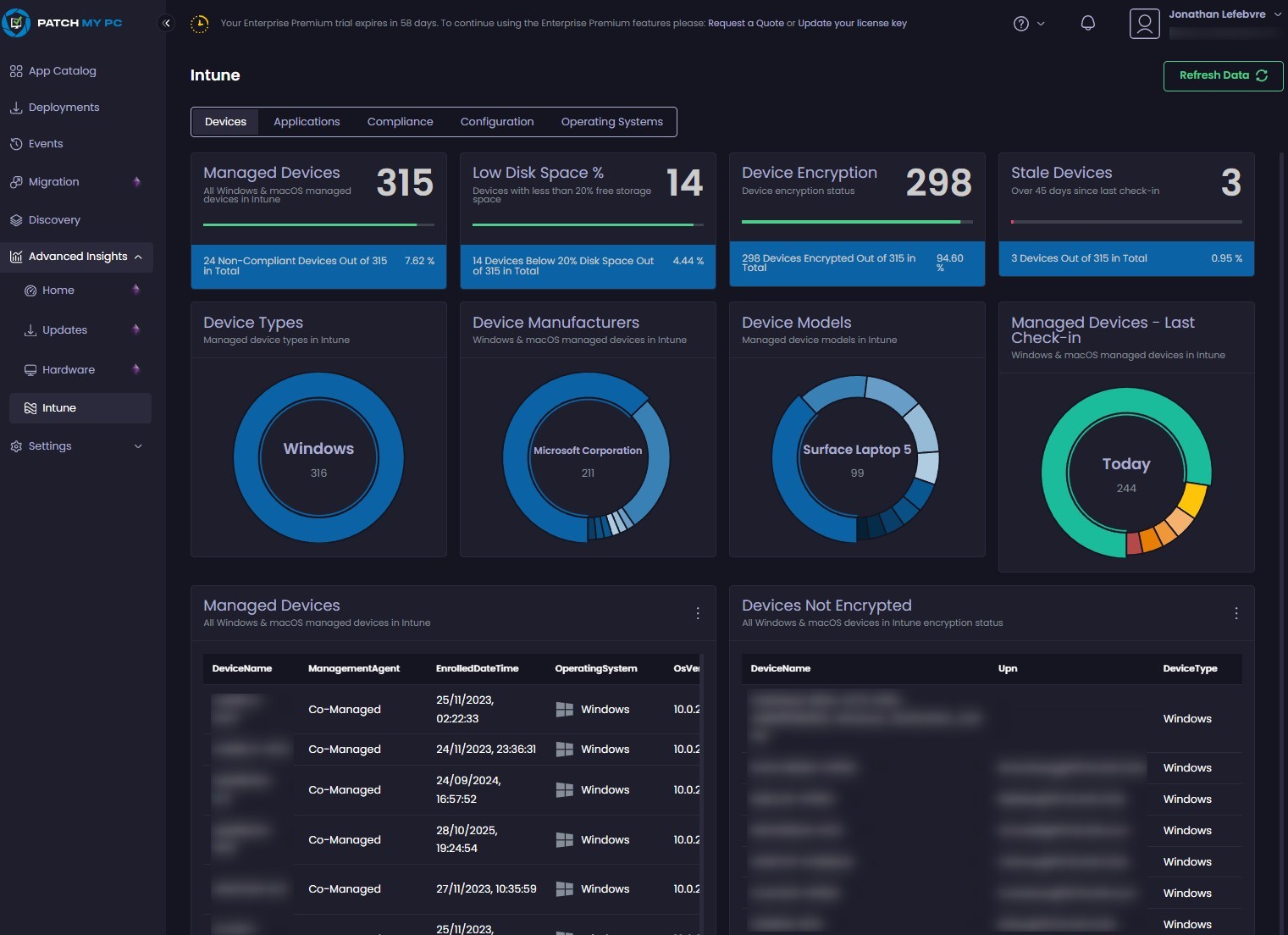



Jesse Lovicott
10.29.2025 AT 07:26 AMMarc-Andre Chartrand
10.29.2025 AT 11:59 AMJesse Lovicott
10.29.2025 AT 07:26 AM