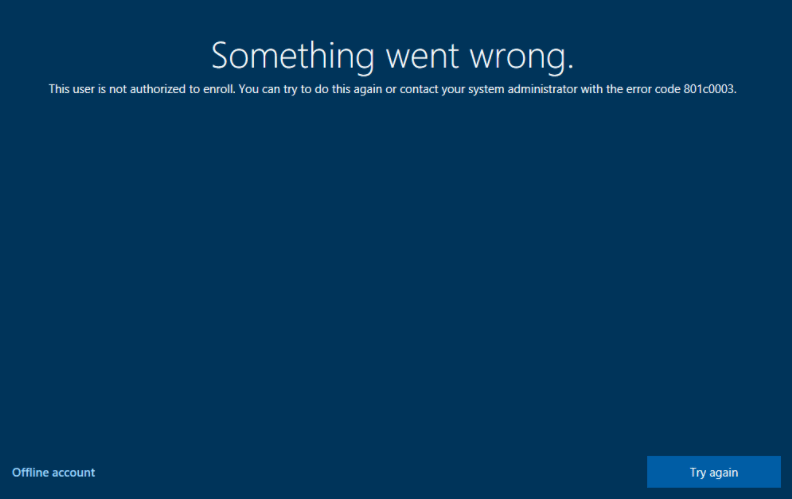
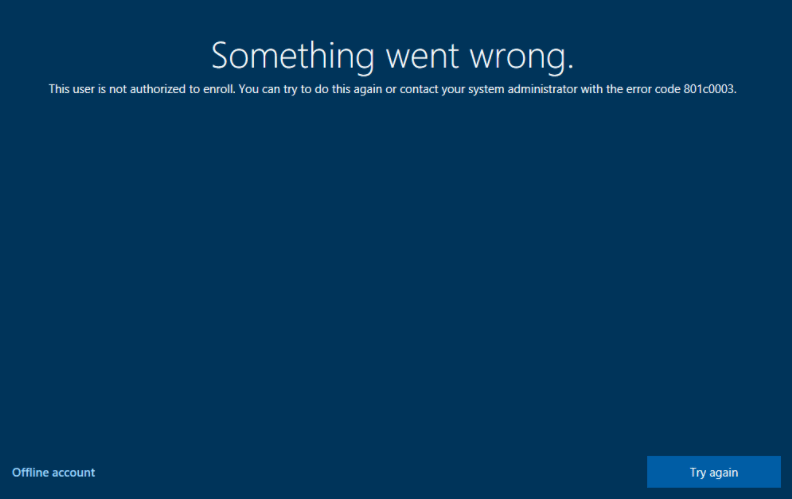
This blog post will focus on enrollment errors, specifically the Intune error 0x801c003 This user is not authorized to enroll appearing when you try to enroll a Windows device.
Before you can manage devices in Intune, you have to enroll them in Intune. You can use Intune to manage both personally owned and corporate-owned devices. You can manually enroll a single device, or automatically enroll multiple devices. If you’re using SCCM to manage domain-joined Corporate devices, you can use SCCM to enroll the devices in Intune as Corporate devices. You can then define workloads in SCCM to identify when Configuration Manager policy applies and when Intune policy applies. We already have a complete blog post on SCCM co-management.
Error 0x801c003 This user is not authorized to enroll
The Intune error 0x801c003 can have different error messages depending on the cause:
- Error 0x801c003: This user is not authorized to enroll
- You can try to do this again or contact your system administrator with error code 80180003
- Error 80180003: Something went wrong. This user is not authorized to enroll
- You can try to do this again or contact your system administrator with the error code (0x801c0003)

Cause of Intune Error 0x801c003
This error can happen if any of the following conditions are true :
- The enrolling user has enrolled its maximum number of devices in Intune
- The device is blocked by device restrictions
- The computer is running Windows 10 Home which is not supported
Resolution of Error 0x801c003
Let’s take each cause and describe the solution. For the maximum number of devices, you have 2 choices.
Increase the device enrollment limit
If the device is blocked by device restrictions, you can increase the device enrollment limit. If you have a limit, the user will be limited to this number of devices before having the enrollment error. Unfortunately, the device enrollment limit is for all users in your organization.
- Log in the Microsoft Endpoint Manager admin center portal
- Go to Devices / Enrollment restrictions. Click the default Device limit Restriction or create a new one.
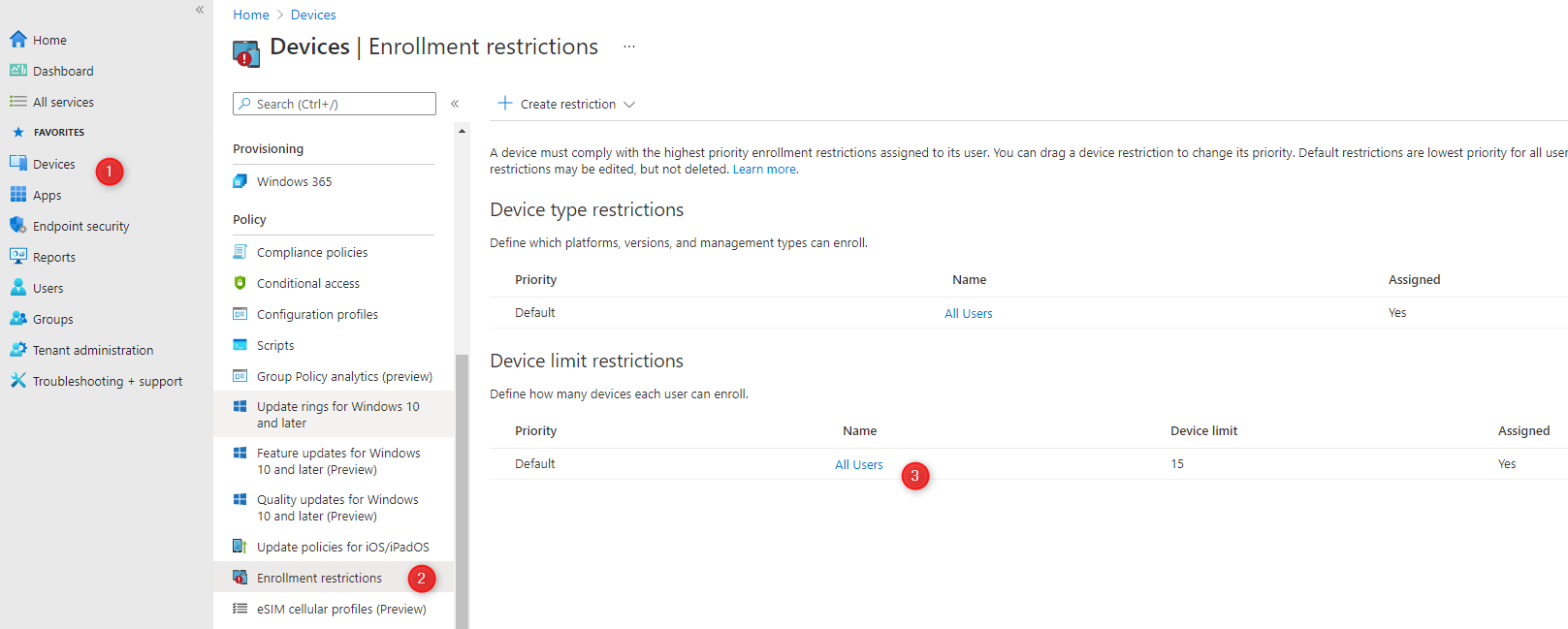
- Click Properties / Edit (beside Device limit)
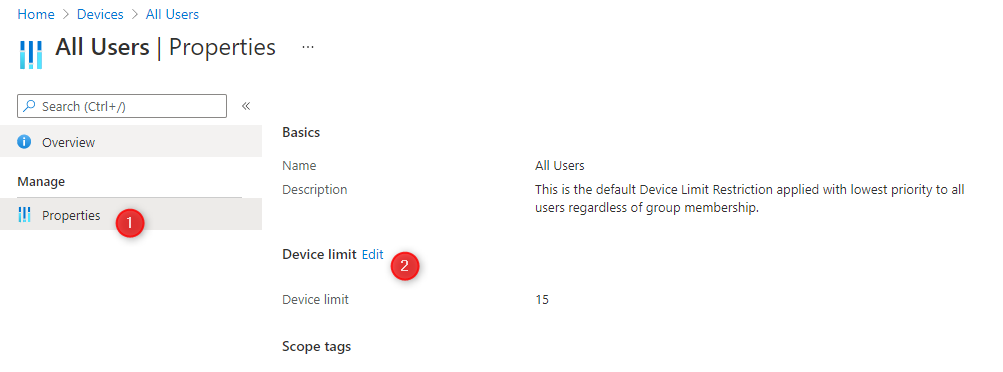
- Increase the Device limitand click Review + Save
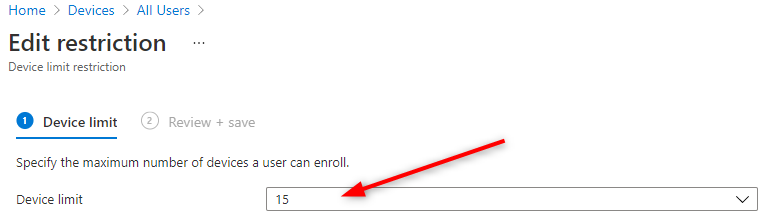
Remove devices that were enrolled by the user
If increasing the device limit is not an option, you can remove unused devices that were enrolled by the user
- Log in the Microsoft Endpoint Manager admin center portal
- Go to Users / All Users
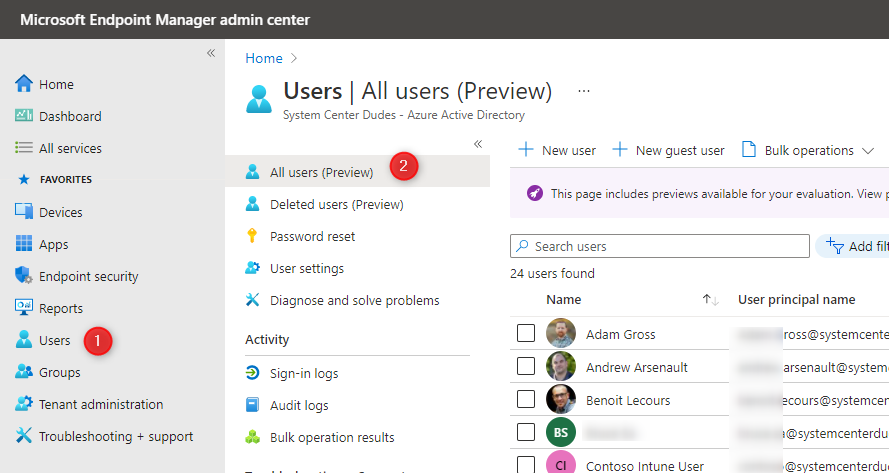
- Select the affected user account
- Click Devices and select any unused devices and then click Delete
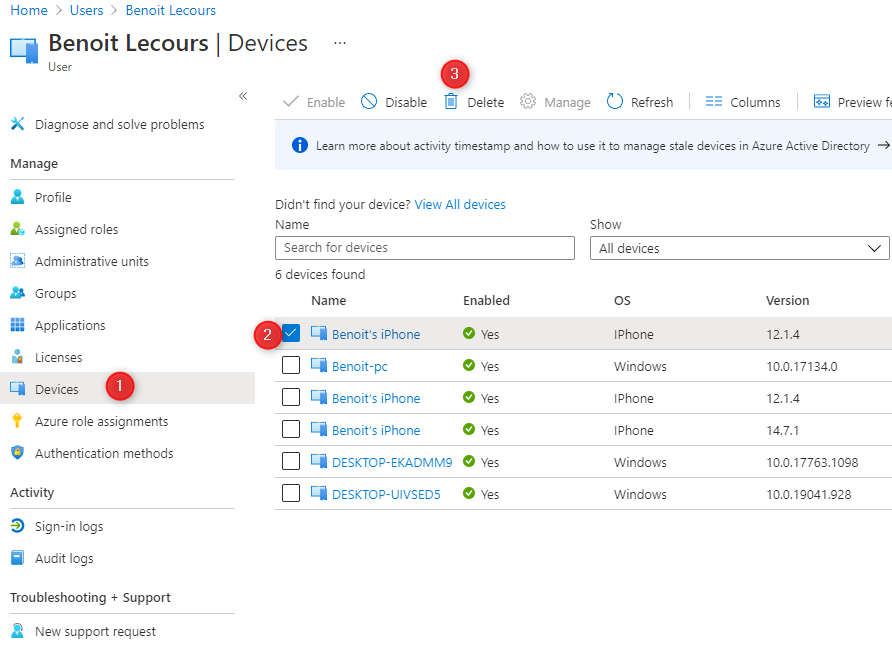
Verify that your Intune tenant is allowed to enroll Windows devices
If this doesn’t resolve your issue, verify that your Intune tenant is allowed to enroll Windows devices
- Log in the Microsoft Endpoint Manager admin center portal
- Go to Devices / Enrollment restrictions, select the Default restriction under Device Type Restrictions
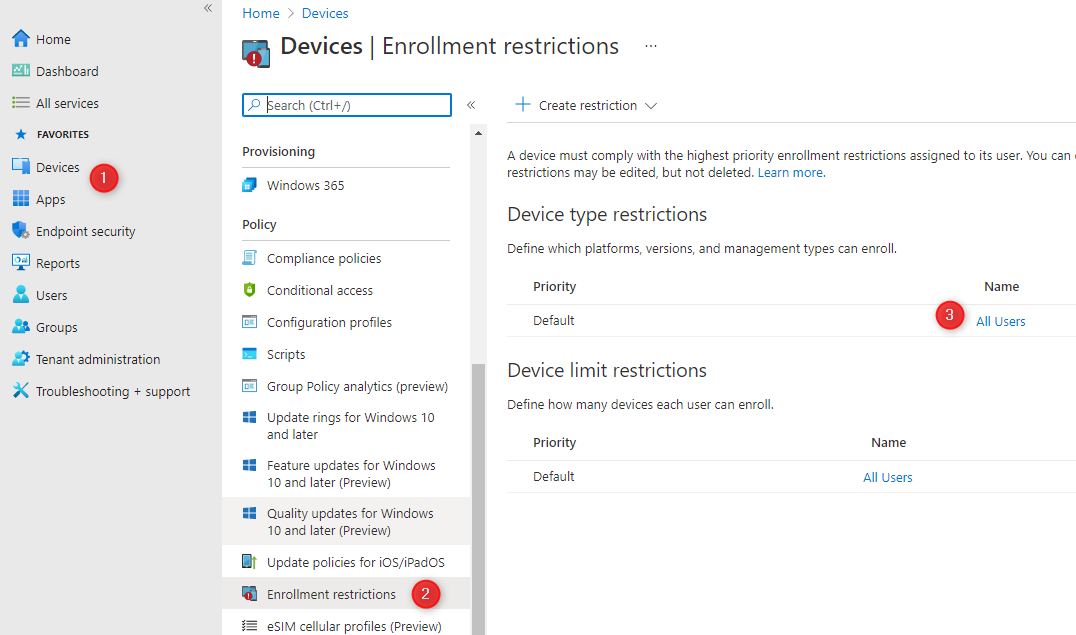
- Select Properties then Edit (beside Platform Settings)
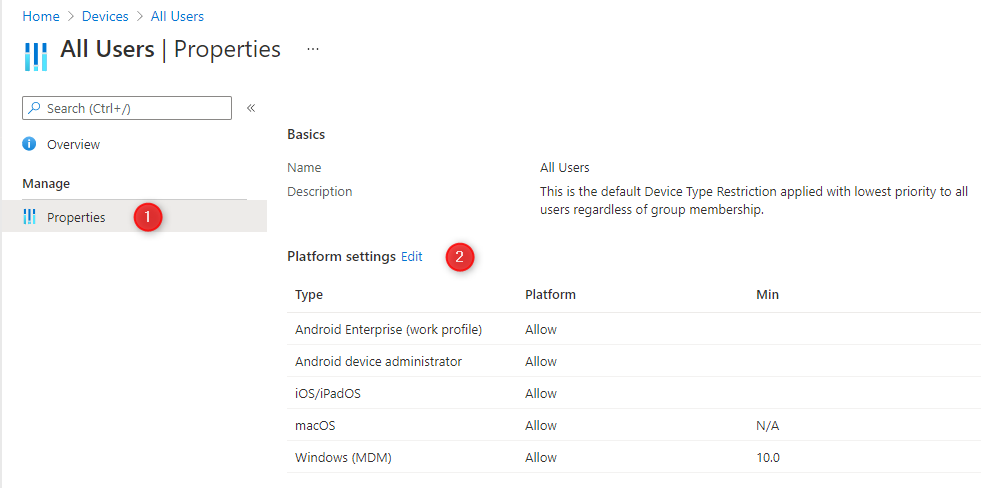
- Under Platforms Settings, review the setting for Windows (MDM). Ensure that Allow is selected.
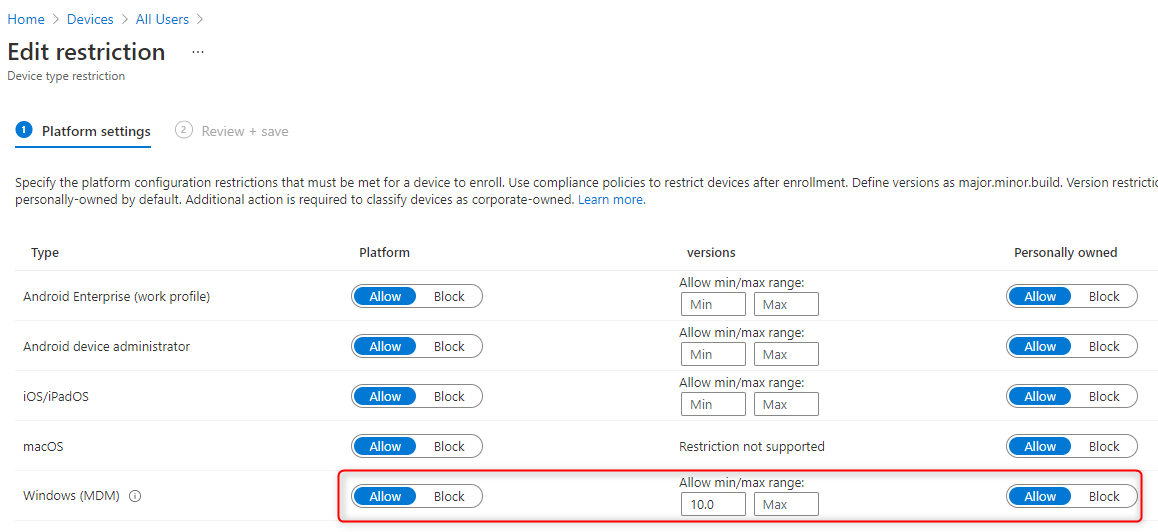
Windows 10 Home
The last cause may be due because your user run an unsupported Windows 10 version. For this one, just upgrade to a Pro or higher edition.
We hope this blog post helped you resoled the Intune error 0x801c003 when enrolling a device into Intune.














Only authorized users can leave comments
Log In