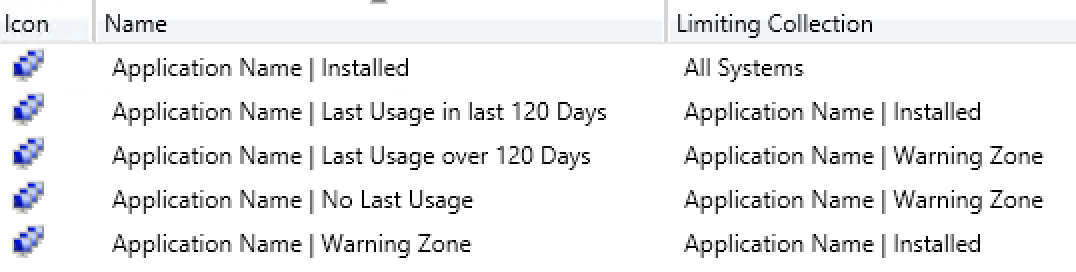
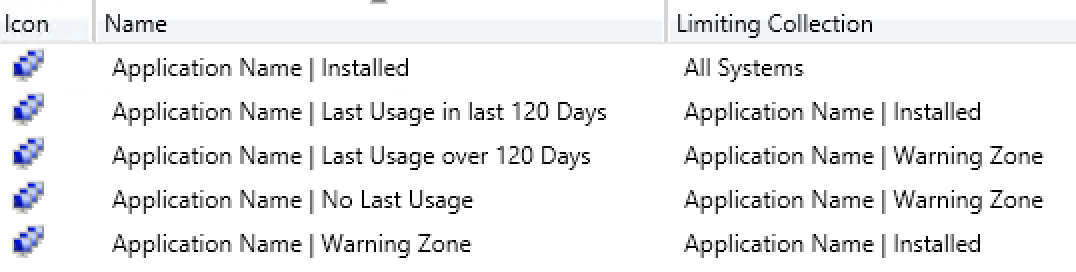
Do organizations pay too much for your software licensing? Paying more licences than you use doesn’t make your company really effective, especially when we talk about IT Cost Transparency. Do you know how much money your company spends on software licensing versus their utilization?
Using inventory, SCCM detects if an application is installed, it also monitors usage using Software Metering and uninstalls the application using deployment mechanisms. Combining all, you can deliver a great solution to minimize licences cost to your organization.
Software metering is a great feature that is not always well known by the business. The company must take the advantage of monitoring the usage and automatically uninstalling applications that are unused. For more details about Software Metering, read this TechNet post.
This post shows how to automatically uninstall unused applications with SCCM witch is also part 5 of the Asset Intelligence Blog Series.
SCCM Automatically uninstall application – Pre-Requisites
The first thing you must do is enable and configure the software metering based on Asset Intelligence. Software metering is a feature used in SCCM to monitor and collect software usage data. The data collected from all the devices must be present in the SCCM database, otherwise, it won’t work.
You also need to decide what will be the grace period in days, before you consider an unused application. If you’re too aggressive, users will need to reinstall the applications more frequently and lose productivity time. On the other side, being too loose, you will overpay your licence usage. We will use a 120 days value.
Collections
Create all the device collections assigned to an application. You create collections that will :
- Installed: Target devices where the application is installed
- Last Usage in last 120 Days: Target devices that use the application in the last 120 days
- Warning Zone: Create a warning zone to make sure the uninstaller will be executed on a device that has at least run the application one time
- Last Usage over 120 Days: Target devices that use the application over 120 days
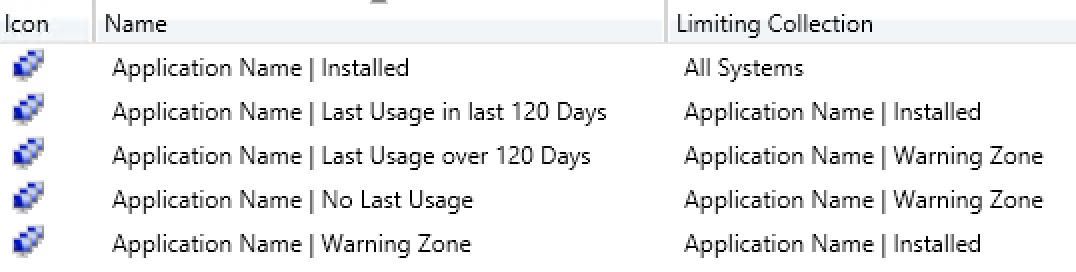
Installed
This collection lists all devices that have the application installed. You can use data from Add Remove Programs or Asset Intelligence, we suggest using Asset Intelligence. Using only software metering data to target the number of installation results to not relevant information. The Query Rule for the collection is:
[su_note note_color=”#d2d2d2″ radius=”8″]SELECT SMS_R_SYSTEM.ResourceID, SMS_R_SYSTEM.ResourceType, SMS_R_SYSTEM.Name, SMS_R_SYSTEM.SMSUniqueIdentifier, SMS_R_SYSTEM.ResourceDomainORWorkgroup, SMS_R_SYSTEM.Client from SMS_R_System inner join SMS_G_System_INSTALLED_SOFTWARE on SMS_G_System_INSTALLED_SOFTWARE.ResourceId = SMS_R_System.ResourceId where SMS_G_System_INSTALLED_SOFTWARE.ProductName = “Application Name“[/su_note]
** Change the application name in the query with your selected application.
Last Usage in last 120 days
This collection lists all devices that use the application properly in the last 120 days and will not be uninstalled. The Query Rule for the collection is:
[su_note note_color=”#d2d2d2″ radius=”8″]select SMS_R_SYSTEM.ResourceID, SMS_R_SYSTEM.ResourceType, SMS_R_SYSTEM.Name, SMS_R_SYSTEM.SMSUniqueIdentifier, SMS_R_SYSTEM.ResourceDomainORWorkgroup, SMS_R_SYSTEM.Client from SMS_R_SYSTEM inner join SMS_MonthlyUsageSummary on SMS_R_SYSTEM.ResourceID = SMS_MonthlyUsageSummary.ResourceID INNER JOIN SMS_MeteredFiles ON SMS_MonthlyUsageSummary.FileID = SMS_MeteredFile.MeteredFileID WHERE SMS_MeteredFiles.ProductName = ‘Application Name‘ AND DateDiff(day, SMS_MonthlyUsageSummary.LastUsage, GetDate()) < 120[/su_note]
** Change the application name in the query with your selected application and the number 120 days with your grace period time.
Warning Zone
Warning Zone shows devices that have the software installed without being used for 120 days. The Membership Rules are :
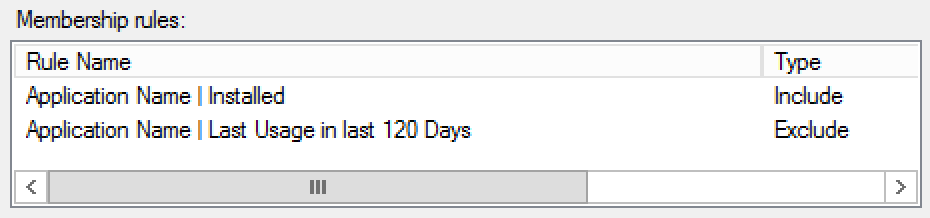
- Include the Installed collection
- Exclude devices from the Last Usage in the last 120 days collection
Last Usage over 120 days
The collection Last Usage over 120 days contains devices that used at least one time the software over 90 days.
By limiting the collection membership to the Warning Zone, it targets devices that have at least run the software. You make sure to not uninstall the application on devices mostly new or devices that newly received the software or simply never use it.
[su_note note_color=”#d2d2d2″ radius=”8″]select SMS_R_SYSTEM.ResourceID, SMS_R_SYSTEM.ResourceType, SMS_R_SYSTEM.Name, SMS_R_SYSTEM.SMSUniqueIdentifier, SMS_R_SYSTEM.ResourceDomainORWorkgroup, SMS_R_SYSTEM.Client from SMS_R_SYSTEM inner join SMS_MonthlyUsageSummary on SMS_R_SYSTEM.ResourceID = SMS_MonthlyUsageSummary.ResourceID INNER JOIN SMS_MeteredFiles ON SMS_MonthlyUsageSummary.FileID = SMS_MeteredFile.MeteredFileID WHERE SMS_MeteredFiles.ProductName = ‘Application Name‘ AND SMS_MonthlyUsageSummary.LastUsage IS NOT NULL[/su_note]
** Change the application name in the query with your selected application
Uninstall Deployment
Prepare your uninstaller command and once approved, deploy to the Last Usage over 90 days collection. Make sure the deployment is quiet or has a minimum of warning. If your company uses System Center Orchestrator, we suggest taking a look at this blog series by Neil Peterson. He wrote a couple of posts on Software Metering Deep Dive and Automation, The Basics, The Collections and Orchestrator Integration. The integration with Orchestrator ensures that users are warned before getting their application uninstalled.
Verification
There’s not many things for verification since the mechanism is based on installed software. As soon the device is completely uninstalled the software does a hardware inventory scan, the devices will be excluded from the Installed collection. You can also use our inventory software report that monitors software’s last usage based on installation.
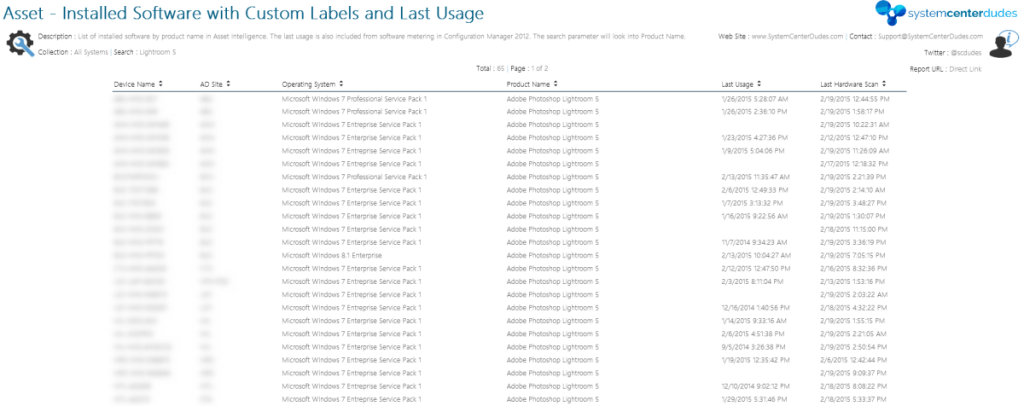
If you are interested to configure software metrics and monitor usage with SCCM, take time to read our Asset Intelligence Blog Series:
- Part 1 | Why should you use Asset Intelligence in SCCM 2012
- Part 2 | How to maximize the use of Asset Intelligence with Labels
- Part 3 | Create Custom Reports with Labels of Asset Intelligence
- Part 4 | Merging Last Usage of Software Metering with Custom Labels of Asset Intelligence
- Part 5 | Automatically Uninstall Unused Applications based on Software Metering with SCCM

















George Mihailovski
09.08.2021 AT 09:20 PMGeorge Mihailovski
09.08.2021 AT 07:54 PMassetsandcontracts
08.04.2020 AT 10:55 PMFrancis
02.14.2020 AT 01:33 PMEmilSkibsted
08.17.2020 AT 07:42 AMMorten
11.27.2018 AT 04:58 PMSCCM_Buff
03.26.2018 AT 03:15 PMRon
07.11.2017 AT 09:38 AMTR
07.11.2019 AT 03:55 PMFR
02.21.2020 AT 08:41 AMGregory B
06.28.2017 AT 09:40 PMIT Dept
06.13.2017 AT 09:59 AMJens
07.18.2016 AT 06:37 AMNicolas Pilon
07.19.2016 AT 01:32 PMJens
07.18.2016 AT 06:14 AMJens
07.18.2016 AT 06:39 AMKees
07.19.2016 AT 09:02 AMNicolas Pilon
07.19.2016 AT 01:34 PMKees
07.21.2016 AT 07:32 AMNicolas Pilon
08.05.2016 AT 12:31 PMKrishna
07.15.2016 AT 11:29 PMNicolas Pilon
07.17.2016 AT 11:54 PMtt
07.14.2016 AT 04:02 PMNicolas Pilon
07.18.2016 AT 12:02 AM