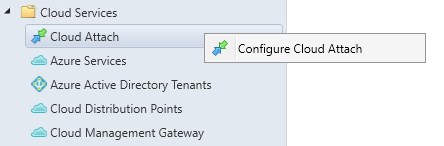
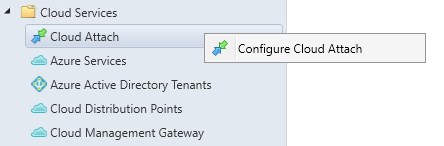
SCCM Cloud Attach is a concept introduced in SCCM 2002 but has since evolved a lot. You can benefit from the cloud attach feature from any version released after that. If you’re not running SCCM version 2111 yet, use the Tenant attach, Endpoint analytics, and Co-management separately to enable cloud attach features. To resume simply, Cloud attach is a way to access SCCM actions/data via the Intune console without needing to do it via the SCCM console.
When you enable Cloud Attach and use the default settings, your managed clients will be cloud attached. This includes the following features:
- Enable automatic enrollment of all eligible devices into Intune
- Enroll your clients in co-management, with all workloads pointed to SCCM
- Devices are eligible if they meet the prerequisites for co-management. You will see these devices listed in the built-in Co-management Eligible Devices collection.
- Enables Endpoint analytics
- Send all your devices to Microsoft Intune
- Uploads Microsoft Defender for Endpoint data to use Microsoft Intune reporting
After SCCM Tenant attach is enabled, you can perform some SCCM activity in the Intune portal. You can show details for the client, such as collections and real-time client information, and also lets you perform tasks, such as using the resource explorer to view hardware information and deploy applications.
It’s interesting to see SCCM action in the Intune portal. What’s great about this is that an SCCM administrator simply needs an internet connection to manage devices. No console or access to the server is needed.
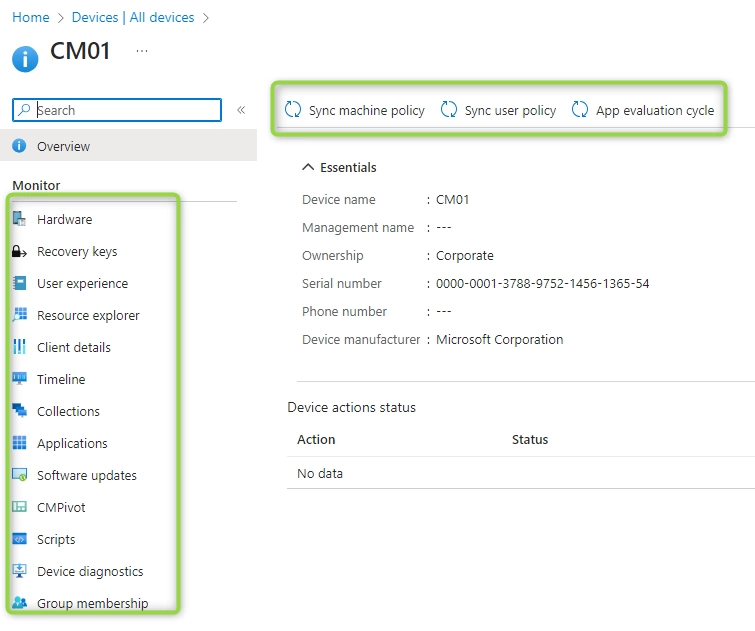
If you need to troubleshoot SCCM Tenant attach you need to check the service connection point and verify the availability of the cloud service. The service connection point has two log files named CMGatewaySyncUploadWorker.log and CMGatewayNotificationWorker.log
Difference between Cloud Attach and Co-Management
With co-management, you manage your devices with both SCCM and Microsoft Intune. You have the option of moving workloads, such as software update deployment between either tool. The advantage of co-management is it gives you a phased way to move from an on-premises management framework to the cloud.
Tenant attach uses co-management for its configuration, but it does not require devices to be enrolled into Intune or workloads to be switched from SCCM to Intune. Tenant attach extends simple management capabilities to the MEM admin center.
Prerequisites
- An account that is a Global Administrator
- An Azure subscription
- At least one Intune license
- A functional SMS Provider
Enable SCCM Cloud Attach
Once you’re ready to enable SCCM Cloud Attach, follow these steps:
- From the SCCM console, go to Administration / Cloud services / Cloud Attach
- Right-click Cloud Attach and select Configure Cloud Attach
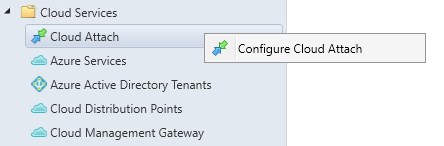
- Select your Azure environment
- Select Sign In and Sign to your account
- Ensure that Use default settings (recommended) is selected, then choose Next and Yes. If you select the Customize Settings option, you’ll be able to decide on each setting.
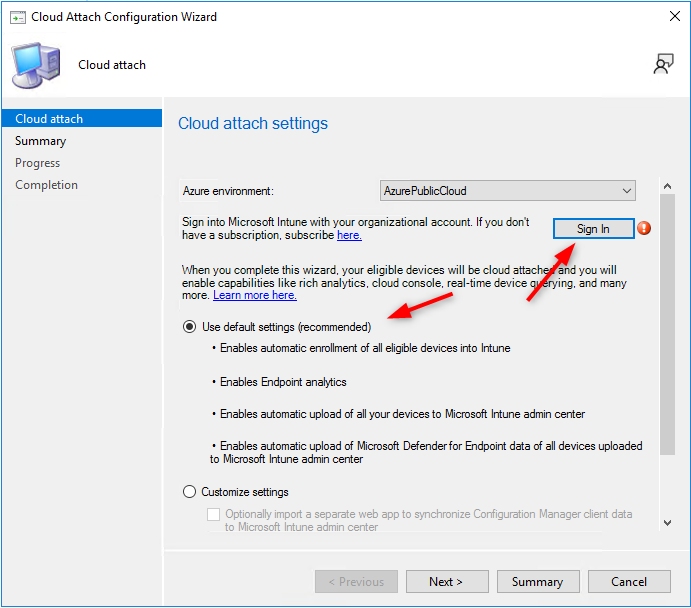
- Once you click Next, you’ll be prompted with a warning, click Yes
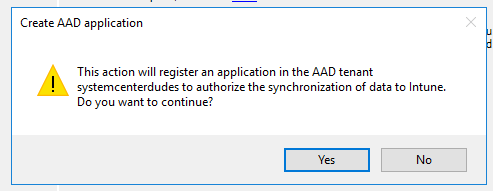
- Review the summary select Next and complete the wizard
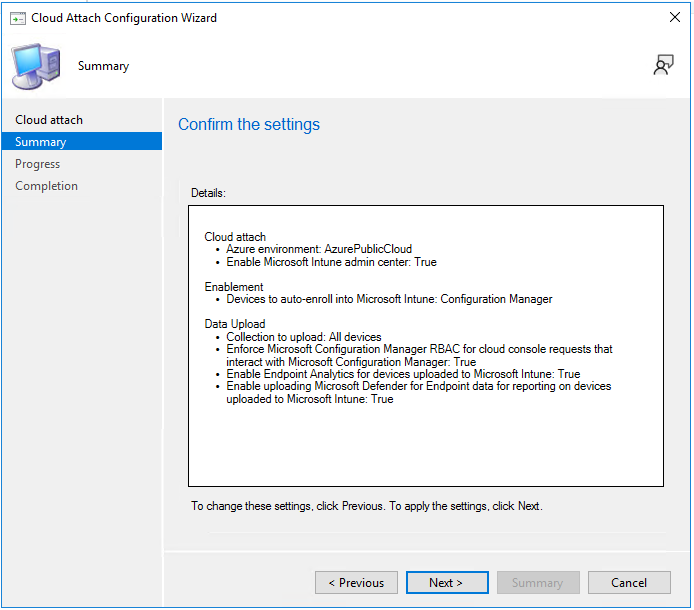
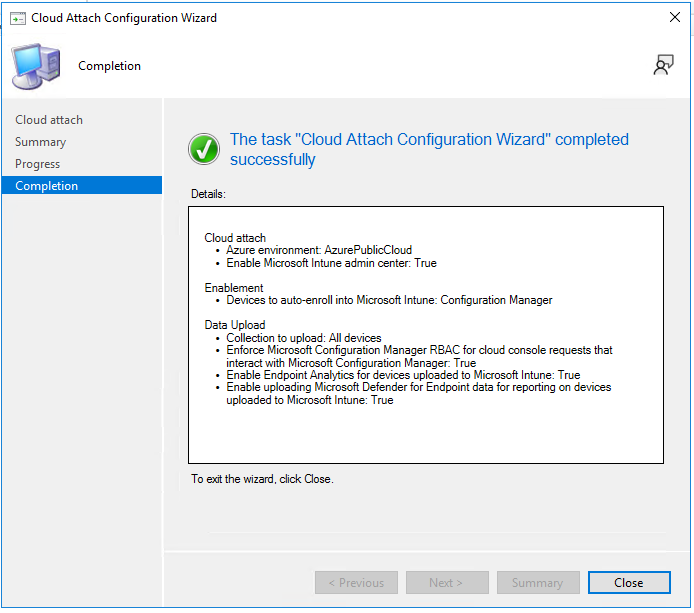
- Review the progress in the GatewaySyncUploadWorker.log log file
Change Cloud Attach Settings
If you need to change some settings in your Cloud Attach configuration after the setup, you need to right-click the CoManagement policy and click Properties
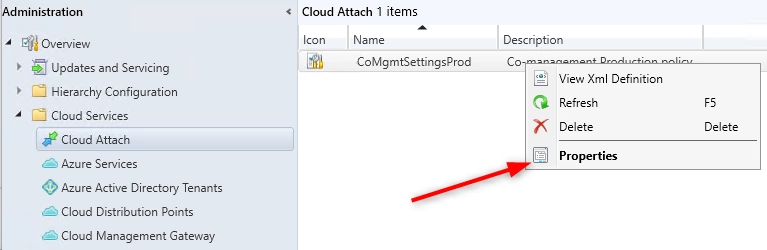
- Click on the Configure upload tab, you’ll see the Cloud Attach option there.
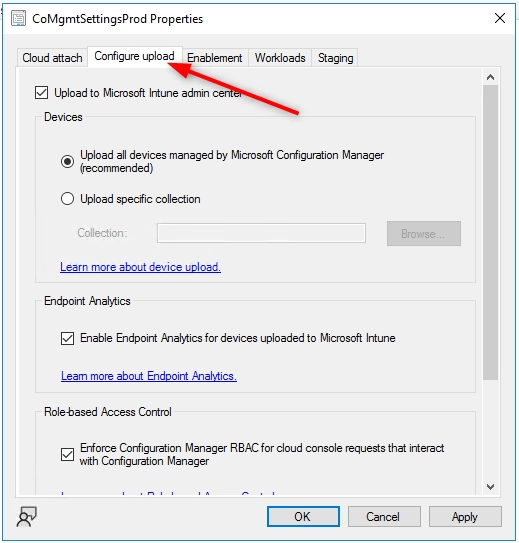
Once you have configured your SCCM Server, head to the Intune Portal. Select a device and see the difference between a Cloud Attach-enabled device vs a not-enabled device.
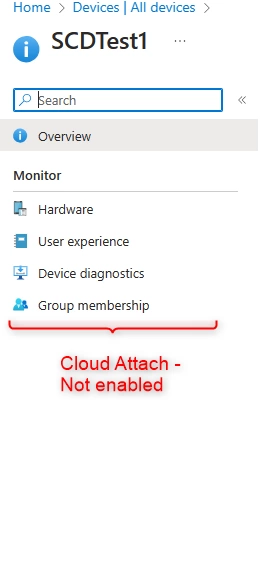
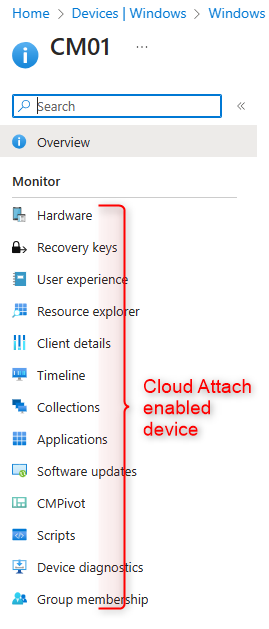











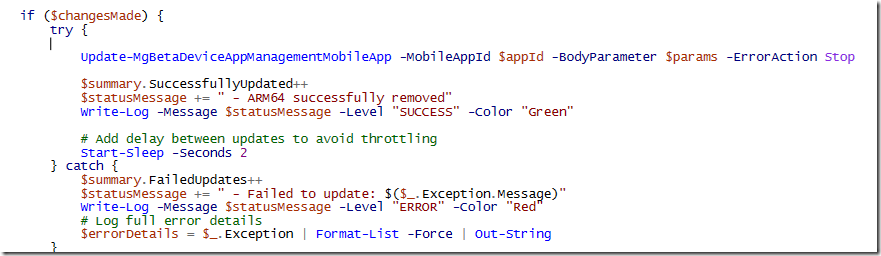





Only authorized users can leave comments
Log In