

SCCM can be used to deploy packages and applications on multiple computers. But as with any other deployment tools, you can get errors or issues. This blog post will describe the SCCM Error 0X87D00324 which occurs on computers after application deployment.

What Causes Error 0X87D00324 During SCCM Deployment?
This error code means that the application was installed, but it couldn’t be detected by SCCM. Usually, a faulty or incorrect detection method is set in the application you are deploying. The detection method is SCCM ways to know that the application is installed on a computer. After the installation, SCCM validates the presence of the application using the detection method parameter.
The SCCM Error 0X87D00324 tells you that the application is not present on the computer. however, this can be misleading, the application can be installed correctly but SCCM will report it as not installed if the detection method is not right. Make sure to use the right detection method for any application deployment.
How do you validate that the detection method is wrong? On the problematic computer, open the C:\Windows\CCM\logs\Appenforce.log file. It contains events about application deployment and shows detection failure
Your log file will shows this :
+++Application not discovered.Additional information about the failure will be in the AppDiscovery.log and the CIAgent.log files.
How to Fix SCCM Error 0X87D00324 during application Deployment?
Since an incorrect detection method causes this error, validating it and ensuring all the values are correct will resolve this error most of the time. You’ll find all the necessary details regarding this in the sections below.
Check the Detection Method
- In the SCCM console, go to Software Library / Application Management / Applications
- Select an application and click Deployment Types at the bottom
- Right-click the deployment type and select Properties
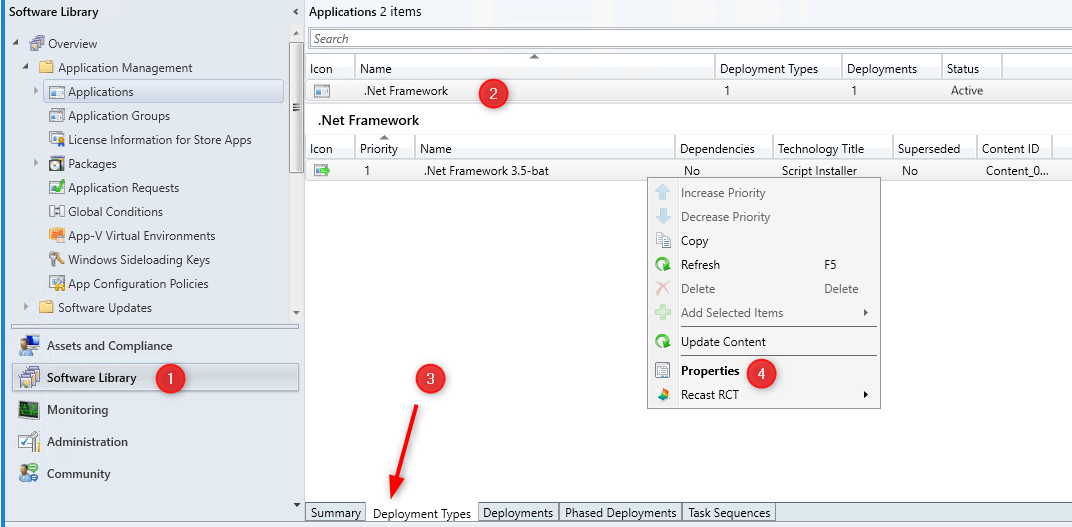
- Click the Detection Method tab
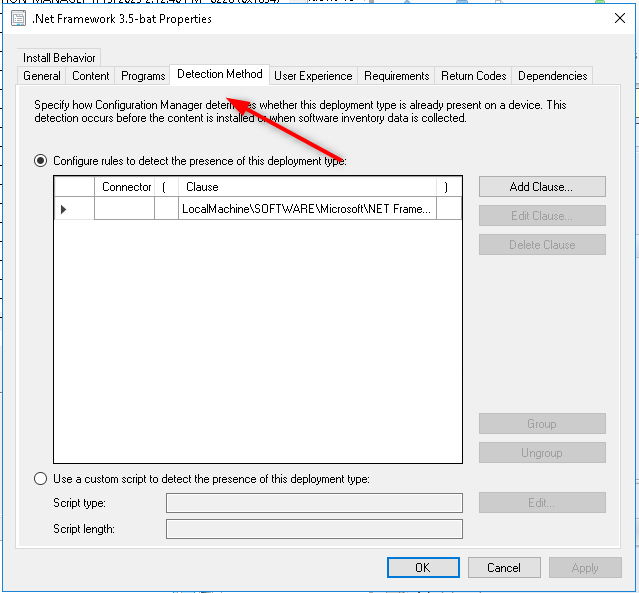
- Select the specified detection method and click on Add Clause or Edit Clause if you already have one
- In the Detection Rule window, modify it to reflect your application
- This is where it gets tricky, each application has it’s own and unique way to gets detected
- The simplier method if that if you are deploying an MSI, just select Windows Installer as a Setting Type and click Browse to point on your MSI file. The product code will be entered automatically.
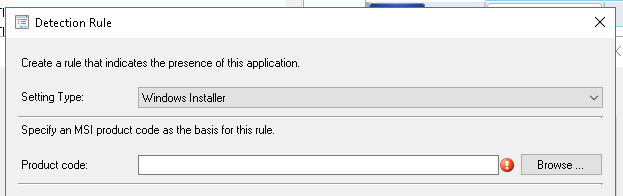
- If it’s not an MSI deployment, you can use the registry to point to the right registry key that indicates the presence of the application. You can also use the File System setting type. This is really trial and error but you’ll get good at it while experimenting.
Once the detection method has been changed, head back to your computer
- Open Configuration Manager properties in the Control panel
- Run the Machine Policy Request and Evaluation Cycle in the Action tab
- Once the new policy is received, the error should go away. No need to reinstall the application since it’s already there. The computer will just evaluate the new detection method and mark the application as Installed
Tricks to find the good detection methods
Each application is unique so finding the right detection method requires trial and error sometimes. You can check this Reddit thread that gives good advice on finding the right one.
Some out-of-the-box Detection Methods work very well (MSI, Registry keys, File version) but sometimes the Detection Method is misconfigured, and the SCCM client does not detect the application as installed, or a Detection Method is configured as non-granular. For these cases, you can use a script to detect your application. Daniel Engberg has created a great one that works in many situations.
We hope this blog post was useful. Leave your tips about the detection method using the comment section !














lai290498
01.05.2024 AT 01:29 AM