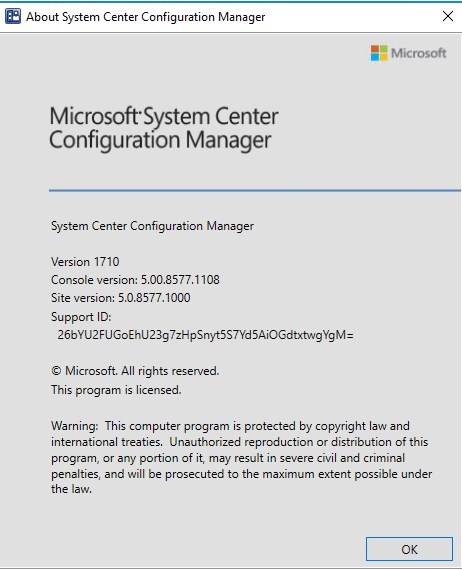
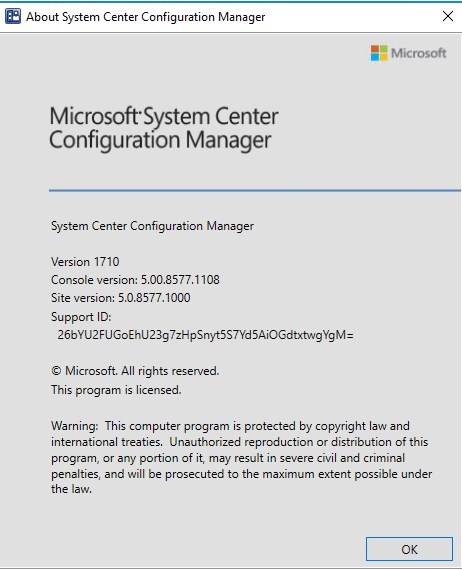
Consulting Services Need help with your SCCM infrastructure ? Consult our fixed price consulting plans to see our rates or contact us for a custom quote. |
The first Hotfix Rollup for SCCM Current Branch (1710) is now available. This post is a complete SCCM 1710 Hotfix Rollup (KB4057517) installation guide. If you’re looking for a complete SCCM Current Branch installation guide, see our blog series which covers it all. You can’t install this upgrade if you are running SCCM 2012. You need to be running SCCM 1710 to apply this update.
Installing SCCM upgrades is important for your infrastructure. It fixes a lot of issues from SCCM 1710, which some of them are important.
New Update and Servicing Model
If you’re not familiar with the new SCCM servicing model, read our New Update and Servicing section of the 1602 upgrade post which explain it all.
You may wonder what’s the difference between a Cumulative Update (CU) and an Update Rollup (UR)/Hotfix RollUp (HR) :
A CU is a new servicing baseline. A post-CU1 hotfix requires CU1 first, whereas a post-UR1 hotfix doesn’t require UR1. Like CU, UR is cumulative which means that UR2 will include previous hotfixes.
*If you are running SCCM 1511, 1602, 1606,1610, 1702 and 1706 you first need to upgrade to 1710 prior to applying this Hotfix Rollup, see our blog which covers the upgrade process. Once completed, the Hotfix Rollup will be available under Update and Servicing node.
List of SCCM 1710 Hotfix Rollup Fixes
Consult this support page for a full list of issues fixed.
Before you begin
Downloading and installing this update is done entirely from the console. There’s no download link, the update will appear on your console once synchronized.
When you install an in-console update: (New Versions,CU,UR,KB)
- It automatically runs a prerequisite check. You can also run this check prior to starting the installation
- It installs at the central administration site (if you have one), and at primary sites automatically. You can control when each primary site server is allowed to update its infrastructure by using Service Windows for site servers
- After a site server updates, all affected site system roles (including instances of the SMS Provider) automatically update. Configuration Manager consoles also prompt the console user to update the console, after the site installs the update
- If an update includes the Configuration Manager client, you are offered the option to test the update in pre-production, or to apply the update to all clients immediately
- After a primary site is updated, secondary sites do not automatically update. Instead, you must initiate the secondary site update
In this post, we’ll be updating a standalone Primary Site Server, console and clients.
It’s a best practice to have some exclusions for your antivirus/anti-malware software on the SCCM server. Here a list for exclusions from SCCM 2012, which is still valid for CB as far as we know.You could also consider disabling the AV prior to installing the update and re-enable it once completed.
- Open the SCCM console
- Go to Administration \ Cloud Services \ Updates and Servicing
- In the State column, ensure that the update is Available
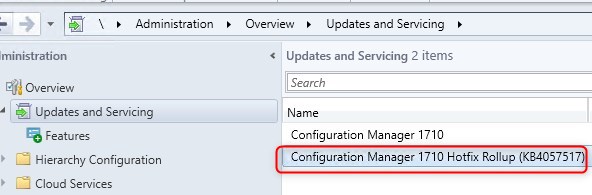
- If not already downloaded, hit Download
- If it’s not available, right-click Updates and Servicing and select Check for Updates
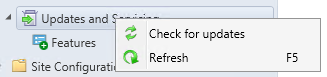
- The update state will change to Downloading
- You can follow the download in Dmpdownloader.log
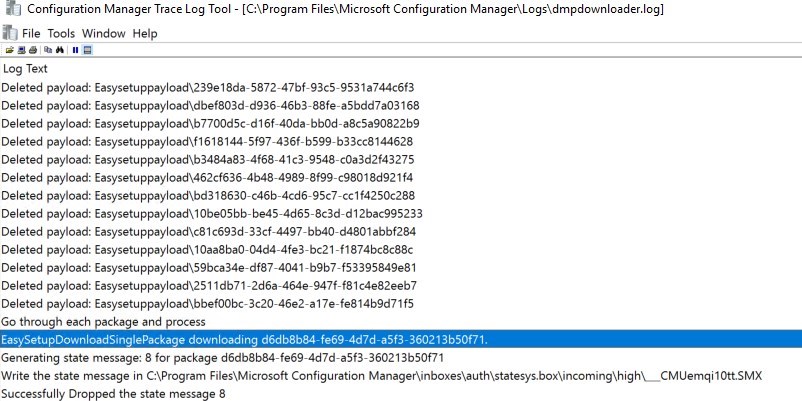
The update files are stored in the EasyPayload folder in your SCCM Installation directory
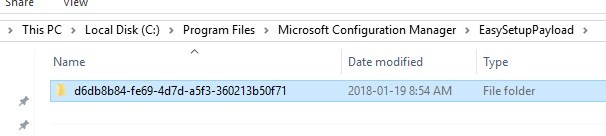
SCCM 1710 Hotfix Rollup Installation Guide
Step 1 | SCCM 1710 Hotfix Rollup Prerequisite Check
Before launching the update, we recommend to launch the prerequisite check:
- Open the SCCM console
- Go to Administration \ Cloud Services \ Updates and Servicing
- Right-click the Configuration Manager 1710 Hotfix (KB4057517) update and select Run prerequisite check
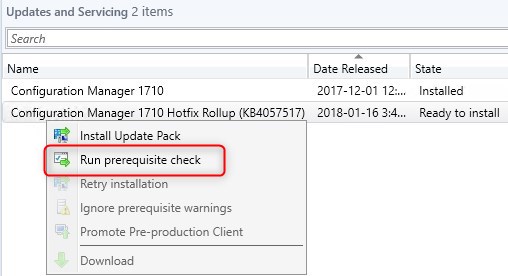
- Nothing will happen, the prerequisite check runs in the background. All menu options will be grayed out during the check
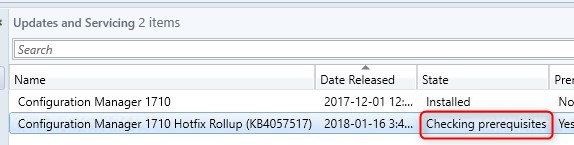
- You can monitor prerequisite check by going to Monitoring / Site Servicing Status, right-click your Update Name and select Show Status
The prerequisite check was the fastest we witness yet!
- When completed the State column will show Prerequisite check passed
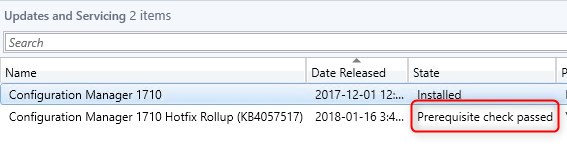
Step 2 | Launching the SCCM 1710 Hotfix Rollup
We are now ready to launch the SCCM 1710 Hotfix Rollup. At this point, plan about 30 minutes for the update installation.
- Right click the Configuration Manager 1710 update and select Install Update Pack
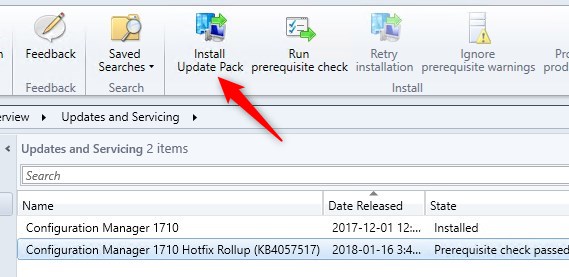
- On the General tab, click Next

- In the Client Update Options, select the desired option for your client update
- This new feature allows updating only clients member of a specific collection. Refer to our post here
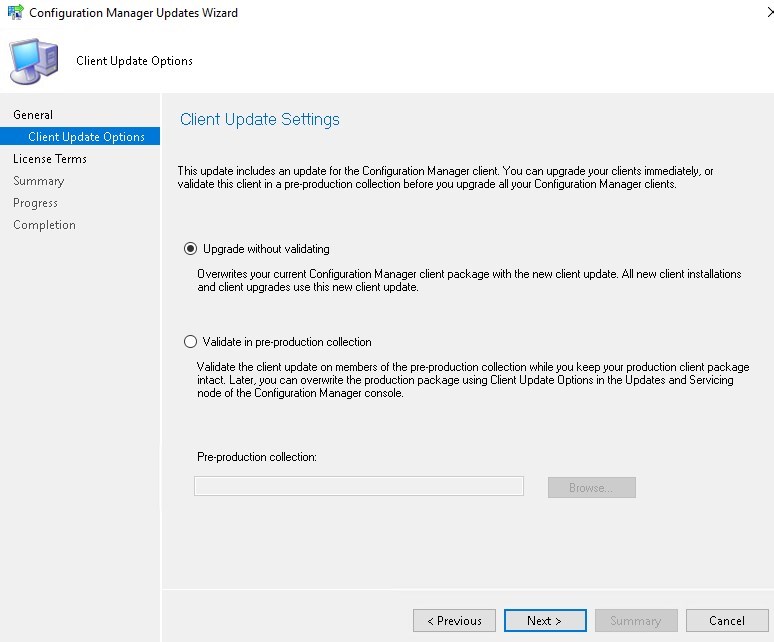
- On the License Terms tab, accept the license terms and click Next
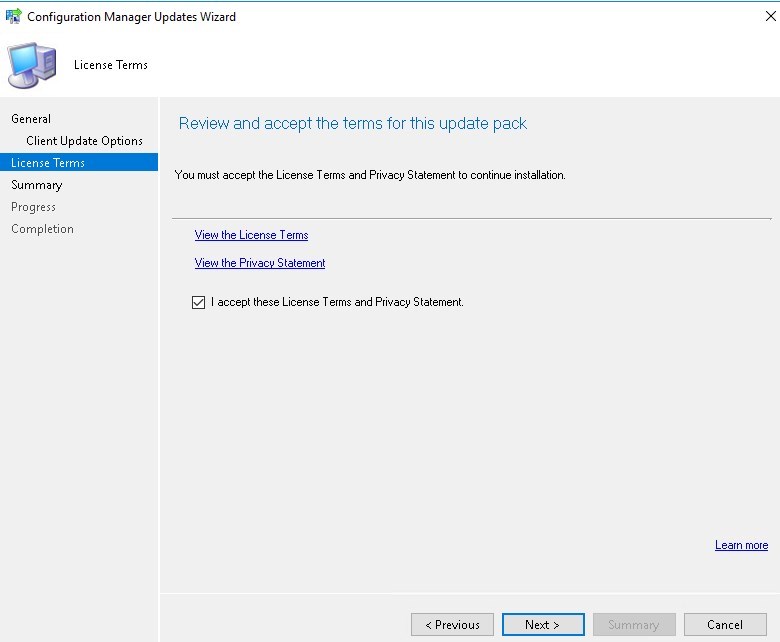
- On the Summary tab, review your choices and click Next
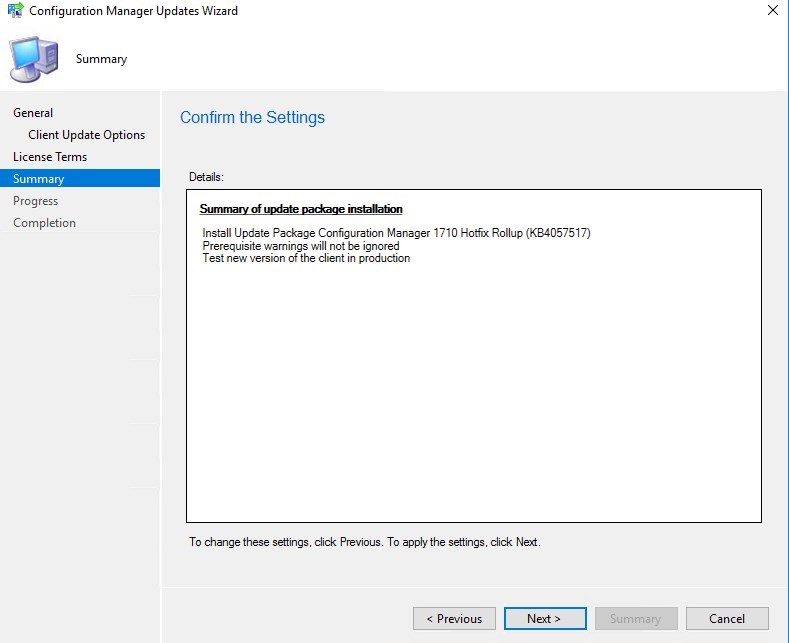
- On the Completion tab, close the wizard. The whole process took a minute but the installation is not over, it has been initiated
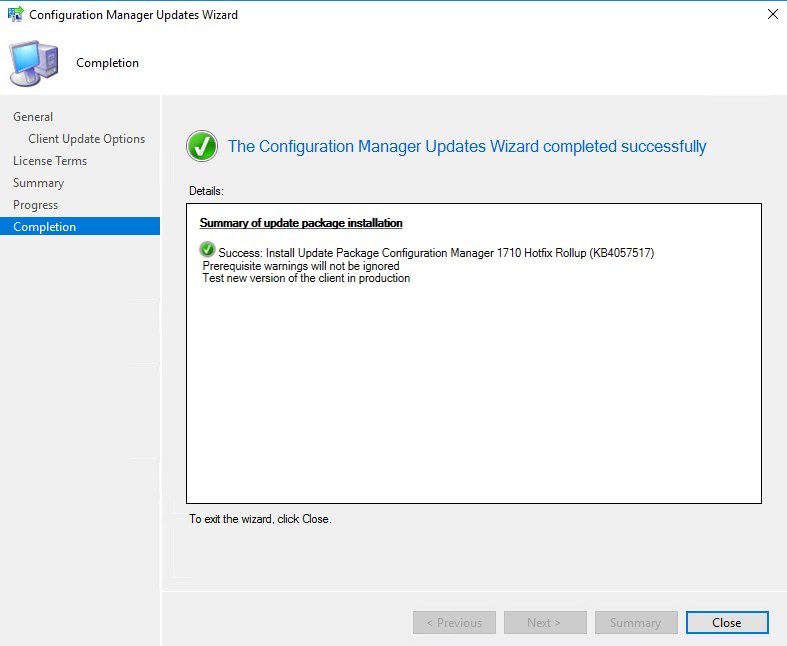
- During installation, the State column changes to Installing
- You can monitor installation by going to Monitoring / Site Servicing Status, right-click your Update Name and select Show Status
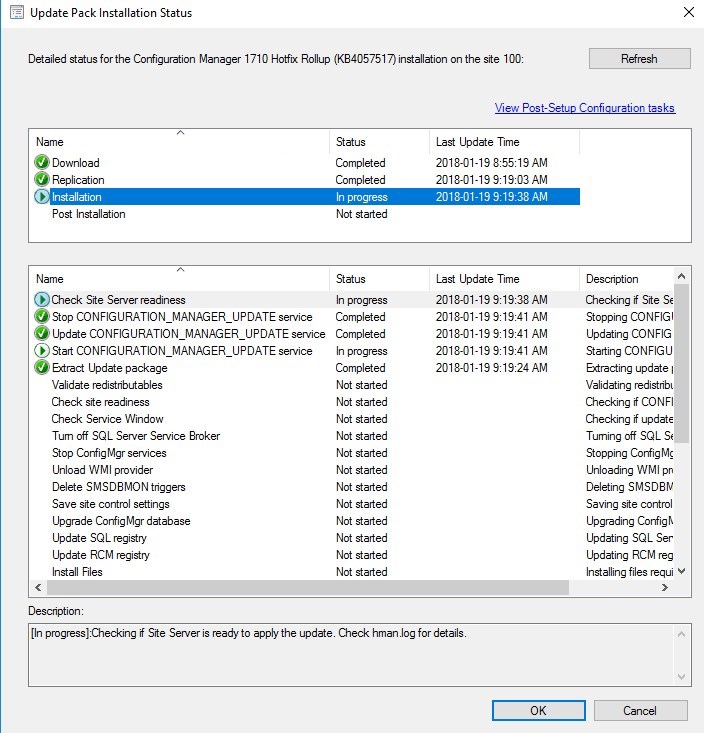
- … or you can follow detailed installation progress in SCCM Installation Directory\Logs\CMUpdate.log
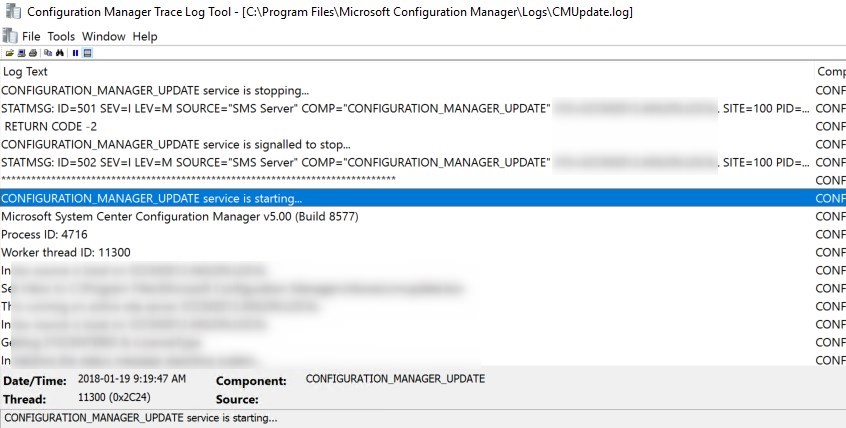
- When completed, you’ll notice the message There are no pending update package to be processed in the log file
- Refresh the Updates and Servicing node, the State column will be Installed
Updating the consoles
Since 1602, the console has an auto-update feature. At console opening, if you are not running the latest version, you will receive a warning and the update will start automatically.
- Since all updates operations were initiated from the console, we didn’t close it during the process. We received a warning message when clicking certain objects. You will have the same message when opening a new console
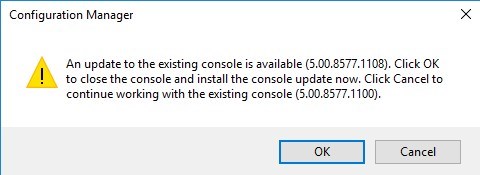
- Click OK, console update will start automatically
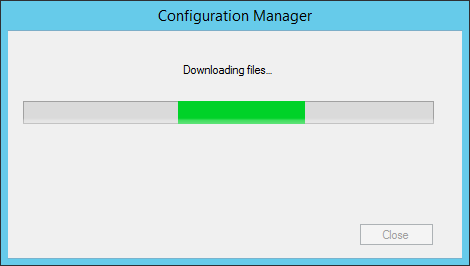

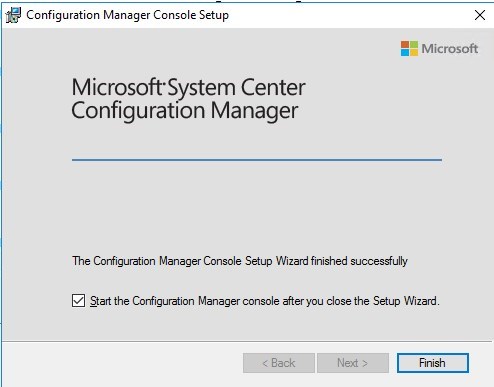
- Wait for the process to complete. You can follow the progress in C:\ConfigMgrAdminUISetup.log and C:\ConfigMgrAdminUISetupVerbose.log. Once completed, the console will open and you’ll be running the latest version
Verification
Consoles
After setup is completed, verify the build number of the console. If the console upgrade was successful, the build number will be 5.0.8577.1108. Note that the Site Version is not changed to the Hotfix Rollup version. This is normal.
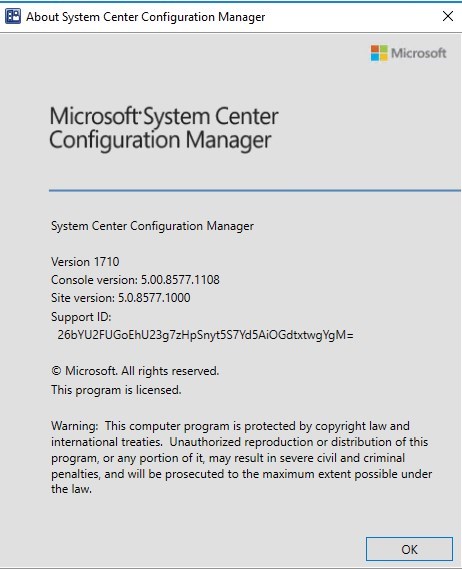
Clients
The client version will be updated to 5.00.8577.1108 (after updating, see section below)
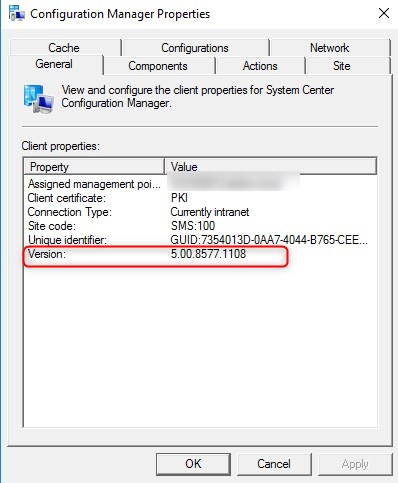
SCCM 1710 Hotfix Rollup Client Package distribution
You’ll see that the 2 client packages are updated:
- Navigate to Software Library \ Application Management \ Packages
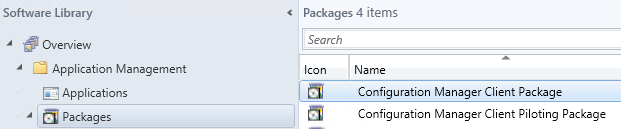
- Check if both packages were updated, if not, select both packages and initiate a Distribute Content to your distribution points
Updating the Clients
Our preferred way to update our clients is by using the Client Upgrade feature:
- Open the SCCM Console
- Go to Administration / Site Configuration / Sites
- Click the Hierarchy Settings in the top ribbon
- Select Client Upgrade tab
- The Upgrade client automatically when the new client update are available checkbox has been enabled
- Review your time frame and adjust it to your needs
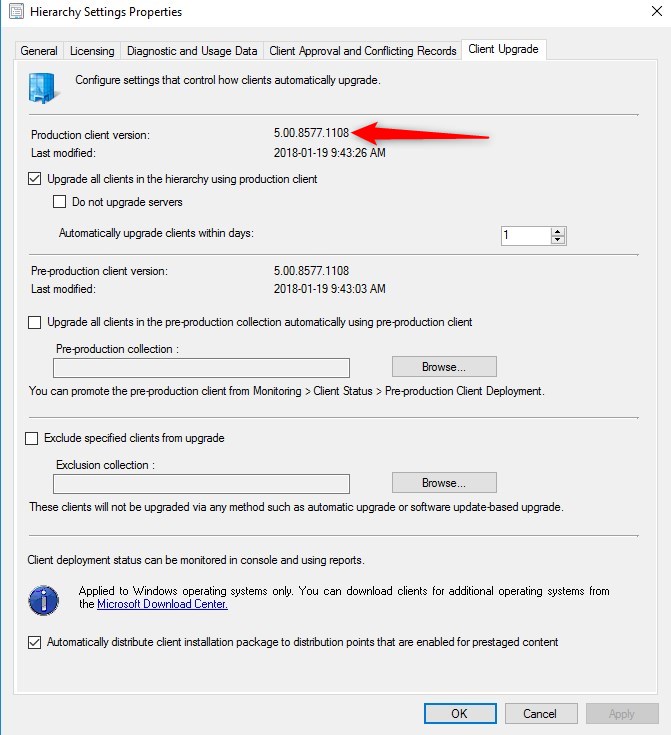
Monitor SCCM Client Version Number
You can see our SCCM Client version reports to give detailed information about every client’s versions in your environment. It’s the easiest way to track your client updates.Collections
You can also create a collection that targets clients without the latest client version. I use it to monitor which client haven’t been updated yet.
Collections
Here’s the query to achieve this: (You can also refer to our Set of Operational Collection Powershell Script which contains this collection)















David
02.21.2018 AT 01:50 PMDavid
02.21.2018 AT 02:11 PMLukas
02.13.2018 AT 07:33 AMJon Hicks
02.06.2018 AT 06:24 AMMarkus Adam
01.30.2018 AT 05:37 AM