

Consulting Services Need help with your SCCM infrastructure ? Consult our fixed price consulting plans to see our rates or contact us for a custom quote. |
A new upgrade for SCCM Current Branch is now available. This post is a complete step-by-step SCCM 1702 installation guide. If you’re looking for a complete SCCM installation guide, see our blog series which covers it all. You can’t install this upgrade if you are running SCCM 2012. You need to be at least at SCCM 1511.
Installing SCCM upgrades is very important to your infrastructure. It adds new features and fixes lots of issues, which some of them are important.
New Update and Servicing Model
If you’re not familiar with the new SCCM servicing model, read our New Update and Servicing section of the 1602 upgrade post which explain it all.
Similar to SCCM 1610, if you need to make a new SCCM installation, you can’t install SCCM 1702 directly. You need to install SCCM 1606 first and then apply SCCM 1702 from the console. SCCM 1606 is the baseline version if you’re starting from scratch.
*If you are running SCCM 1511, 1602,1606 or 1610, the latest updates will be replaced by SCCM 1702 in the SCCM Console after installation. If you are on SCCM 1511, you won’t be able to install 1602, 1606 or 1610 after 1702. You can skip all previous versions and install SCCM 1702 directly which contains all 1602, 1606 and 1610 fixes and features.
SCCM 1702 New Features and Fixes
If you’ve been installing SCCM Technical Preview in your lab, SCCM 1702 contain most features included in the latest Technical Previews. Refer to the chart in the Capabilities delivered in technical previews section.
1702 includes lots of new features and enhancements in Operating system deployment, Software Updates, application management and Mobile device deployment.
Consult the What’s new in version 1702 of System Center Configuration Manager Technet article for a full list of changes. 1702 also applies the latest KB/fixes to fix known bugs, including KB3209501, KB3214042, KB4010155
Here’s our list of favorite features:
- Close executable files at the deadline when they would block application installation – If executable files are listed on the Install Behavior tab for a deployment type and the application is deployed to a collection as required, then a more intrusive notification experience is provided to inform the user, and the specified executable files will be closed automatically at the deadline
- Support for Windows 10 Creators Update – This version of Configuration Manager now supports the release of upcoming Windows 10 Creators Update
- Express files support for Windows 10 Cumulative Update – Configuration Manager now supports Windows 10 Cumulative Update using Express files
- Customize high-risk deployment warning – You can now customize the Software Center warning when running a high-risk deployment, such as a task sequence to install a new operating system
Deprecated Features
Version 1702 drops support for the following products:
- SQL Server 2008 R2, for site database servers. This version of SQL Server remains supported when you use a Configuration Manager version prior to version 1702.
- Windows Server 2008 R2, for site system servers and most site system roles. This version of Windows remains supported when you use a Configuration Manager version prior to version 1702.
- Windows Server 2008, for site system servers and most site system roles.
- Windows XP Embedded, as a client operating system. This version of Windows remains supported when you use a Configuration Manager version prior to version 1702.
Support for SCCM Current Branch Versions
Ensure to apply this update before you fall in an unsupported SCCM version. Read about the support end date of prior version on the following Technet article.
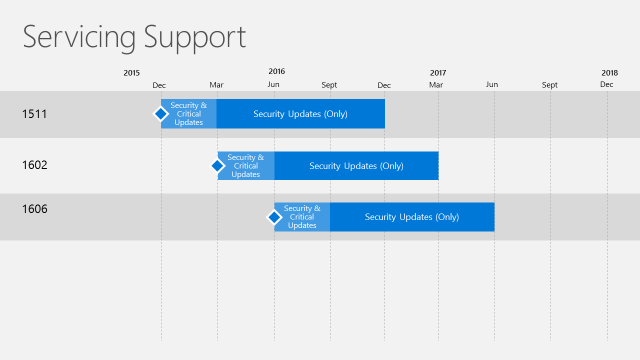
Before you begin
Downloading and installing this update is done entirely from the console. There’s no download link, the update will appear in your console once the Service Connection Point is synchronized.
If you’re running a multi-tier hierarchy, start at the top-level site in the hierarchy. After the top-level site upgrades, you can begin the upgrade of each child site. Complete the upgrade of each site before you begin to upgrade the next site. Until all sites in your hierarchy are upgraded, your hierarchy operates in a mixed version mode.
Before applying this update, we strongly recommend that you go through the upgrade checklist provided on Technet. Most importantly, initiate a site backup before your upgrade.
In this post, we’ll be updating a standalone Primary Site Server, consoles and clients.
Before installing, check if your site is ready for the update:
- Open the SCCM console
- Go to Administration \ Cloud Services \ Updates and Servicing
- In the State column, ensure that the update is Available
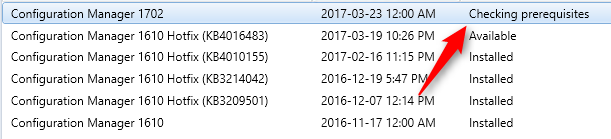
- If it’s not available, right-click Updates and Servicing and select Check for Updates
- The update state will change to Downloading
- You can follow the download in Dmpdownloader.log or by going to Monitoring / Site Servicing Status, right-click your Update Name and select Show Status
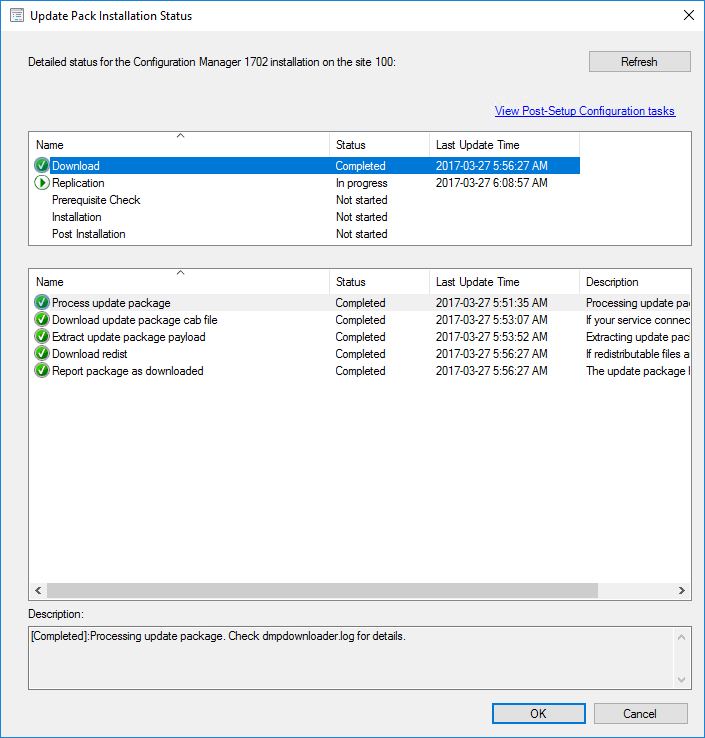
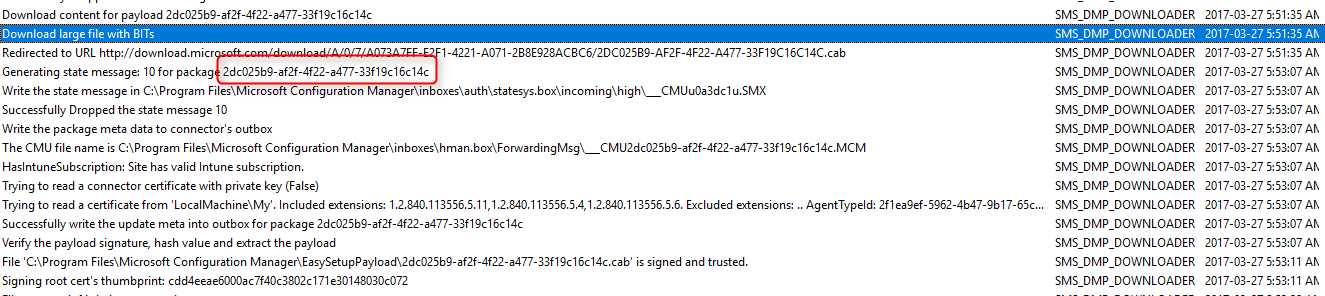
- The process will first download a .CAB file and will then extract the file in the EasyPayload folder in your SCCM Installation directory. (GUID : 2dc025b9-af2f-4f22-a477-33f19c16c14c) It can take up to 15 minutes to extract all files.
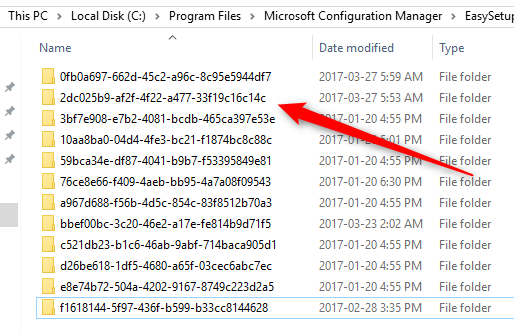
SCCM 1702 Installation guide
Step 1 | SCCM 1702 Prerequisite check
Before launching the update, we recommend to launch the prerequisite check :
- Open the SCCM console
- Go to Administration \ Cloud Services \ Updates and Servicing
- Right-click the Configuration Manager 1702 update and select Run prerequisite check
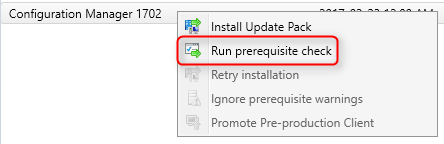
- Nothing will happen, the prerequisite check runs in the background. All menu options will be grayed out during the check
- One way to see progress is by viewing C:\ConfigMgrPrereq.log
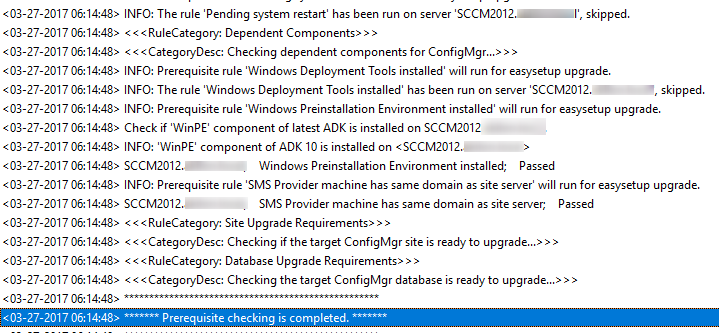
- You can also monitor prerequisite check by going to Monitoring / Site Servicing Status, right-click your Update Name and select Show Status
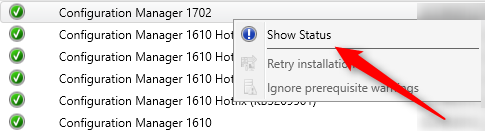
- When completed the State column will show Prerequisite check passed
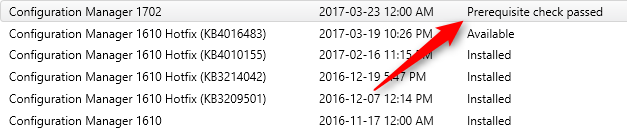
Step 2 | Launching the SCCM 1702 update
We are now ready to launch the SCCM 1702 update. At this point, plan about 45 minutes for the update installation.
- Right click the Configuration Manager 1702 update and select Install Update Pack
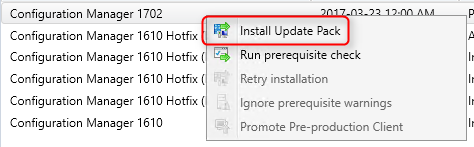
- On the General tab, click Next
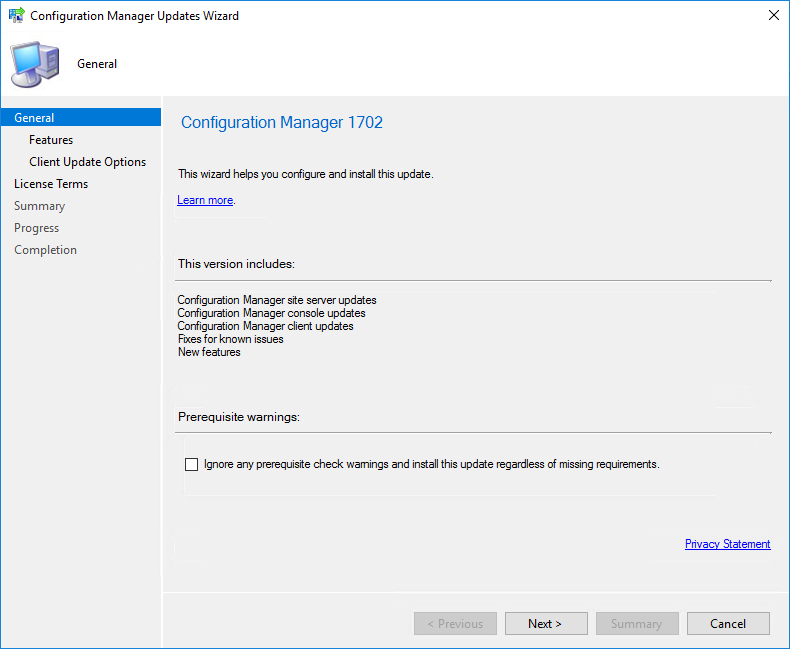
- On the Features tab, select the features you want to update
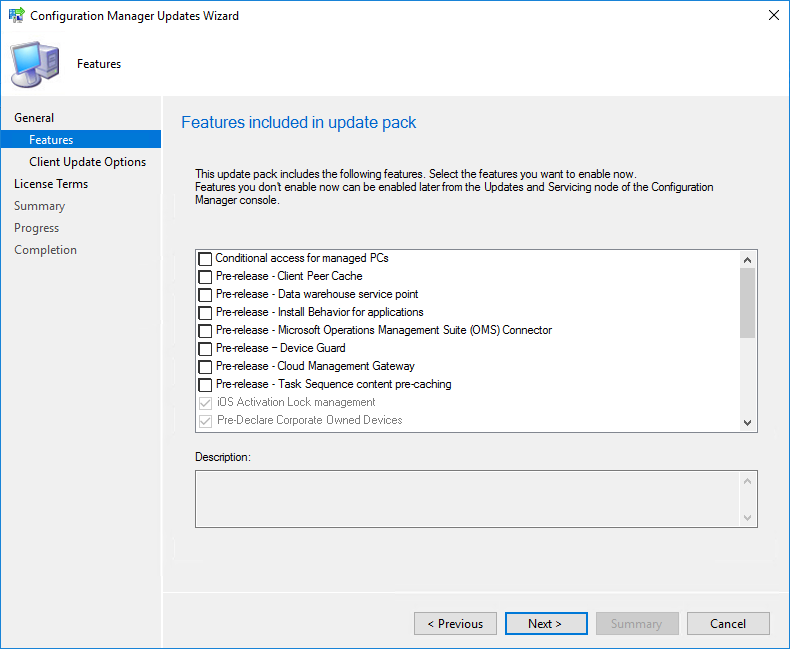
- If you don’t select one of the features now and want to enable it later, you’ll be able to so by using the console in Administration \ Cloud Services \ Updates and Servicing \ Features
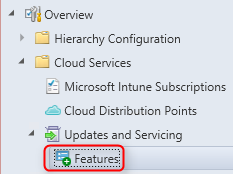
- In the Client Update Options, select the desired option for your client update
- This new feature allows updating only clients member of a specific collection. Refer to our pre-production client deployment post for more details
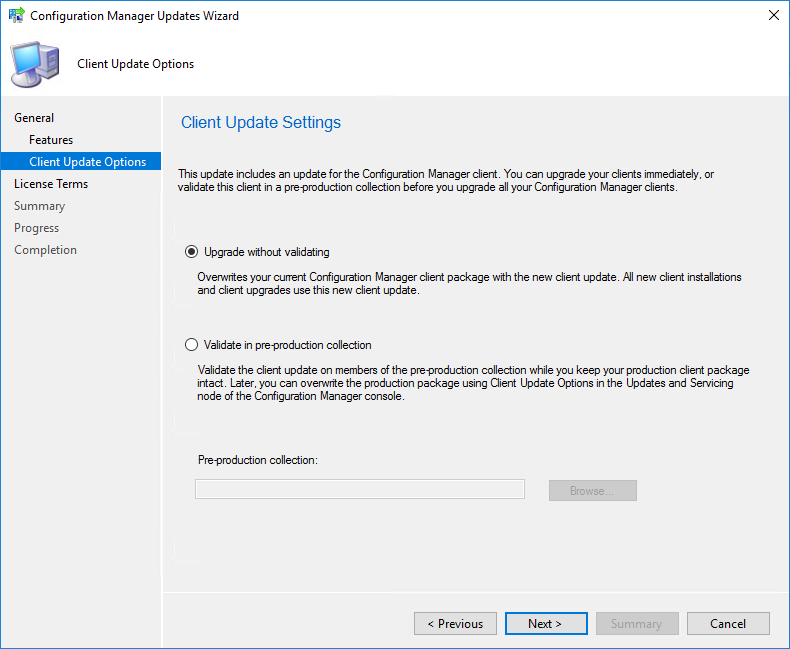
- On the License Terms tab, accept the license terms and click Next
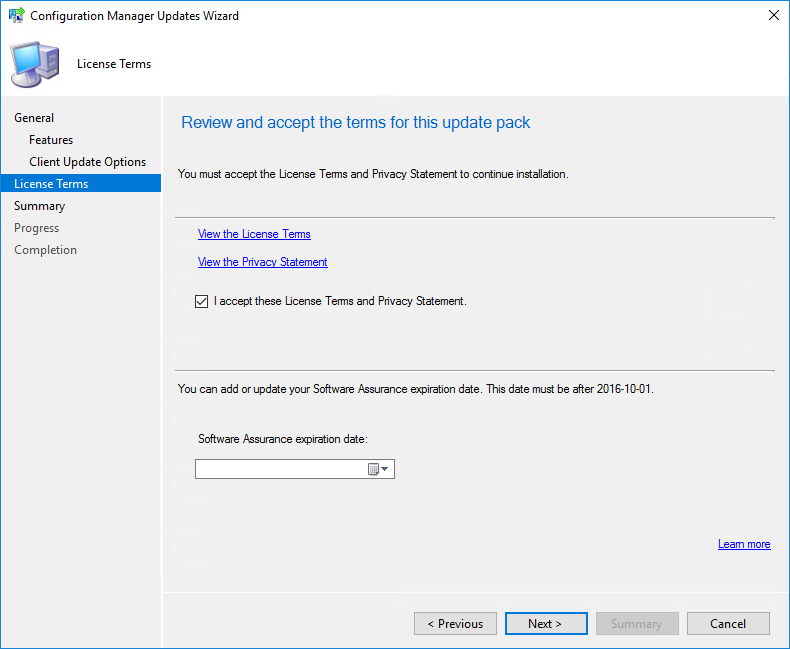
- On the Summary tab, review your choices and click Next
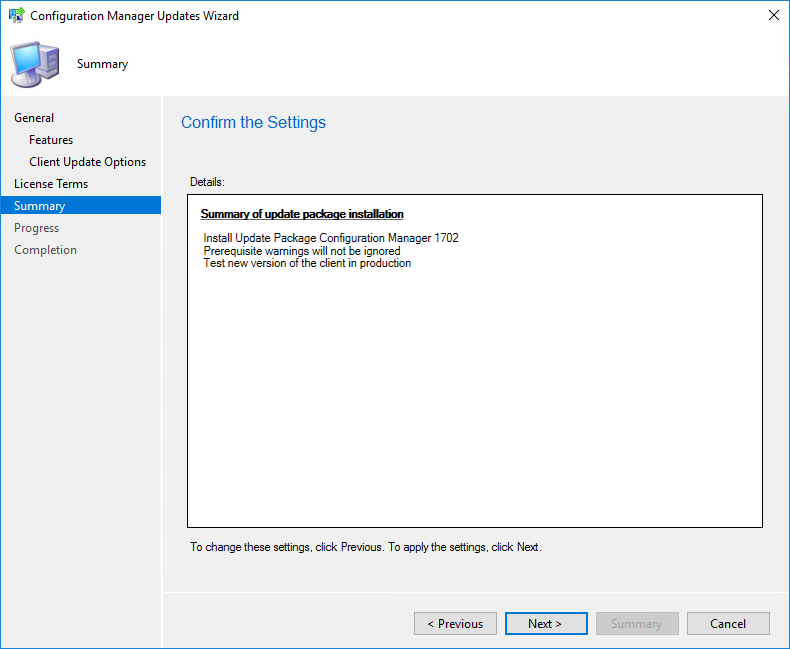
- On the Completion tab, close the wizard. The whole process took a minute but the installation is not over, it has been initiated
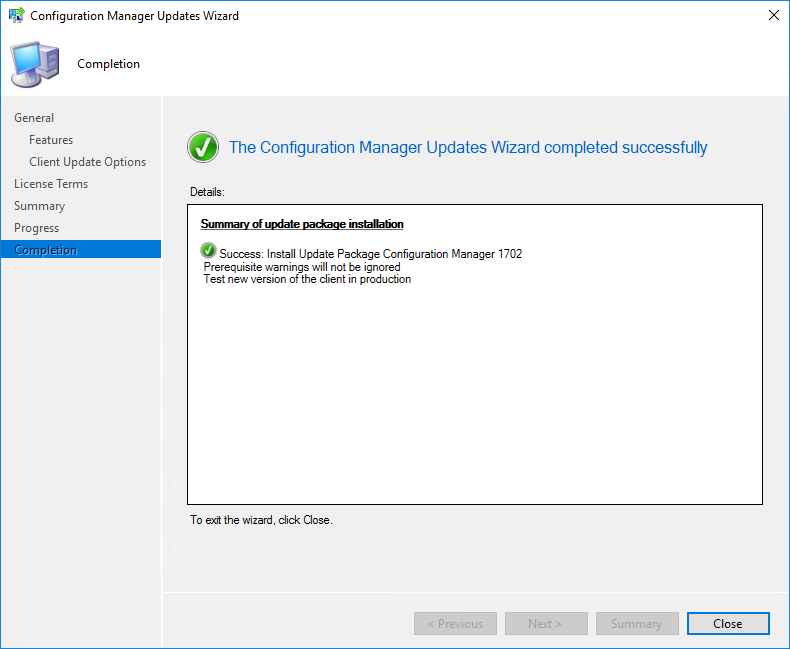
- During installation, the State column changes to Installing
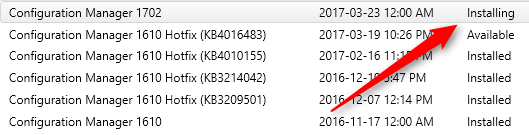
- You can monitor installation by going to Monitoring / Site Servicing Status, right-click your Update Name and select Show Status
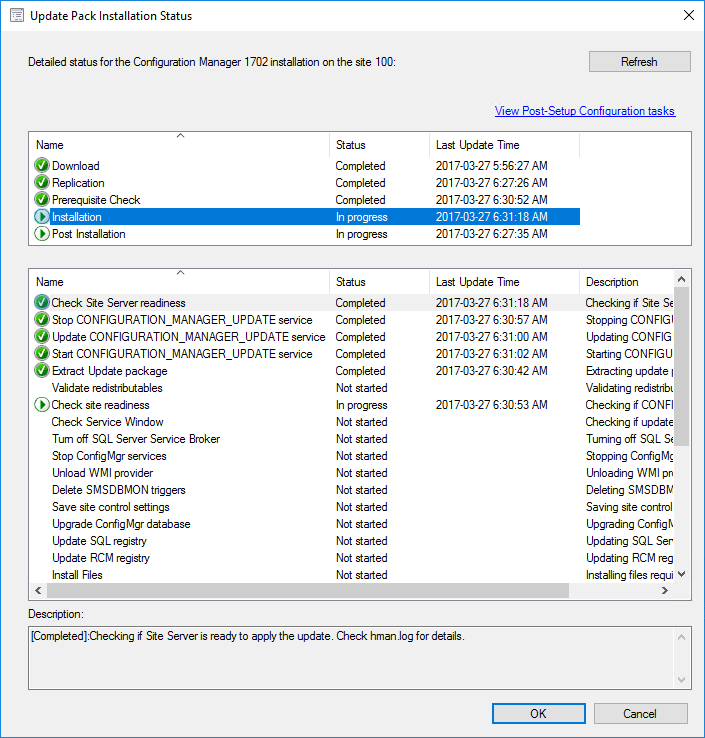
- … or you can follow detailed installation progress in SCCM Installation Directory\Logs\CMUpdate.log

[su_box title=”Warning” style=”glass” title_color=”#F0F0F0″]We’ve done numerous SCCM upgrades. Some installation start a couple of minutes after you complete the wizard but we’ve seen some installation starts after a 10 minutes delay. Do not reboot or restart any services during this period or your update could be stuck in “Prerequisite check passed” status and all other options grayed out. There’s actually no officially documented methods by Microsoft to fix that. Patience is the key ![/su_box]
- When completed, you’ll notice the message There are no pending update package to be processed in the log file
- Monitoring / Site Servicing Status, right-click your Update Name and select Show Status, the last step will be Installation Succeeded
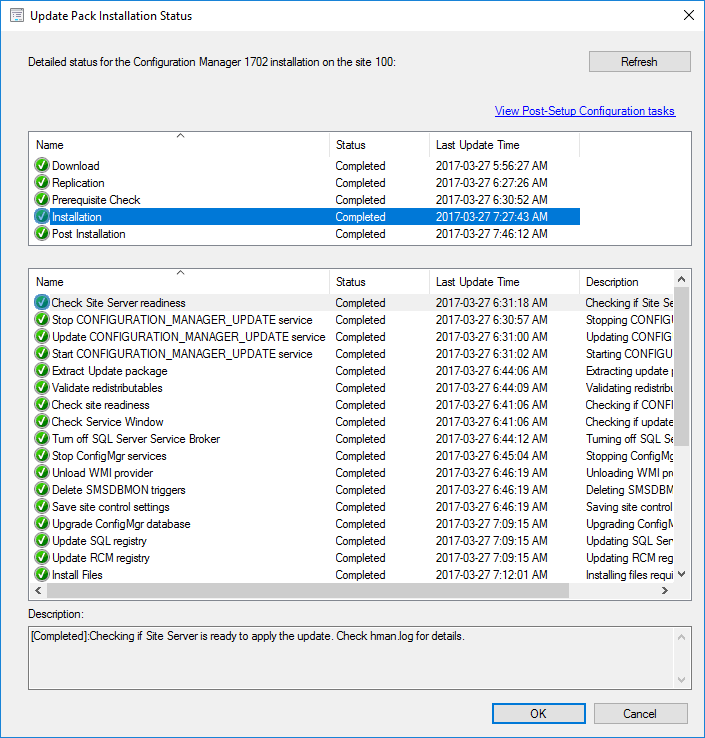
- Refresh the Updates and Servicing node, the State column will be Installed

Updating the consoles
As a previous Cumulative update, the console has an auto-update feature. At console opening, if you are not running the latest version, you will receive a warning and the update will start automatically.
- Since all updates operations were initiated from the console, we didn’t close it during the process. We received a warning message when clicking certain objects. You will have the same message when opening a new console
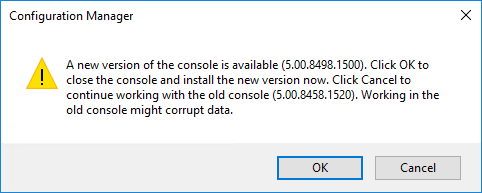
- Click OK, console update will start automatically
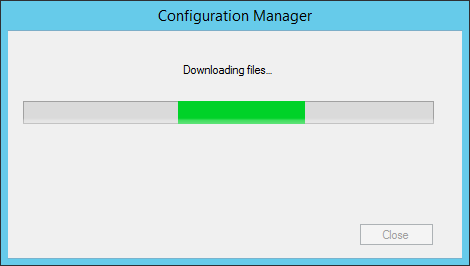

- Wait for the process to complete. You can follow the progress in C:\ConfigMgrAdminUISetup.log and C:\ConfigMgrAdminUISetupVerbose.log. Once completed, the console will open and you’ll be running the latest version
Verification
Consoles
After setup is completed, verify the build number of the console. If the console upgrade was successful, the build number will be 5.0.8498.1500. You can also notice that Version 1702 is stated.
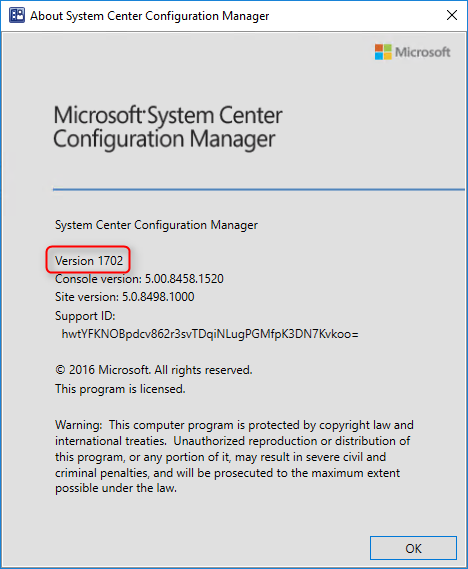
Servers
- Go to Administration \ Site Configuration \ Sites
- Right-click your site and select Properties
- Verify the Version and Build number
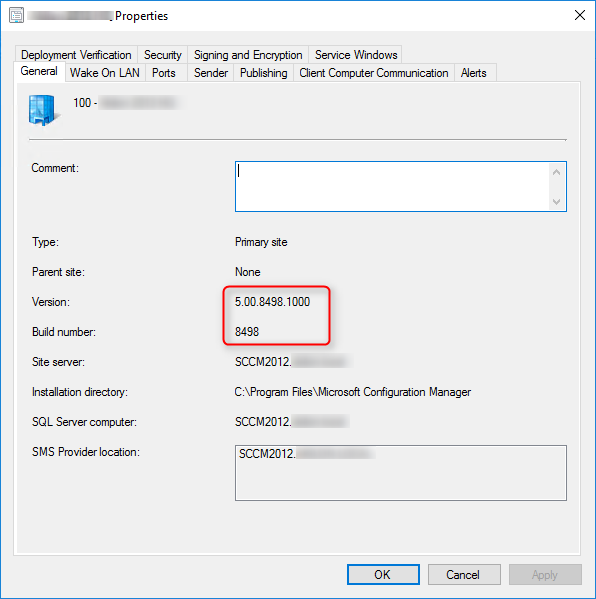
Clients
The client version will be updated to 5.00.8498.1007 (after updating, see section below)
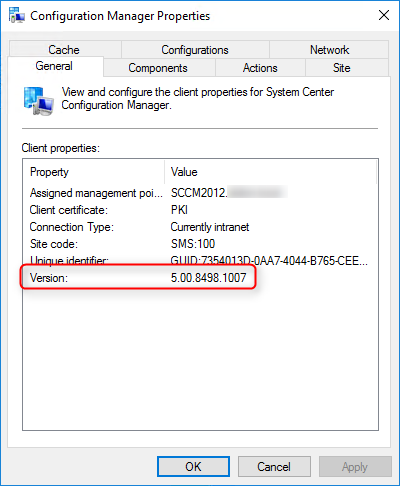
SCCM 1702 Client Package distribution
You’ll see that the 2 client packages are updated:
- Navigate to Software Library \ Application Management \ Packages
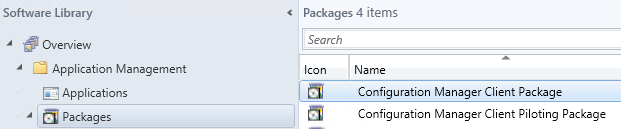
- Check if both packages were updated, if not, select both packages and initiate a Distribute Content to your distribution points
Boot Images
Boot images are automatically updated during setup. See our post on upgrade consideration in a large environment to avoid this if you have multiple distribution points.
- Go to Software Library / Operating Systems / Boot Images
- Select your boot image and check the last Content Status date. It should match your setup date
Updating the Clients
Our preferred way to update our clients is by using the Client Upgrade feature: (You can refer to our complete post documenting this feature)
- Open the SCCM Console
- Go to Administration / Site Configuration / Sites
- Click the Hierarchy Settings in the top ribbon
- Select Client Upgrade tab
- The Upgrade client automatically when the new client update are available checkbox has been enabled
- Review your time frame and adjust it to your needs
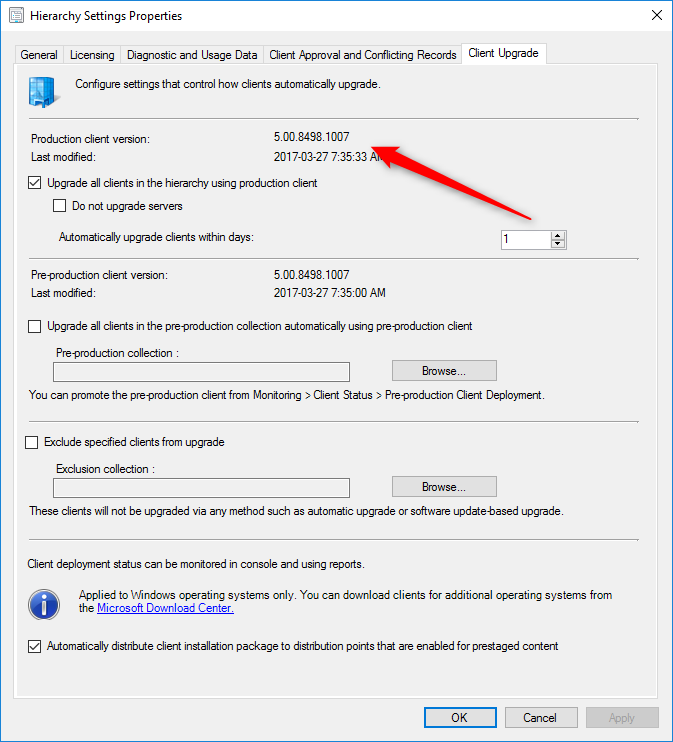
Monitor SCCM Client Version Number
SCCM Reports Client Version
You can see our SCCM Client version reports to give detailed information about every client version in your environment. It’s the easiest way to track your client updates.
—Collections
You can also create a collection that targets clients without the latest client version. I use it to monitor which client haven’t been updated yet.
Here’s the query to achieve this: (You can also refer to our Set of Operational Collection Powershell Script which contains this collection)
[pastacode lang=”sql” manual=”select%20SMS_R_SYSTEM.ResourceID%2CSMS_R_SYSTEM.ResourceType%2CSMS_R_SYSTEM.Name%2CSMS_R_SYSTEM.SMSUniqueIdentifier%2CSMS_R_SYSTEM.ResourceDomainORWorkgroup%2CSMS_R_SYSTEM.Client%20from%20SMS_R_System%20where%20SMS_R_System.ClientVersion%20!%3D%20’5.00.8498.1007′” message=”” highlight=”” provider=”manual”/]
Happy updating ! 🙂


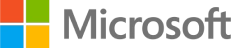





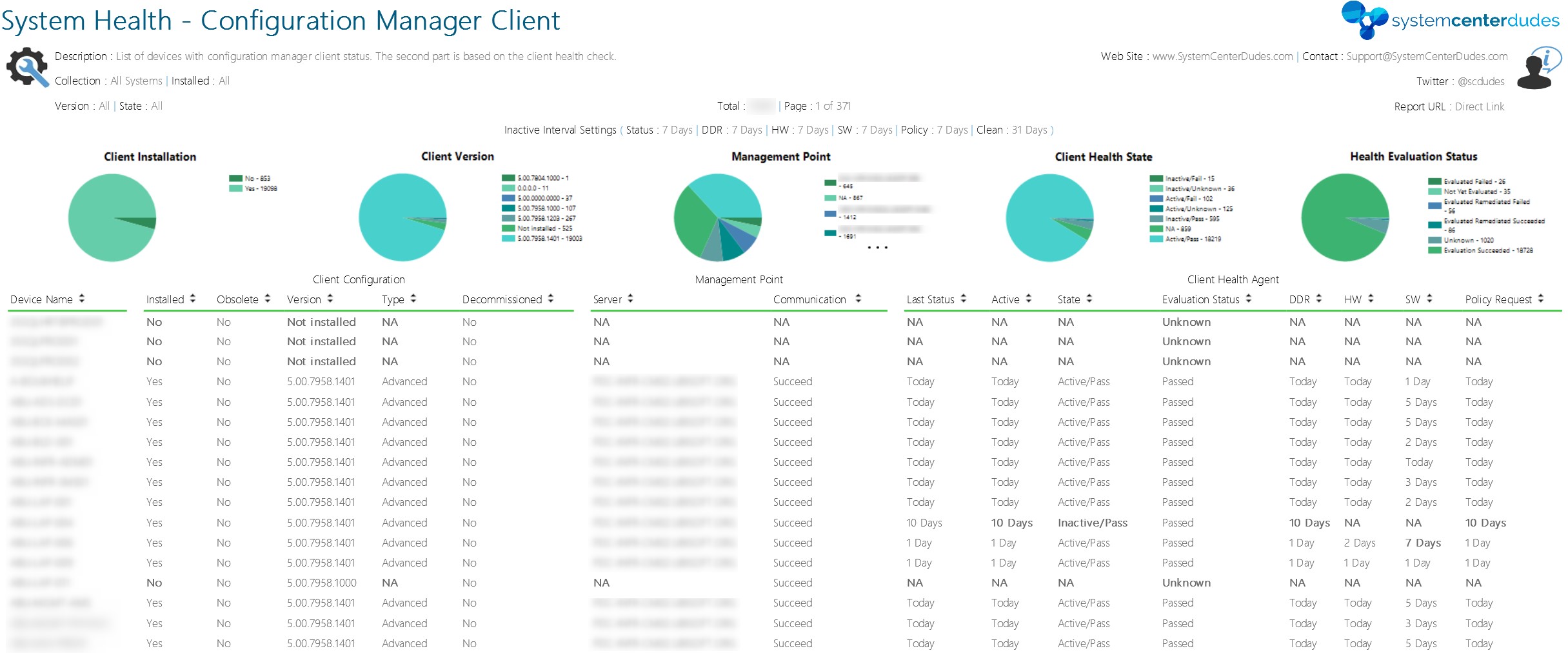

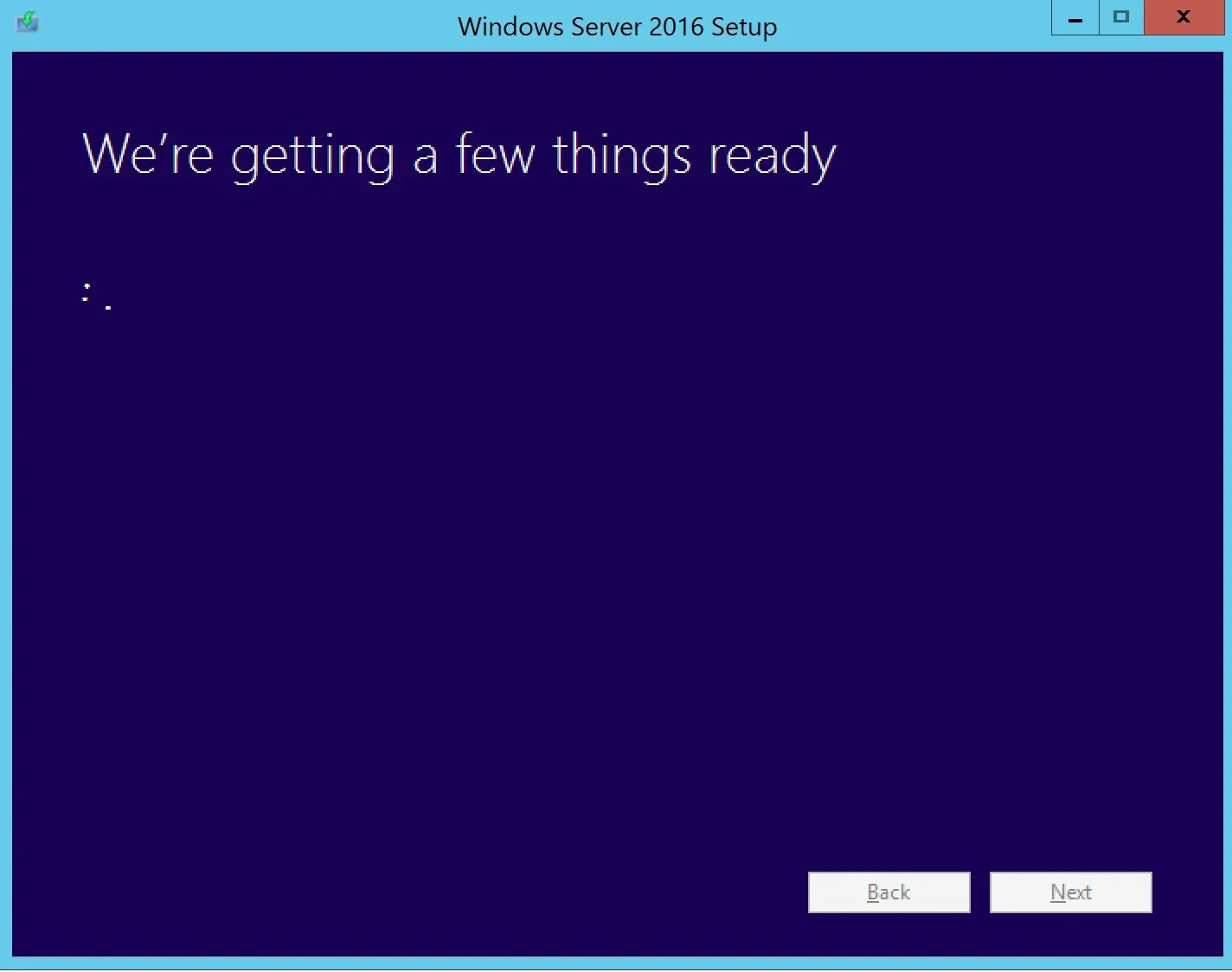
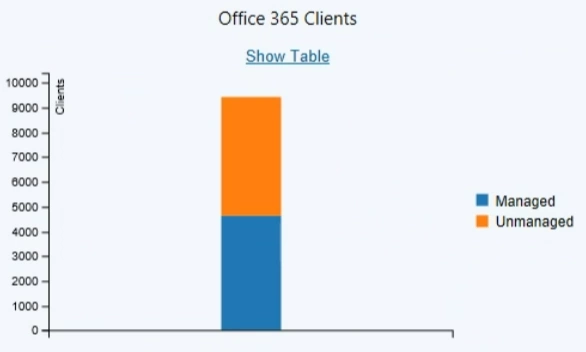



Ariel Wainerg
09.28.2017 AT 08:09 AMJoe
07.07.2017 AT 07:38 AMJoe
07.18.2017 AT 08:24 AMPaul B
07.05.2017 AT 05:42 PMJonathan Lefebvre
07.05.2017 AT 10:00 PMEric
06.27.2017 AT 07:53 PMJonathan Lefebvre
07.05.2017 AT 10:02 PMJohn
06.16.2017 AT 03:06 PMJonathan Lefebvre
06.19.2017 AT 02:53 PMSAMUEL V
06.15.2017 AT 11:59 AMNavneet Singh
06.04.2017 AT 08:57 AMEric
06.01.2017 AT 09:47 AMMark
06.01.2017 AT 10:07 AMEric
07.24.2017 AT 01:44 PMJim
06.14.2017 AT 12:54 PMMark
05.31.2017 AT 09:45 AMMark
05.31.2017 AT 10:15 AMMark
05.31.2017 AT 09:47 AMManoj
05.22.2017 AT 06:28 AMSarvesh
05.18.2017 AT 08:51 AMMark
05.18.2017 AT 04:47 PMdavid hood
05.08.2017 AT 06:15 PMalyg
05.16.2017 AT 01:25 AMJools86
05.08.2017 AT 10:18 AMTheo MIlligan
05.04.2017 AT 11:38 PMMark
05.18.2017 AT 04:51 PMJonathan Lefebvre
05.05.2017 AT 07:23 AMJeff Ng
04.28.2017 AT 12:27 PMSal Bonaccorso
04.21.2017 AT 10:07 AMJeff Ng
04.24.2017 AT 09:58 AMJeff Ng
04.25.2017 AT 09:58 AMAbhas
06.12.2017 AT 08:56 AMSal
04.25.2017 AT 01:26 PMJeff Ng
04.25.2017 AT 05:25 PMMichael Kassenoff
04.19.2017 AT 10:07 AMJagoWu
04.17.2017 AT 12:20 AM