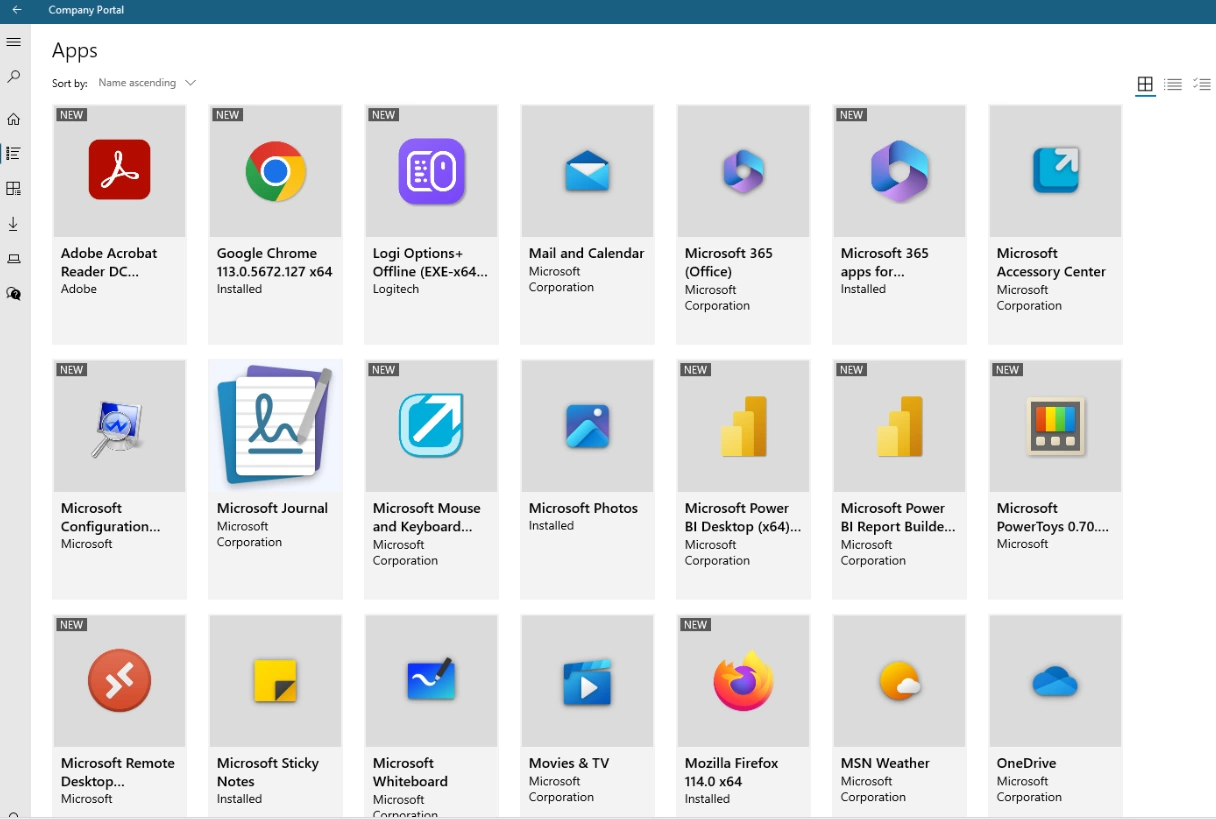
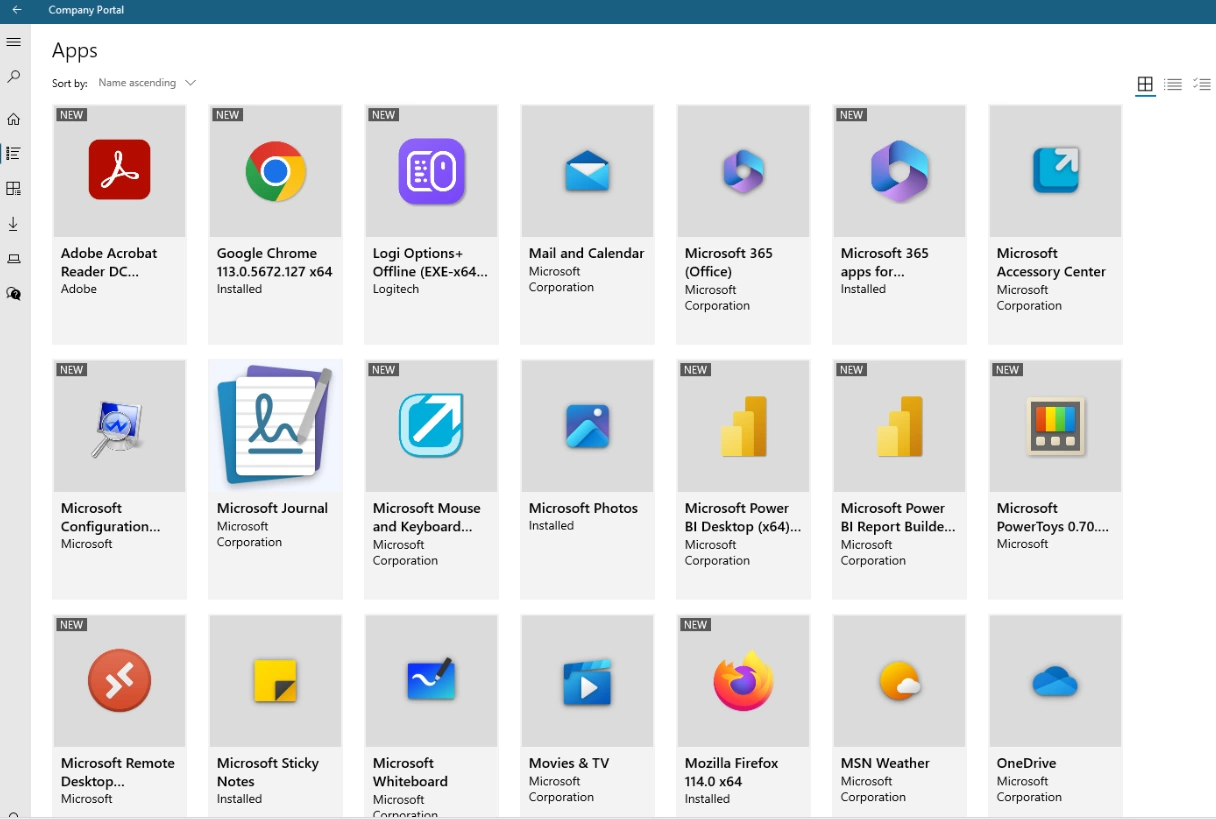
Since Intune 2307, Intune administrator has the new capability to uninstall applications directly from the Company Portal. The Uninstall Apps feature within Intune enhances the overall user experience since they no longer need to call the helpdesk to uninstall an app.
The features allow to uninstall both Win32 and Microsoft Store applications via the Windows Company Portal if these apps were assigned as available.
For Intune Win32 apps, administrators have the option to enable or disable this feature (disabled by default), whereas for Microsoft Store apps, it remains consistently available to end-users.
In this blog post, we’ll show you how to enable the uninstall feature on a Win32 app in Intune.
Uninstall Intune app
In our example, we’ll use Google Chrome as the program we need to uninstall. By default, the uninstall feature is not enabled. Our app is already created. If you need information on how to create an Win32 app, you can read our blog article on this topic.
- Connect to your Intune Tenant
- Select Apps / All apps
- Select the desired application (in our case Google Chrome)

- Select Properties
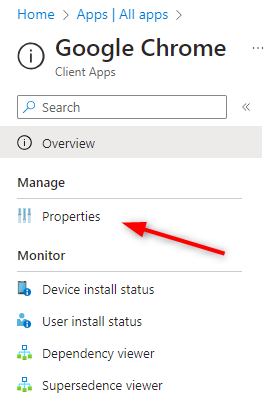
- Beside Program, click Edit
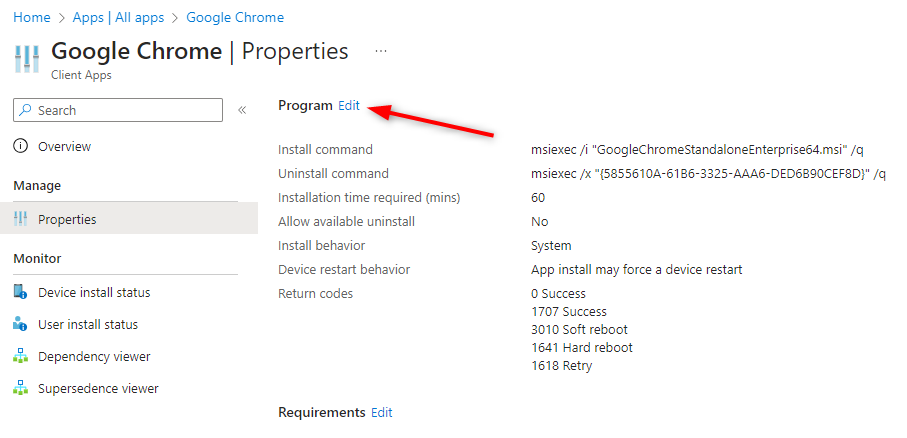
- Ensure to have an uninstall command line
- Flip the switch to Yes under Allow available uninstall
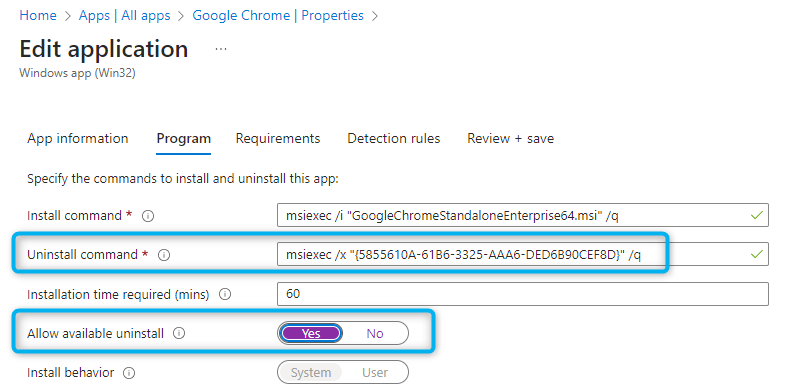
- Click the Review + Save button at the bottom to save your changes
Validation
On a computer where the application is assigned and installed, open the Company Portal. Select the desired application. On the top right corner, you’ll have the option to uninstall the selected app
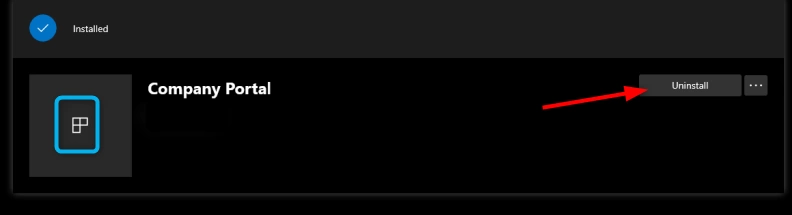
A prompt will appear with the message, Uninstall “Your App” from your device? If you select uninstall the app and its related data will be removed from your device. If the uninstalled process fails, You’ll get an option to Retry Uninstall from the company portal.
When the application uninstallation starts, you can track the details logged in the following log file : IntuneManagementExtension.log.This log file is located in the C:\ProgramData\Microsoft\IntuneManagementExtension\Log folder.




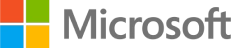






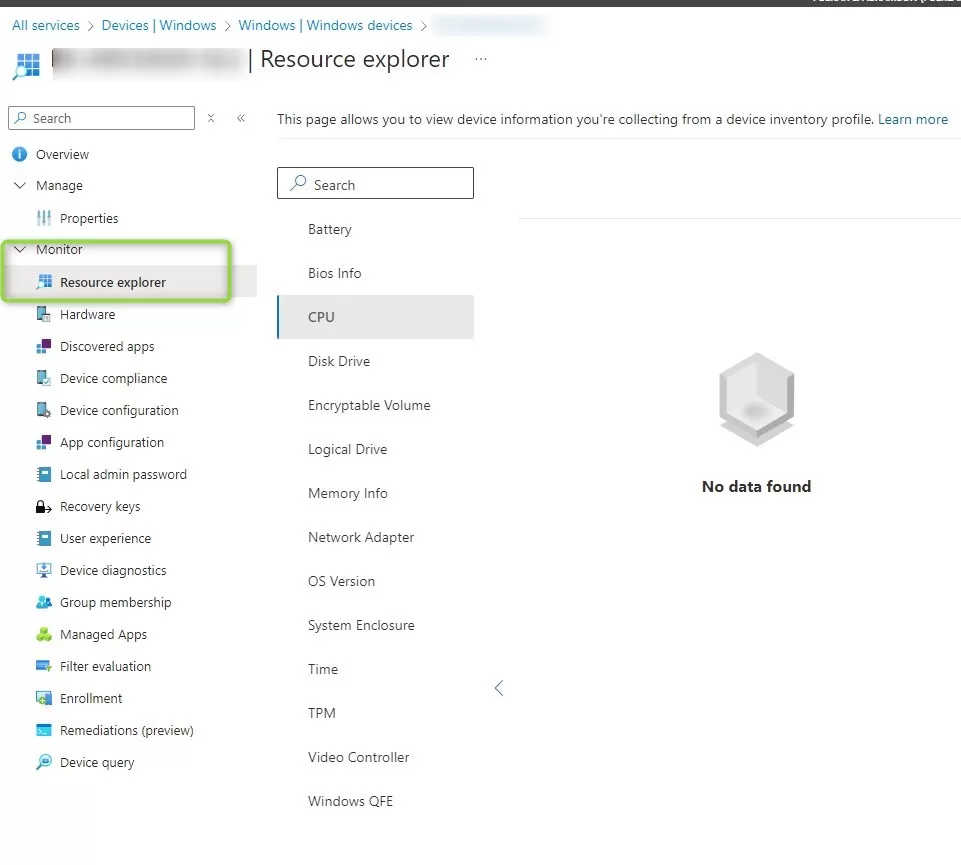
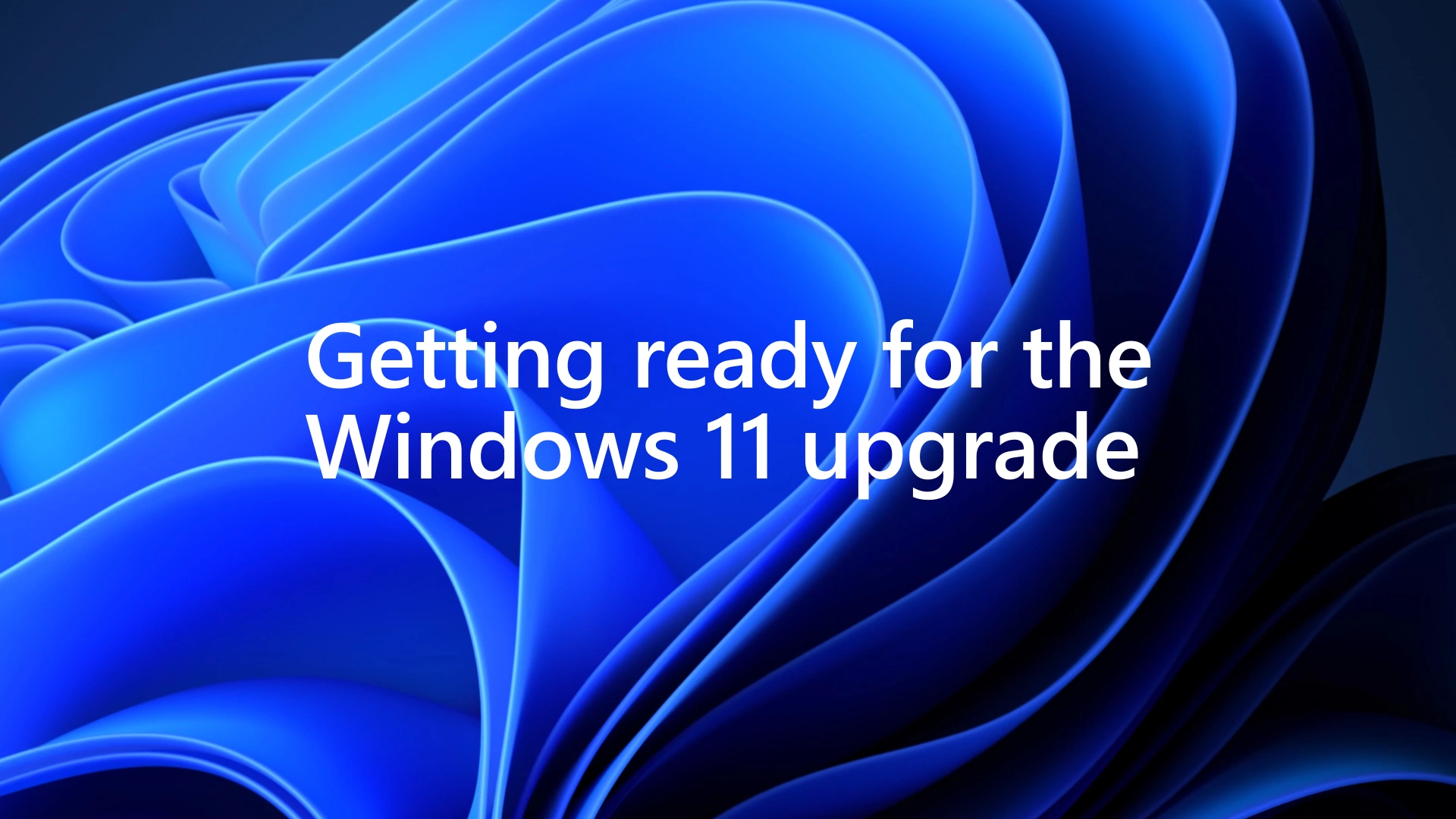



Only authorized users can leave comments
Log In